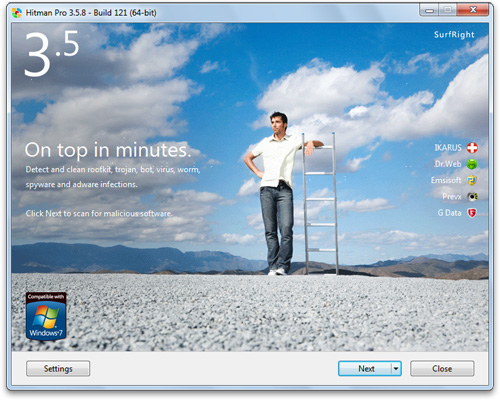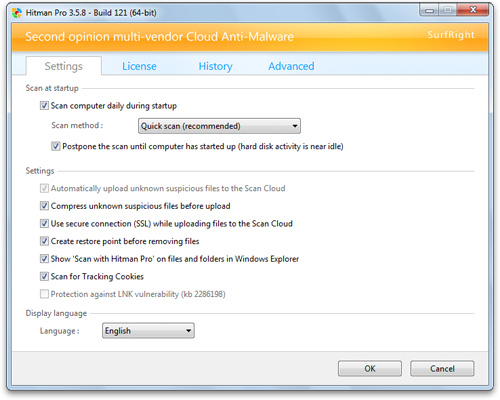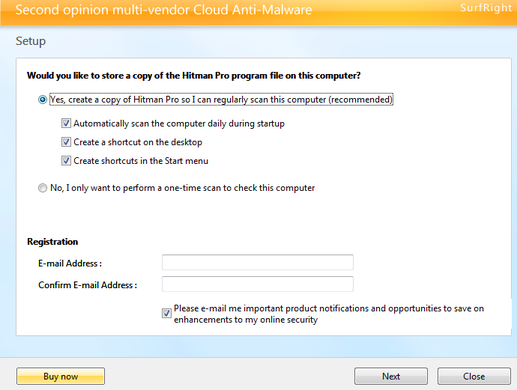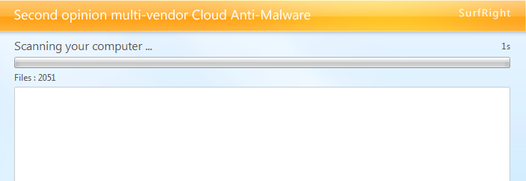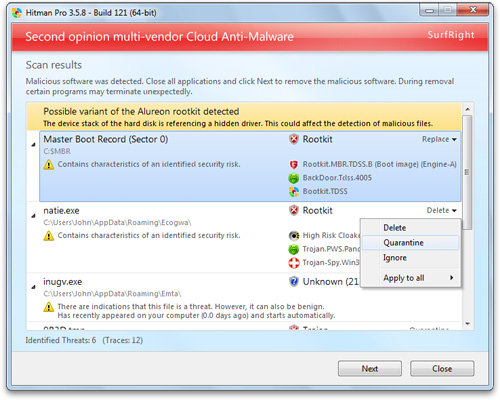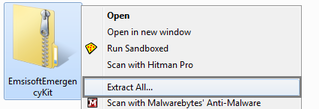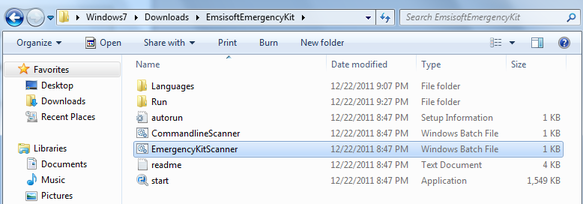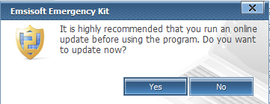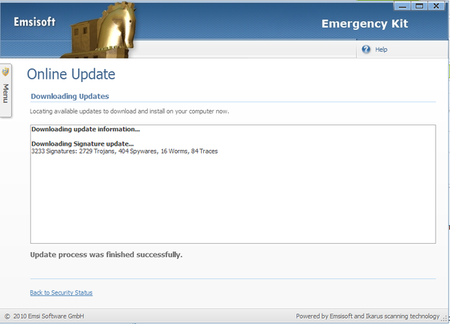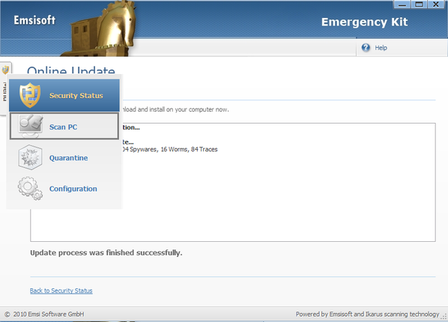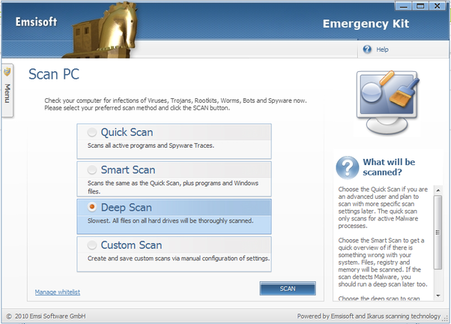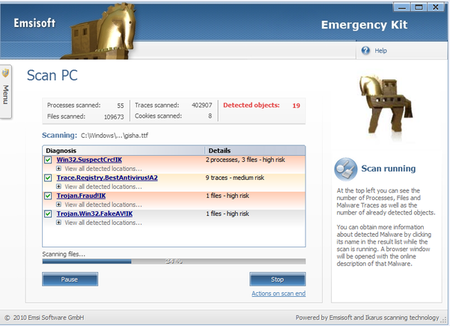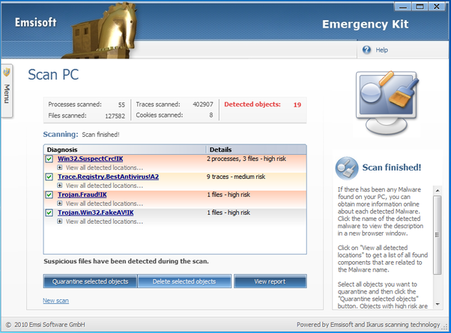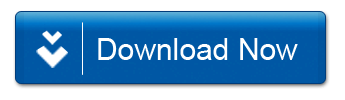- Jan 17, 2012
- 14
i have and use Norton Internet Security 2011 and that's my antivirus as well. Well long story short i installed Malwarebytes yesterday and it detected the before mentioned threats at least one of which is on an old hard drive that's the slave drive of this computer but used to be the primary drive of my old old one.  anyways my question is this...once i delete these, since they weren't detected by Norton what's to stop them from just coming back; since it can't detect them?
anyways my question is this...once i delete these, since they weren't detected by Norton what's to stop them from just coming back; since it can't detect them?