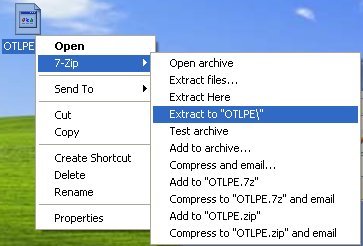Ok. I think I may be pooched here.
I use an off lease laptop with oem XP.
When booting, the System32/system/config file is missing. It offers me to restart and press r. As it's off lease, you guessed it, I have no system disk.
When I try to go into any safe mode, the OEM system recovery (IBM) kicks in and only offers to system recover (wipe out), reboot pr shut down. There is an exit option but that, x-ing out or hitting reboot all cause a reboot and stops me from getting to safe mode.
Since I can't bring the system up, system restore to an earlier point is not an option.
Is there any way to get past this?
Perhaps when booting, if I can boot from an external device- not sure what that would require.
Finally, if I just pulled the hard drive and used it in another IBM unit, would the drive transfer the virus to the bios on the board? Would it boot?
I use an off lease laptop with oem XP.
When booting, the System32/system/config file is missing. It offers me to restart and press r. As it's off lease, you guessed it, I have no system disk.
When I try to go into any safe mode, the OEM system recovery (IBM) kicks in and only offers to system recover (wipe out), reboot pr shut down. There is an exit option but that, x-ing out or hitting reboot all cause a reboot and stops me from getting to safe mode.
Since I can't bring the system up, system restore to an earlier point is not an option.
Is there any way to get past this?
Perhaps when booting, if I can boot from an external device- not sure what that would require.
Finally, if I just pulled the hard drive and used it in another IBM unit, would the drive transfer the virus to the bios on the board? Would it boot?