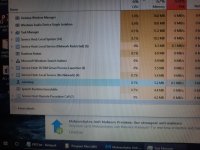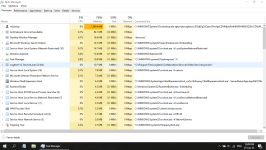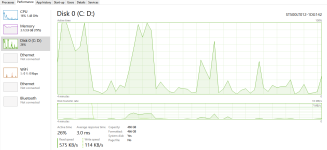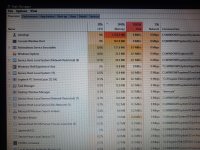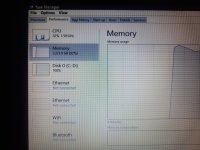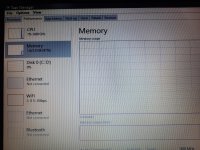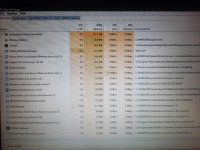Hi,
All good. Lets proceed:
Read all the instructions before proceeding.
Take your time and all should be well.
Preparing the USB Flash Drive
Boot up your spare PC:
Plug in the flash drive, navigate to that drive, right click on it direct and select format. Quick option is adequate.
Next,
On that same PC download the right version of Farbar program for your system to Desktop or the Flash drive.
Download the Farbar Recovery Scan Tool (FRST). If you still have the FRST64.exe there is no need to download it again.
Choose the 32 or 64 bit version for your system.
The file was saved on the Desktop, Move the executable FRST64.exe to your USB Flash Drive.
Do not plug the Flash Drive into the sick PC until booted to Recovery Environment.
Boot the compromised PC to Recovery Environment, if you are unsure of that action have a read at the following link, maybe bookmark for future reference...
To enter the Recovery Environment with Windows 10, follow the instructions in this tutorial on TenForums
Boot to Advanced Startup Options in Windows 10
From the Windows 10 Tutorial you should get access to the Advanced Startup Options at boot for Windows 10
Select in this order
"Troubleshoot" > "Advance Options" > "Command Prompt"
Once in the command prompt
Plug your USB Flash Drive in the infected computer
In the command prompt, type
notepad and press on
Enter
Notepad will open. Click on the
File menu and select
Open
Click on
Computer/This PC, find the letter for your USB Flash Drive, then close the window and Notepad
In the command prompt, type
e:\frst.exe (for the x64 version, type
e:\frst64.exe and press on Enter
Note: Replace the letter
e with the drive letter of your USB Flash Drive
FRST will open
Click on
Yes to accept the disclaimer
Click on the
Scan button and wait for the scan to complete
A log called
FRST.txt will be saved on your USB Flash Drive. Attach it in your next reply.
p.s.
If at any time you need additional information please ask before proceeding.
Wait for further instructions.