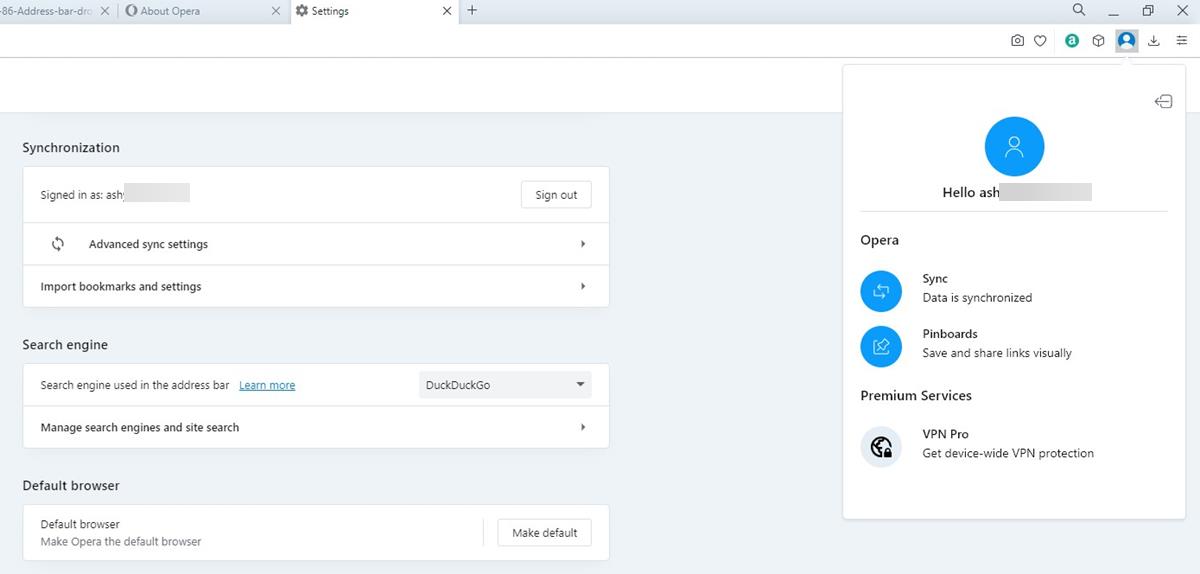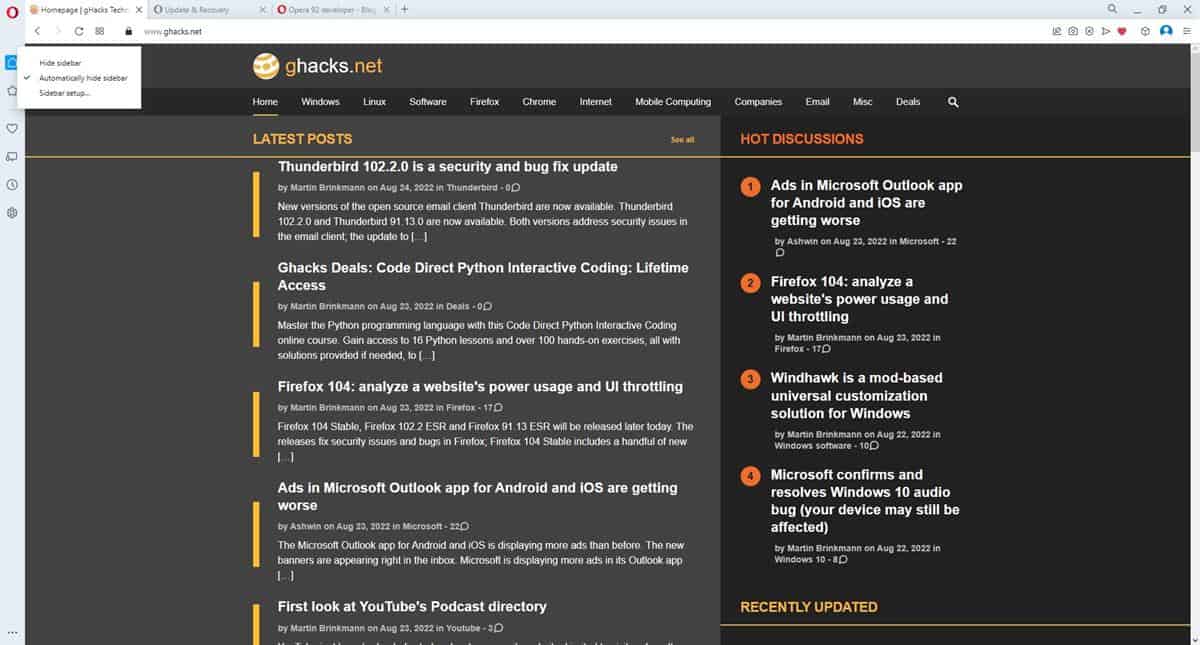launch the snapshot feature either from the camera icon in the address bar or by hitting Ctrl + Shift + 5 (⌘ + ⇧ + 5 on macOS). An adjustable frame will appear on your screen, where you can crop exactly what you want before hitting “Capture” to snap your screenshot. If you wish to quickly snap a full web view screenshot, simply click “Capture Full Screen”. Once snapped, editing tools – including arrows, blur, pencil, highlight, emojis, meme, text, and crop will appear at the top. When finished, you can save the screenshot as an image or add it to the Pinboards.