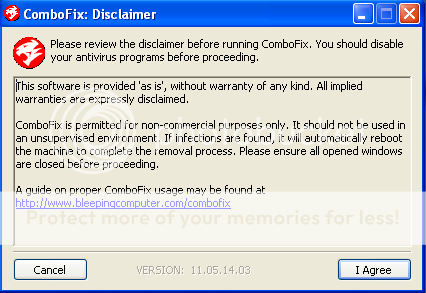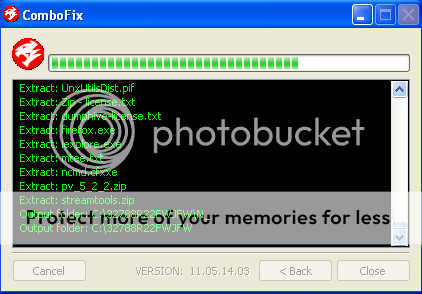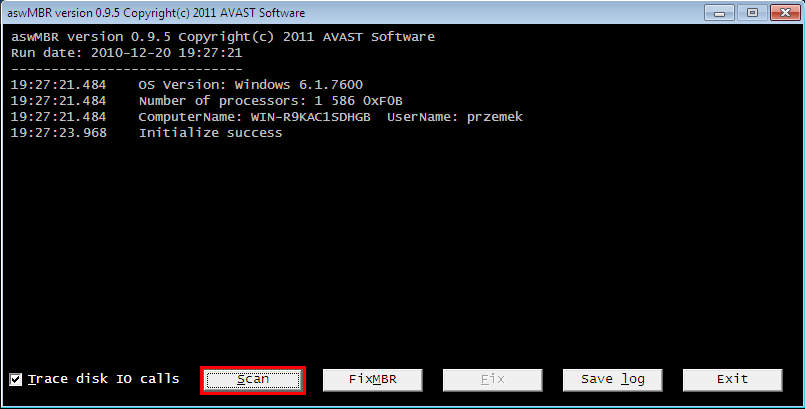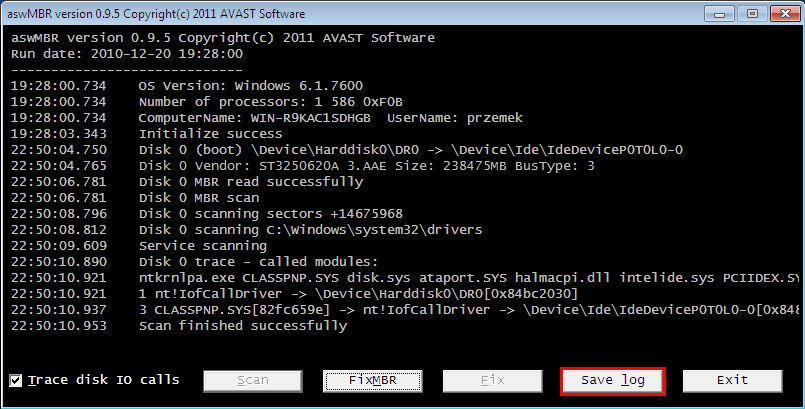After running your recommendations, my cpu is back (Win XP Media Center Edition) with C and D drives, so thank you. Data files and desktop is there, but icons do NOT start their programs by double-clicking from the desktop, and they don't start by left-clicking from the Start menu either. If they open at all, I must right-click, then select 'open'. I've checked the mouse settings, and all seems normal there. MS Office won't work at all (Windows Installer Service could not be accessed), and Internet Explorer starts then stops. I've run the programs suggested several times (RKill, Malwarebyte's Anti-Malware, Hitman Pro, Unhide, RogueKiller, and EmergencyKitScanner ..... both SmartScan and then DeepScan later ...... removing all threats in each case). There were only folders 1 and 2 in the smtmp folder, and those 2 have been copied (no folders 3 or 4). Quick Launch icons are all gone. I suspect my biggest problem is Admin rights ........ I don't remember setting a password years ago, so all "fixes" were run under the User login (no password).
How do I get my mouse working correctly?
How do I get my mouse working correctly?