Gandalf_The_Grey
Level 76
Thread author
Verified
Honorary Member
Top Poster
Content Creator
Well-known
- Apr 24, 2016
- 6,596
Potentially unwanted applications (PUA) are a category of software that can cause your machine to run slowly, display unexpected ads, or at worst, install other software which may be more harmful or annoying.
Windows Security has reputation-based protection that can help protect your PC from potentially unwanted applications. Potentially unwanted app blocking was first introduced in the Windows 10 May 2020 update, and is turned off by default for consumers. (Enterprise customers may have it turned on by default)
Note: Beginning in August of 2021 we'll start turning it on by default for consumer customers. You can always choose to turn it off again, if you don't want it, using the process below.
How do I turn it on?
To turn on potentially unwanted app blocking go to Start > Settings > Update & Security > Windows Security > App & browser control > Reputation-based protection settings.
There you'll find a control that lets you turn potentially unwanted app blocking on, and select if you want to block apps, downloads, or both.

Why don't I see this?
This feature debuted with the Windows 10 May 2020 Update. If you're not seeing it yet, run Windows Update and make sure you have the latest version.
Potentially unwanted app (PUA) blocking requires at least:
To find the current versions installed on your system go to Windows Security, select Settings from the bottom left corner of the window, then About. If your system doesn't meet these requirements yet, go to Windows Update and install the latest updates.
We recommend that you turn this feature on, and that you enable both block apps and block downloads.
- Antimalware Client Version: 4.18.2003.8
- Engine Version: 1.1.16900.4
- Antivirus version: 1.1311.560.0
- Antispyware version: 1.311.560.0
- Block apps will detect PUA that you've already downloaded or installed, so if you're using a different browser Windows Security can still detect PUA after you've downloaded it.
- Block downloads looks for PUA as it's being downloaded, but it only works with the new Microsoft Edge browser.
What happens when PUA is detected?
When Windows Security detects a potentially unwanted app you'll get a notification encouraging you to take action on it.
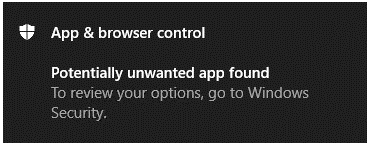
Click on the notification to go to the Virus & threat protection area of Windows Security, then click on the name of the PUA to select the action to take.
Note: You may not have all of the options shown in the sample below.
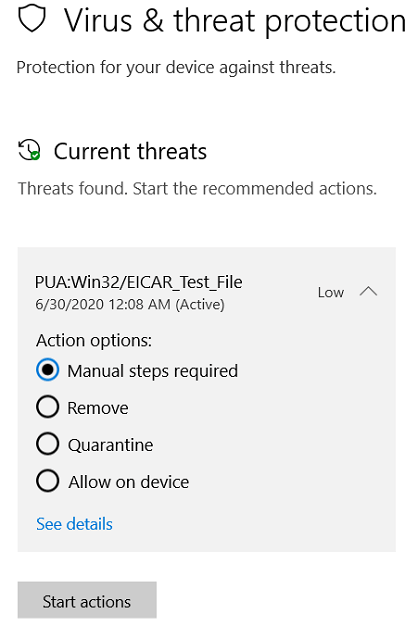
Important: Until you select an action to take, and have Windows Security take that action, the PUA that was detected is only blocked on your system; it's not removed. Future scans may continue to detect the PUA until you take action.
Once you've made a selection choose Start actions.
Protect your PC from potentially unwanted applications - Microsoft Support
With reputation-based protection Windows users can be better protected from potentially unwanted apps (PUA).