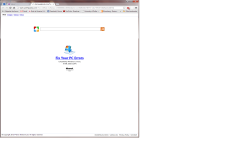- May 14, 2013
- 14
Downloaded freeware from CNET and picked up this Sweetpacks adware. tried several adware / malware removal programs including all the steps described on:
http://malwaretips.com/blogs/remove-sweetpacks-toolbar/
and I'm still having the Sweekpacks tab open up.
I primarily use Google Chrome as my browser, but I do have I.E. also installed on my PC.
Need help removing for good.
http://malwaretips.com/blogs/remove-sweetpacks-toolbar/
and I'm still having the Sweekpacks tab open up.
I primarily use Google Chrome as my browser, but I do have I.E. also installed on my PC.
Need help removing for good.