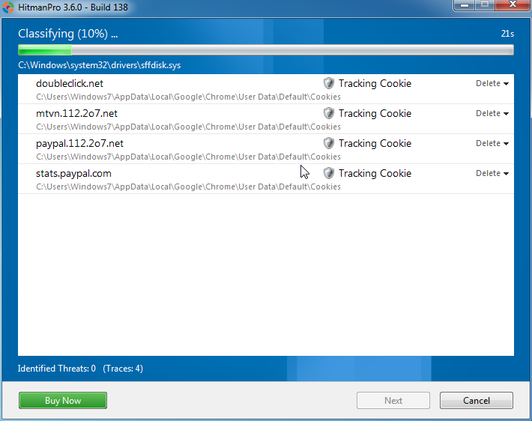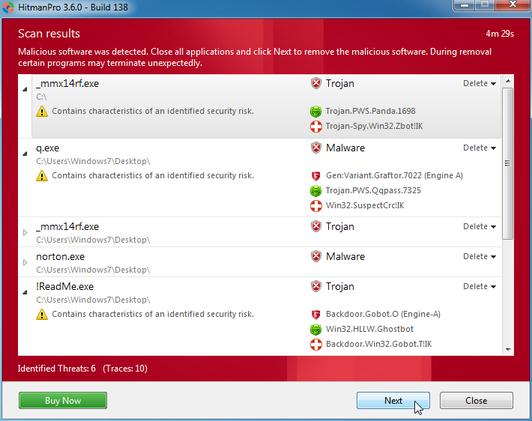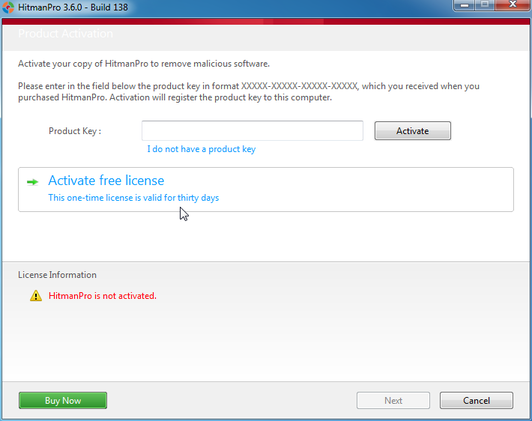- Oct 5, 2012
- 2,697
Please run the following utility so that I can get a log of your system...
STEP 1 : Run a scan with Combofix
Please read and follow very carefully the below instructions
Download ComboFix from one of the following locations:
COMBOFIX DOWNLOAD LINK #1(This link will automatically download Combofix on your computer)
COMBOFIX DOWNLOAD LINK #2(This link will automatically download Combofix on your computer)
----------------------------------------------------------------
VERY IMPORTANT !!! Save ComboFix.exe to your Desktop
How to run the Combofix scan :
Additional notes:
STEP 1 : Run a scan with Combofix
Please read and follow very carefully the below instructions
Download ComboFix from one of the following locations:
COMBOFIX DOWNLOAD LINK #1(This link will automatically download Combofix on your computer)
COMBOFIX DOWNLOAD LINK #2(This link will automatically download Combofix on your computer)
----------------------------------------------------------------
VERY IMPORTANT !!! Save ComboFix.exe to your Desktop
- Close any open browsers.
- Close/disable all anti virus and anti malware programs so they do not interfere with the running of ComboFix.
Very Important! Temporarily disable your anti-virus, script blocking and any anti-malware real-time protection before performing a scan. They can interfere with ComboFix or remove some of its embedded files which may cause "unpredictable results". - WARNING: Combofix will disconnect your machine from the Internet as soon as it starts.Please do not attempt to re-connect your machine back to the Internet until Combofix has completely finished.
If there is no internet connection after running Combofix, then restart your computer to restore back your connection.
How to run the Combofix scan :
- Double click on ComboFix.exe & follow the prompts.
- Accept the disclaimer and allow to update if it asks
- When finished, it shall produce a log for you.
- Please include the C:\ComboFix.txt in your next reply.
Additional notes:
- Do not mouse-click Combofix's window while it is running. That may cause it to stall.
- Do not "re-run" Combofix. If you have a problem, reply back for further instructions.
- If after the reboot you get errors about programms being marked for deletion then reboot, that will cure it.