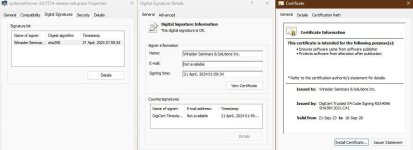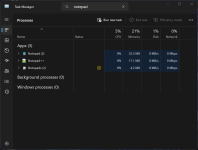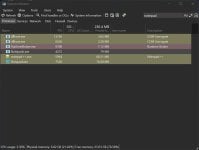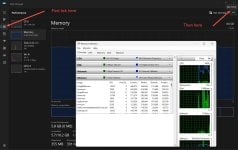- May 13, 2017
- 2,773
System Informer
System Informer, A free, powerful, multi-purpose tool that helps you monitor system resources, debug software and detect malware.
After 7 years, we have finally got the stable version and on top of it, it is digitally signed, so no longer marked as malware, just PUA.
When Winsider took over they promised to take care of Process Hacker and they did. Sadly VirusTotal does not work yet, but soon.