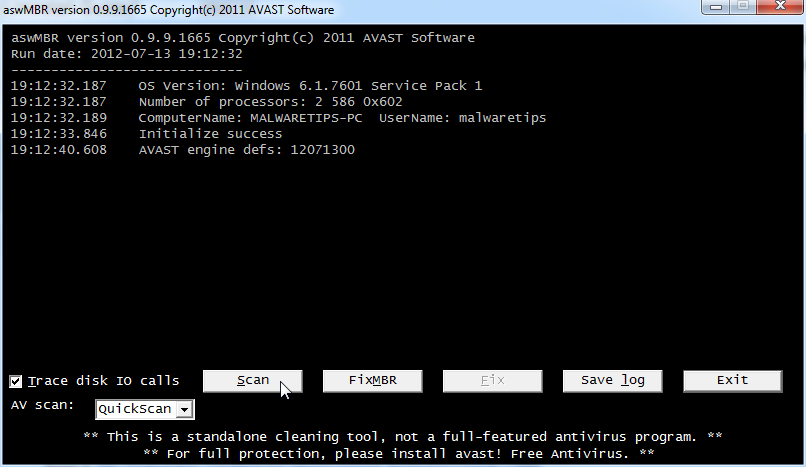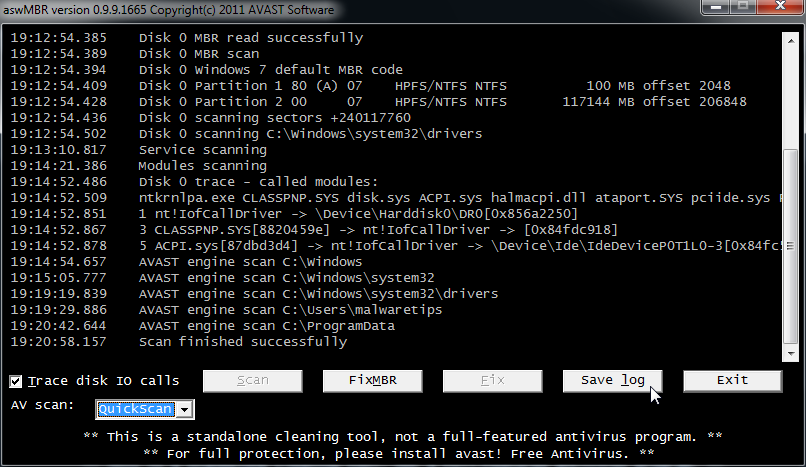CURRENT ISSUES:
I followed all of your procedures to eliminate the "System Progressive Protection" virus and after everything showed the problem was corrected I noticed the following after rebooting:
My task manager is showing 4 open IE windows but I have not started any IE sessions. According to task manager, the sites are constantly changing, I cannot "switch" to those IE windows and I can not terminate them.
After noticing the infection, I googled "system progressive protection" and found your site. I read through the instructions, rebooted into safe mode with networking, downloaded "rkill", let it do what it needed to do. It opened a command prompt window, it scanned, then opened a log file. I had already had malwarebytes anti-malware installed on my system, I started that program, updated the definitions, then ran the program. It found the "system progressive protection" problem and I let malwarebytes fix the problem. When it was done, it prompted me to reboot. On the reboot, I once again rebooted into safe mode with networking, went to your site, ran rkill again, it found no problems, ran malwarebytes, that found no problems, and to be safe, I decided to download the hitmanpro program and run that as well. Hitmanpro did find a bunch of cookies and another "system progressive protection" problem, which when the himanpro scan was done, I let it fix the problem. After the next reboot, I again entered safe mode with networking and malwarebytes again. It still showed no problem found and that is when I noticed the problem in TASK MANAGER with the IE entry.
What can I do at this point?
Thank you,
Charles
I followed all of your procedures to eliminate the "System Progressive Protection" virus and after everything showed the problem was corrected I noticed the following after rebooting:
My task manager is showing 4 open IE windows but I have not started any IE sessions. According to task manager, the sites are constantly changing, I cannot "switch" to those IE windows and I can not terminate them.
After noticing the infection, I googled "system progressive protection" and found your site. I read through the instructions, rebooted into safe mode with networking, downloaded "rkill", let it do what it needed to do. It opened a command prompt window, it scanned, then opened a log file. I had already had malwarebytes anti-malware installed on my system, I started that program, updated the definitions, then ran the program. It found the "system progressive protection" problem and I let malwarebytes fix the problem. When it was done, it prompted me to reboot. On the reboot, I once again rebooted into safe mode with networking, went to your site, ran rkill again, it found no problems, ran malwarebytes, that found no problems, and to be safe, I decided to download the hitmanpro program and run that as well. Hitmanpro did find a bunch of cookies and another "system progressive protection" problem, which when the himanpro scan was done, I let it fix the problem. After the next reboot, I again entered safe mode with networking and malwarebytes again. It still showed no problem found and that is when I noticed the problem in TASK MANAGER with the IE entry.
What can I do at this point?
Thank you,
Charles