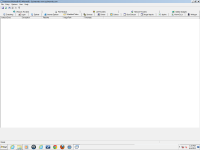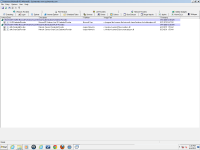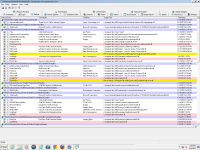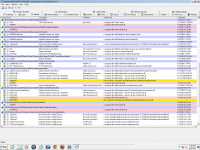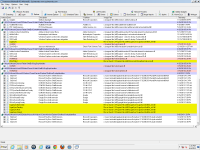US Dept of Just Virus Will Not Go Away
- Thread starter mbaynes
- Start date
You are using an out of date browser. It may not display this or other websites correctly.
You should upgrade or use an alternative browser.
You should upgrade or use an alternative browser.
- Status
- Not open for further replies.
- Oct 5, 2012
- 2,697
Are you getting ransom screen in safe mode?
<h3>STEP 1 : Start your computer in Safe Mode with Networking</h3>
<ol><li>Remove all floppy disks, CDs, and DVDs from your computer, and then <>restart your computer</>.</li>
<li><>Press and hold the F8 key as your computer restarts</>.Please keep in mind that you need to press the F8 key <>before the Windows start-up logo appears</>.
<em>Note</em>: With some computers, if you press and hold a key as the computer is booting you will get a stuck key message. If this occurs, instead of pressing and holding the "F8 key", <>tap the "F8 key" continuously</> until you get the Advanced Boot Options screen.</li>
<li>On the Advanced Boot Options screen, use the arrow keys to <>highlight Safe Mode with Networking</> , and then <>press ENTER</>.
<img title="Safe Mode with Networking screen" src="http://malwaretips.com/images/removalguide/safemode.jpg" alt="[Image: Safemode.jpg]" width="539" height="292" border="0" /></li>
</ol>
<hr />
<h3>STEP 1 : Start your computer in Safe Mode with Networking</h3>
<ol><li>Remove all floppy disks, CDs, and DVDs from your computer, and then <>restart your computer</>.</li>
<li><>Press and hold the F8 key as your computer restarts</>.Please keep in mind that you need to press the F8 key <>before the Windows start-up logo appears</>.
<em>Note</em>: With some computers, if you press and hold a key as the computer is booting you will get a stuck key message. If this occurs, instead of pressing and holding the "F8 key", <>tap the "F8 key" continuously</> until you get the Advanced Boot Options screen.</li>
<li>On the Advanced Boot Options screen, use the arrow keys to <>highlight Safe Mode with Networking</> , and then <>press ENTER</>.
<img title="Safe Mode with Networking screen" src="http://malwaretips.com/images/removalguide/safemode.jpg" alt="[Image: Safemode.jpg]" width="539" height="292" border="0" /></li>
</ol>
<hr />
Last edited by a moderator:
kuttus said:Are you getting ransom screen in safe mode?
No, the ransom screen is not appearing in safe mode.
- Oct 5, 2012
- 2,697
Okay... Please run the following tool from the safe mode......
STEP 1: Run a scan with OTL by OldTimer
<ol><li>Download the OTL utility using the below link :
<><a title="External link" href="http://oldtimer.geekstogo.com/OTL.exe" rel="nofollow external">OTL DOWNLOAD LINK</a> <em>(This link will automatically download OTL on your computer)</em></></li>
<li>Double click on the icon to run it. Make sure all other windows are closed and to let it run uninterrupted.
<img src="http://malwaretips.com/blogs/wp-content/uploads/2012/07/OTL-logo.png" alt="" title="OTL-logo" width="106" height="118" class="alignnone size-full wp-image-3946" /></li>
<li>When the window appears, <>underneath Output</> at the top change it to <>Minimal Output</>.</li>
<li>Check the boxes beside <>LOP Check</> and <>Purity Check</>.</li>
<li>Click the<> Run Scan</> button.
<img src="http://malwaretips.com/blogs/wp-content/uploads/2012/07/OTL.png" alt="" title="OTL" width="658" height="584" class="alignnone size-full wp-image-3945" /></li>
<li>When the scan completes, it will open two notepad windows. <>OTL.Txt</> and <>Extras.Txt</>. These are saved in the same location as OTL.
<>Please post this 2 logs in your first reply.</>.</li></ol>
Settings You need to Select in OTL
<hr />
STEP 1: Run a scan with OTL by OldTimer
<ol><li>Download the OTL utility using the below link :
<><a title="External link" href="http://oldtimer.geekstogo.com/OTL.exe" rel="nofollow external">OTL DOWNLOAD LINK</a> <em>(This link will automatically download OTL on your computer)</em></></li>
<li>Double click on the icon to run it. Make sure all other windows are closed and to let it run uninterrupted.
<img src="http://malwaretips.com/blogs/wp-content/uploads/2012/07/OTL-logo.png" alt="" title="OTL-logo" width="106" height="118" class="alignnone size-full wp-image-3946" /></li>
<li>When the window appears, <>underneath Output</> at the top change it to <>Minimal Output</>.</li>
<li>Check the boxes beside <>LOP Check</> and <>Purity Check</>.</li>
<li>Click the<> Run Scan</> button.
<img src="http://malwaretips.com/blogs/wp-content/uploads/2012/07/OTL.png" alt="" title="OTL" width="658" height="584" class="alignnone size-full wp-image-3945" /></li>
<li>When the scan completes, it will open two notepad windows. <>OTL.Txt</> and <>Extras.Txt</>. These are saved in the same location as OTL.
<>Please post this 2 logs in your first reply.</>.</li></ol>
Settings You need to Select in OTL
- Click the Scan All Users checkbox.
- Change Standard Registry to All.
- Check the boxes beside LOP Check and Purity Check.
<hr />
Last edited by a moderator:
kuttus said:Okay... Please run the following tool from the safe mode......
OK, just to clarify the ransom screen IS NOT showing in regular Safe Mode. However, in Safe Mode with networking the ransom screen IS showing.
Do you want me to run the utility from regular safe mode?
- Oct 5, 2012
- 2,697
STEP 1: Run the below OTL fix
<ol><li>Start <>OTL.exe</></li>
<li>Copy/paste the following text written <>inside of the code box</> into the <>Custom Scans/Fixes</> box located at the bottom of OTL
<>NOTICE: This script was written specifically for this user, for use on that particular machine. Running this on another machine may cause damage to your operating system</></li>
<li>Then click the <>Run Fix</> button at the top</li>
<li>Let the program run unhindered, reboot when it is done</li>
<li>Attach the new log produced by OTL (C:\_OTL)</li>
</ol>
<hr />
<ol><li>Start <>OTL.exe</></li>
<li>Copy/paste the following text written <>inside of the code box</> into the <>Custom Scans/Fixes</> box located at the bottom of OTL
Code:
:OTL
[2013/03/13 12:08:23 | 000,000,004 | ---- | C] () -- Q:\Users\MichaelB\AppData\Roaming\skype.ini
[2013/05/23 08:11:41 | 000,000,153 | ---- | C] () -- Q:\ProgramData\ol2ocot.reg_old
[2013/05/23 08:11:41 | 000,000,057 | ---- | C] () -- Q:\ProgramData\ol2ocot.bat_old
[2013/05/23 08:11:38 | 095,023,320 | ---- | C] () -- Q:\ProgramData\ol2ocot.pad_old
[2010/04/24 18:24:03 | 000,007,597 | ---- | C] () -- Q:\Users\MichaelB\AppData\Local\Resmon.ResmonCfg
[2012/12/04 17:33:13 | 000,000,000 | ---D | M] -- Q:\ProgramData\34BE82C4-E596-4e99-A191-52C6199EBF69
[2012/09/06 07:47:23 | 000,000,000 | ---D | M] -- Q:\ProgramData\7531CC96E70B6025DB497545F875EF60
:commands
[emptytemp]
[reboot]<li>Then click the <>Run Fix</> button at the top</li>
<li>Let the program run unhindered, reboot when it is done</li>
<li>Attach the new log produced by OTL (C:\_OTL)</li>
</ol>
<hr />
Last edited by a moderator:
- Oct 5, 2012
- 2,697
Download Malwarebytes Anti-Rootkit from here to your Desktop
Please download Malwarebytes' Anti-Malware to your desktop.
- Unzip the contents to a folder on your Desktop.
- Open the folder where the contents were unzipped and run mbar.exe
- Follow the instructions in the wizard to update and allow the program to scan your computer for threats.
- Make sure there is a check next to Create Restore Point and click the Cleanup button to remove any threats. Reboot if prompted to do so.
- After the reboot, perform another scan with Malwarebytes Anti-Rootkit to verify that no threats remain. If there are threats, click Cleanup once more and reboot.
- When done, please post the two logs in the MBAR folder(mbar-log.txt and system-log.txt)
Please download Malwarebytes' Anti-Malware to your desktop.
- Double-click mbam-setup.exe and follow the prompts to install the program.
- At the end, be sure a checkmark is placed next to
- Update Malwarebytes' Anti-Malware
- and Launch Malwarebytes' Anti-Malware
- then click Finish.
- If an update is found, it will download and install the latest version.
- When it prompts you to try their 30-day trail, click decline
- Once the program has loaded, select Perform quick scan, then click Scan.
- When the scan is complete, click OK, then Show Results to view the results.
- Be sure that everything is Checked (ticked) except items in the C:\System Volume Information folder and click on Remove Selected.
- When completed, a log will open in Notepad. please copy and paste the log into your next reply
- If you accidently close it, the log file is saved here and will be named like this:
- C:\Documents and Settings\Username\Application Data\Malwarebytes\Malwarebytes' Anti-Malware\Logs\mbam-log-date (time).txt
kuttus said:Yes.. Run it from Safe mode........
OK, thanks. Running from safe mode.
However, I'm unable to perform any updates since networking is not available in regular safe mode (can't use safe mode with networking because the ransom screen is still showing). I'll post the results once it has completed.
kuttus said:Okay... If you are still getting ransom screen Please try one more thing... Try to do a system restore from Safe Mode......
Here are the logs after running the anit-rootkit program.
I've tried system restore but for some reason all the restore points are missing.
When trying to install the malware bytes software I get an access denied message.
Attachments
mbaynes said:kuttus said:Okay... If you are still getting ransom screen Please try one more thing... Try to do a system restore from Safe Mode......
Here are the logs after running the anit-rootkit program.
I've tried system restore but for some reason all the restore points are missing.
When trying to install the malware bytes software I get an access denied message.
After rebooting into regular safe mode (not safe mode with networking) I was able to install the malwarebytes software and run the scan. Attached is the log file you requested.
Attachments
- Oct 5, 2012
- 2,697
STEP 1: Run a scan with AdwCleaner
<ol><li>Download AdwCleaner from the below link.
<><a href="http://general-changelog-team.fr/fr/downloads/finish/20-outils-de-xplode/2-adwcleaner" target="_blank">ADWCLEANER DOWNLAOD LINK</a></> (This link will automatically download Security Check on your computer)</li>
<li>Close all open programs and internet browsers.</li>
<li>Double click on <>adwcleaner.exe</> to run the tool.</li>
<li>Click on <>Delete</>,then confirm each time with <>Ok</>.</li>
<li>Your computer will be rebooted automatically. A text file will open after the restart.</li>
<li>Please post the contents of that logfile with your next reply.</li>
<li>You can find the logfile at <>C:\AdwCleaner[S1].txt</> as well.</li>
</ol>
<hr/>
STEP 2: Run a scan with Junkware Removal Tool
Please download Junkware Removal Tool to your desktop from here
Please run the following utility so that I can get a log of your system...
STEP 1 : Run a scan with Combofix
Download ComboFix from one of the following locations:
COMBOFIX DOWNLOAD LINK #1 (This link will automatically download Combofix on your computer)
COMBOFIX DOWNLOAD LINK #2 (This link will automatically download Combofix on your computer)
----------------------------------------------------------------
VERY IMPORTANT !!! Save ComboFix.exe to your Desktop
<ul>
<li>Close any open browsers.</li>
<li>Close/disable all anti virus and anti malware programs so they do not interfere with the running of ComboFix.
<>Very Important!</> Temporarily <>disable</> your <>anti-virus</>, <>script blocking</> and any <>anti-malware</> real-time protection <em><>before</></em> performing a scan. They can interfere with ComboFix or remove some of its embedded files which may cause <em>"unpredictable results"</em>.</li>
<li><>WARNING: Combofix will disconnect your machine from the Internet as soon as it starts</>.Please do not attempt to re-connect your machine back to the Internet until Combofix has completely finished.
If there is no internet connection after running Combofix, then restart your computer to restore back your connection.</li>
</ul>
-----------------------------------------------------------------
How to run the Combofix scan :
Additional notes:
<ol><li> Do not mouse-click Combofix's window while it is running. That may cause it to stall.</li>
<li> Do not "re-run" Combofix. If you have a problem, reply back for further instructions.</li>
<li> If after the reboot you get errors about programms being marked for deletion then reboot, that will cure it.</li></ol>
<hr />
<ol><li>Download AdwCleaner from the below link.
<><a href="http://general-changelog-team.fr/fr/downloads/finish/20-outils-de-xplode/2-adwcleaner" target="_blank">ADWCLEANER DOWNLAOD LINK</a></> (This link will automatically download Security Check on your computer)</li>
<li>Close all open programs and internet browsers.</li>
<li>Double click on <>adwcleaner.exe</> to run the tool.</li>
<li>Click on <>Delete</>,then confirm each time with <>Ok</>.</li>
<li>Your computer will be rebooted automatically. A text file will open after the restart.</li>
<li>Please post the contents of that logfile with your next reply.</li>
<li>You can find the logfile at <>C:\AdwCleaner[S1].txt</> as well.</li>
</ol>
<hr/>
STEP 2: Run a scan with Junkware Removal Tool
Please download Junkware Removal Tool to your desktop from here
- Turn off your antivirus software now to avoid potential conflicts
- Double-click to run the tool. For Windows Vista or 7 users, right-click the file and select Run as Administrator
- The tool will open and start scanning your system
- Please be patient as this can take a while to complete depending on your system's specifications
- On completion, a log (JRT.txt) will be saved to your desktop and will automatically open
- Post the contents of JRT.txt into your next reply
Please run the following utility so that I can get a log of your system...
STEP 1 : Run a scan with Combofix
Please read and follow very carefully the below instructions
Download ComboFix from one of the following locations:
COMBOFIX DOWNLOAD LINK #1 (This link will automatically download Combofix on your computer)
COMBOFIX DOWNLOAD LINK #2 (This link will automatically download Combofix on your computer)
----------------------------------------------------------------
VERY IMPORTANT !!! Save ComboFix.exe to your Desktop
<ul>
<li>Close any open browsers.</li>
<li>Close/disable all anti virus and anti malware programs so they do not interfere with the running of ComboFix.
<>Very Important!</> Temporarily <>disable</> your <>anti-virus</>, <>script blocking</> and any <>anti-malware</> real-time protection <em><>before</></em> performing a scan. They can interfere with ComboFix or remove some of its embedded files which may cause <em>"unpredictable results"</em>.</li>
<li><>WARNING: Combofix will disconnect your machine from the Internet as soon as it starts</>.Please do not attempt to re-connect your machine back to the Internet until Combofix has completely finished.
If there is no internet connection after running Combofix, then restart your computer to restore back your connection.</li>
</ul>
-----------------------------------------------------------------
How to run the Combofix scan :
- Double click on ComboFix.exe & follow the prompts.
- Accept the disclaimer and allow to update if it asks
- When finished, it shall produce a log for you.
[*]Please include the C:\ComboFix.txt in your next reply.
Additional notes:
<ol><li> Do not mouse-click Combofix's window while it is running. That may cause it to stall.</li>
<li> Do not "re-run" Combofix. If you have a problem, reply back for further instructions.</li>
<li> If after the reboot you get errors about programms being marked for deletion then reboot, that will cure it.</li></ol>
<hr />
Last edited by a moderator:
- Oct 5, 2012
- 2,697
Please run Run Autoruns and send me the screenshots of the Tab Scheduled Task, Winlogon and Internet Explorer.
To Take Screen Of Your Screen.
To Take Screen Of Your Screen.
- Press PRINT SCREEN (Print Scr) key on Your Keyboard.
- Now Open MS Paint
- Open Paint by clicking the Start button
, clicking All Programs, clicking Accessories, and then clicking Paint.

- In MS Paint Click Edit, and then click Paste.
- After this Save the File on your computer by Clicking on File --> Save
kuttus said:Go to the Tab Logon and uncheck Everything in that Tab....... Unchecke all those Yellow Items also.
Reboot the computer and let me know what's happening now?
I unchecked everything in the logon tab and tried to boot into normal mode but still getting ransom screen.
- Status
- Not open for further replies.
Similar threads
- Replies
- 3
- Views
- 369
- Replies
- 1
- Views
- 487