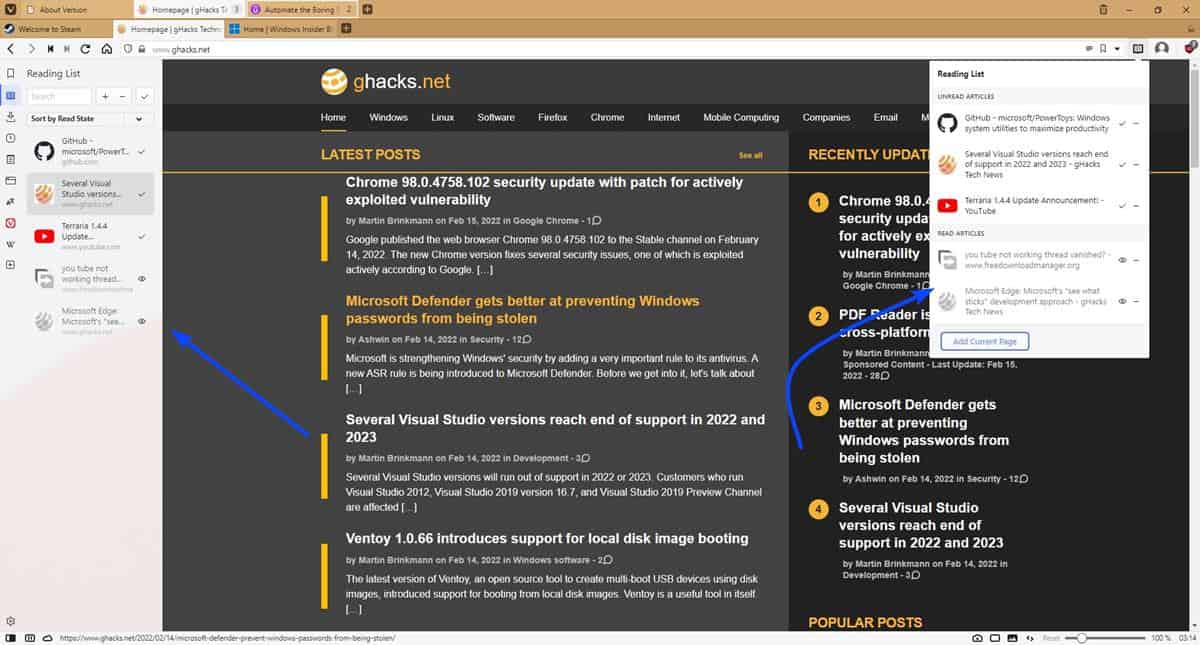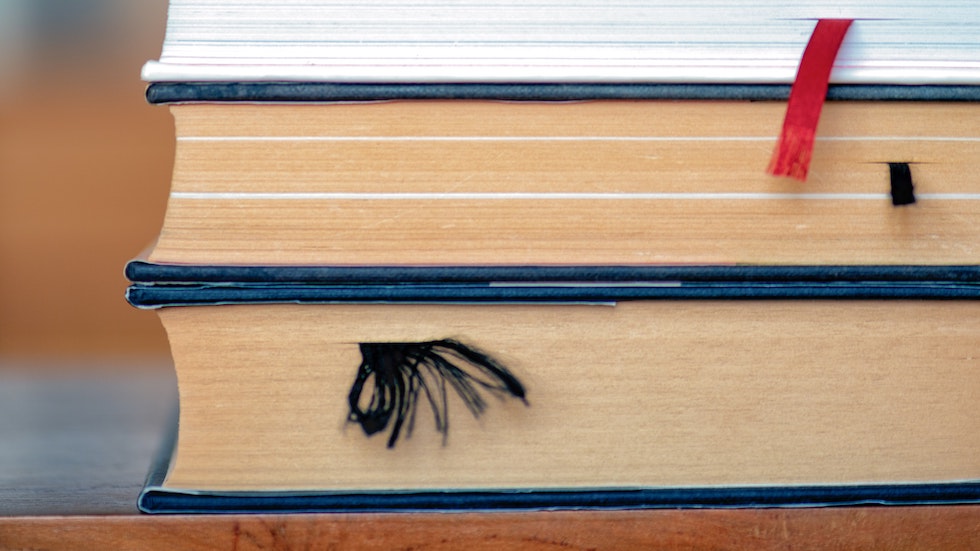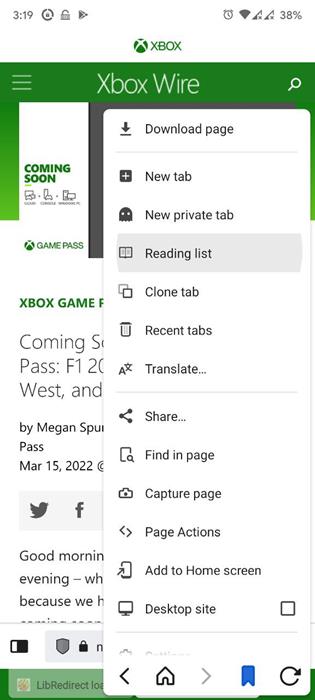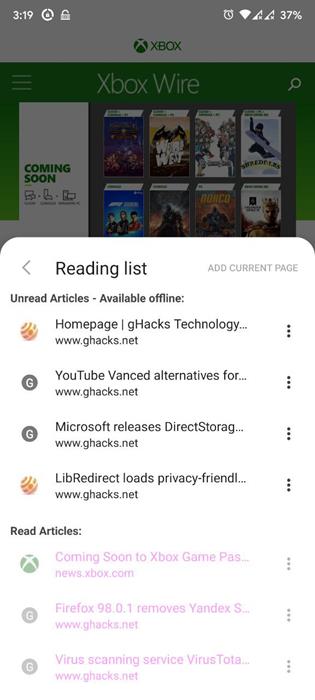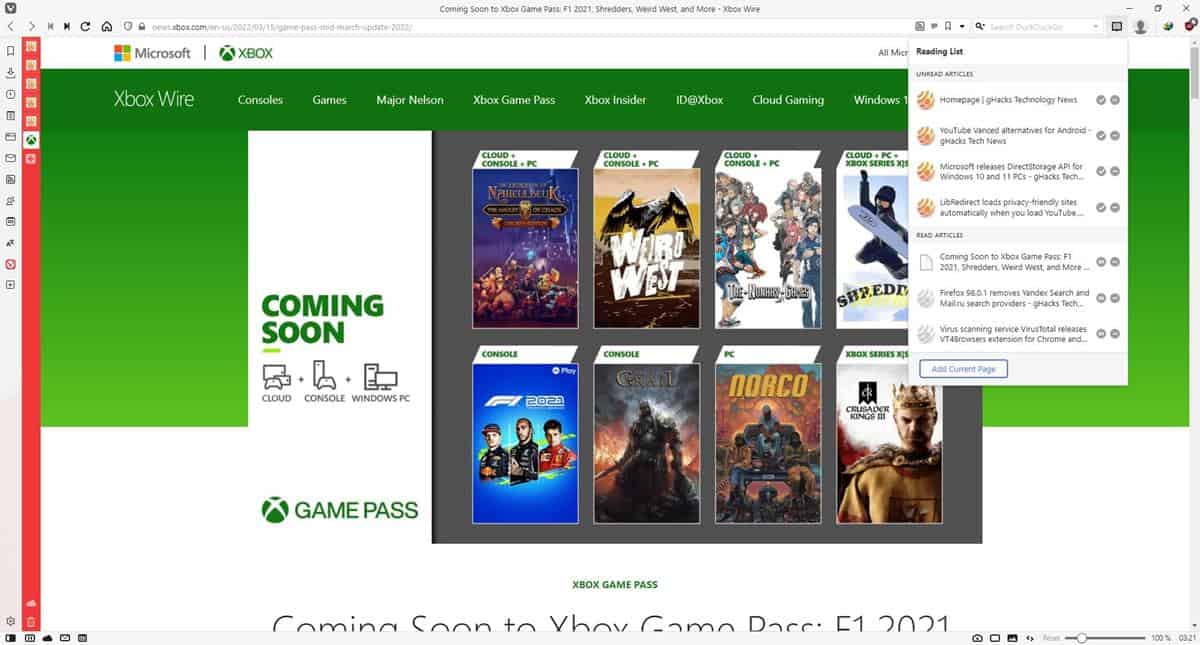silversurfer
Level 85
Thread author
Verified
Honorary Member
Top Poster
Content Creator
Malware Hunter
Well-known
- Aug 17, 2014
- 10,237
Vivaldi 5.1 for the Desktop
The new desktop version of the browser introduces several new features and improvements. Vivaldi is one of the most customizable browsers out there and the new Quick Settings Panel for the browser's New Tab page adds just another option to the range of tools and options.
Instead of having to configure the New Tab page in Settings, Vivaldi users may activate the Quick Settings panel from the New Tab page directly to adjust the configuration right there.
Options include the following:
- Change the background image.
- Change the size and maximum columns of tiles.
- Display or hide titles.
- Show Add and Delete buttons.
- Show or hide Start Page navigation bar.
- Show or hide the Search field.
- Show or hide the Vivaldia Game.
Horizontal Scrollable Tabs
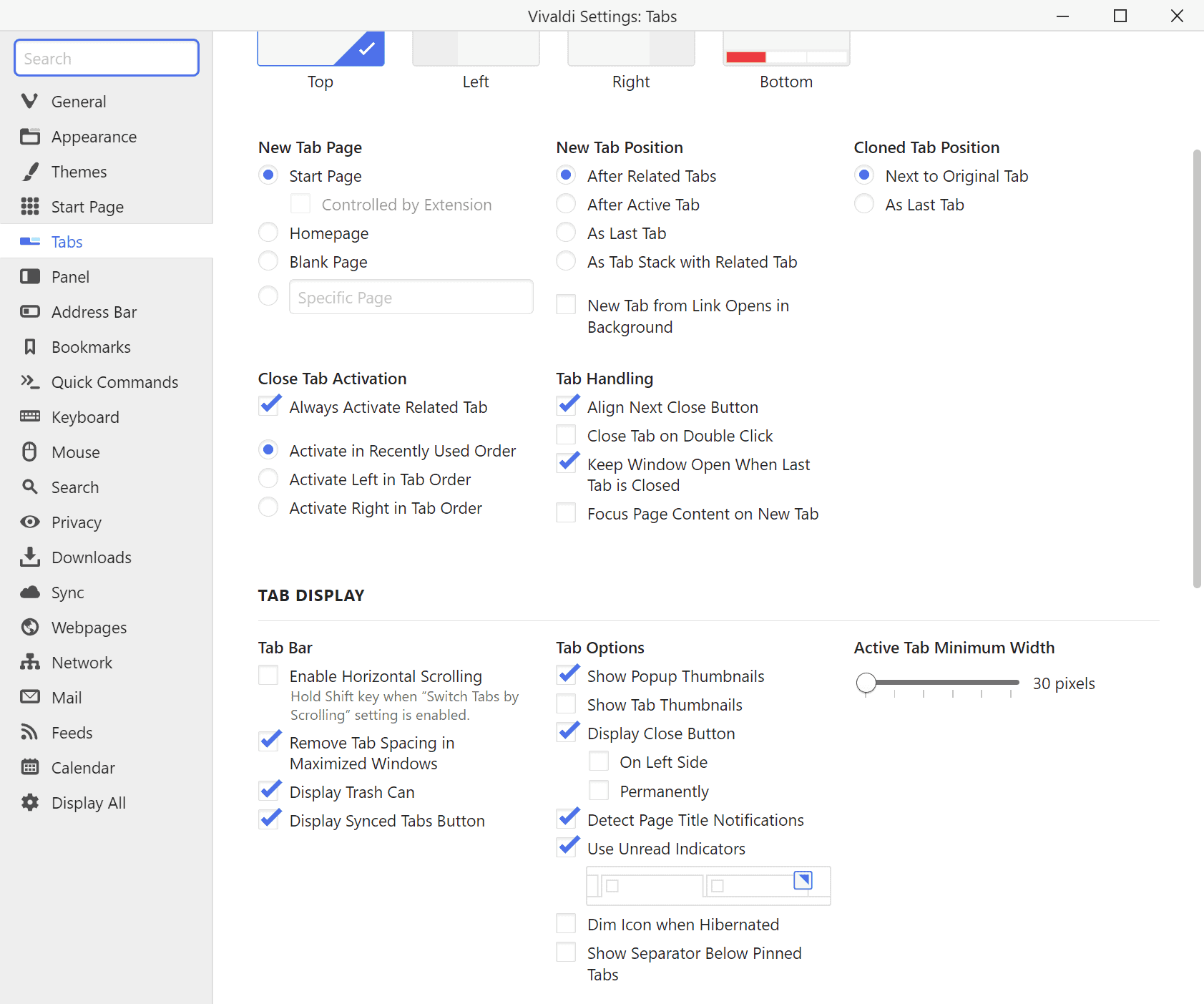
Most Chromium-based browsers don't support horizontal scrolling of the tab bar. Tabs get smaller and smaller as more are added to the browser and eventually, you end up with tabs not being shown anymore on the tab bar.
Granted, Google did introduce an experimental flag in 2020 that enables Tab Scrolling.
You need to enable the horizontal scrolling option in Settings > Tabs > Tabs Bar. Check the Enable Horizontal Scrolling option to do so. You may then use the arrow icons or the mouse to scroll the tab bar. Note that scrolling is only enabled if enough tabs are open.
You may also long-press on an arrow icon to display the full list of tabs open in Vivaldi. Horizontal scrolling works perfectly fine with the two-level tab stacking feature of the Vivaldi browser.
Reading List
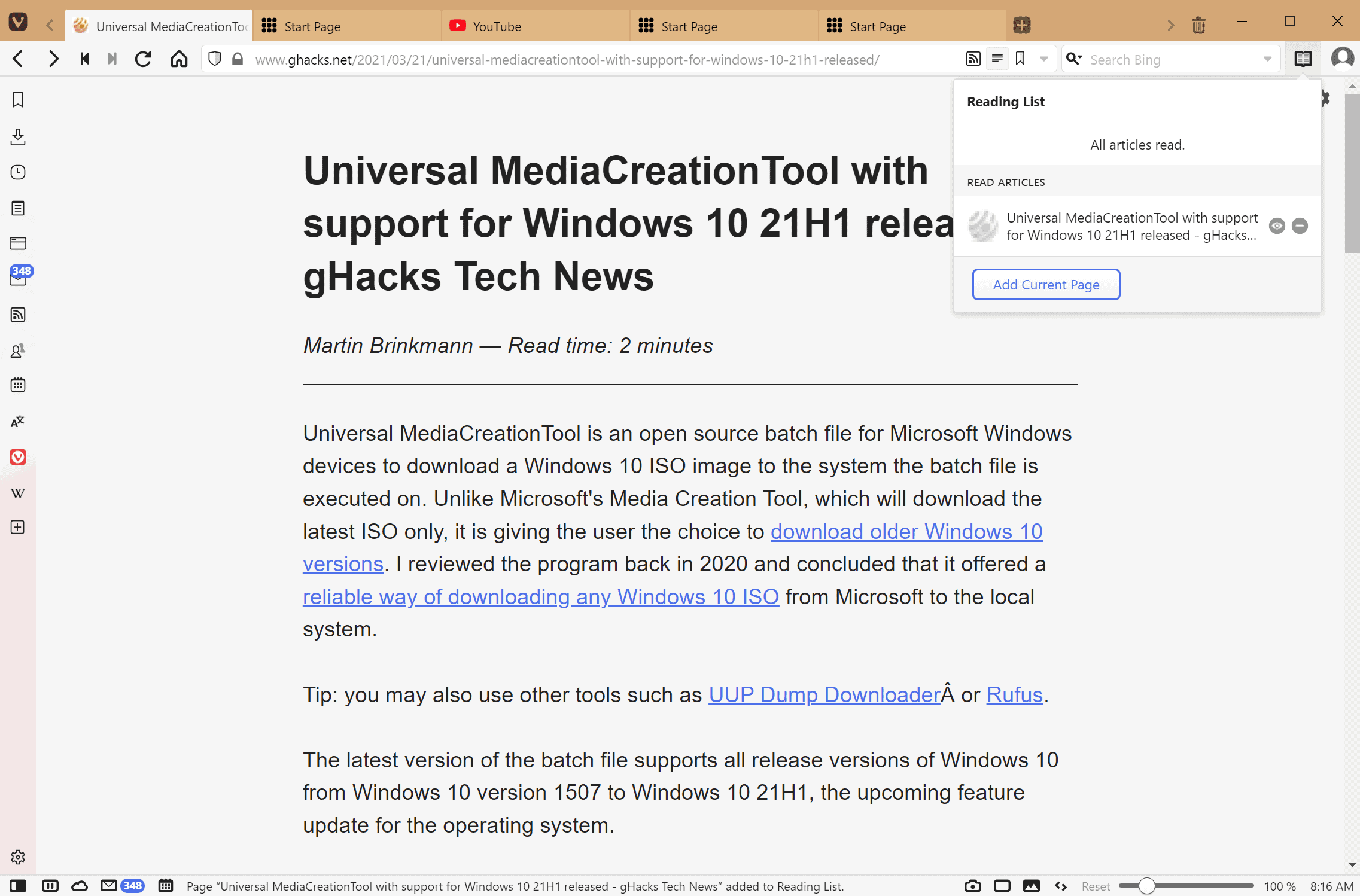
The Reading List allows Vivaldi users to save articles that they come across. It works similarly to bookmarks on first glance, as it keeps track of pages on the web. Unlike bookmarks, Vivaldi's Reading List focuses on articles. It keeps track of the reading status and loads them in Reader View, an optimized view for reading articles in the browser.
Reading List is not enabled by default. You need to go to Settings > Address Bar > Reading List to enable the icon. Once done, you may activate it when you are on a page with an article to add that article to the list.
Vivaldi 5.1 for Android
The Android version of the Vivaldi web browser has been updated as well to version 5.1. Vivaldi users who have lots of tabs open in the browser should notice a speed boost after the upgrade to the new version.
There is also a new option to change the minimum tab width in the mobile browser. To do so, visit Settings > Tab. There you find the minimum tab width setting that you can use to change the default value.
Last but not least, Vivaldi 5.1 for Android adds more theme colors. Four preset colors and an option to pick a custom color are now available under Settings > Appearance > Theme > Accent color.
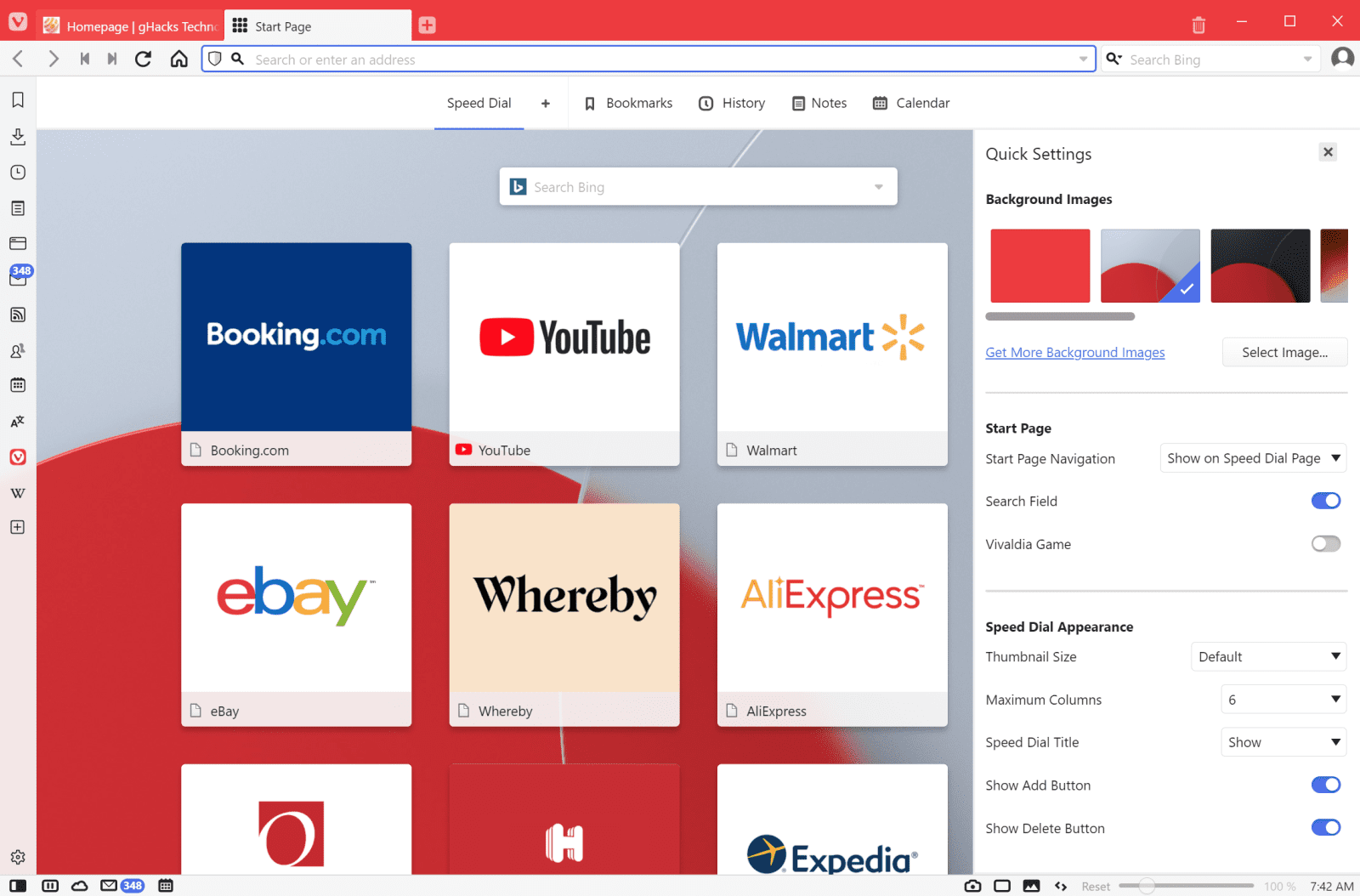
Vivaldi 5.1 arrives for desktop and Android - gHacks Tech News
A new version of the Vivaldi web browser, Vivaldi 5.1, is now available for all supported desktop operating systems and for Android.
www.ghacks.net
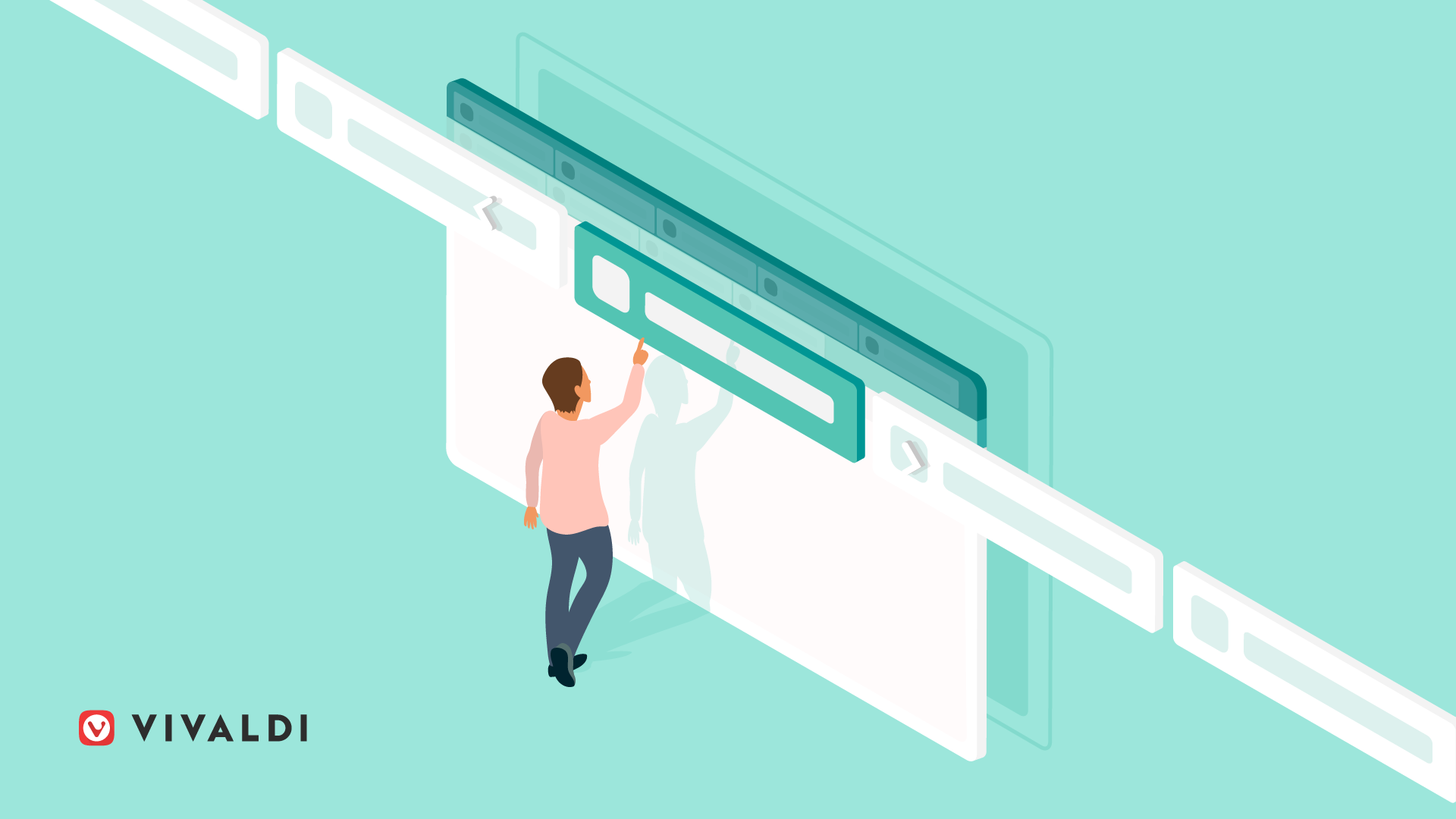
Vivaldi adds Scrollable Tabs and Reading List. | Vivaldi Browser
Scroll tabs horizontally, even when working with two levels of tab stacks, save pages to read later with the Reading List, and get quick access settings for the start page. Download Vivaldi 5.1 now.
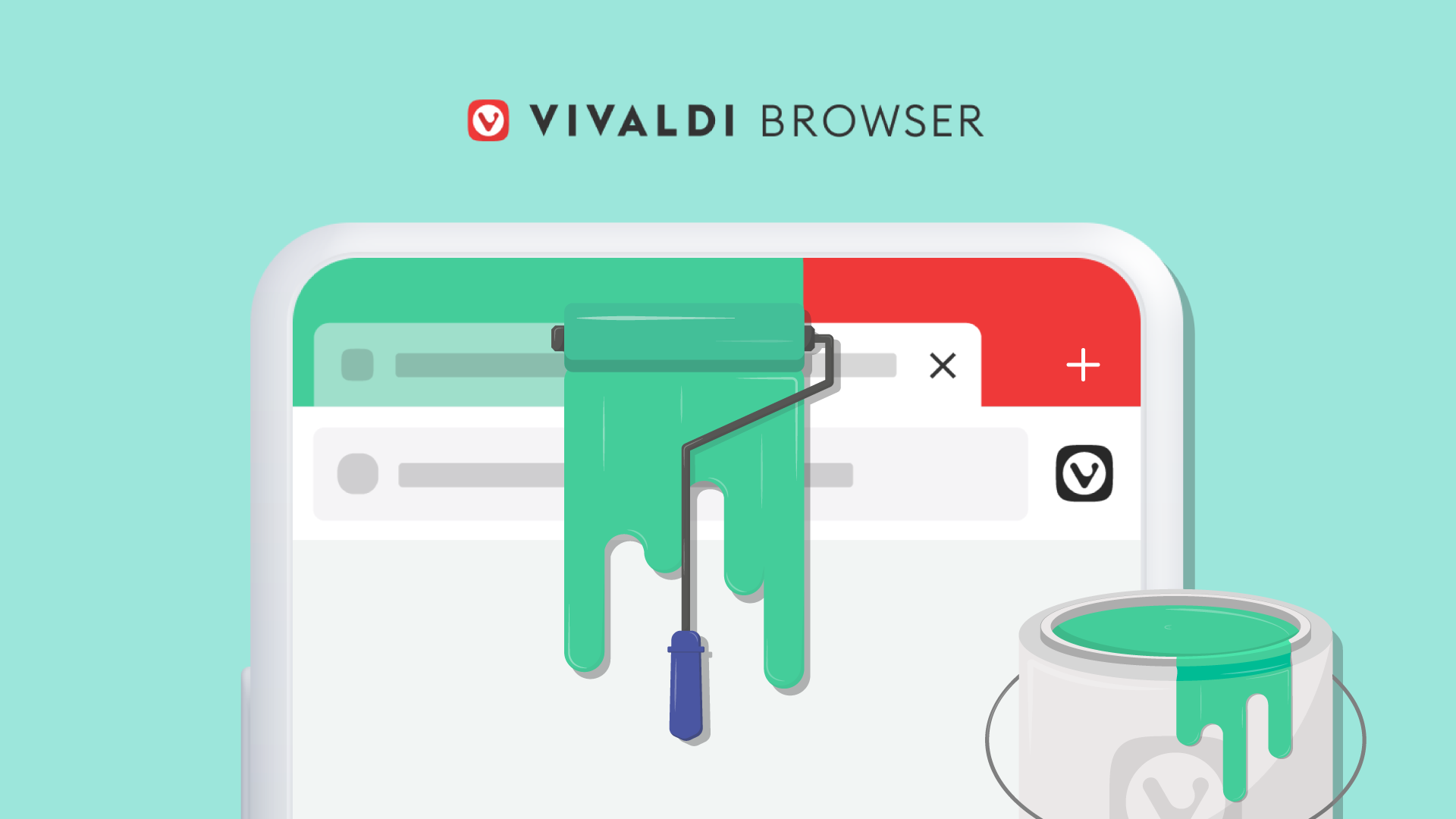
More Theme colors on Vivaldi on Android. | Vivaldi Browser
Vivaldi offers more theme colors, flexible minimum tab width, and improves speed, even with a lot of open tabs. Download Vivaldi on your Android & Chromebooks.
Last edited: