- Dec 29, 2014
- 1,711
Downloads are all happening to the Administrator account even though I am using SUA. Also, in a very unexpected twist, the folder for Downloads under Favorites in Explorer leads directly to the Admin account (I think see pics below). Anyone have any idea what could be causing this?
When I created the SUA account, I used the following method. Create a 2nd Admin account. Use the 2nd Admin account to change the original Admin account to SUA. It was a long standing established Admin account, but it's now SUA. No idea if this could have contributed to the problem I am seeing.
BTW, it seems as if the accounts are switching around somehow. Like just now I went to look over the Admin account downloads in the Users folder tree. In the Admin account all the downloads are there. I have only ever downloaded to the the SUA account, but there are only two files showing in the actual SUA folder in the Users folder area.
Anyone run across this before? Seems very serious, so I would like to see if I can get it fixed ASAP...
Here is how strange this is. The following pics are of the same folder. Only difference is that I have clicked on the path bar in the second picture to show the location:
Before clicking on the path bar I see downloads link under Favorites has taken me to the SUA Downloads folder (User-LTD):
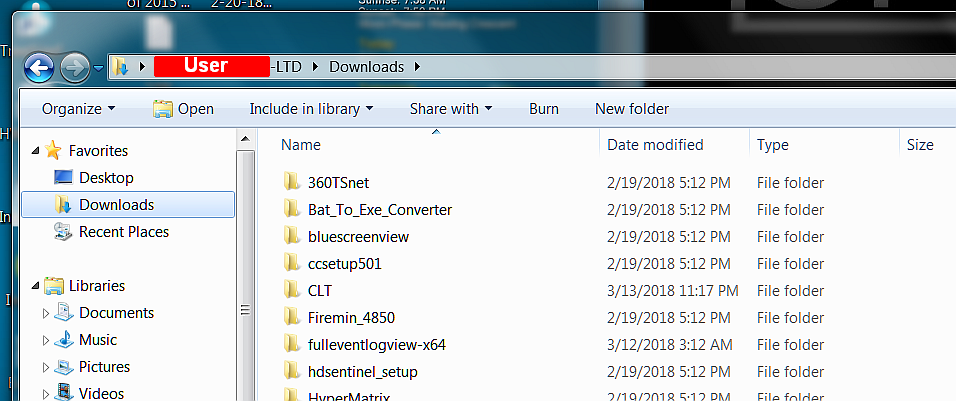
and after clicking on the path bar I see that I am actually in the Admin account Downloads folder(?):
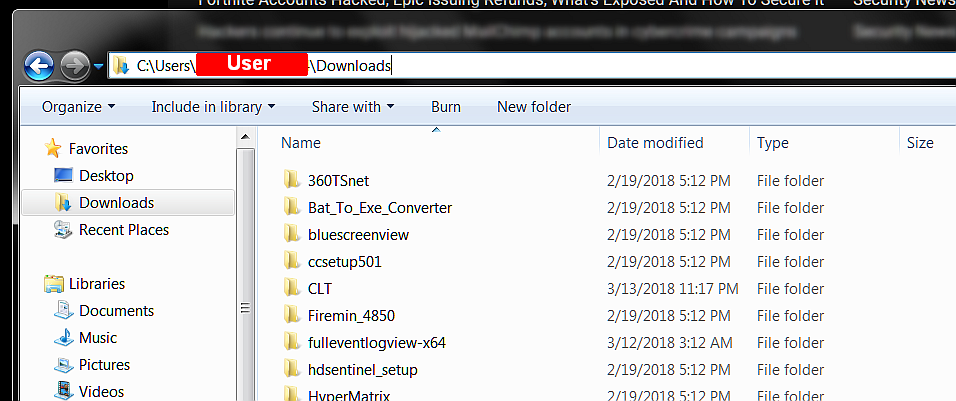
This is with the exact same folder open. What could this be? Haven't had a chance to check to see if any other folders are affected this way.
When I created the SUA account, I used the following method. Create a 2nd Admin account. Use the 2nd Admin account to change the original Admin account to SUA. It was a long standing established Admin account, but it's now SUA. No idea if this could have contributed to the problem I am seeing.
BTW, it seems as if the accounts are switching around somehow. Like just now I went to look over the Admin account downloads in the Users folder tree. In the Admin account all the downloads are there. I have only ever downloaded to the the SUA account, but there are only two files showing in the actual SUA folder in the Users folder area.
Anyone run across this before? Seems very serious, so I would like to see if I can get it fixed ASAP...
Here is how strange this is. The following pics are of the same folder. Only difference is that I have clicked on the path bar in the second picture to show the location:
Before clicking on the path bar I see downloads link under Favorites has taken me to the SUA Downloads folder (User-LTD):
and after clicking on the path bar I see that I am actually in the Admin account Downloads folder(?):
This is with the exact same folder open. What could this be? Haven't had a chance to check to see if any other folders are affected this way.
