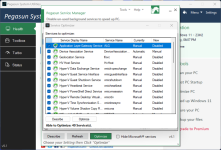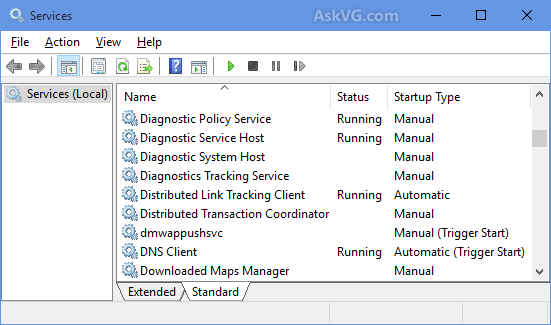- Mar 1, 2024
- 1,699
I want to optimize my Windows 11 device for better performance and disabling services that I don't use or need, and to enhance privacy in the second place.
I tried some system optimizers, but I always find something not working properly so I reset back to default settings and try other product which gives me different errors, now to be fair nothing is serious about the errors, but when use a product describe itself as safe and disable just known unnecessary services then this is something need to rethink about it from quality perspective.
And the odd is that none of the products I tested share the same list of unnecessary services, so what one product disable the other enable and so on.
So I want advice about which services I can disable safely.
Thank you.
I tried some system optimizers, but I always find something not working properly so I reset back to default settings and try other product which gives me different errors, now to be fair nothing is serious about the errors, but when use a product describe itself as safe and disable just known unnecessary services then this is something need to rethink about it from quality perspective.
And the odd is that none of the products I tested share the same list of unnecessary services, so what one product disable the other enable and so on.
So I want advice about which services I can disable safely.
Thank you.