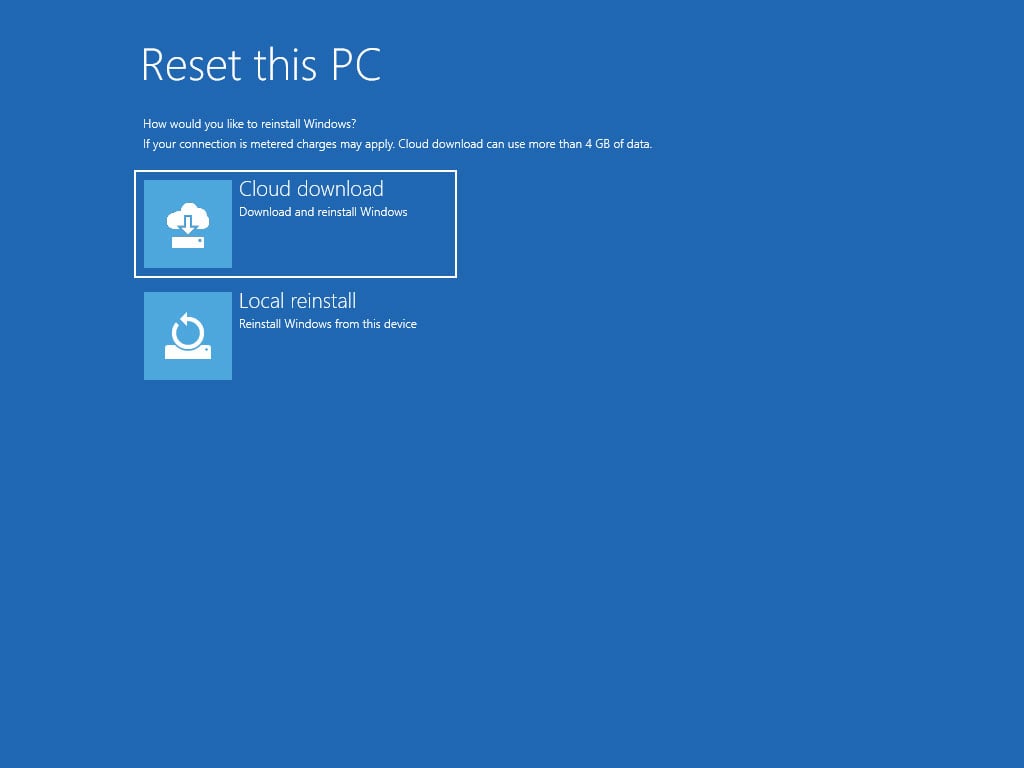- Sep 5, 2017
- 1,195
Windows 10 Gets a Cloud Reset Feature, Here’s How it Works
By Mayank Parmar

The Windows 10 20H1 Update will introduce a new cloud recovery feature that allow users to reset their PC using Windows files downloaded from Microsoft’s servers.
Historically, when Windows users use the "Reset this PC" feature, Windows 10 will reinstall Windows using files already found on the computer.
With Cloud Recovery, Microsoft wants to make the process of recovering a corrupted installation of Windows 10 much easier by downloading a fresh copy of Windows files directly from Microsoft, without the need of Windows media.
"The cloud download option will reinstall the same build, version, and edition, that is currently installed on your device. This new cloud download option is available to all Windows 10 devices and is different from the “Recover from the cloud” feature available on some earlier Windows 10 devices."
Microsoft notes that with this release, if the following optional features are installed the Reset this PC from the Cloud will not work:
How to Cloud Reset Your Windows 10 PC from Settings
To get started with Reset this PC cloud downloads, you can follow these steps:
How to Cloud Reset your Windows 10 PC from Recovery Menu
In addition to performing a cloud reset within Windows 10, you can also do so from the Windows 10 recovery menu.
If you start Windows in Advanced Startup and then select Troubleshoot, you will be able to Reset the PC while not in Windows.
This process also allows you to select a "Cloud download" or "Local reinstall" as shown below.
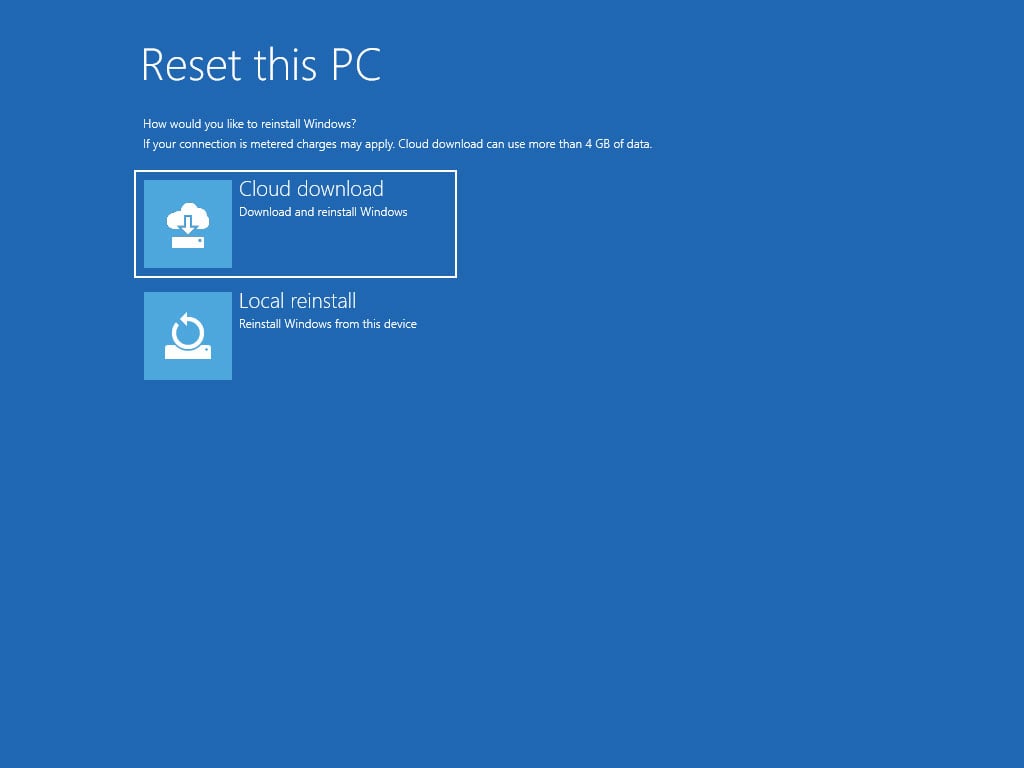
By Mayank Parmar

The Windows 10 20H1 Update will introduce a new cloud recovery feature that allow users to reset their PC using Windows files downloaded from Microsoft’s servers.
Historically, when Windows users use the "Reset this PC" feature, Windows 10 will reinstall Windows using files already found on the computer.
With Cloud Recovery, Microsoft wants to make the process of recovering a corrupted installation of Windows 10 much easier by downloading a fresh copy of Windows files directly from Microsoft, without the need of Windows media.
"The cloud download option will reinstall the same build, version, and edition, that is currently installed on your device. This new cloud download option is available to all Windows 10 devices and is different from the “Recover from the cloud” feature available on some earlier Windows 10 devices."
Microsoft notes that with this release, if the following optional features are installed the Reset this PC from the Cloud will not work:
- EMS and SAC Toolset for Windows 10, IrDA infrared, Print Management Console, RAS Connection Manager Administration Kit (CMAK), RIP Listener, all RSAT tools, Simple Network Management Protocol (SNMP), Windows Fax and Scan, Windows Storage Management, Wireless Display, WMI SNMP Provider."
How to Cloud Reset Your Windows 10 PC from Settings
To get started with Reset this PC cloud downloads, you can follow these steps:
- Open Settings by clicking the gear icon on the Start menu.
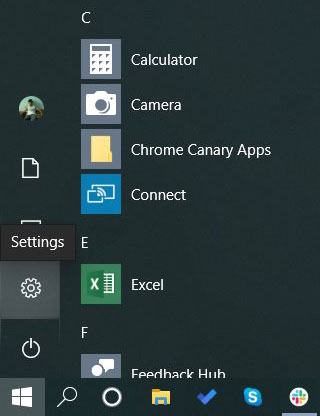
- Navigate to Update & Security and click Recovery in the left pane.
Windows will present you with three options: Reset this PC, Go back to the previous version of Windows 10 and Advanced Startup.
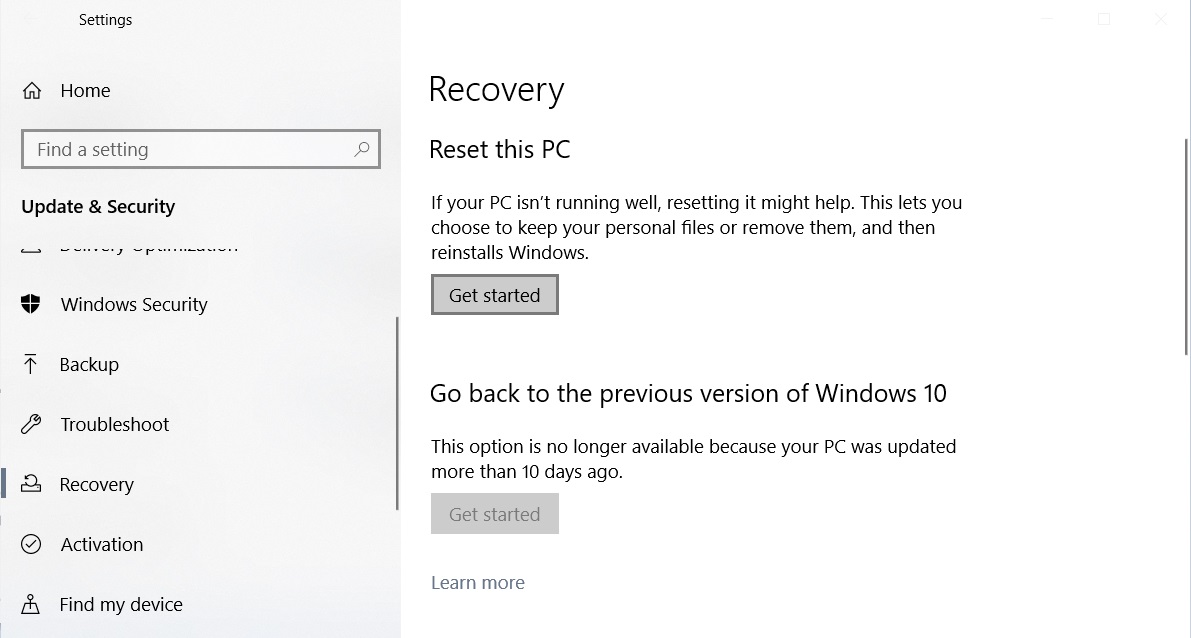
- Select "Get started" under Reset this PC section and Windows will present you with two options - "Keep my files" and "Remove everything,". To continue, select the option you wish to use.
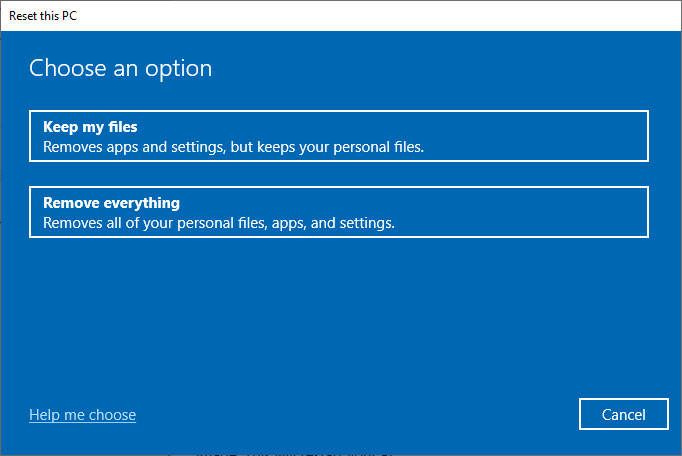
- On the next screen, Windows will present you with two options - "Cloud Reinstall" and "Local Reinstall". If you choose the first option, Windows will reinstall the same build, version, and edition by downloading the files from Microsoft's servers. If you choose the second option, Windows will be reinstalled with the system image stored in your recovery partition.
For this guide, you should click on the Cloud download option.
.jpg)
- Once you select an option, Windows will display a confirmation screen showing the options you selected and how it will be restored. When ready, click on the Reset button.
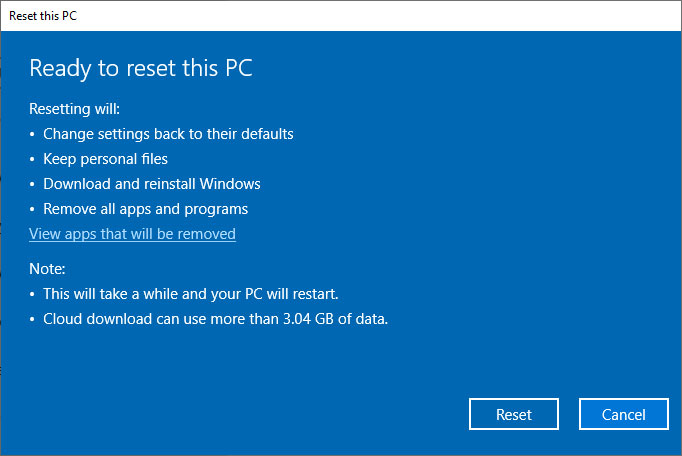
- Windows 10 will now start to download the files from the Cloud that are needed to reset the PC. When done, the PC will automatically restart.
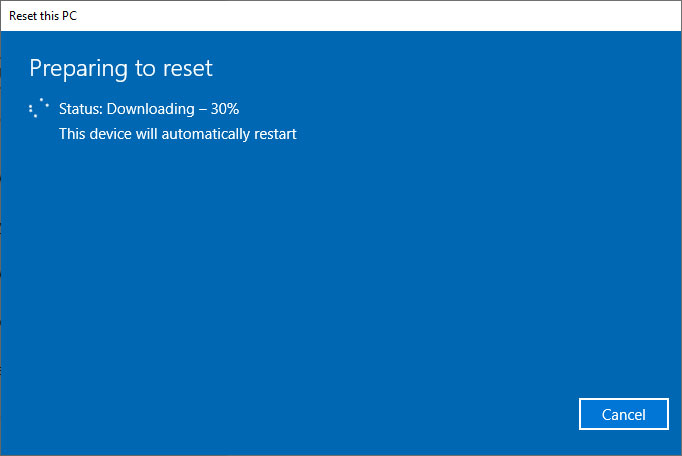
- Once restarted, Windows 10 will automatically begin the Reset this PC process and reinstall Windows 10 on the machine.
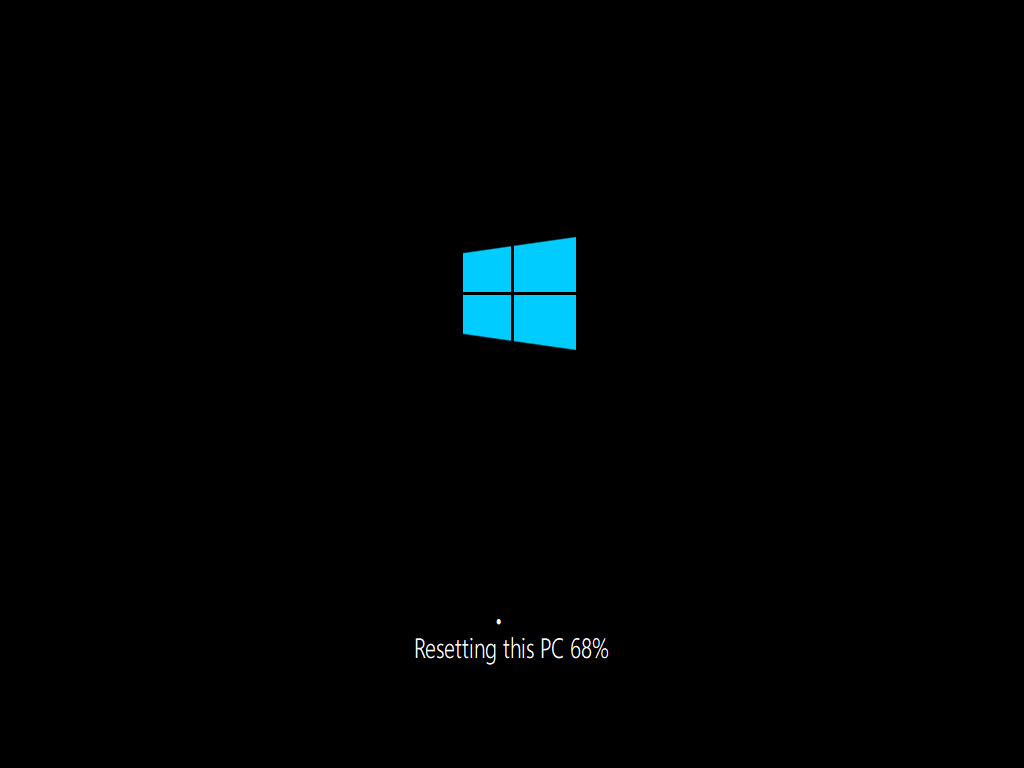
- When done reinstalling, Windows will reboot and then prompt you to login. Once logged in, Edge will be opened to the welcome page as shown below.
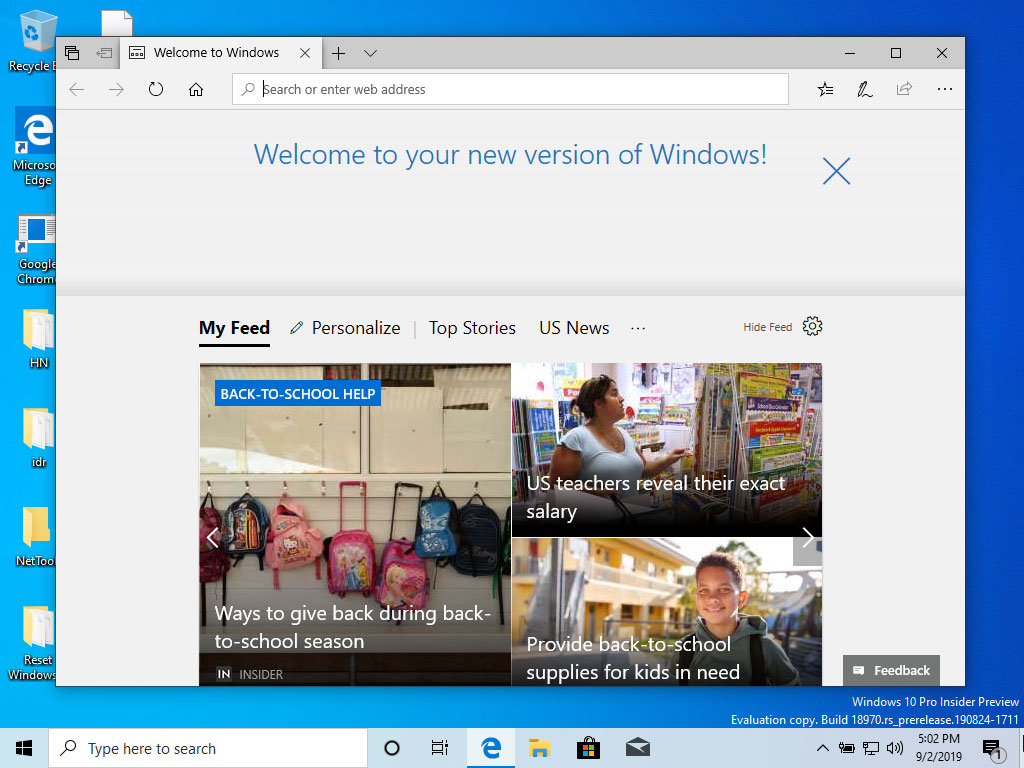
How to Cloud Reset your Windows 10 PC from Recovery Menu
In addition to performing a cloud reset within Windows 10, you can also do so from the Windows 10 recovery menu.
If you start Windows in Advanced Startup and then select Troubleshoot, you will be able to Reset the PC while not in Windows.
This process also allows you to select a "Cloud download" or "Local reinstall" as shown below.