S
sinu
Thread author
Article Source
http://www.pcadvisor.co.uk/feature/windows/windows-10-home-vs-windows-10-pro-uk-difference-3618710/
Microsoft is offering a like-to-like upgrade scheme for Windows 10. Here we explain the differences between Windows 10 Home and Windows 10 Pro, helping you to decide which Windows 10 version you need. It's Windows 10 Home vs Windows 10 Pro.
Microsoft is offering a like-to-like upgrade scheme for Windows 10. Here we explain the differences between Windows 10 Home and Windows 10 Pro, helping you to decide which Windows 10 version you need. It's Windows 10 Home vs Windows 10 Pro.
Windows 10 comes in seven different versions. Alongside specialised packages for Education and Enterprise, two of these are aimed at regular consumers - Windows 10 Home and Windows 10 Pro. We’ll explain the difference between the versions so you’ll know which one you’ll get if you're elegible for the free upgrade in our Windows 10 Home vs Pro comparison.
Windows 10 Home vs Windows 10 Pro: Which version am I entitled to?
Essentially you’ll be upgraded to a version of Windows that's equivalent to the one you’re already running. So if you have a copy of Windows 7 Starter, Home Basic, or Home Premium on your PC, then upgrading will give you Windows 10 Home. Those running Windows 8.1 will also move to Windows 10 Home. Windows 10 Pro replaces Windows 7 Professional, Windows 7 Ultimate, Windows 8.1 Pro, and Windows 8.1 Pro for Students.
For all packages Windows Media Centre will be removed, as Microsoft seems to see it as superfluous to the future of Windows, and you’ll also need to download third-party software if you want to watch DVDs on your machine. For a list of other features that will be retired in Windows 10 read our Worst Windows 10 Sacrifices guide.
Windows 10 Home vs Windows 10 Pro: What do they have in common?
For the majority of users the differences between Windows 10 Home and Pro will be negligible, as both provide pretty much everything they need for everyday computing. The main differences affect business users.
All versions of Windows 10 come with Cortana, Microsoft’s virtual assistant, that can make calendar entries, take dictation, open applications and local files, search the web, and give directions, all from voice commands on your PC. This feature could become quite key in the future, as Microsoft has recently announced the upcoming release of Cortana apps for Android and iOS phones, alongside the full integration it enjoys on Windows Phone. You can read here how to use Cortana in Windows 10.
The new Edge browser is also available on both versions. This break from Internet Explorer is an interesting one, and Edge certainly has enough features to make it a worthy adversary to Chrome, Firefox, and Opera. The new offering comes complete with a stripped down Reading Mode to declutter articles online, an Instapaper/Pocket style Reading List for saving articles you don’t have time to read there and then, plus the ability to annotate and share web pages. For more information check out our guide for how to use Edge browser in Windows 10
As Windows continues its voyage into a touch compatible future, Microsoft has made some significant adjustments to the user interface on both Home and Pro. Gone is the overbearing and oft confusing Windows 8 touch-first layout, replaced instead with a modern take on the Windows 7 desktop. This doesn’t mean touch has been left behind; instead Windows can now detect the type of hardware you are using and offer the appropriate interface. This feature is called Continuum and should make the new Windows far more attractive to the majority of users, most of whom don’t own a touchscreen laptop or Windows tablet.
A welcome addition to Windows 10 is a fully integrated version of Virtual Desktops. This feature has been around in past iterations of Windows, but always required additional software to get it going. Now you'll be able to create different workspaces on your PC very easily thanks to a new Task View option. You can also drag and drop open applications onto different desktops, making the whole process smooth, fast, and simple. To learn more about this helpful feature read our How to Use Virtual Desktops in Windows 10 guide.
The other main upgrade to Windows that can be found of both Home and Pro is that of universal apps. This idea is a simple one, in which any universal app you buy from the Windows Store will work on any of your devices, be they PC, tablet, phone, or even the Xbox One. You can read our How to Use Universal App in Windows 10 for more details on how these new apps really work.
Windows 10 Home Vs Windows 10 Pro: What are the differences?
While Windows 10 Home is focused firmly on the consumer, Windows 10 Pro is more for power-users, and those running small to medium businesses. This can be seen in the advanced security features found in the Pro package.
BitLocker has been an integral part of the professional level Windows operating systems since Vista. This encryption software allow security conscious users to fully secure their drives from potential hackers. In Windows 10 Pro Microsoft has made some fine adjustments to the service.
‘With BitLocker,’ explains Joe Belfiore, the Corporate Vice President of Microsoft’s Operating Systems Group, ‘the end user faces an all or nothing decision for the entire drive to be encrypted, and it doesn’t provide for very much flexibility in the way files move around. We’re solving those problems.’
The new iteration of BitLocker allows users to encrypt individual files and keep them alongside unencrypted ones. Plus they can now be used in the same way on USB sticks, improving the way in which files can be shared between those with the proper clearance to read them.
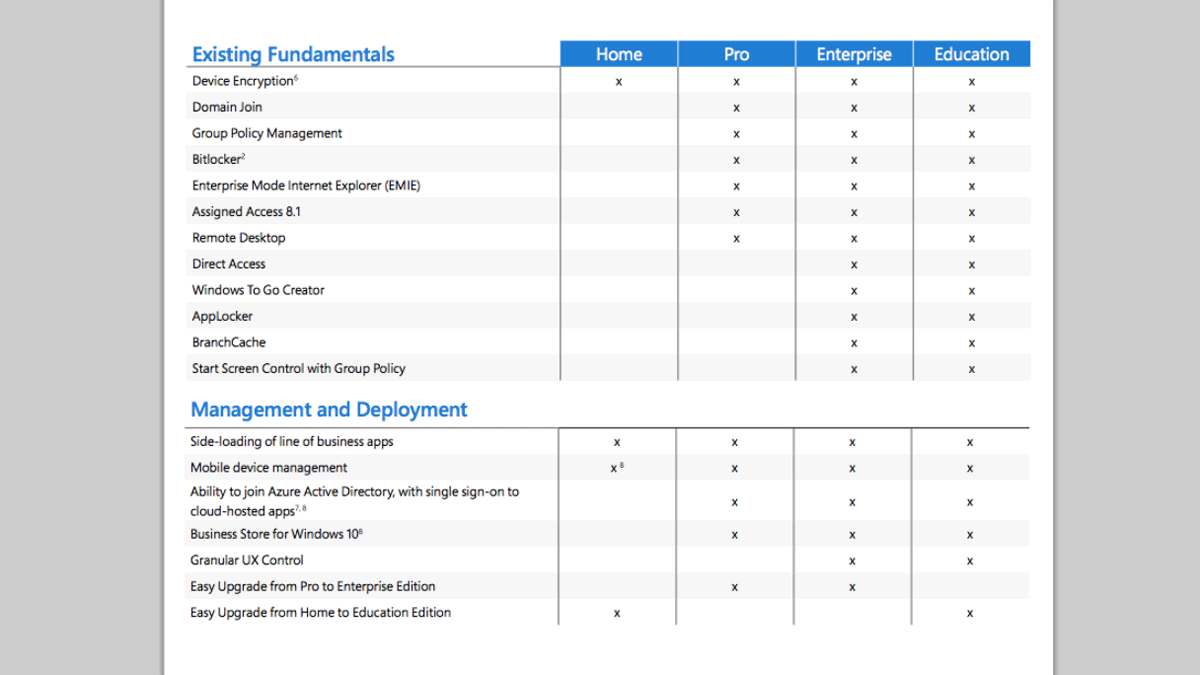
As you would expect from a Pro version there is also support for Remote Desktops, virtualisation, Group Policy Management, and access to the Windows 10 Business Store. Microsoft also lists the ability to join Azure Active Directory, with a single sign-on to cloud hosted apps, plus support for joining a domain, Assigned Access 8.1, Enterprise Data Protection, and Windows Update for Business which Microsoft claims will reduce management costs.
Conclusion
Windows 10 is shaping up to be a very impressive and useful operating system that brings back the familiar feel of Windows 7, while adding several new, modern features. The Home edition will suffice for the vast majority of users who just want to browse the web, do a little work, and manage their media files. There’s certainly a few benefits for the Pro version, with its focus on security and compatibility, but of course the value of these features will come down to whether you actually intend to use them or not.
http://www.pcadvisor.co.uk/feature/windows/windows-10-home-vs-windows-10-pro-uk-difference-3618710/
Microsoft is offering a like-to-like upgrade scheme for Windows 10. Here we explain the differences between Windows 10 Home and Windows 10 Pro, helping you to decide which Windows 10 version you need. It's Windows 10 Home vs Windows 10 Pro.
Microsoft is offering a like-to-like upgrade scheme for Windows 10. Here we explain the differences between Windows 10 Home and Windows 10 Pro, helping you to decide which Windows 10 version you need. It's Windows 10 Home vs Windows 10 Pro.
Windows 10 comes in seven different versions. Alongside specialised packages for Education and Enterprise, two of these are aimed at regular consumers - Windows 10 Home and Windows 10 Pro. We’ll explain the difference between the versions so you’ll know which one you’ll get if you're elegible for the free upgrade in our Windows 10 Home vs Pro comparison.
Windows 10 Home vs Windows 10 Pro: Which version am I entitled to?
Essentially you’ll be upgraded to a version of Windows that's equivalent to the one you’re already running. So if you have a copy of Windows 7 Starter, Home Basic, or Home Premium on your PC, then upgrading will give you Windows 10 Home. Those running Windows 8.1 will also move to Windows 10 Home. Windows 10 Pro replaces Windows 7 Professional, Windows 7 Ultimate, Windows 8.1 Pro, and Windows 8.1 Pro for Students.
For all packages Windows Media Centre will be removed, as Microsoft seems to see it as superfluous to the future of Windows, and you’ll also need to download third-party software if you want to watch DVDs on your machine. For a list of other features that will be retired in Windows 10 read our Worst Windows 10 Sacrifices guide.
Windows 10 Home vs Windows 10 Pro: What do they have in common?
For the majority of users the differences between Windows 10 Home and Pro will be negligible, as both provide pretty much everything they need for everyday computing. The main differences affect business users.
All versions of Windows 10 come with Cortana, Microsoft’s virtual assistant, that can make calendar entries, take dictation, open applications and local files, search the web, and give directions, all from voice commands on your PC. This feature could become quite key in the future, as Microsoft has recently announced the upcoming release of Cortana apps for Android and iOS phones, alongside the full integration it enjoys on Windows Phone. You can read here how to use Cortana in Windows 10.
The new Edge browser is also available on both versions. This break from Internet Explorer is an interesting one, and Edge certainly has enough features to make it a worthy adversary to Chrome, Firefox, and Opera. The new offering comes complete with a stripped down Reading Mode to declutter articles online, an Instapaper/Pocket style Reading List for saving articles you don’t have time to read there and then, plus the ability to annotate and share web pages. For more information check out our guide for how to use Edge browser in Windows 10
As Windows continues its voyage into a touch compatible future, Microsoft has made some significant adjustments to the user interface on both Home and Pro. Gone is the overbearing and oft confusing Windows 8 touch-first layout, replaced instead with a modern take on the Windows 7 desktop. This doesn’t mean touch has been left behind; instead Windows can now detect the type of hardware you are using and offer the appropriate interface. This feature is called Continuum and should make the new Windows far more attractive to the majority of users, most of whom don’t own a touchscreen laptop or Windows tablet.
A welcome addition to Windows 10 is a fully integrated version of Virtual Desktops. This feature has been around in past iterations of Windows, but always required additional software to get it going. Now you'll be able to create different workspaces on your PC very easily thanks to a new Task View option. You can also drag and drop open applications onto different desktops, making the whole process smooth, fast, and simple. To learn more about this helpful feature read our How to Use Virtual Desktops in Windows 10 guide.
The other main upgrade to Windows that can be found of both Home and Pro is that of universal apps. This idea is a simple one, in which any universal app you buy from the Windows Store will work on any of your devices, be they PC, tablet, phone, or even the Xbox One. You can read our How to Use Universal App in Windows 10 for more details on how these new apps really work.
Windows 10 Home Vs Windows 10 Pro: What are the differences?
While Windows 10 Home is focused firmly on the consumer, Windows 10 Pro is more for power-users, and those running small to medium businesses. This can be seen in the advanced security features found in the Pro package.
BitLocker has been an integral part of the professional level Windows operating systems since Vista. This encryption software allow security conscious users to fully secure their drives from potential hackers. In Windows 10 Pro Microsoft has made some fine adjustments to the service.
‘With BitLocker,’ explains Joe Belfiore, the Corporate Vice President of Microsoft’s Operating Systems Group, ‘the end user faces an all or nothing decision for the entire drive to be encrypted, and it doesn’t provide for very much flexibility in the way files move around. We’re solving those problems.’
The new iteration of BitLocker allows users to encrypt individual files and keep them alongside unencrypted ones. Plus they can now be used in the same way on USB sticks, improving the way in which files can be shared between those with the proper clearance to read them.
As you would expect from a Pro version there is also support for Remote Desktops, virtualisation, Group Policy Management, and access to the Windows 10 Business Store. Microsoft also lists the ability to join Azure Active Directory, with a single sign-on to cloud hosted apps, plus support for joining a domain, Assigned Access 8.1, Enterprise Data Protection, and Windows Update for Business which Microsoft claims will reduce management costs.
Conclusion
Windows 10 is shaping up to be a very impressive and useful operating system that brings back the familiar feel of Windows 7, while adding several new, modern features. The Home edition will suffice for the vast majority of users who just want to browse the web, do a little work, and manage their media files. There’s certainly a few benefits for the Pro version, with its focus on security and compatibility, but of course the value of these features will come down to whether you actually intend to use them or not.
Last edited by a moderator:
