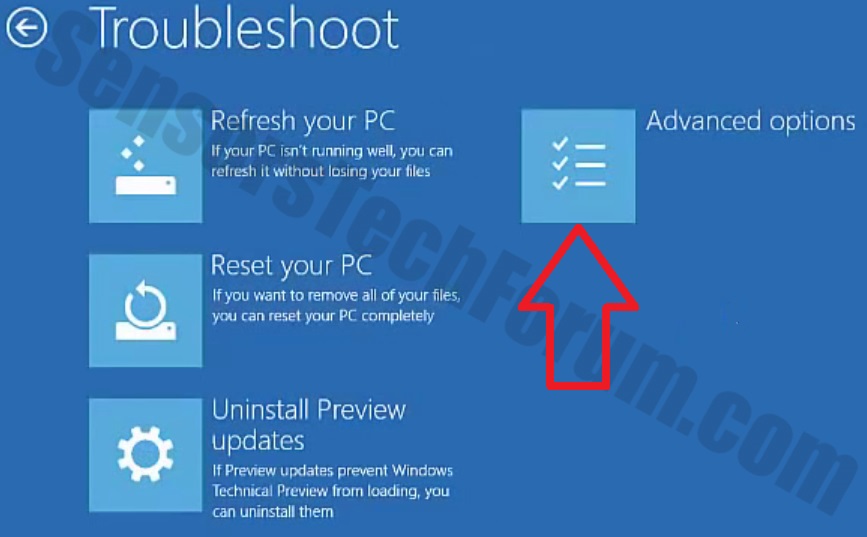- Dec 19, 2017
- 4
I've tried resetting my PC since I've already switched my dynamic NTSF drive (SSD) to my basic NTSF drive (HDD) to use my Oculus rift, so i wouldn't be apposed to that, although all i really have to do is get rid of all the malware/adware on my PC, and possibly anything else