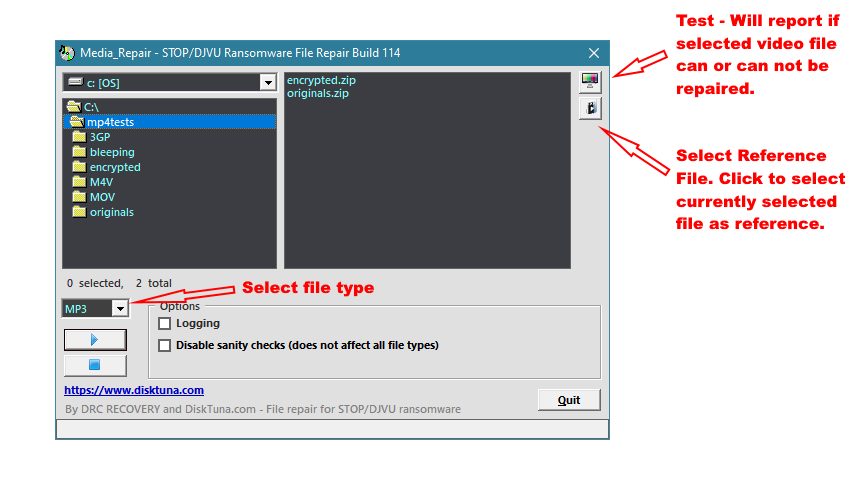- Jun 22, 2020
- 5
hi , yesterday my laptop infected usam file/ransomnote
have tried the STOP Djvu decryptor by Emisoft but it seems like its not working.
On every single file i'm getting this repsonse
please help me recovering .usam file
No key for New Variant online ID: mHsMMaDXIQqeA5vPWllaEGYI8FnwNKnW6m5FTUoa
Notice: this ID appears to be an online ID, decryption is impossible
Is there any way you could help me fix it? Thanks in advance!
have tried the STOP Djvu decryptor by Emisoft but it seems like its not working.
On every single file i'm getting this repsonse
please help me recovering .usam file
No key for New Variant online ID: mHsMMaDXIQqeA5vPWllaEGYI8FnwNKnW6m5FTUoa
Notice: this ID appears to be an online ID, decryption is impossible
Is there any way you could help me fix it? Thanks in advance!