Delta Search (www.delta-search.com) is a browser hijacker that is bundled with other free software that you download off of the Internet. Once installed it will set the homepage and search engine for any installed browsers to http://www.delta-search.com/… without your permission.
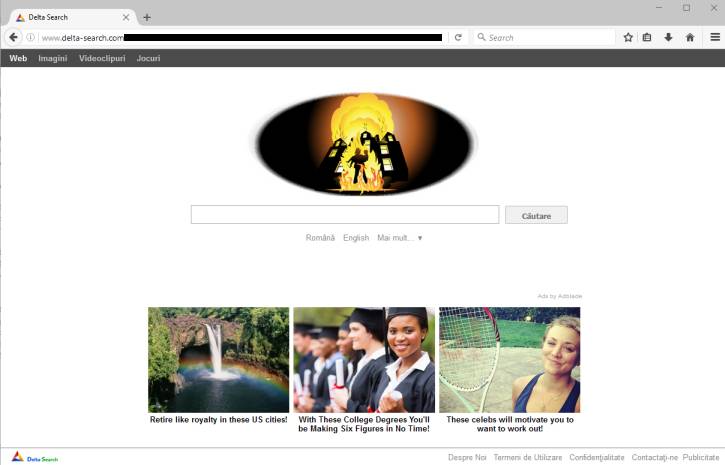
Delta Search is bundled with other free software that you download off of the Internet. Unfortunately, some free downloads do not adequately disclose that other software will also be installed and you may find that you have installed adware without your knowledge.
For example, when you install NowUSeeIt Player, you will also agree to change your browser homepage to www.delta-search.com.
Delta Search also modify the default search provider of your browser so that it first connects to http://search.delta-search.com or http://www.delta-search.com/, which then redirects you to Yahoo where it will display its ads. Last, but not least, this hijacker will install a desktop search button that when clicked on allows you to search directly from your desktop. Just like the browser search, this too will redirect you through sites under their control until eventually showing you the search results in Yahoo.
You should always pay attention when installing software because often, a software installer includes optional installs, such as this Delta Search browser hijacker. Be very careful what you agree to install.
Always opt for the custom installation and deselect anything that is not familiar, especially optional software that you never wanted to download and install in the first place. It goes without saying that you should not install software that you don’t trust.
How to remove Delta Search redirect (Removal Guide)
This page is a comprehensive guide which will remove Delta Search redirect and other malicious programs that might have been installed on your machine.
Please perform all the steps in the correct order. If you have any questions or doubt at any point, STOP and ask for our assistance.
To remove Delta Search homepage, follow these steps:
STEP 1: Uninstall Delta Search from Windows
STEP 2: Scan your computer with AdwCleaner
STEP 3: Scan your computer with Malwarebytes Anti-Malware
STEP 4: Scan your computer with HitmanPro
(OPTIONAL) STEP 5: Reset your browser to default settings
STEP 1 : Uninstall Delta Search from Windows
In this first step, we will try to identify and remove any malicious program that might be installed on your computer.
- Go to the uninstall menu.
Windows 10 or Windows 8
- To uninstall a program on Windows 10 or Windows 8, right-click on the Windows Start button and choose “Control Panel” from the pop-up menu.

- When the “Control Panel” window opens click on the “Uninstall a program” option under “Programs” category.

Windows 7 or Windows Vista
- If you are using Windows XP, Windows Vista or Windows 7, click the “Start” button, then click on the “Control Panel” menu option.
![Control Panel in Windows Start Menu [Image: Control Panel in Windows Start Menu]](data:image/gif;base64,R0lGODlhAQABAAAAACH5BAEKAAEALAAAAAABAAEAAAICTAEAOw==)
- When the “Control Panel” window opens click on the “Uninstall a program” option under “Programs” category.
![Click on Uninstall a program [Image: Uninstall a program]](data:image/gif;base64,R0lGODlhAQABAAAAACH5BAEKAAEALAAAAAABAAEAAAICTAEAOw==)
- To uninstall a program on Windows 10 or Windows 8, right-click on the Windows Start button and choose “Control Panel” from the pop-up menu.
- When the “Programs and Features” screen is displayed, scroll through the list of currently installed programs and uninstall Delta Chrome toolbar, Babylon, Delta toolbar, BitGuard or BrowserProtect.The malicious program may have a different name on your computer. To view the most recently installed programs, you can click on the “Installed On” column to sort your program by the installation date. Scroll through the list, and uninstall any unwanted or unknown programs.
If you are having issues while trying to uninstall the Delta Search program, you can use Revo Uninstaller to completely remove this unwanted program from your machine.
 If you cannot find any unwanted programs on your machine, you can proceed with the next step.
If you cannot find any unwanted programs on your machine, you can proceed with the next step.
STEP 2: Scan your computer with AdwCleaner
AdwCleaner is a free utility, which will scan your computer and web browser for the Delta Search browser hijacker.
- You can download AdwCleaner from the below link.
ADWCLEANER DOWNLOAD LINK (This link will open a new web page from where you can download “AdwCleaner”) - Before starting AdwCleaner, close your web browser, then double-click on the AdwCleaner icon.

If Windows prompts you as to whether or not you wish to run AdwCleaner, please allow it to run.

- When the AdwCleaner program will open, click on the “Scan” button as shown below.

AdwCleaner will now start to search for the Delta Search adware and other malicious programs. - To remove the malicious files that were detected in the previous step, please click on the “Clean” button.

- AdwCleaner will prompt you to save any open files or documents, as the program will need to reboot the computer to complete the cleaning process. Please do so, and then click on the “OK” button.

When your computer reboots and you are logged in, AdwCleaner will automatically open a log file that contains the files, registry keys, and programs that were removed from your computer. Please review this log file and then close the notepad window.
STEP 3: Scan your computer with Malwarebytes Anti-Malware
Malwarebytes Anti-Malware is a powerful on-demand scanner which will remove the Delta Search redirect from your machine. It is important to note that Malwarebytes Anti-Malware will run alongside antivirus software without conflicts.
- You can download download Malwarebytes Anti-Malware from the below link.
MALWAREBYTES ANTI-MALWARE DOWNLOAD LINK (This link will open a new web page from where you can download “Malwarebytes Anti-Malware”) - Once downloaded, close all programs, then double-click on the icon on your desktop named “mbam-setup” to start the installation of Malwarebytes Anti-Malware.

You may be presented with a User Account Control dialog asking you if you want to run this file. If this happens, you should click “Yes” to continue with the installation.

- When the installation begins, you will see the Malwarebytes Anti-Malware Setup Wizard which will guide you through the installation process.

To install Malwarebytes Anti-Malware on your machine, keep following the prompts by clicking the “Next” button.

- Once installed, Malwarebytes Anti-Malware will automatically start and will update the antivirus database. To start a system scan you can click on the “Scan Now” button.

- Malwarebytes Anti-Malware will now start scanning your computer for the Delta Search browser hijacker. When Malwarebytes Anti-Malware is scanning it will look like the image below.

- When the scan has completed, you will be presented with a screen showing the malware infections that Malwarebytes Anti-Malware has detected. To remove the malicious programs that Malwarebytes Anti-malware has found, click on the “Remove Selected” button.

- Malwarebytes Anti-Malware will now quarantine all the malicious files and registry keys that it has found. When removing the files, Malwarebytes Anti-Malware may require a reboot in order to remove some of them. If it displays a message stating that it needs to reboot your computer, please allow it to do so.
STEP 4: Scan your computer with HitmanPro
HitmanPro finds and removes malware, adware, bots, and other threats that even the best antivirus suite can oftentimes miss. It’s designed to run alongside your antivirus suite, firewall, and other security tools.
- You can download HitmanPro from the below link:
HITMANPRO DOWNLOAD LINK (This link will open a new web page from where you can download “HitmanPro”) - Double-click on the file named “HitmanPro.exe” (for 32-bit versions of Windows) or “HitmanPro_x64.exe” (for 64-bit versions of Windows).

Click on the “Next” button, to install HitmanPro on your computer.

- HitmanPro will now begin to scan your computer for malware.

- When it has finished it will display a list of all the malware that the program found as shown in the image below. Click on the “Next” button, to remove malware.

- Click on the “Activate free license” button to begin the free 30 days trial, and remove all the malicious files from your computer.

(OPTIONAL) STEP 5: Reset your browser to default settings
If you are still experiencing issues with the Delta Search browser hijacker in Internet Explorer, Firefox or Chrome, we will need to reset your browser to its default settings.
This step should be performed only if your issues have not been solved by the previous steps.
Internet Explorer
- Open Internet Explorer, click on the “gear icon”
 in the upper right part of your browser, then click again on Internet Options.
in the upper right part of your browser, then click again on Internet Options.
![Click on the Gear Icon then on Internet Options [Image: Internet Options in Internet Explorer]](data:image/gif;base64,R0lGODlhAQABAAAAACH5BAEKAAEALAAAAAABAAEAAAICTAEAOw==)
- In the “Internet Options” dialog box, click on the “Advanced” tab, then click on the “Reset” button.
![In the Advanced tab click on the Reset button [Image: Reset Internet Explorer]](data:image/gif;base64,R0lGODlhAQABAAAAACH5BAEKAAEALAAAAAABAAEAAAICTAEAOw==)
- In the “Reset Internet Explorer settings” section, select the “Delete personal settings” check box, then click on “Reset” button.
![Click on the Reset button to revert IE to its default settings [Image: Reset Internet Explorer to its default settings]](data:image/gif;base64,R0lGODlhAQABAAAAACH5BAEKAAEALAAAAAABAAEAAAICTAEAOw==)
- When Internet Explorer has completed its task, click on the “Close” button in the confirmation dialogue box. You will now need to close your browser, and then you can open Internet Explorer again.
![Click on the Close button [Image Reset Internet Explorer settings]](data:image/gif;base64,R0lGODlhAQABAAAAACH5BAEKAAEALAAAAAABAAEAAAICTAEAOw==)
Mozilla Firefox
- In the upper-right corner of the Firefox window, click the Firefox menu button (
![Firefox Menu button [Image: Firefox Menu button]](data:image/gif;base64,R0lGODlhAQABAAAAACH5BAEKAAEALAAAAAABAAEAAAICTAEAOw==) ), then click on the “Help” (
), then click on the “Help” (![Firefox Help button [Image: Firefox Help button]](data:image/gif;base64,R0lGODlhAQABAAAAACH5BAEKAAEALAAAAAABAAEAAAICTAEAOw==) ) button.
) button.

- From the Help menu, choose Troubleshooting Information.
If you’re unable to access the Help menu, type about:support in your address bar to bring up the Troubleshooting information page.

- Click the “Refresh Firefox” button in the upper-right corner of the “Troubleshooting Information” page.

- To continue, click on the “Refresh Firefox” button in the new confirmation window that opens.

- Firefox will close itself and will revert to its default settings. When it’s done, a window will list the information that was imported. Click on the “Finish“.
Note: Your old Firefox profile will be placed on your desktop in a folder named “Old Firefox Data“. If the reset didn’t fix your problem you can restore some of the information not saved by copying files to the new profile that was created. If you don’t need this folder any longer, you should delete it as it contains sensitive information.
Google Chrome
- Click on Chrome’s main menu button, represented by three horizontal lines (
![Google Chrome's main menu button [Image: Chrome's main menu button]](data:image/gif;base64,R0lGODlhAQABAAAAACH5BAEKAAEALAAAAAABAAEAAAICTAEAOw==) ). When the drop-down menu appears, select the option labeled Settings.
). When the drop-down menu appears, select the option labeled Settings.

- Chrome’s Settings should now be displayed in a new tab or window, depending on your configuration. Next, scroll to the bottom of the page and click on the Show advanced settings link (as seen in the below example).

- Chrome’s advanced Settings should now be displayed. Scroll down until the Reset browser settings section is visible, as shown in the example below. Next, click on the Reset browser settings button.

- A confirmation dialog should now be displayed, detailing the components that will be restored to their default state should you continue on with the reset process. To complete the restoration process, click on the Reset button.

Your computer should now be free of the Delta Search browser hijacker. You can now remove AdwCleaner from your machine, however we recommend that you keep HitmanPro and Malwarebytes Anti-Malware installed and perform regular computer scans.
If you are still experiencing problems while trying to remove Delta Search redirect from your machine, please do one of the following:
- Run a system scan with Zemana AntiMalware
- Start a new thread in our Malware Removal Assistance forum.



![Control Panel in Windows Start Menu [Image: Control Panel in Windows Start Menu]](https://malwaretips.com/blogs/wp-content/uploads/2014/08/windows-start-menu-control-panel.jpg)
![Click on Uninstall a program [Image: Uninstall a program]](https://malwaretips.com/blogs/wp-content/uploads/2013/03/uninstall-a-program-windows.jpg)
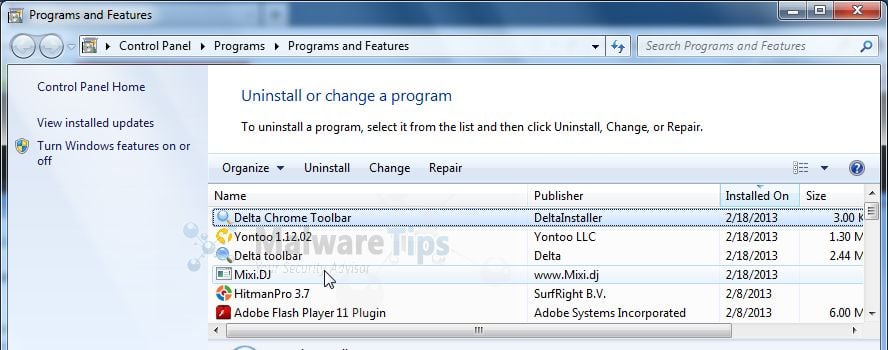
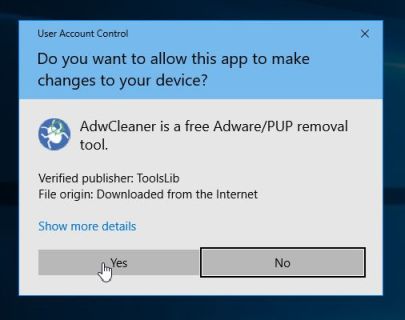
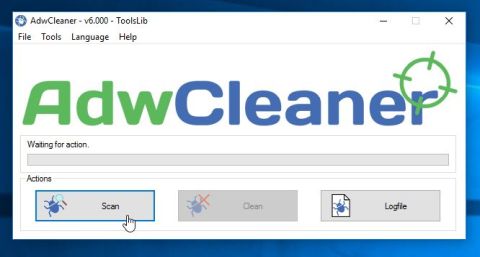
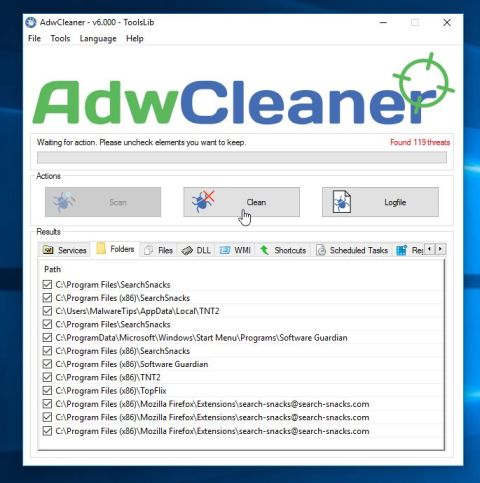
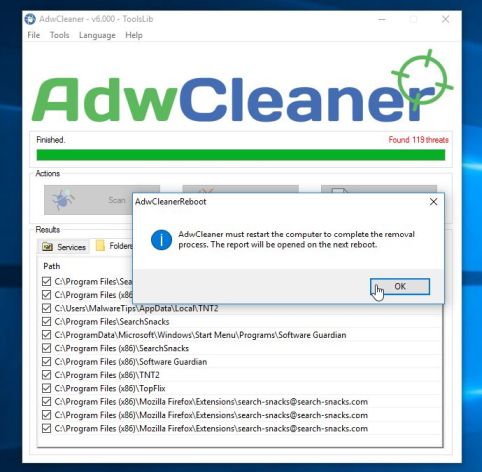










![Click on the Gear Icon then on Internet Options [Image: Internet Options in Internet Explorer]](https://malwaretips.com/blogs/wp-content/uploads/2014/03/Internet-Options-Internet-Explorer.jpg)
![In the Advanced tab click on the Reset button [Image: Reset Internet Explorer]](https://malwaretips.com/blogs/wp-content/uploads/2014/03/Reset-Internet-Explorer.jpg)
![Click on the Reset button to revert IE to its default settings [Image: Reset Internet Explorer to its default settings]](https://malwaretips.com/blogs/wp-content/uploads/2014/03/reset-button-Internet-Explorer.jpg)
![Click on the Close button [Image Reset Internet Explorer settings]](https://malwaretips.com/blogs/wp-content/uploads/2014/03/Close-button-Reset.jpg)
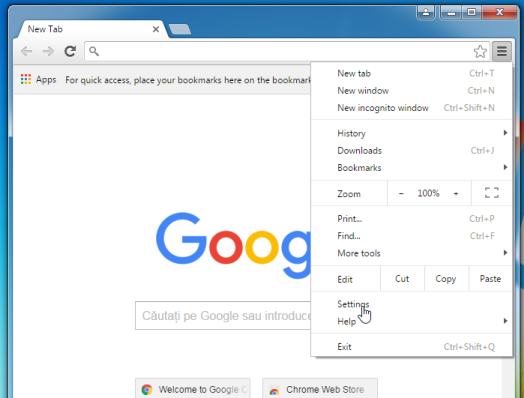
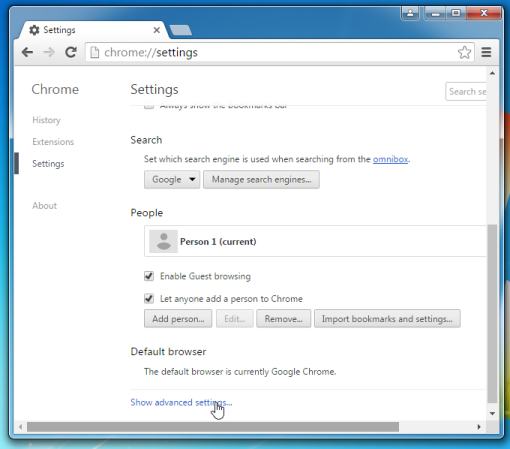
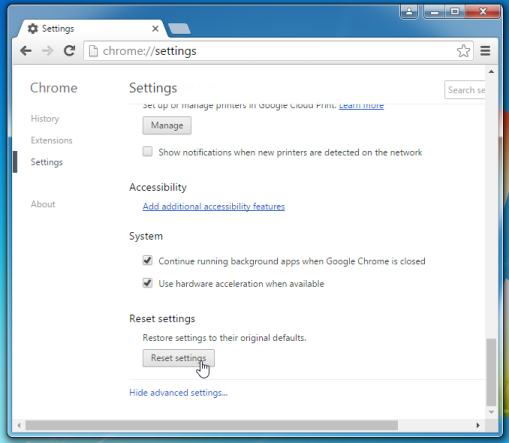
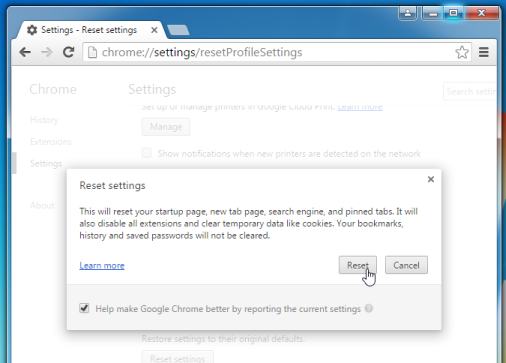










Delta-home-search virus or whatever established itself as my home page in google chrome yesterday. WINZIPPER by Taiwan Shui Mu Chih Ching Technology Limited downloaded into my download folder at about the same time. I was puzzled why MSE with current updates permitted it to occur. Thus I found Stephen Boots’ August 28, 2013 reply with link to http://malwaretips.com/blogs/remove-delta-search/ in MSE microsoft community. I followed the five step procedure therein and successfully removed the delta-home search virus. Thank you Stephen and thank you Stelian for your Malware Tips.
You’re a genius! Thank you so much!
very very thanks
Thanks a lot for your help OTL
Sarbatorii Fericite Marian!
Bravo !!!!!! Mulțumim cu respect
thanks so much for your help. Much appreciated.
Finally got rid of this shit !
Thanks so much. My computer is so much faster now
Many Many thanks.. My anti virus (quick heal) couldnt remove this.. your blog helped me remove it…
Latest is called “337 Games” and “SupTab”, so look for “337 Games” and “SupTab” under Add/Remove programs and uninstall.
Thank you!!! You are a hero among us mere internet mortals :)
Hello,
No. All the tools that we recommend are completely free of charge. :)
Stay safe!
does this cost money
Thanks a Lot I m relieved from the Pain….
Ahh amazing! Thank you so much for your guide! I was lost before I found this :) stay awesome
I was able to use AdwCleaner to get rid of Delta Search after suffering with it for months. It also resolved some other minor issues I was having with my internet browser. Bless you!
Finally I got rid of that stupid program. AdwCleaner worked perfect. Thanks a lot!!
Hello,
I would avoid Spyhunter, it’s not that great! :)
Malwarebytes, HitmanPro or ESET Online scanner are far better on-demand scanners. Stay safe!
Dear Stelian Pilici yesterday I downloaded Spyhunter It was saying it is pree. It detected a 1491 malicious files. While I clicked repair i received a message “To repair purchase is necessary”. I hardly removed it
Thank you so much! It has been on my computer for a couple of months and this actually worked to get rid of it!
you”re the man !
Thankyou this defo works
That AdwCleaner actually worked! Stupid friggin’ Delta! Thank you so much. Thing was bothering me for a whole hour. -_-
Hallelujah!
STEP 3: Remove Delta Search redirect from your computer with AdwCleaner
… was enough (at least by now) to clean up the stupid Delta Homes!
Thanks a lot,
;-] AfgM
Thank you so much! This worked perfectly. Now to deal with my kids who keep downloading stuff onto the laptop! Grrrr…wish there was software to deal with them!
Thank you
Helpful post
Hi,
Thanks for this post and the recommended software. The points you mentioned removed Deltasearch, but only partially. I continued to recieve (every minute or two) a popup that said: “An attempt has been made to change your browser homepage”, which I would have to close every few minutes.
I then continued with this tutorial and used the ADwCleaner, and must admit, it appears to have worked like a charm. No more popus, and no more opening my browser and finding deltasearch as an open tab.
Thanks again for this!
Thank you so much! xD
Thank you malwaretips
F— you delta search
Thank you so much,adwcleaner took it out,thanks again
Hello Ed,
System Restore should work, however their is no real harm of running AdwCleaner, Malwarebytes and HitmanPro… These tools are 100% safe, and may find additional malware on your machine. With this in mind, it’s your choice!
Stay safe! :D
Done and got rid of that stupid Virus~~ Thanks so much!!!
THANK you so much!!! you’re the man!!
Thank you soooo much!! Your excellent advice is much appreciated!!
Thank you. Iam absolutely not a computer expert, and had some reservations on the list of infected files it threw up, but I ran a restore point, and then followed the instructions and……got rid of delta! Keep up the good work
Works like magic <3
A very useful article – thanks for the tips on removing this malware.
Thanks you so much. My problem got resolved. It took me 3 days to remove this annoying malware. your a God’s send keep it up
thank you so much! this was really easy to use and super helpful :)
Worked first time many thanks
I just don’t get people who create malicious programs like delta search. Why create something that is just going to frustrate and upset people? Thank God there are opposites to these people in the form of malwaretips. Just followed the instructions and now it’s gone! Many thanks
♥ tnx
Hi,
They can also uninstall something similar to save-share from their control panel.
This is great..Delta search is really annoying and bit of risky deal.. i have cleaned everything
Thanks very much. Your instructions were easy to follow and seem to have beaten this annoying malware.
Thanks again :) x
Appreciate the help. Thank you
It took a long time but was very useful. Thanks
Hi Stelian,
Thank you very very very very very very very very very very ……. much! it really helped me to remove this damned program. Actually it was the same with Aol Search as well. I removed Aol many months ago, but Delta Search came today with an other program what I even didn’t want to install. So agressiv…but now I think all is going on the old way. Thanks for you!
Thanks so much! What a headache and your instructions were easy to follow and worked!
Hello,
Can you check your computer time and date….. I think they are not set correctly.
Hey I did what you said and It got rid of the delta, But when i went to click on the malware programme my P.C told me that “but the certificate that the server presented has been revoked by its issuer. This means that the security credentials the server presented absolutely should not be trusted. You may be communicating with an attacker” But when i try any other website, Facebook, google, Amazon, the same message shows up. Can you help me out?
Cool!! It worked. Finally got that delta shit off my laptop
oh my gosh you guys are great :)
thank you so much, my pc is in good condition now, even faster. btw i’m from indonesia.
Hello,
Yes, the new 3.0 version, got a new design, and some other changes. Here are the instructions:
Run a scan with AdwCleaner
1. Download AdwCleaner from here: http://general-changelog-team.fr/fr/downloads/finish/20-outils-de-xplode/2-adwcleaner
2.Close all open programs and internet browsers.
3.Double click on adwcleaner.exe to run the tool.
4.Click on Search button, then when the scan ends click on the Clean button. Your computer should restart.
Stay safe!
sometimes you need to right click on your browser then properties, shortcut, and you you remove the http in “target”
Thanks SO much! – anyone reading this, follow the instructions to a T and it works like a charm! That delta/conduit/dealply/pricepeep bullshit, all gone :)
Hello Mike,
Lets try to remove this infection:
STEP 1: Run a scan with AdwCleaner
1. Download AdwCleaner from here: http://general-changelog-team.fr/fr/downloads/finish/20-outils-de-xplode/2-adwcleaner
2.Close all open programs and internet browsers.
3.Double click on adwcleaner.exe to run the tool.
4.Click on Clean button. Your computer should restart.
STEP 2: Run a scan with Junkware Removal Tool
1.Download Junkware Removal Tool to your desktop from the below link:
JUNKWARE REMOVAL TOOL : http://thisisudax.org/download…
2. Double-click on the JRT.exe icon to start this utility.
3. The tool will open and start scanning your system. Please be patient as this can take a while to complete depending on your system’s specifications
Next, please run a scan with Malwarebytes Anti-Malware and HitmanPro as see in this guide.
Stay safe!
Hello Michaela,
Lets try to remove this infection:
STEP 1: Run a scan with AdwCleaner
1. Download AdwCleaner from here: http://general-changelog-team.fr/fr/downloads/finish/20-outils-de-xplode/2-adwcleaner
2.Close all open programs and internet browsers.
3.Double click on adwcleaner.exe to run the tool.
4.Click on Clean button. Your computer should restart.
STEP 2: Run a scan with Junkware Removal Tool
1.Download Junkware Removal Tool to your desktop from the below link:
JUNKWARE REMOVAL TOOL : http://thisisudax.org/download…
2. Double-click on the JRT.exe icon to start this utility.
3. The tool will open and start scanning your system. Please be patient as this can take a while to complete depending on your system’s specifications
Next, please run a scan with Malwarebytes Anti-Malware and HitmanPro as see in this guide.
Stay safe!
Thanks a lot! This was really starting to annoy the hell out of me
Hello Emily,
Lets try to remove this infection:
STEP 1: Run a scan with AdwCleaner
1. Download AdwCleaner from here: http://general-changelog-team.fr/fr/downloads/finish/20-outils-de-xplode/2-adwcleaner
2.Close all open programs and internet browsers.
3.Double click on adwcleaner.exe to run the tool.
4.Click on Clean button. Your computer should restart.
STEP 2: Run a scan with Junkware Removal Tool
1.Download Junkware Removal Tool to your desktop from the below link:
JUNKWARE REMOVAL TOOL : http://thisisudax.org/download…
2. Double-click on the JRT.exe icon to start this utility.
3. The tool will open and start scanning your system. Please be patient as this can take a while to complete depending on your system’s specifications
Stay safe!
Hello Alex,
Lets try to remove this infection:
STEP 1: Run a scan with AdwCleaner
1. Download AdwCleaner from here: http://general-changelog-team.fr/fr/downloads/finish/20-outils-de-xplode/2-adwcleaner
2.Close all open programs and internet browsers.
3.Double click on adwcleaner.exe to run the tool.
4.Click on Clean button. Your computer should restart.
STEP 2: Run a scan with Junkware Removal Tool
1.Download Junkware Removal Tool to your desktop from the below link:
JUNKWARE REMOVAL TOOL : http://thisisudax.org/download…
2. Double-click on the JRT.exe icon to start this utility.
3. The tool will open and start scanning your system. Please be patient as this can take a while to complete depending on your system’s specifications
Next, please run a scan with Malwarebytes Anti-Malware and HitmanPro as see in this guide.
Stay safe!
Finally after so much of search to remove the unwanted malwares and browser redirect to delta search, your thread helped and the problem is resolved with ease…Thanks a ton for your support and advice…you guyz rocked!!@@!!
I thought I knew how to get rid of these. But deltaware has some additional tricks up its sleeve. Thanks for the help
Thank you!! Got Deltasearch and Webcake by updating Chrome! Using Adwcleaner seemed to clear out the problem for me on Chrome and Mozilla- was so worried! Running Malware bytes just in case! Made my day! Thank you!
Hello Rick,
Did you manage to remove this infection? :)
Hello,,
Lets try to remove this infection:
STEP 1: Run a scan with AdwCleaner
1. Download AdwCleaner from here: http://general-changelog-team.fr/fr/downloads/finish/20-outils-de-xplode/2-adwcleaner
2.Close all open programs and internet browsers.
3.Double click on adwcleaner.exe to run the tool.
4.Click on Clean button. Your computer should restart.
STEP 2: Run a scan with Junkware Removal Tool
1.Download Junkware Removal Tool to your desktop from the below link:
JUNKWARE REMOVAL TOOL : http://thisisudax.org/download…
2. Double-click on the JRT.exe icon to start this utility.
3. The tool will open and start scanning your system. Please be patient as this can take a while to complete depending on your system’s specifications
Next, please run a scan with Malwarebytes Anti-Malware and HitmanPro as see in this guide.
Stay safe!
I can’t thank you enough! Problem solved :)
I love you! deltaware is gone after having had to remove it from both google chrome AND internet explorer!! I am one very very happy girl! have an awesome day :-D Kxx
You are the BEST!!! Made my DAY!!!
OMG….thank you, thank you, thank you!!! Problem solved….thank you again!!!
God bless you man! You just ended my 3-hour agony caused by Delta Search. Thank you!
Hello Anne,
The Malwarebytes Anti-Malware and HitmanPro scans will not take more than 30 minutes to complete, and they may detect additional malware.
I highly recommend that you perform these two scan, just to be on the safe side!
However, if you do not have the time or do not wish to do them, you can skip them, as they are meant as a “double-check” steps.
Stay safe!
thank you so much for this. everything is now back to normal..but i did not run a computer scan with Malwarebytes Anti-Malware is it necessary?
Thank You, Delta Search was a pain, this fixed it, manny thanks
First 2 steps did helpme. thanks
Thanks so much! It is FINALLY gone!!
Thanks a lot! It worked great!
Couldn’t leave without saying a massive THANK YOU for taking the time to do this. Delta has been pissing me off for weeks now. Cheers mate
Excellent. Many thanks for your HELP!!!!
Thank you, all fixed now.
Hello Dave,
AdwCleaner uses advanced detection techniques and some antivirus products may detect it as malware. Nevertheless, this product is clean and safe. You can search online, and I’m sure you’ll see that it got a great reputation.
Anyway, the Delta Search should be removed after the second step… so if you really do not wish to run this program, you can just skip it.
Stay safe! :)
Thanks for that, but when I download ADW Cleaner norton tells me there is malware in the download…
Great instructions!, Thanks a lot!
Great instructions, thanks a lot!
Hello,
Lets try to remove this infection:
STEP 1: Run a scan with AdwCleaner
1. Download AdwCleaner from here: http://general-changelog-team.fr/fr/downloads/finish/20-outils-de-xplode/2-adwcleaner
2.Close all open programs and internet browsers.
3.Double click on adwcleaner.exe to run the tool.
4.Click on Delete, then confirm each time with Ok.
STEP 2: Run a scan with Junkware Removal Tool
1.Download Junkware Removal Tool to your desktop from the below link:
JUNKWARE REMOVAL TOOL : http://thisisudax.org/download…
2. Double-click on the JRT.exe icon to start this utility.
3. The tool will open and start scanning your system. Please be patient as this can take a while to complete depending on your system’s specifications
Next, please run a scan with Malwarebytes Anti-Malware and HitmanPro as see in this guide.
Stay safe!
so i did everything you said and it got rid of it from internet explorer and firefox but not chrome and avg search is there too and both dont even exist in my files anymore so i dont know what to do
Hello Kam,
Lets try to remove this infection:
STEP 1: Run a scan with AdwCleaner
1. Download AdwCleaner from here: http://general-changelog-team.fr/fr/downloads/finish/20-outils-de-xplode/2-adwcleaner
2.Close all open programs and internet browsers.
3.Double click on adwcleaner.exe to run the tool.
4.Click on Delete, then confirm each time with Ok.
STEP 2: Run a scan with Junkware Removal Tool
1.Download Junkware Removal Tool to your desktop from the below link:
JUNKWARE REMOVAL TOOL : http://thisisudax.org/download…
2. Double-click on the JRT.exe icon to start this utility.
3. The tool will open and start scanning your system. Please be patient as this can take a while to complete depending on your system’s specifications
Next, please run a scan with Malwarebytes Anti-Malware and HitmanPro as see in this guide.
Stay safe!
thank you!!!
Thank you very much ! Your help is precious :)
Hello Sean,
Lets try to remove this infection:
STEP 1: Run a scan with AdwCleaner
1. Download AdwCleaner from here: http://general-changelog-team.fr/fr/downloads/finish/20-outils-de-xplode/2-adwcleaner
2.Close all open programs and internet browsers.
3.Double click on adwcleaner.exe to run the tool.
4.Click on Delete, then confirm each time with Ok.
STEP 2: Run a scan with Junkware Removal Tool
1.Download Junkware Removal Tool to your desktop from the below link:
JUNKWARE REMOVAL TOOL : http://thisisudax.org/download…
2. Double-click on the JRT.exe icon to start this utility.
3. The tool will open and start scanning your system. Please be patient as this can take a while to complete depending on your system’s specifications
Next, please run a scan with Malwarebytes Anti-Malware and HitmanPro as see in this guide.
Stay safe!
Hello,
Lets try to remove this infection:
STEP 1: Run a scan with AdwCleaner
1. Download AdwCleaner from here: http://general-changelog-team.fr/fr/downloads/finish/20-outils-de-xplode/2-adwcleaner
2.Close all open programs and internet browsers.
3.Double click on adwcleaner.exe to run the tool.
4.Click on Delete, then confirm each time with Ok.
STEP 2: Run a scan with Junkware Removal Tool
1.Download Junkware Removal Tool to your desktop from the below link:
JUNKWARE REMOVAL TOOL : http://thisisudax.org/download…
2. Double-click on the JRT.exe icon to start this utility.
3. The tool will open and start scanning your system. Please be patient as this can take a while to complete depending on your system’s specifications
Stay safe!
Excellent advice. Thank you very much!
i can’t find delta in “uninstall a program ” list ! I even couldn’t delete it ! !!I
I got it from the same place. Thanks for helping me to remove it!
Thank you so much, you great ! :)
Thanks so much!
This worked perfectly, thanks a bunch! :-D Malwarebytes FTW.
Thanx a lot, saved me a lot of time, gave a google +1
Thanks a lot!!
dude! AdwCleaner works like a charm, thanks : )
Hello,
Lets try to remove this infection:
STEP 1: Run a scan with AdwCleaner
1. Download AdwCleaner from here: http://general-changelog-team.fr/fr/downloads/finish/20-outils-de-xplode/2-adwcleaner
2.Close all open programs and internet browsers.
3.Double click on adwcleaner.exe to run the tool.
4.Click on Delete, then confirm each time with Ok.
STEP 2: Run a scan with Junkware Removal Tool
1.Download Junkware Removal Tool to your desktop from the below link:
JUNKWARE REMOVAL TOOL : http://thisisudax.org/download…
2. Double-click on the JRT.exe icon to start this utility.
3. The tool will open and start scanning your system. Please be patient as this can take a while to complete depending on your system’s specifications
Stay safe!
I completed all the instructions shown above for chrome, yet delta search took over every new tab . I saw that someone else in the comments below had the same issue , but it still won’t go away even after those instructions….
Hello James,
No, you can use “Open a specific page or set of pages”, I have recommended “Open New Tab” because is the default option in Chrome.
To use Open a specific page or set of pages: Click Set pages and enter the web addresses of the pages you want to see, also if there is delta-search.com or any other unwanted page, make sure to remove it from the list.
YAY! IT ACTUALLY WORKED!! Thanks for that.
Thanks a lot ! very helpful !
Hey thank you so much!! That stupid delta thing really bugged me.
Hello Angelica,
Click on Chrome menu button, then select Settings, and in the On Startup section, put the check mark on One the New Tab page.
Let me know everything is working….
Hello,
Yes of course! I recommended the Quick scan so that you’ll save time. however the full scan is more comprehensive, so if you have the time, go ahead!
Thank you – your directions are excellent! I had most of it removed and with your help I removed the search engine and a few malware files. My browser is working great again! Thanks so much!!!
You sir, deserves a noble prize
Thank You Very Much
Hello,
Lets try to remove this infection:
STEP 1: Run a scan with AdwCleaner
1. Download AdwCleaner from here: http://general-changelog-team.fr/fr/downloads/finish/20-outils-de-xplode/2-adwcleaner
2.Close all open programs and internet browsers.
3.Double click on adwcleaner.exe to run the tool.
4.Click on Delete, then confirm each time with Ok.
STEP 2: Run a scan with Junkware Removal Tool
1.Download Junkware Removal Tool to your desktop from the below link:
JUNKWARE REMOVAL TOOL : http://thisisudax.org/download…
2. Double-click on the JRT.exe icon to start this utility.
3. The tool will open and start scanning your system. Please be patient as this can take a while to complete depending on your system’s specifications
Stay safe!
Hello Mun,
Please follow this post: http://malwaretips.com/blogs/qvo6-virus-removal/
thank you so much..was a great help
Thanks so much!
Hello,
Lets try to remove this infection:
STEP 1: Run a scan with AdwCleaner
1. Download AdwCleaner from here: http://general-changelog-team.fr/fr/downloads/finish/20-outils-de-xplode/2-adwcleaner
2.Close all open programs and internet browsers.
3.Double click on adwcleaner.exe to run the tool.
4.Click on Delete, then confirm each time with Ok.
STEP 2: Run a scan with Junkware Removal Tool
1.Download Junkware Removal Tool to your desktop from the below link:
JUNKWARE REMOVAL TOOL : http://thisisudax.org/download…
2. Double-click on the JRT.exe icon to start this utility.
3. The tool will open and start scanning your system. Please be patient as this can take a while to complete depending on your system’s specifications
Stay safe!
THANKS.Delta was really bad.
Hello Stelian,
Just to say a big thankyou for your advices in removing Delta Search …
Followed your instructions step by step and it was removed successfully from aol and google chrome …Well Done!
Cannot thank you enough.
Colin …
I cant find any mention of delta search in any of the instructions you posted above. it is not in my extensions or in uninstall programs in control panel, i need to get rid of this thing and dont know how to do it. is anyone else having this problem and can anyone help?
Hello,
Malwarebytes Anti-Malware and HitmanPro are both great on-demand scanners, which have more sensitive antivirus engines than McAfee has!
Stay safe!
Hello,
Lets try to remove this infection:
STEP 1: Run a scan with AdwCleaner
1. Download AdwCleaner from here: http://general-changelog-team.fr/fr/downloads/finish/20-outils-de-xplode/2-adwcleaner
2.Close all open programs and internet browsers.
3.Double click on adwcleaner.exe to run the tool.
4.Click on Delete, then confirm each time with Ok.
STEP 2: Run a scan with Junkware Removal Tool
1.Download Junkware Removal Tool to your desktop from the below link:
JUNKWARE REMOVAL TOOL : http://thisisudax.org/download…
2. Double-click on the JRT.exe icon to start this utility.
3. The tool will open and start scanning your system. Please be patient as this can take a while to complete depending on your system’s specifications
Stay safe!
You are amazing :) It was a real nightmare!
Got that stupid malware this morning. It hacked my browsers, change the home and default search engines and blocked my Chrome from searching eventually.
After carefully following the instructions in this page, I successfully removed everything that “virus” put and left in my system. Thanks!!
i have windows 8 and i can’t find them on the list of programs i could remove, help pls
As the other comments, this is another thanks! ^_^
Delta infected all my browsers and their search engines.
So glad that there’s more than one program willing to help!
Even though this page was written just 5 months ago, it might need a bit of updating with the screenshots, because those scan programs seem to already offer new versions.
One last thing, for some reason, Hitmanpro said “0 threats detected” but said “threats detected 664” right below that. This was right after I fully scanned with AdwCleaner and Malwarebytes Anti-malware. There seems to be no trace of Delta left in any of my browsers or engines. Is there something else I still need to do to be exactly 100% rid of Delta?
Other than that, seems this article has helped solve everything.
Thanks again so much!
Hello TripleC,
Lets try to remove this infection:
STEP 1: Run a scan with AdwCleaner
1. Download AdwCleaner from here: http://general-changelog-team.fr/fr/downloads/finish/20-outils-de-xplode/2-adwcleaner
2.Close all open programs and internet browsers.
3.Double click on adwcleaner.exe to run the tool.
4.Click on Delete, then confirm each time with Ok.
STEP 2: Run a scan with Junkware Removal Tool
1.Download Junkware Removal Tool to your desktop from the below link:
JUNKWARE REMOVAL TOOL : http://thisisudax.org/download…
2. Double-click on the JRT.exe icon to start this utility.
3. The tool will open and start scanning your system. Please be patient as this can take a while to complete depending on your system’s specifications
Stay safe!
thanks… im free
Hello Joan,
You will need to install the apps again. :)
Stay safe!
Thank you very much. Atlast i have done it.
thankz. dude ur the man!!!!!!!!!!!!!!!!!
Thanks so much!!! Delta Search is finally gone. What would you use as the best computer protection, so this doesn’t happen again?
Thank you so much. I’m normally good about not downloading crap, but I wasn’t paying much attention when I ended up with Delta search. A check on google lead me here, and the problem was quickly solved. I’ve also used the ADWCleaner on my parent’s computer in order to clear them up. Apparently they were chalk full of crap slowing them down. This really helped, thank you!
AdwCleaner worked for me. Much thanks
THANK YOU!!!!!! Saved me from endless hours of cursing and looking at crappy blinking ads!
Hello,
Lets try to remove this infection:
STEP 1: Run a scan with AdwCleaner
1. Download AdwCleaner from here: http://general-changelog-team.fr/fr/downloads/finish/20-outils-de-xplode/2-adwcleaner
2.Close all open programs and internet browsers.
3.Double click on adwcleaner.exe to run the tool.
4.Click on Delete, then confirm each time with Ok.
STEP 2: Run a scan with Junkware Removal Tool
1.Download Junkware Removal Tool to your desktop from the below link:
JUNKWARE REMOVAL TOOL : http://thisisudax.org/download…
2. Double-click on the JRT.exe icon to start this utility.
3. The tool will open and start scanning your system. Please be patient as this can take a while to complete depending on your system’s specifications
Stay safe!
Hello,
Lets try to remove this infection:
STEP 1: Run a scan with AdwCleaner
1. Download AdwCleaner from here: http://general-changelog-team.fr/fr/downloads/finish/20-outils-de-xplode/2-adwcleaner
2.Close all open programs and internet browsers.
3.Double click on adwcleaner.exe to run the tool.
4.Click on Delete, then confirm each time with Ok.
STEP 2: Run a scan with Junkware Removal Tool
1.Download Junkware Removal Tool to your desktop from the below link:
JUNKWARE REMOVAL TOOL : http://thisisudax.org/download…
2. Double-click on the JRT.exe icon to start this utility.
3. The tool will open and start scanning your system. Please be patient as this can take a while to complete depending on your system’s specifications
Stay safe!
Delta search won’t be removed. IT’S NOT IN THE ADD ONS!!! NOWHERE TO BE FOUND, I removed everything “delta” related (everything dl’d the same day) from PROGRAMS and it’s still there. I use Moz FFox and it’s there but I can switch to google no problems. IE defaults to delta I ran a MSE scan but MBAM picked up the viruses, quarantined and I removed them, rebooted twice and yet Delta won’t be removed. Any tips? Do not ask me to download anything more, my machine is way too slow/old and can’t handle it. I have CCleaner, would that help? I deleted LSOs and still there. HELP!
Hello,
Lets try to remove this adware infection:
STEP 1: Run a scan with AdwCleaner
1. Download AdwCleaner from here: http://general-changelog-team.fr/fr/downloads/finish/20-outils-de-xplode/2-adwcleaner
2.Close all open programs and internet browsers.
3.Double click on adwcleaner.exe to run the tool.
4.Click on Delete, then confirm each time with Ok.
STEP 2: Run a scan with Junkware Removal Tool
1.Download Junkware Removal Tool to your desktop from the below link:
JUNKWARE REMOVAL TOOL : http://thisisudax.org/download…
2. Double-click on the JRT.exe icon to start this utility.
3. The tool will open and start scanning your system. Please be patient as this can take a while to complete depending on your system’s specifications
Stay safe!
Hello,
Did you follow STEP 2 for Google Chrome? Let’s try to fix it:
1.Click the Chrome menu icon on (the three lines in the top right part) the browser toolbar.
2.Select Settings.
3.In the “On startup” section, choose Open a New Tab page option.
Let me know if it works…. Stay safe!
thank you!
Thank you so so much! I was really shocked about the delta crap!
Worked perfectly, thanks so much for the help!
thank you so much!
Worked like a charm. Thanks for your help bro.
You rock bro.
Hello,
Lets try to remove this infection:
STEP 1: Run a scan with AdwCleaner
Please run AdwCleaner (as seen on STEP 3) to remove this infection!
STEP 2: Run a scan with Junkware Removal Tool
1.Download Junkware Removal Tool to your desktop from the below link:
JUNKWARE REMOVAL TOOL : http://thisisudax.org/download…
2. Double-click on the JRT.exe icon to start this utility.
3. The tool will open and start scanning your system. Please be patient as this can take a while to complete depending on your system’s specifications
Waiting for your reply to see how everything is running…
hi
I did what you said but it still pops up. but when i run hitman pro again i tells me i have 0 infections .
and when i type something in the delta serch engine it is google
does that mean that my pc is clean
Thank you for your help! I scanned everything and I created a new chrome user and now it’s gone so that worked.
Hello,
Lets try to remove this nasty program:
STEP 1: Run a scan with AdwCleaner
Please run AdwCleaner (as seen on STEP 3) to remove this infection!
STEP 2: Run a scan with Junkware Removal Tool
1.Download Junkware Removal Tool to your desktop from the below link:
JUNKWARE REMOVAL TOOL : http://thisisudax.org/download…
2. Double-click on the JRT.exe icon to start this utility.
3. The tool will open and start scanning your system. Please be patient as this can take a while to complete depending on your system’s specifications
Waiting for your reply to see how everything is running…
i did all steps but the delta search is still my homepage and whever i Close internet Explorer and then open again all same tabs open as if it was never closed please help
Hello,
Lets try to remove this nasty program:
STEP 1: Run a scan with AdwCleaner
Please run AdwCleaner (as seen on STEP 3) to remove this infection!
STEP 2: Run a scan with Junkware Removal Tool
1.Download Junkware Removal Tool to your desktop from the below link:
JUNKWARE REMOVAL TOOL : http://thisisudax.org/download…
2. Double-click on the JRT.exe icon to start this utility.
3. The tool will open and start scanning your system. Please be patient as this can take a while to complete depending on your system’s specifications
Waiting for your reply to see how everything is running…
Thank you so much! I appreciate the help!
thanks it worked
Thank you, that worked!!
thanks!
it seemed to work. good job!
thanks a lot for the guide on how to remove delta search
Hello,
If HitmanPro detected only cookies, then your computer is clean! Congratulations!
Stay safe!
It detected tracking cookies only.
Hello,
Did HitmanPro detected any malicious files on your computer?
TY SO MUCH !!
great work man
you helped me very much
Working Fine.
Hello,
Lets try to remove this program:
STEP 1: Run a scan with AdwCleaner
Please run AdwCleaner (as seen on STEP 3) to remove this infection!
STEP 2: Run a scan with Junkware Removal Tool
1.Download Junkware Removal Tool to your desktop from the below link:
JUNKWARE REMOVAL TOOL : http://thisisudax.org/download…
2. Double-click on the JRT.exe icon to start this utility.
3. The tool will open and start scanning your system. Please be patient as this can take a while to complete depending on your system’s specifications
Waiting for your reply to see how everything is running…
I have tried all that you have said but it still hasnt been removed please help.
Salut,
AdwCleaner si Junkware Removal Tool o sa te scape de Delta fara nici o problema.
Te sfatuiesc sa folosesti Malwarebytes si HitmanPro in loc de Spybot…. Sunt mult mai bune si performante.
Salut,
Da sunt roman, oricand ai nevoie de ajutor cu probleme de PC, stii unde sa ma gasesti! :)
Very useful tutorial. Clear and easy to follow. Thanks
Hello,
Did you run AdwCleaner? If no, please run AdwCleaner (as seen on STEP 3) to remove this infection!
Next please run Junkware Removal Tool:
1.Download Junkware Removal Tool to your desktop from the below link:
JUNKWARE REMOVAL TOOL : http://thisisudax.org/downloads/JRT.exe
2. Double-click on the JRT.exe icon to start this utility.
3. The tool will open and start scanning your system. Please be patient as this can take a while to complete depending on your system’s specifications.
Waiting for your reply! Stay safe!
Thank you so much!!!!
Hello Bonviveur,
Tracking cookies are harmless, however if you want to remove them, you can run Temp File Cleaner to remove those cookies.
1.You can download the TFC utility from the below link
TFC DOWNLOAD LINK : http://oldtimer.geekstogo.com/TFC.exe
2.Please double-click TFC.exe to run it. (Note: If you are running on Vista or 7, right-click on the file and choose Run As Administrator).
3. This utility will close all programs when it will be started, so make sure you have saved all your work before you begin.
4.Click the Start button to begin the process. Depending on how often you clean temp files, execution time should be anywhere from a few seconds to a minute or two. Let it run uninterrupted to completion.
5.Once it’s finished it should reboot your machine. If it does not, please manually reboot the machine yourself to ensure a complete clean.
it works! make sure to do the malware scan, i ended up finding other problems too!
Thank you! Im not very skilled with software issues, removing of malwares, viruses etc., but this guide is written in very plain and simple way and i did remove Delta (Delta-Search) by my own.
I didn’t even knew i was infected because Delta has never “shown”, i mean my browsers start pages were fine. I just decided to check in “Search” of my computer for keyword “Delta” and i found it. Also my Internet Explorer star page was changed (i didn’t know because i don’t use it).
Thank you I manged to remove it myself last time but this time it really had it’s claws in. Gone now.
Thank you so much!!!!!!