Delta-Homes is a browser hijacker, which is promoted via other free downloads, and once installed it will change your browser homepage and default search engine to delta-homes.com.
This in itself is not considered malicious as there are many legitimate programs that change these settings as well. What is considered malicious, though, is that it will also append the argument http://www.delta-homes.com/ to random Windows shortcuts on your desktop and your Windows Start Menu.
![delta-homes.com search [Image: delta-homes.com virus]](http://malwaretips.com/blogs/wp-content/uploads/2013/07/delta-homes-homepage.jpg)
delta-homes.com will display advertisements and sponsored links in your search results, and may collect search terms from your search queries. The delta-homes.com hijack is used to boost advertising revenue, as in the use of blackhat SEO, to inflate a site’s page ranking in search results.
delta-homes.com it’s technically not a virus, but it does exhibit plenty of malicious traits, such as rootkit capabilities to hook deep into the operating system, browser hijacking, and in general just interfering with the user experience. The industry generally refers to it as a “PUP,” or potentially unwanted program.
delta-homes.com homepage got on your computer after you have installed a freeware software (video recording/streaming, download-managers or PDF creators) that had bundled into their installation this browser hijacker.
For example, when you install Vplay, you will also agree to change your default browser homepage and default search engine to delta-homes.com.
However when you uninstall Vplay from your computer, your web browser’s default settings will not be restored. This means that you’ll have to remove delta-homes.com homepage from your favorite web browser manually.
You should always pay attention when installing software because often, a software installer includes optional installs, such as this delta-homes.com hijacker. Be very careful what you agree to install.
Always opt for the custom installation and deselect anything that is not familiar, especially optional software that you never wanted to download and install in the first place. It goes without saying that you should not install software that you don’t trust.
How to remove Delta-homes.com redirect (Virus Removal Guide)
This page is a comprehensive guide, which will remove Delta-homes.com browser hijacker from your computer and any other adware program that may have been installed during the setup process.
Please perform all the steps in the correct order. If you have any questions or doubt at any point, STOP and ask for our assistance.
STEP 1: Remove Delta-homes.com redirect with AdwCleaner
STEP 2: Remove Delta-homes.com browser hijacker Junkware Removal Tool
STEP 3: Clean up the various Windows shortcuts that have been hijacked by Delta-homes.com
STEP 4: Remove Delta-homes.com redirect with Malwarebytes Anti-Malware
STEP 5: Double-check for the Delta-homes.com malware with HitmanPro
(Optional) STEP 6: Remove Delta-homes.com from Internet Explorer, Firefox, Google Chrome and Microsoft Edge
STEP 1: Remove Delta-homes.com redirect with AdwCleaner
The AdwCleaner utility will scan your computer and web browser for the adware and unwanted browser extensions, that may have been installed on your computer without your knowledge.
- You can download AdwCleaner from the below link.
ADWCLEANER DOWNLOAD LINK (This link will open a new web page from where you can download “AdwCleaner”) - Before starting AdwCleaner, close your web browser, then double-click on the AdwCleaner icon.

 If Windows prompts you as to whether or not you wish to run AdwCleaner, please allow it to run.
If Windows prompts you as to whether or not you wish to run AdwCleaner, please allow it to run. - When the AdwCleaner program will open, click on the “Scan” button as shown below.

AdwCleaner will now start to search for adware and other malicious files that may be installed on your computer. - To remove the malicious files that were detected in the previous step, please click on the “Cleaning” button.

- AdwCleaner will prompt you to save any open files or documents, as the program will need to reboot the computer to complete the cleaning process. Please do so, and then click on the “OK” button.

When your computer reboots and you are logged in, AdwCleaner will automatically open a log file that contains the files, registry keys, and programs that were removed from your computer.
STEP 2: Remove Delta-homes.com browser hijacker Junkware Removal Tool
Junkware Removal Tool is a powerful utility from Malwarebytes, which will remove browser hijackers from Internet Explorer, Microsoft Edge, Firefox and Google Chrome.
- You can download Junkware Removal Tool from the below link:
JUNKWARE REMOVAL TOOL DOWNLOAD LINK (This link will automatically download the Junkware Removal Tool utility on your computer) - When Junkware Removal Tool has finished downloading, please double-click on the JRT icon as seen below.

 If Windows prompts you as to whether or not you wish to run Junkware Removal Tool, please allow it to run.
If Windows prompts you as to whether or not you wish to run Junkware Removal Tool, please allow it to run. - Junkware Removal Tool will now start (as seen in the below image), and at the Command Prompt, you’ll need to press any key to perform a system scan.

The program will now start to search for known adware, PUPs, and junkware programs that may be installed on your computer. This process may take upwards to 10 minutes while it creates a registry backup and checks your startups, installed modules, processes, services, files, folders, and the Windows Registry.

- When the Junkware Removal Tool cleaning process will be completed, this utility will display a log with the malicious files and registry keys that were removed from your computer.

STEP 3: Clean up the various Windows shortcuts that have been hijacked by Delta-homes.com
This infection has hijacked your browser shortcuts, so in this step we will need to manually clean them by removing the http://www.Delta-homes.com/ argument.
- Search for your browser shortcut (Desktop, Taskbar or Start Menu Shortcut), then right click on it and select Properties.
![Desktop Shortcut properties [Image: Firefox Shortcut properties]](data:image/gif;base64,R0lGODlhAQABAAAAACH5BAEKAAEALAAAAAABAAEAAAICTAEAOw==)
To view the Properties menu for the browser shortcuts pinned to your Task Bar, right-click on the browser shortcut from the Taskbar, then right-click again on the browser icon as see in the below image. Alternatively, you can just Unpin the browser shortcut from your task bar, then you can add it back after you have removed the “http://Delta-homes.com/” argument from the original browser shortcut.
![Right click on browser icon from Taskbar and select Properties [Image: taskbar shortcut hijacker]](data:image/gif;base64,R0lGODlhAQABAAAAACH5BAEKAAEALAAAAAABAAEAAAICTAEAOw==)
- In the Shortcut tab, in the Target field, remove the http://www.Delta-homes.com/ argument. Basically, there should be only the path to browser executable file. Nothing more.
These are the default shortcut path that should be in your Target box, if the Delta-homes.com argument is there, then you should remove it.If you are using this browser: In the Target field you should have: Internet Explorer “C:\Program Files\Internet Explorer\iexplore.exe” Chrome “C:\Program Files\Google\Chrome\Application\chrome.exe” for Windows 32 bit OR “C:\Program Files (x86)\Google\Chrome\Application\chrome.exe” for Windows 64-bit Firefox “C:\Program Files\Mozilla Firefox\firefox.exe” for Windows 32-bit OR “C:\Program Files (x86)\Mozilla Firefox\firefox.exe” for Windows 64-bit 


STEP 4: Remove Delta-homes.com redirect with Malwarebytes Anti-Malware
Malwarebytes Anti-Malware Free uses industry-leading technology to detect and remove all traces of malware, including worms, Trojans, rootkits, rogues, dialers, spyware, and more.
It is important to note that Malwarebytes Anti-Malware works well and should run alongside antivirus software without conflicts.
- You can download download Malwarebytes Anti-Malware from the below link.
MALWAREBYTES ANTI-MALWARE DOWNLOAD LINK (This link will open a new web page from where you can download “Malwarebytes Anti-Malware Free”) - Once downloaded, close all programs, then double-click on the icon on your desktop named “mbam-setup” to start the installation of Malwarebytes Anti-Malware.

 You may be presented with a User Account Control dialog asking you if you want to run this file. If this happens, you should click “Yes” to continue with the installation.
You may be presented with a User Account Control dialog asking you if you want to run this file. If this happens, you should click “Yes” to continue with the installation. - When the installation begins, you will see the Malwarebytes Anti-Malware Setup Wizard which will guide you through the installation process.

To install Malwarebytes Anti-Malware on your machine, keep following the prompts by clicking the “Next” button.

- Once installed, Malwarebytes Anti-Malware will automatically start and you will see a message stating that you should update the program, and that a scan has never been run on your system. To start a system scan you can click on the “Scan Now” button.

- Malwarebytes Anti-Malware will now start scanning your computer for malware. When Malwarebytes Anti-Malware is scanning it will look like the image below.

- When the scan has completed, you will be presented with a screen showing the malware infections that Malwarebytes Anti-Malware has detected. To remove the malicious programs that Malwarebytes Anti-malware has found, click on the “Remove Selected” button.

Please note that the infections found may be different than what is shown in the image. - Malwarebytes Anti-Malware will now quarantine all the malicious files and registry keys that it has found. When removing the files, Malwarebytes Anti-Malware may require a reboot in order to remove some of them. If it displays a message stating that it needs to reboot your computer, please allow it to do so.

After your computer will restart, you should open Malwarebytes Anti-Malware and perform another “Threat Scan” scan to verify that there are no remaining threats
STEP 5: Double-check for the “Delta-homes.com” malware infection with HitmanPro
HitmanPro is a second opinion scanner, designed to rescue your computer from malware (viruses, trojans, rootkits, etc.) that have infected your computer despite all the security measures you have taken (such as anti-virus software, firewalls, etc.). HitmanPro is designed to work alongside existing security programs without any conflicts. It scans the computer quickly (less than 5 minutes) and does not slow down the computer.
- You can download HitmanPro from the below link:
HITMANPRO DOWNLOAD LINK (This link will open a new web page from where you can download “HitmanPro”) - Double-click on the file named “HitmanPro.exe” (for 32-bit versions of Windows) or “HitmanPro_x64.exe” (for 64-bit versions of Windows). When the program starts you will be presented with the start screen as shown below.

Click on the “Next” button, to install HitmanPro on your computer.

- HitmanPro will now begin to scan your computer for Delta-homes.com malicious files.

- When it has finished it will display a list of all the malware that the program found as shown in the image below. Click on the “Next” button, to remove Delta-homes.com virus.

- Click on the “Activate free license” button to begin the free 30 days trial, and remove all the malicious files from your computer.

(Optional) STEP 6: Remove Delta-homes.com from Internet Explorer, Firefox, Google Chrome and Microsoft Edge
If you are still experiencing issues with the Delta-homes.com browser hijacker in Internet Explorer, Firefox or Chrome, we will need to reset your browser to its default settings. This step needs to be performed only if your issues have not been solved by the previous steps.
Reset Internet Explorer
- Open Internet Explorer, click on the “gear icon”
 in the upper right part of your browser, then click again on Internet Options.
in the upper right part of your browser, then click again on Internet Options.
![Click on the Gear Icon then on Internet Options [Image: Internet Options in Internet Explorer]](data:image/gif;base64,R0lGODlhAQABAAAAACH5BAEKAAEALAAAAAABAAEAAAICTAEAOw==)
- In the “Internet Options” dialog box, click on the “Advanced” tab, then click on the “Reset” button.
![In the Advanced tab click on the Reset button [Image: Reset Internet Explorer]](data:image/gif;base64,R0lGODlhAQABAAAAACH5BAEKAAEALAAAAAABAAEAAAICTAEAOw==)
- In the “Reset Internet Explorer settings” section, select the “Delete personal settings” check box, then click on “Reset” button.
![Click on the Reset button to revert IE to its default settings [Image: Reset Internet Explorer to its default settings]](data:image/gif;base64,R0lGODlhAQABAAAAACH5BAEKAAEALAAAAAABAAEAAAICTAEAOw==)
- When Internet Explorer has completed its task, click on the “Close” button in the confirmation dialogue box. You will now need to close your browser, and then you can open Internet Explorer again.
![Click on the Close button [Image Reset Internet Explorer settings]](data:image/gif;base64,R0lGODlhAQABAAAAACH5BAEKAAEALAAAAAABAAEAAAICTAEAOw==)
Reset Mozilla Firefox
- In the upper-right corner of the Firefox window, click the Firefox menu button (
![Firefox Menu button [Image: Firefox Menu button]](data:image/gif;base64,R0lGODlhAQABAAAAACH5BAEKAAEALAAAAAABAAEAAAICTAEAOw==) ), then click on the “Help” (
), then click on the “Help” (![Firefox Help button [Image: Firefox Help button]](data:image/gif;base64,R0lGODlhAQABAAAAACH5BAEKAAEALAAAAAABAAEAAAICTAEAOw==) ) button.
) button.

- From the Help menu, choose Troubleshooting Information.
If you’re unable to access the Help menu, type about:support in your address bar to bring up the Troubleshooting information page.

- Click the “Refresh Firefox” button in the upper-right corner of the “Troubleshooting Information” page.

- To continue, click on the “Refresh Firefox” button in the new confirmation window that opens.

- Firefox will close itself and will revert to its default settings. When it’s done, a window will list the information that was imported. Click on the “Finish“.
Note: Your old Firefox profile will be placed on your desktop in a folder named “Old Firefox Data“. If the reset didn’t fix your problem you can restore some of the information not saved by copying files to the new profile that was created. If you don’t need this folder any longer, you should delete it as it contains sensitive information.
Reset Google Chrome
- You can download Chrome Cleanup Tool from the below link.
CHROME CLEANUP TOOL DOWNLOAD LINK (This link will open a new web page from where you can download “Chrome Cleanup Tool”) - When Chrome Cleanup Tool has finished downloading, start this program by double-clicking on the chrome_cleanup_tool icon as seen below.

- Chrome Cleanup Tool will now scan Google Chrome for adware and browser hijackers. The scan should take less than 1 minute, and will report whether it found any malicious programs or not. If any malicious programs were detected, click on the “Remove suspicious programs” button and wait for the tool to tell you it has completed the process.

If Chrome Cleanup Tool has not detected anything suspicious, then you can click on the “Continue” button and move to the next step.

- Next, a new tab in Google Chrome will open, prompting you to reset Chrome to default settings. We recommend that you perform this reset as usually this will remove any browser hijackers that might affect your browser.

Reset Microsoft Edge
- In the upper-right corner of the Microsoft Edge window, click the “More actions” icon (three dots), then click on the “Settings” option.

- Under the section labeled “Open With“, select the option “Start page“.

If you are still experiencing problems while trying to remove Delta-homes.com redirect from your machine, please do one of the following:
- Run a system scan with Zemana AntiMalware.
- Start a new thread in our Malware Removal Assistance forum.




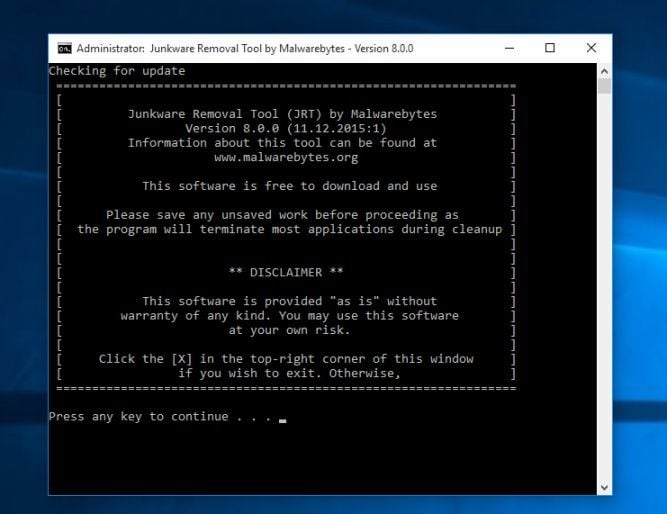
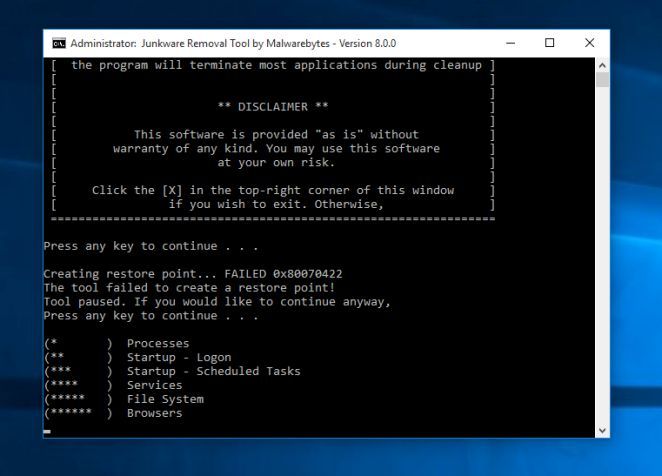
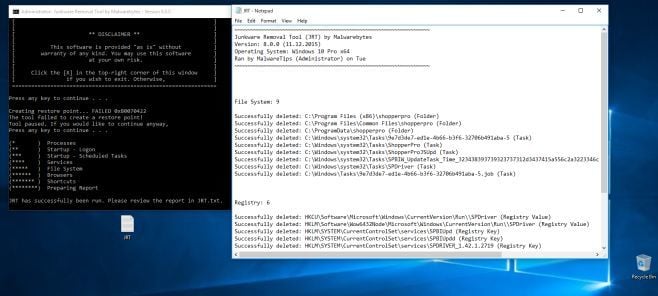
![Desktop Shortcut properties [Image: Firefox Shortcut properties]](https://malwaretips.com/blogs/wp-content/uploads/2013/02/shortcut-properties.jpg)
![Right click on browser icon from Taskbar and select Properties [Image: taskbar shortcut hijacker]](https://malwaretips.com/blogs/wp-content/uploads/2013/04/taskbar-shortcuts-hijack.jpg)
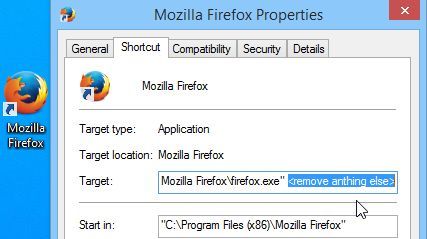
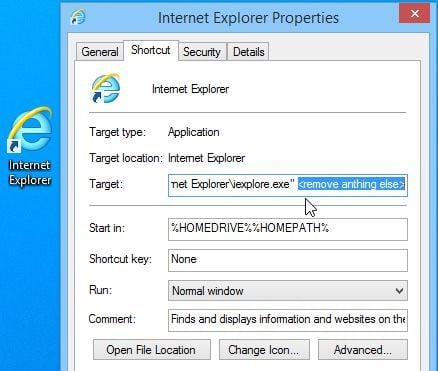
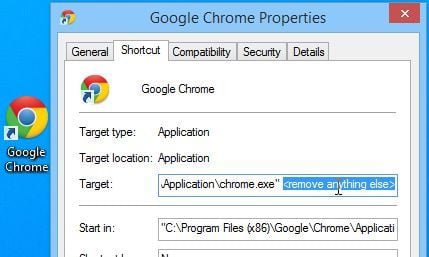












![Click on the Gear Icon then on Internet Options [Image: Internet Options in Internet Explorer]](https://malwaretips.com/blogs/wp-content/uploads/2014/03/Internet-Options-Internet-Explorer.jpg)
![In the Advanced tab click on the Reset button [Image: Reset Internet Explorer]](https://malwaretips.com/blogs/wp-content/uploads/2014/03/Reset-Internet-Explorer.jpg)
![Click on the Reset button to revert IE to its default settings [Image: Reset Internet Explorer to its default settings]](https://malwaretips.com/blogs/wp-content/uploads/2014/03/reset-button-Internet-Explorer.jpg)
![Click on the Close button [Image Reset Internet Explorer settings]](https://malwaretips.com/blogs/wp-content/uploads/2014/03/Close-button-Reset.jpg)
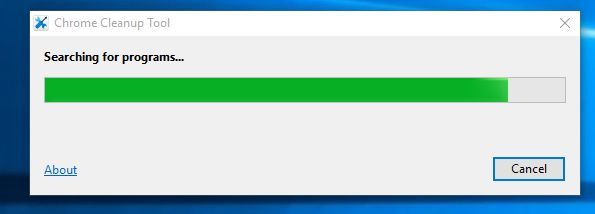
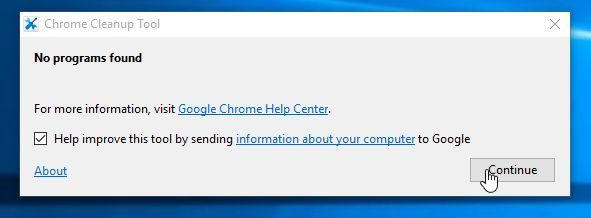
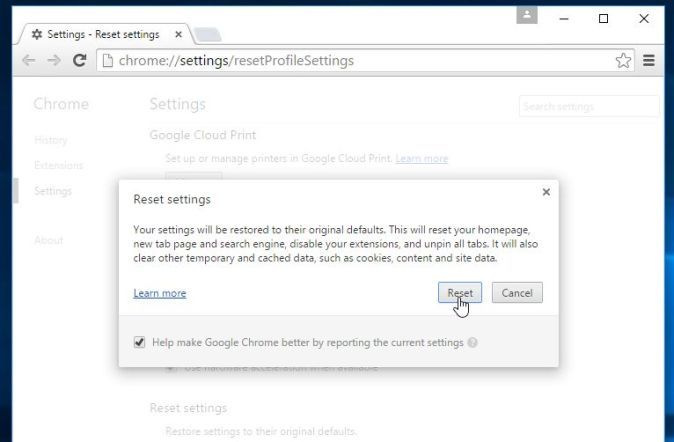
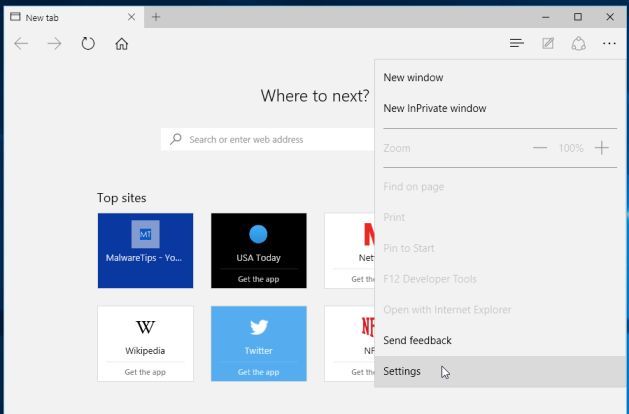
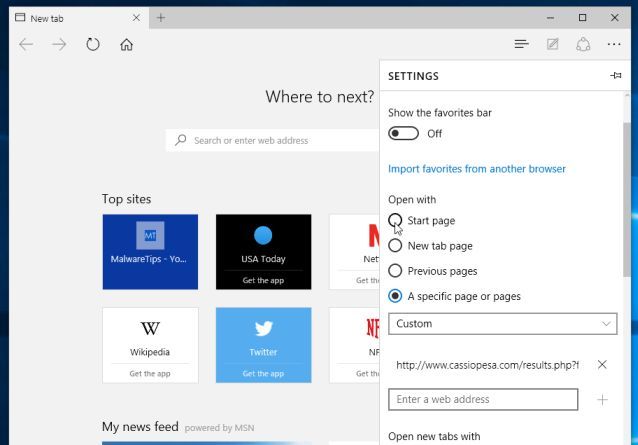










I’m super happy. I ran step1 and step2…between the two of them the issue was resolved, and the dreaded ‘delta-homes’ was removed…forever thankful!
Hi thanks man… your solution Step 1 works .it was really helpul
Thank you very much brother
Hello everyone. Does somebody got infected with any other malware from all the cleaners that we need to install in order to get rid of deltahomes?
Thanks a lot
thank youuuuu alot it was really helpful
Much obliged, cheers.
OMG THANX!!! I’ve been looking for a solution for to long, man it feels so satisfying finally been rid of this delta bullshit, I’ll be sure to send you some cash when i have em
Thanks A Ton My Friend ..
Outstanding. Thanks. That bug was giving me the squirts. It was great to be able to eradicate it. “Die, delta homes, die”. Indeed it did.
Hey, so adw cleaner n its all ok now? Same here, but wanna confirm if thats the case.. As i’m not so willing to install any more stuff
Thanks Stelian. Great help.
Thanks, adw cleaner helped!
excellent solution. this really helped
Thanks a lot! I tried everything I could think of but still wasn’t able to remove it. This guide worked though!
STELIAN, you da real MVP!
I used adw cleaner and everything is oK now
Thank you ! if your virus program says that it is high risk, just ignore it !! :)
Hello James,
It could affect the shortcuts, it depends on what browser hijacker changed your homepage… It usually best to check, just to be on the safe side..
thank you very much
And a great thanks from the south of the Netherlands !!!
Great to be able to follow the easy steps! Thanks
Thank you so much for the great job you are doing. I am sorry that I can not donate anything, but out of the bottom of my heart I do want to thank you for your help. Very much appreciated.
Nita
Thanks a lot mate! A big cheers from Singapore!
Thank you very very much ^^
Thank you so much!
Thanks for this post mate. Saved ma a week long of headache. I started following you to check on more helpful tips! You’re a star
Thank you very much Stelian, very useful and complete explanations ! :)
Thank you so much Stelian. This is very helpful! this is amazing! Thanks a ton!
hello :) you are soooo amazing! i’ve been having real problems with the delta-homes and stuff (because i couldn’t uninstall them) but fortunately, i found this website! i just did step 1 and now it’s gone. thank you so much <3
Many thanks from Brazil. I was made the step 3 before but with the step 1 and the program AdwCleaner the delta homes was completely removed from my computer.
Thanks Alot! =)
…and now I can get back to work. Thank you for the walkthrough in layman’s terms.
Thank you a lot! This really results!!! (Y)
Thank you = )
Thanks, you saved my life and my pc AdwCleaner worked
thank you buddy
This worked for all of my computer, files, programs, and browsers except for Firefox.
I’m not sure if it’s because Firefox is the browser that I use the most – or what, but it was unsuccessful in removing the adware from Firefox.
Otherwise, it works great, though.
EDIT: Actually, never mind. After posting this comment, Firefox returned to normal.
Thank you so much bro
Very helpful article!! Thanks so much
Thanks for your help
adwcleaner worked (alt 2) THANK YOU
THANK YOU SO MUCH
Thank you for you
May God shower your blessings on you,… really grateful
Thank you man!! saved my life
Thank you lots, I successfully got rid of that stupid delta homes too :D.THANKS!
WOW YOU ARE GENIUS ֱֱֱֱ!!!!!!!! THANK YOU
Very straight forward and simple to follow, a breathe of fresh air!
Thank you. Just fixed daughter’s computer using your advice. VERY grateful
you are great bro, thanks from i gede auditta ; indonesia
Thanks. Seems to have worked after spending two hours this morning following all of your steps closely. Thanks again!
Thank you!!
Thank you, it worked like a charm. It was deleted with the 1st tep, but to be absolutely sure I followed all steps :)
Brilliant, thanks for your help
Thank you from Germany :D Step 1 was enough to remove it!!!
THAAAAAAANK YOUUUUUU!!!
Each program does it on it’s own… Read it properly…
A big thanks from Holland. It worked!! :)
Oh My God… Atlast I have removed…. Thanks a Ton Dude…
Aju Poduval
India
A big thanks from Holland.
The delta homes shit is finally removed.
Well my problem was solved by step 1 only but still to be sure I followed all the steps …
Thanks a ton for the solution..
Thanks!!!! I finally removed this shit!!!
It did the job! Great work! Thx!
Wow!
Thanks for this
Hello,
Yes…….. :)
There are other solutiuons using much less programs, but thanks for your effort anyway.
Its really awesome… thanks a lot.. bt in my system Junkware Removal Tool is not ruuning… y it is so?
thanks so much this was troubling me for a while
Thank you. I would give my life for you sir.
Thanks from Brazil
Thank you! I can’t believe it fucking works! Thanks a lot!
is this for real?
Thank u so much, it was very helpful…
OMG it really works!! THANK YOU SO MUCH!!! :D
Tnks, You saved the day… ^-^.
Problems were solved after step two..
Keep up the good work.
Hello,
It will work, just go ahead and perform all the steps.
Also, I would recommend that you would not manually edit any registry key as this could do more harm than good.
Stay safe!
Hello,
Yes, you can delete all the programs that we have used to remove this infection, however I do recommend that you keep Malwarebytes Anti-Malware and HitmanPro installed an perform regular scans with this utilites.
Stay safe!
Hello,
Usually the first two steps will remove this infection, however I do recommend that you perform the HitmanPro and Malwarebytes Anti-Mawlare scans as they may find additional malware. However if you do not have the time, or you do not wish to do this, you should be fine!
Stay safe!
I think MY problem has been solved by reaching step 3, Do I need to go ahead with step 4 & 5 ??
It works!!! Thanks :D
Thanks Stelian, Its people like you that make this world a better place.
Thank you, i was worried about my system.
Thanks it’s working.
thanx a lot again bro.. u also saved me from qvo6 which was trobling me for a long time.. in the first step itself..:-):-)
shud i continue with the steps ?
thanks a lot dude.. i got rid of it in the first step itself.. ie.. adwcleaner.. should i perform the rest ??
This one finally works! Thanks a bunch!
Thanks Stelian for very useful tools, God bless you and i hope good life for you.
Ohh dear lord may god bless u with all his might thanks buddy
Hello Salman,
You can try to remove this program with Revo Uninstaller:
Download : http://www.revouninstaller.com/revo_uninstaller_free_download.html
How to use Revo Uninstaller : http://www.revouninstaller.com/revo_uninstaller_how_to.html
Also, can you please run these scans:
STEP 1: Run a scan with AdwCleaner
1. Download AdwCleaner from here: http://general-changelog-team.fr/fr/downloads/finish/20-outils-de-xplode/2-adwcleaner
2.Close all open programs and internet browsers.
3.Double click on adwcleaner.exe to run the tool.
4.Click on Clean button. Your computer should restart.
STEP 2: Run a scan with Junkware Removal Tool
1.Download Junkware Removal Tool to your desktop from the below link:
JUNKWARE REMOVAL TOOL : http://thisisudax.org/download…
2. Double-click on the JRT.exe icon to start this utility.
3. The tool will open and start scanning your system. Please be patient as this can take a while to complete depending on your system’s specifications
Next, please run a scan with Malwarebytes Anti-Malware and HitmanPro as see in this guide.
Stay safe!
awesome man..thanks a lot…worked like a charm…
Stay safe! :)
awesome dude…very very helpful…thank u very much…
thanks dude. your help is highly appreciated.
THANKS! :))
awesome dude….very helpful
Worked great! Thank you so much, this was really starting to bug me. Have no idea where I picked the virus up, but this guide was awesome. Worked first time and was super simple to follow. Thanks again!
Thank you Bro! That was very helpful :)
Thank you!
Thanks, this is very help me… you’re my boss
Big thanks for the clear guidelines.
Note that I had to unpin the google chrome/firefox/internet explorer icons from the taskbar, and also apply Step 3 for each these browsers both for the desktop shortcuts and those in the start menu. Followed all of the steps, seems like it works out.
Hello Erik,
Can you please go ahead with the other steps, and see if it will fix your computer. Please follow all the steps, and execute them as I have described,
Good luck!
MAN!!! – This thing is driving me crazy!!! – It wont even appear on the Control Panel / Uninstall Software window!! – A couple hours ago it did… (still hadnt read this) and just uninstalled it… then it came back… now it just doesnt appear anymore on the “uninstall software” window… but keeps coming back!! HELP!!! (already did the other steps… im guessing that by doing it in the incorrect order something got busted)
Top-notch man! Thank you!
Thank you!! This is by far the best guide on the Internet!Thank yoU!!!!
Hello Kevin,
Did you do Step 3? This infection will hijack your browser shortcuts, so please check again in the Target fields, the http://www.delta-homes.com argument.
Hello Cyriel,
If you do not have Yontoo installed, then search for other unwanted programs. If you cannot find any, then you can proceed with Step 2.
Stay safe! :D
Thank you SO much. I am pretty inept with computers, and I’ve had ta couple of viruses on my pc for weeks, as adverts were randomly popping up on my pc, homepages being redirected etc, with Norton not picking it up. The other guides did not resolve the problem, and this is really simple to understand with no knowledge needed. Thanks so much man!