Cybercriminals are becoming increasingly sophisticated at impersonating trusted brands like Apple and iCloud in order to deceive unsuspecting users. One prevalent scam is an email stating your iCloud storage is exceeded and you must urgently purchase more. This comprehensive guide examines how to identify and avoid this phishing attack aiming to steal your Apple ID.
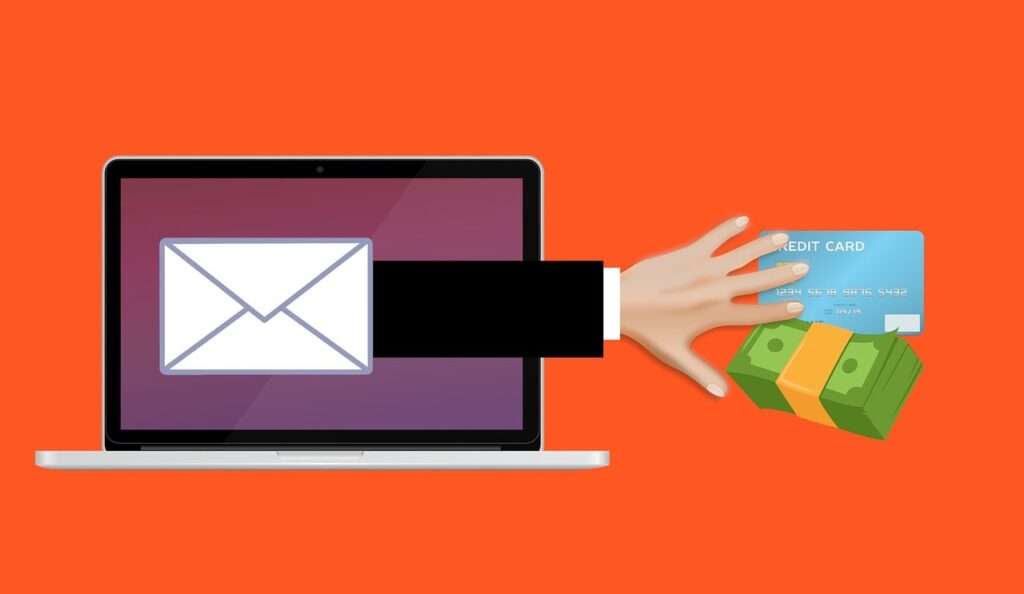
This Article Contains:
An In-Depth Look at the iCloud Storage Limit Scam
This prolific phishing campaign uses an email pretending to be from Apple Support informing you that the storage limit for your iCloud account has been reached. It claims you are at risk of losing access to your photos, documents, and other data stored in iCloud unless you redeem an offer to instantly get additional storage space.
A prominent “Redeem Offer” or “Buy More Storage” button is displayed, attempting to have you click through to supposedly upgrade your iCloud plan. However, this actually sends your Apple login credentials directly to cybercriminals, granting access to your sensitive personal information.
By appearing to come from an official Apple email address and featuring Apple branding, millions of these fraudulent emails are distributed randomly hoping recipients will be fooled. Scammers aim to steal Apple IDs on a mass scale for financial gain through extortion, identity theft, stealing and selling data, and other malicious activities.
This scam is quite simple but remarkably effective. Let’s examine exactly how it works and why you should be very careful if you receive an unsolicited warning about your iCloud storage being exceeded.
Anatomy of the Fake iCloud Storage Limit Email
The phishing email is carefully designed to instill urgency in the reader, pressure them to click the link, and ultimately trick them into providing their Apple ID username and password. Here are the key elements:
Sender Address – Although the “From” address is spoofed to initially appear as an @apple.com or @icloud.com account, viewing the full email header would reveal an unrelated sender address.
Apple Logos and Branding – Apple logos, stylized text, and colors mimic the aesthetics found in legitimate Apple communications. This helps create authenticity.
Subject Line – An urgent subject line like “Your iCloud Storage is Almost Full” immediately grabs attention.
Email Body – The content warns your storage limit has been reached and you’ll be locked out of iCloud without redeeming the offer. A deadline may be given.
Call-to-Action Button – A prominent button labeled “Redeem Offer” or “Buy Storage” aims to get you to click without thinking.
Footer Disclaimers – Tiny disclaimers at the bottom mentioning Apple may be inaccurate are easy to overlook.
When received by unsuspecting users, especially those with iCloud accounts, this email can seem quite convincing. However, scrutiny reveals red flags that indicate it is not genuinely from Apple.
How Scammers Exploit Apple’s iCloud Branding
Here’s a closer look at some of the deceptive techniques used in this phishing scam to impersonate Apple and iCloud:
Spoofed Sender Address
The “From” address shown initially will appear as Apple Support, Apple ID, iCloud, or another official sounding name. However, when expanded, the actual sender address does not belong to Apple.
This spoofing tricks the recipient at first glance. Only viewing the full header reveals the deception. Email clients hide the details by default, so most users will not notice.
Look and Feel of Real Apple Emails
Everything from the formatting to the colors used matches Apple’s official branding and communications style. The Apple logo is prominently displayed, and styled headings, content sections, and buttons make it resemble an authentic message.
Even tiny details like the disclaimer text at the bottom perfectly imitates Apple emails. This helps reinforce legitimacy to recipients.
Sense of Urgency in Messaging
By claiming your access to iCloud is at risk of being cut off immediately, the email incites fear that you will lose your data. The messaging creates strong urgency to click the link and avoid disruption.
A deadline may be given, such as redeeming the storage offer within 24 hours before it expires. This rush pressures you into acting without thinking first.
Convincing Web Addresses
When you click the call-to-action button, the website you are sent to often looks like a real Apple site. The web address in the browser is designed to incorporate Apple or iCloud into the URL.
For example, a complex URL with many characters may end in “apple-icloud.com” or something similar enough to seem believable at first glance.
Step-by-Step: How the iCloud Storage Limit Scam Unfolds
Now let’s walk through the anatomy of this phishing attack step-by-step to understand exactly how it aims to deceive recipients:
1. Fraudulent Email Lands in Your Inbox
The scam begins with the phishing email arriving in your inbox and seeking your attention. The subject line conveys urgency about your iCloud storage being full.
When you open it, the Apple branding and logos used in the design falsely indicate the message originated from Apple.
2. Email Claims Your iCloud Storage is Exceeded
The content declares your iCloud account has reached its storage limit and exceeded the allocated space. It states you are at risk of being locked out of iCloud where all your photos, documents, and other data are stored.
This creates anxiety that you will lose access to your files and memories if you do not take immediate action.
3. Offer to Get More iCloud Storage Presented
Next, the email presents an offer to conveniently add more iCloud storage and avoid any disruption. This is positioned as a quick solution to the supposed urgent storage problem.
A prominent “Redeem” or “Upgrade” button is displayed encouraging you to click through to claim the deal before it expires.
4. Button Sends You to a Fake Apple Login Page
After clicking the call-to-action button, you are redirected to a website dressed up to closely resemble Apple’s real login page. Everything from the design elements to the URL can initially seem legitimate.
You are prompted to enter your Apple ID and password to sign in and redeem the storage offer. But in reality, this data is harvested by scammers.
5. Apple ID Credentials Stolen and Account Compromised
Once submitted on the fake login page, your Apple ID username and password are captured by criminals. They now have full access to sign in to your real iCloud account.
The scammers can view and steal data, such as contacts, photos, documents, and app information you have stored there. They may also lock you out by changing the password.
6. Criminals Exploit Access to Defraud and Extort
With control of your Apple ID, cybercriminals can leverage their access to defraud you in various ways. They may steal your identity or sell your personal data.
Scammers could also hold your account hostage and demand payment to restore your access. Plus, they can try compromising any other online accounts using the same login credentials.
This simple but highly effective phishing technique allows hackers to dupe unsuspecting Apple customers into giving up the keys to their iCloud kingdom. Regular vigilance is required to avoid falling victim.
What to Do If You Fall for the Fake iCloud Storage Email Scam
If you entered your Apple ID credentials into one of these phishing sites believing it was real, stay calm but act swiftly with these steps to secure and reclaim your account:
Immediately Change Your Apple ID Password
First, go directly to Apple’s website and complete a password reset for your Apple ID. Create a new strong password that scammers could not possibly guess. This cuts off their continued access.
Enable Two-Factor Authentication
For extra protection, enable two-factor authentication which requires your password plus a secondary one-time code generated on one of your trusted devices. Activating this security feature prevents criminals from signing in even if they have your password.
Check Connected Devices for Anything Suspicious
In your Apple ID account settings, carefully examine the list of devices signed in to detect any that seem unknown or suspicious. Sign any fraudulent devices out and revoke their access. Only your recognized, personal hardware should be connected.
Frequently Monitor Account Activity for Misuse
Routinely check your recent Apple ID activity for any actions you do not recognize, which may indicate unauthorized access. Watch for things like password changes, device activations, or account recoveries you did not initiate.
Contact Apple Support to Secure Your Account
Notify Apple Support about the phishing attack and fraudulent login so they can fully lock down and restore the security of your account. Apple can provide personalized help reclaiming and resetting your access after a phishing incident.
Run Antivirus Scans to Check for Keylogging Malware
Sometimes phishing sites install malware onto your device designed to keep stealing your new passwords. Run complete antivirus scans and delete anything suspicious found. This removes any potential lingering threats.
Reset Passwords on All Connected Accounts
Since cybercriminals may have access to other online accounts where you reused the same Apple ID password, change your credentials everywhere possible. Enabling enhanced security like two-factor authentication provides added protection.
By taking these steps swiftly, you can lock cybercriminals out, reset your authorized access, monitor for further suspicious activity, and revamp the security of your Apple account and services. Stay alert following any potential compromise of your Apple ID.
How to Identify and Avoid Apple iCloud Phishing Scams
Here are key warning signs to recognize fraudulent iCloud storage limit emails, plus tips to avoid becoming the victim of such Apple phishing scams:
Watch for Poor Spelling and Grammar
Official Apple communications are flawlessly written, while scams often contain misspellings, grammar mistakes, and awkward phrasing. If an email looks unprofessional, it is likely fake.
Verify the Sender’s Email Address
Even if the “From” name says Apple, expand the address to check if it actually ends in @apple.com rather than some random domain. Criminals spoof the initial sender name.
Look for Impersonal Greetings Like “Valued Customer”
Real Apple emails greet you personally by first name. Impersonally addressed messages are a red flag of a mass phishing attempt.
Avoid Clicking Links and Buttons
Never click the call-to-action links or buttons in unsolicited emails, no matter how convincing. Instead, manually open your iCloud account to check storage status.
Contact Apple Support to Confirm Suspicious Emails
Forward any emails you believe to be fraudulent to reportphishing@apple.com for verification by Apple. They can definitively confirm legitimacy.
Use Unique, Complex Passwords
Create strong Apple ID passwords that scammers can never guess. Use unpredictable phrases including uppercase, symbols, and numbers. Never reuse passwords.
Keep Software Updated
Maintain devices with the latest OS and security updates which contain protection against phishing websites and security holes. Update quickly when new versions arise.
Use Caution on Public WiFi
Only access sensitive accounts on secure networks. Public WiFi makes it easy for scammers to snoop on login credentials you submit over the air. Use a VPN if necessary for privacy.
Regular vigilance, suspicion of unsolicited messages, and strong unique passwords make you far less susceptible to Apple phishing scams trying to trick you into compromising your own iCloud account security.
Frequently Asked Questions
What is the fake iCloud storage limit phishing scam?
This is an email phishing scam where recipients receive a message claiming their iCloud storage is full and they must immediately redeem an offer for more storage by signing in to avoid losing data. It aims to steal Apple IDs.
How does the phishing email look legitimate?
The emails use Apple logos and branding and are carefully designed to look like real messages from Apple Support. URLs, sender addresses, and content mimic official communications.
What happens if you click the link or button?
You will be sent to a fake Apple login page asking for your Apple ID credentials. Entering your username and password sends this sensitive information directly to scammers.
Can the email be identified as fake?
Yes, by scrutinizing the sender address, noticing impersonal greetings, poor grammar, threats of account closure, and other signs this is not an authentic Apple communication.
What should you do if you receive the phishing email?
Do not click any links or buttons. Report the email to Apple as phishing. Check your storage directly in your iCloud account. Contact Apple Support if you have concerns.
What happens if you entered your Apple ID on the phishing site?
Immediately change your Apple ID password, enable two-factor authentication, check connected devices, monitor account activity for misuse, scan for malware, and contact Apple Support for assistance.
How can you avoid falling victim in the future?
Use unique complex passwords, employ skepticism before clicking email links, keep software updated, and leverage security tools like two-factor authentication.
Who is behind this scam and why?
Cybercriminals seeking to steal Apple IDs for financial gain through selling data, identity theft, extortion, accessing cloud-stored files, and compromising connected accounts and services.
How can Apple IDs be used by scammers?
Access to iCloud data and accounts, unlocking devices, app purchases, accessing contact info, stealing photos and files, viewing search history, recovering passwords for other accounts, and more.
The Bottom Line
Emails alerting you that your iCloud storage limit has been reached and offering extended space in exchange for your Apple ID login details are a prevalent phishing scam that must be avoided. Always think twice before clicking links or entering credentials after following an email prompt. Verify the sender, critically inspect the message content, and manually log in to your Apple account for confirmation of any issues. Enabling two-factor authentication provides an extra layer of security. With caution and awareness, you can identify these and other phishing attempts seeking to hijack your Apple identity.










