If your browser search queries are being redirected through Hao123.com, then you have a browser hijacker installed that is causing these redirects.
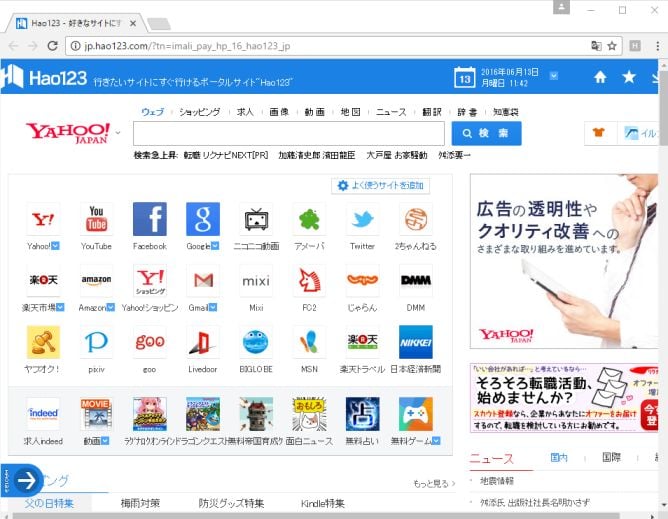
What is Hao123?
Hao123 is a browser hijacker that will change your browser homepage and default search engine to hao123.com. This browser redirect happens because a malicious browser extension or program is installed on your computer.
When the Hao123.com browser hijacker is installed on a computer, common symptoms include:
- Your web browser’s default search engine is Hao123.com
- Your browser’s search queries are redirected through Hao123.com
- A malicious browser extension or program is installed on your computer
Why is my browser redirected to Hao123.com?
Your browser is being redirected to Hao123.com because a malicious browser extension or program is installed on your computer. Often, this type of program is offered through misleading advertisements or via adware, leaving the user puzzled where this software came from.
To remove the Hao123.com browser hijacker and check your computer for other malicious programs, please use the free malware removal guide below.
Remove Hao123 browser hijacker (Virus Removal Guide)
This malware removal guide may appear overwhelming due to the number of steps and numerous programs that are being used. We have only written it this way to provide clear, detailed, and easy-to-understand instructions that anyone can use to remove malware for free.
Please perform all the steps in the correct order. If you have any questions or doubts at any point, stop and ask for our assistance.
- STEP 1: Uninstall Hao123 from Windows
- STEP 2: Use Malwarebytes Free to remove Hao123 browser hijacker
- STEP 3: Use HitmanPro to remove Hao123 and other malicious programs
- STEP 4: Use AdwCleaner to remove malicious browser extensions
- STEP 5: Remove Hao123 from your browser
STEP 1: Uninstall Hao123 from Windows
In this first step, we will check if the Hao123 program is installed on your computer. Hao123 can have a usable Uninstall entry that can be used to remove this program.
-
Open the “Settings” menu.
Click the Start button on the taskbar, then select “Settings” (gear icon).
-
Click on “Apps”, then on “Apps and Features”.
When the “Windows Settings” window opens, click on “Apps“. By default, it should open “Apps and Features” but if it doesn’t, select it from the list on the left.
-
Find the Hao123 program and uninstall it.
The “Apps and Features” screen will be displayed with a list of all the programs installed on your computer. Scroll through the list until you find the Hao123 program, then click to highlight it, then click the “Uninstall” button.
The malicious program may have a different name on your computer. Look out for any suspicious program that could be behind all the drama – anything you don’t remember downloading or that doesn’t sound like a genuine program. If you cannot find any malicious programs on your computer, you can continue with the second step from this guide.
-
Follow the on-screen prompts to uninstall Hao123.
In the next message box, confirm the uninstall process by clicking on Uninstall, then follow the prompts to uninstall Hao123.
Make sure to read all of the prompts carefully, because some malicious programs try to sneak things in hoping that you won’t read closely.
-
Go to “Program and Features”.
Right-click on the Start button in the taskbar, then select “Programs and Features”. This will take you directly to your list of installed programs.
-
Find Hao123 and uninstall it.
The “Programs and Features” screen will be displayed with a list of all the programs installed on your computer. Scroll through the list until you find the Hao123 program, then click to highlight it, then click the “Uninstall” button.
The malicious program may have a different name on your computer. Look out for any suspicious program that could be behind all the drama – anything you don’t remember downloading or that doesn’t sound like a genuine program. If you cannot find any malicious programs on your computer, you can continue with the second step from this guide.
-
Follow the on-screen prompts to uninstall Hao123.
In the next message box, confirm the uninstall process by clicking on Yes, then follow the prompts to uninstall Hao123. Make sure to read all of the prompts carefully, because some malicious programs try to sneak things in hoping that you won’t read closely.
-
Open the “Control Panel”.
Click on the “Start” button, then click on “Control Panel“.
-
Click on “Uninstall a Program”.
When the “Control Panel” appears, click on “Uninstall a Program” from the Programs category.
-
Find Hao123 and uninstall it.
The “Programs and Features” screen will be displayed with a list of all the programs installed on your computer. Scroll through the list until you find the Hao123 program, then click to highlight it, then click the “Uninstall” button.
The malicious program may have a different name on your computer. Look out for any suspicious program that could be behind all the drama – anything you don’t remember downloading or that doesn’t sound like a genuine program. If you cannot find any malicious programs on your computer, you can continue with the second step from this guide.
-
Follow the on-screen prompts to uninstall Hao123.
In the next message box, confirm the uninstall process by clicking on Yes, then follow the prompts to uninstall Hao123. Make sure to read all of the prompts carefully, because some malicious programs try to sneak things in hoping that you won’t read closely.
STEP 2: Use Malwarebytes Free to remove Hao123 browser hijacker
In this second step, we will download, install and run scan with Malwarebytes to remove the Hao123 browser hijacker from your computer.
Malwarebytes Free is one of the most popular and most used anti-malware software for Windows, and for good reasons. It is able to destroy many types of malware that other software tends to miss, without costing you absolutely nothing. When it comes to cleaning up an infected device, Malwarebytes has always been free and we recommend it as an essential tool in the fight against malware.
It is important to note that Malwarebytes Free will run alongside antivirus software without conflicts.
-
Download Malwarebytes Free.
You can download Malwarebytes by clicking the link below.
MALWAREBYTES DOWNLOAD LINK
(The above link will open a new page from where you can download Malwarebytes) -
Double-click on the Malwarebytes setup file.
When Malwarebytes has finished downloading, double-click on the MBSetup file to install Malwarebytes on your computer. In most cases, downloaded files are saved to the Downloads folder.
You may be presented with an User Account Control pop-up asking if you want to allow Malwarebytes to make changes to your device. If this happens, you should click “Yes” to continue with the Malwarebytes installation.
-
Follow the on-screen prompts to install Malwarebytes.
When the Malwarebytes installation begins, you will see the Malwarebytes setup wizard which will guide you through the installation process. The Malwarebytes installer will first ask you on what type of computer are you installing this program, click either Personal Computer or Work Computer.
On the next screen, click “Install” to install Malwarebytes on your computer.
When your Malwarebytes installation completes, the program opens to the Welcome to Malwarebytes screen. Click the “Get started” button.
-
Select “Use Malwarebytes Free”.
After installing Malwarebytes, you’ll be prompted to select between the Free and the Premium version. The Malwarebytes Premium edition includes preventative tools like real-time scanning and ransomware protection, however, we will use the Free version to clean up the computer.
Click on “Use Malwarebytes Free“.
-
Click on “Scan”.
To scan your computer with Malwarebytes, click on the “Scan” button. Malwarebytes will automatically update the antivirus database and start scanning your computer for Hao123 malicious files.
-
Wait for the Malwarebytes scan to complete.
Malwarebytes will scan your computer for the Hao123 browser hijacker and other malicious programs. This process can take a few minutes, so we suggest you do something else and periodically check on the status of the scan to see when it is finished.
-
Click on “Quarantine”.
When the scan has completed, you will be presented with a screen showing the malware infections that Malwarebytes has detected. To remove Hao123 and other malicious programs that Malwarebytes has found, click on the “Quarantine” button.
-
Restart computer.
Malwarebytes will now remove Hao123 and the other malicious programs that it has found. To complete the malware removal process, Malwarebytes may ask you to restart your computer.
When the malware removal process is complete, you can close Malwarebytes and continue with the rest of the instructions.
STEP 3: Use HitmanPro to remove Hao123 and other malicious programs
In this third step, we will use HitmanPro to scan your computer for malicious programs that may have been installed alongside the Hao123 browser hijacker.
HitmanPro is a second opinion scanner that takes a unique cloud-based approach to malware scanning. HitmanPro scans the behavior of active files and also files in locations where malware normally resides for suspicious activity. If it finds a suspicious file that’s not already known, HitmanPro sends it to its clouds to be scanned by two of the best antivirus engines today, which are Bitdefender and Kaspersky.
Although HitmanPro is shareware and costs $24.95 for 1 year on 1 PC, there is actually no limit in scanning. The limitation only kicks in when there is a need to remove or quarantine detected malware by HitmanPro on your system and by then, you can activate the one-time 30-days trial to enable the clean up.
-
Download HitmanPro.
You can download HitmanPro by clicking the link below.
HITMANPRO DOWNLOAD LINK
(The above link will open a new web page from where you can download HitmanPro) -
Install HitmanPro.
When HitmanPro has finished downloading, double-click on “hitmanpro.exe” (for 32-bit versions of Windows) or “hitmanpro_x64.exe” (for 64-bit versions of Windows) to install this program on your PC. In most cases, downloaded files are saved to the Downloads folder.
You may be presented with an User Account Control pop-up asking if you want to allow HitmanPro to make changes to your device. If this happens, you should click “Yes” to continue with the installation.
-
Follow the on-screen prompts.
When HitmanPro starts you will be presented with the start screen as shown below. Click on the “Next” button to perform a system scan.
-
Wait for the HitmanPro scan to complete.
HitmanPro will now begin to scan your computer for Hao123 and other malicious programs. This process will take a few minutes.
-
Click on “Next”.
When HitmanPro has finished the scan, it will display a list of all the malware that the program has found. Click on the “Next” button to remove the Hao123 browser hijacker and other malicious programs.
-
Click on “Activate free license”.
Click on the “Activate free license” button to begin the free 30 days trial and remove all the malicious files from your PC.
When the process is complete, you can close HitmanPro and continue with the rest of the instructions.
STEP 4: Use AdwCleaner to remove malicious browser extensions
In this fourth step, we will AdwCleaner to scan for the Hao123 browser hijacker, malicious browser extensions, or settings that may have been changed on your computer.
AdwCleaner is a free popular on-demand scanner that can detect and remove malware that even the most well-known anti-virus and anti-malware applications fail to find. While the Malwarebytes and HitmanPro scans are more than enough, we’re recommending AdwCleaner to users who still have malware-related issues or just want to make sure their computer is 100% clean.
-
Download AdwCleaner.
You can download AdwCleaner by clicking the link below.
ADWCLEANER DOWNLOAD LINK
(The above link will open a new web page from where you can download AdwCleaner) -
Double-click on the setup file.
Double-click on the file named “adwcleaner_x.x.x.exe” to start AdwCleaner. In most cases, downloaded files are saved to the Downloads folder.
You may be presented with a User Account Control dialog asking you if you want to run this file. If this happens, you should click “Yes” to continue with the installation.
-
Click on “Scan Now”.
When AdwCleaner will start, click on the “Scan Now” button to perform a system scan.
-
Wait for the AdwCleaner scan to complete.
AdwCleaner will now scan your computer for Hao123 and other malicious programs. This process can take a few minutes.
-
Click on “Clean & Repair”.
When AdwCleaner has finished it will display a list of all the malware that the program found. Click on the “Clean & Repair” button to remove Hao123 and other malicious files from your computer.
-
Click on “Clean & Restart Now”
When the malware removal process is complete, AdwCleaner may need to restart your device. Click on the “Clean & Restart Now” button to finish the removal process.
When the process is complete, you can close Adwcleaner and continue with the rest of the instructions.
STEP 5: Remove Hao123 from your browser
In this final step, if you are still seeing the Hao123 advertisements, we will need to reset the web browser settings to their original defaults. This step should be performed only if your issues have not been solved by the previous steps.
Remove Hao123 browser hijacker from Google Chrome
To remove Hao123 Search from Google Chrome, we will remove the browser extension and then check the settings.
-
Remove the Hao123 browser extension.
In the top right corner, click on Chrome’s main menu button, represented by three vertical dots. When the drop-down menu appears, click on “More tools“, then click on “Extensions“.
The “Extensions” screen will be displayed with a list of all the extensions installed on Chrome. Scroll through the list until you find the Hao123 extension, and then click on “Remove” to remove it.
-
Change the search engine from Hao123 to Google.
In the top right corner, click on Chrome’s main menu button, represented by three vertical dots. When the drop-down menu appears, click on “Settings“.
On the left side of the window, click on “Search engine“, then click “Manage search engines…“. In the opened list look for “hao123.com”, when located click the three vertical dots near this URL and select “Remove from list“.
Next, find Google Search, click the three vertical dots and select “Make default“.
-
Check the homepage and new tab settings.
In the top right corner, click on Chrome’s main menu button, represented by three vertical dots. When the drop-down menu appears, click on “Settings“.
In the “On startup” section, disable “Hao123” or any other extension, then select “Open the New Tab page” as your preferred setting.
Remove Hao123 browser hijacker from Firefox
To remove the Hao123 browser hijacker from Firefox we will reset the browser settings to its default. The reset feature fixes many issues by restoring Firefox to its factory default state while saving your essential information like bookmarks, passwords, web form auto-fill information, browsing history, and open tabs.
-
Click the menu icon, then click on “Help”.
Click on Firefox’s main menu button, represented by three horizontal lines. When the drop-down menu appears, select the option labeled “Help“.
-
Click “Troubleshooting Information”.
From the Help menu, click on “Troubleshooting Information“.
-
Click on “Refresh Firefox”
Click the “Refresh Firefox” button in the upper-right corner of the “Troubleshooting Information” page.
-
Confirm.
To continue, click on the “Refresh Firefox” button in the new confirmation window that opens.
-
Click “Finish”.
Firefox will close itself and will revert to its default settings. When it’s done, a window will list the information that was imported. Click on “Finish“.
Your old Firefox profile will be placed on your desktop in a folder named “Old Firefox Data“. If the reset didn’t fix your problem you can restore some of the information not saved by copying files to the new profile that was created. If you don’t need this folder any longer, you should delete it as it contains sensitive information.
Remove Hao123 browser hijacker from Microsoft Edge
To remove the Hao123 browser hijacker from Microsoft Edge we will reset the browser settings to its default. This will reset your startup page, new tab page, search engine, and pinned tabs. It will also disable all extensions and clear temporary data like cookies. Your favorites, history and saved passwords will not be cleared.
-
Open the “Settings” menu.
In the top right corner, click on Microsoft Edge’s main menu button, represented by three horizontal dots. When the drop-down menu appears, click on “Settings“.”.
-
Click on “Reset Settings”.
On the left side of the window, click on “Reset Settings”.
-
Click on “Restore settings to their default values”.
In the main window, click on “Restore settings to their default values”.
-
Click “Reset”.
A confirmation dialog should now be displayed, detailing the components that will be restored to their default state should you continue on with the reset process. To complete the restoration process, click on the “Reset” button.
Remove Hao123 browser hijacker from Internet Explorer
To remove Hao123 the adware from Internet Explorer we will reset the browser settings to its default. You can reset Internet Explorer settings to return them to the state they were in when Internet Explorer was first installed on your computer.
-
Go to “Internet Options”.
Open Internet Explorer, click on the gear icon in the upper-right part of your browser, then select “Internet Options“.
-
Select the “Advanced” tab, then click “Reset”
In the “Internet Options” dialog box, select the “Advanced” tab, then click on the “Reset” button.
-
Click on “Reset”.
In the “Reset Internet Explorer settings” section, select the “Delete personal settings” checkbox, then click on the “Reset” button.
-
Click on “Close”.
When Internet Explorer has completed its task, click on the “Close” button in the confirmation dialogue box.
Close your browser and then you can open Internet Explorer again.
Your computer should now be free of the Hao123 browser hijacker and other malicious programs. If your current antivirus allowed this malicious program on your computer, you may want to consider purchasing the full-featured version of Malwarebytes Anti-Malware to protect against these types of threats in the future.
If you are still having problems with your computer after completing these instructions, then please follow one of the steps:
- Run a computer scan with ESET Online Scanner
- Ask for help in our Windows Malware Removal Help & Support forum.

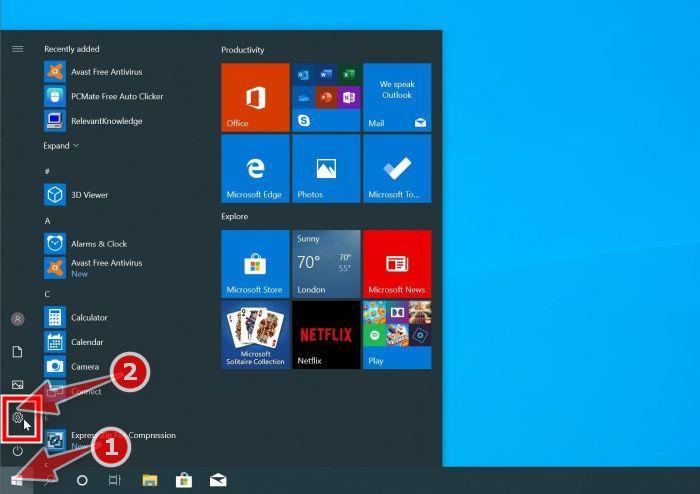
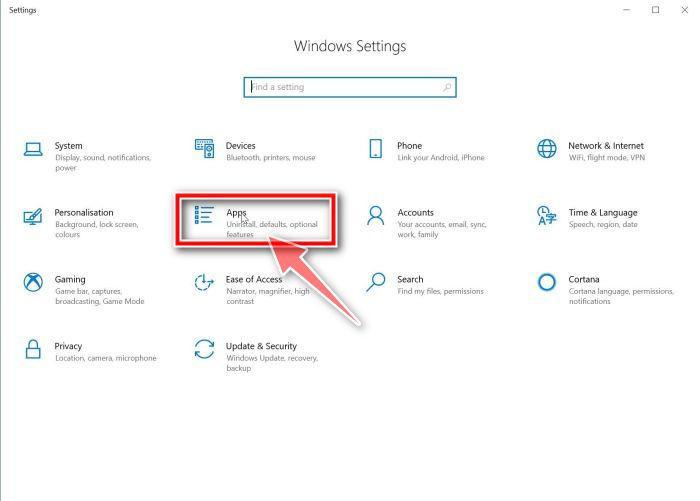
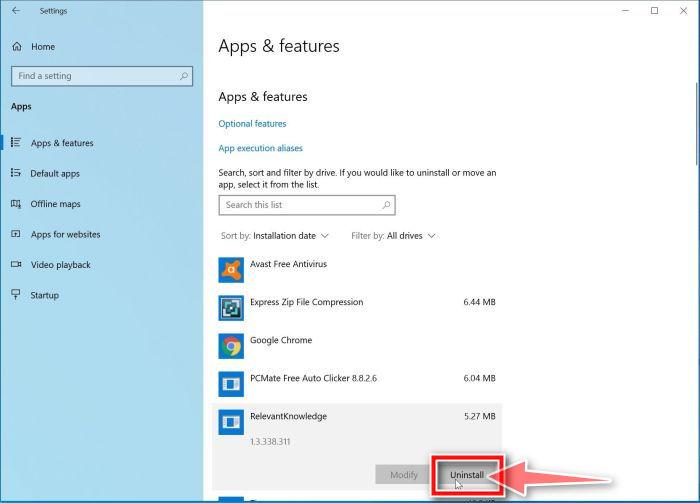
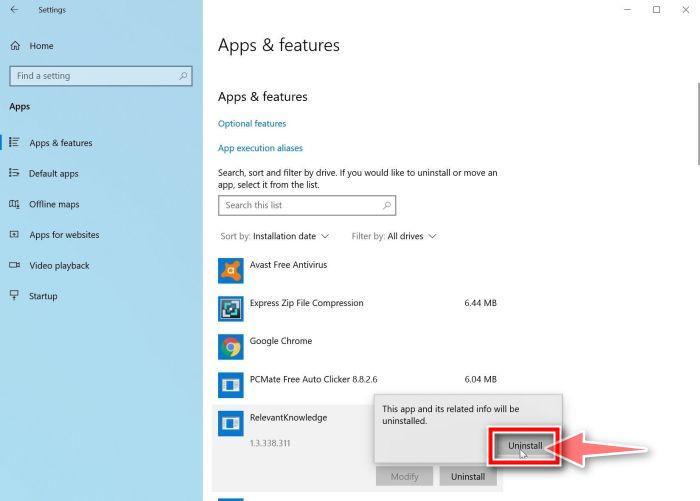
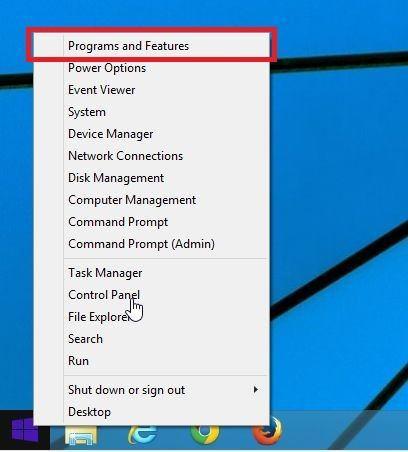
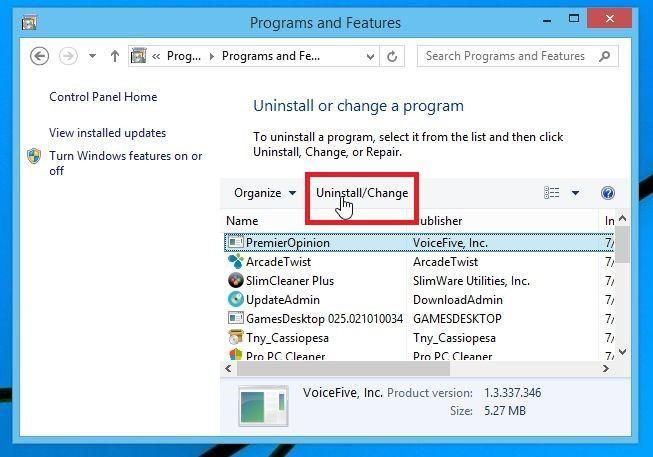
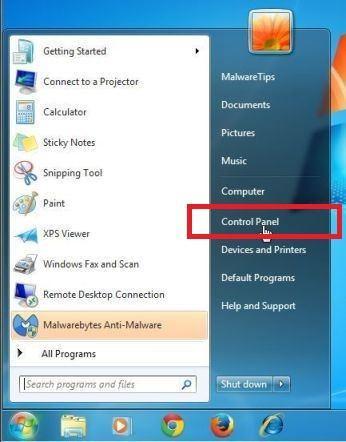
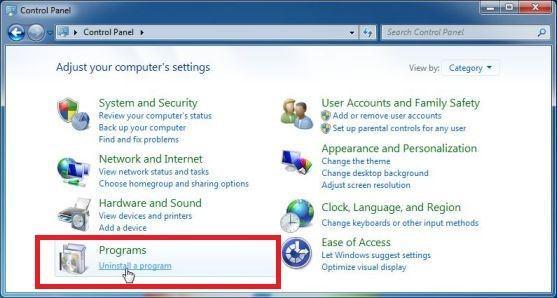
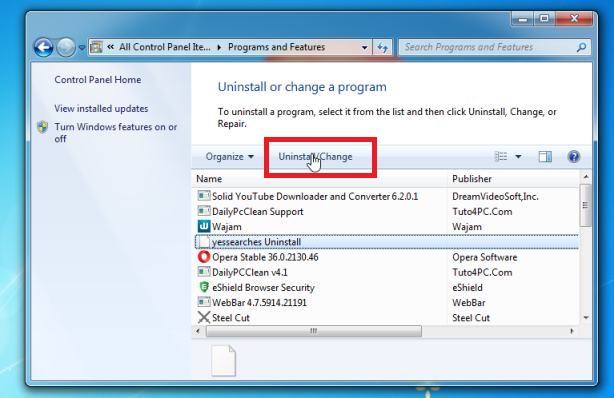























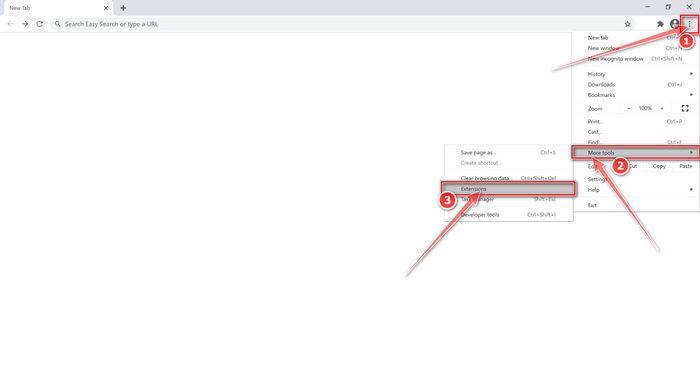
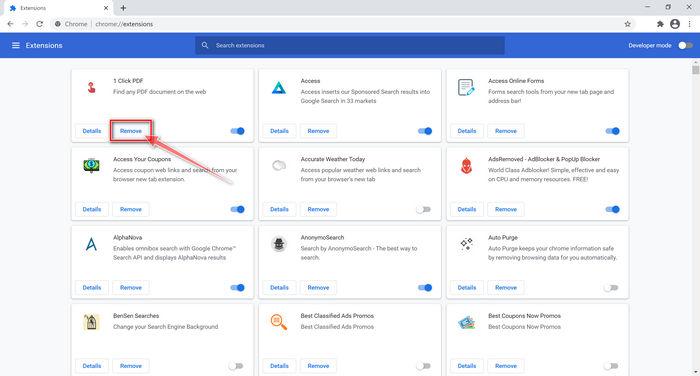
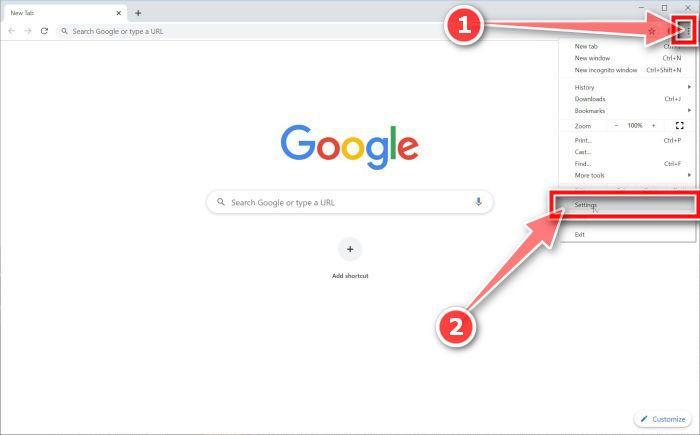
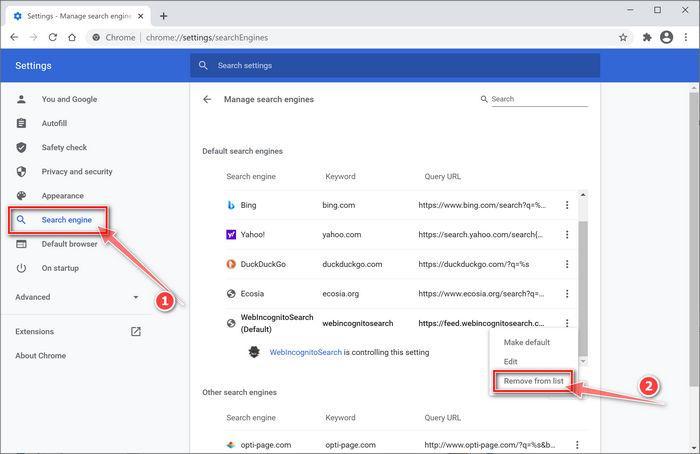
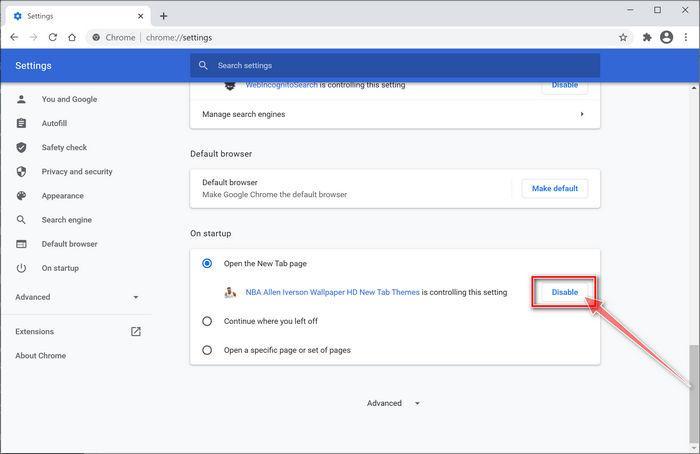
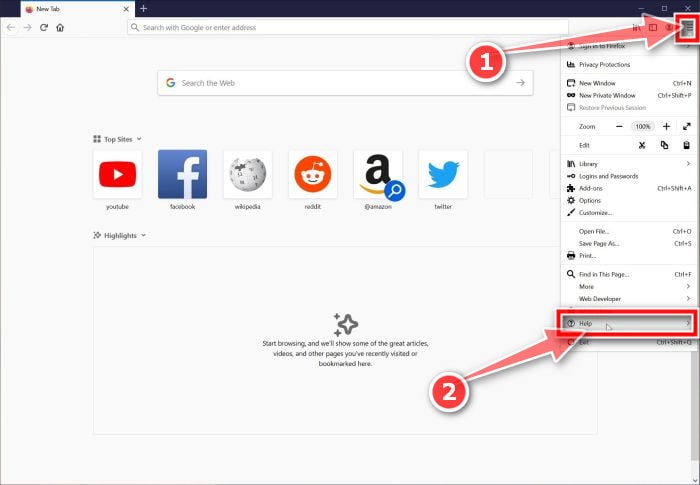
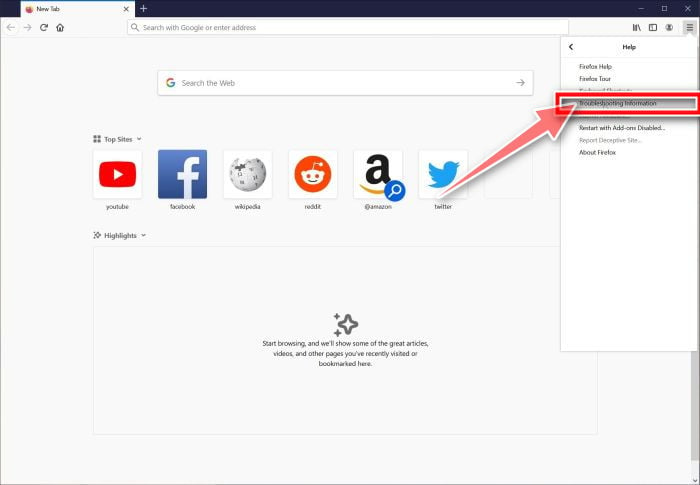
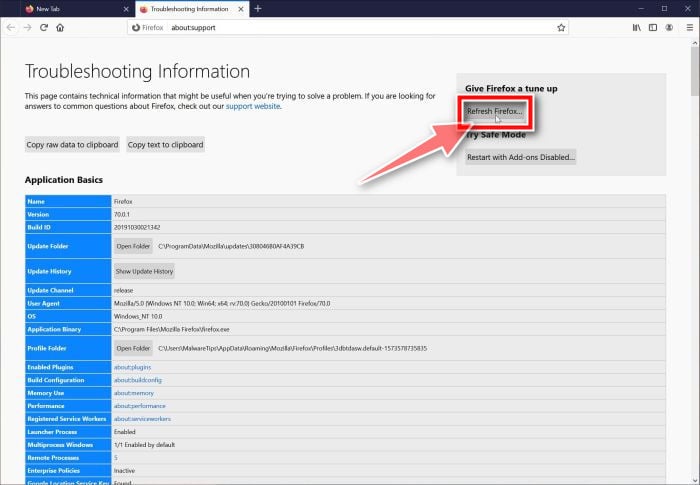
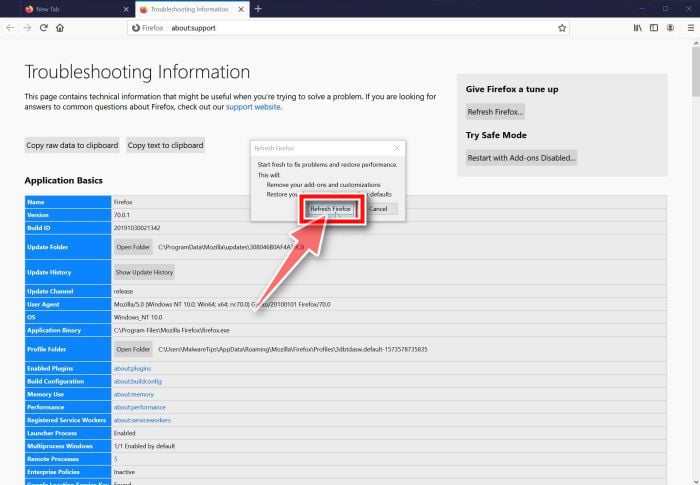
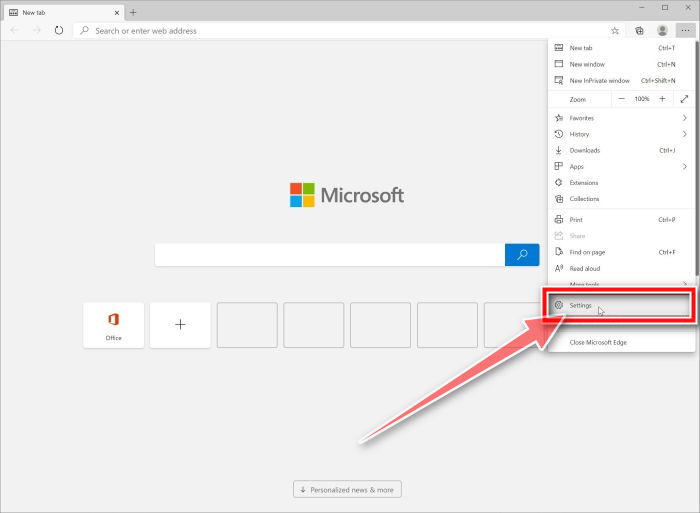
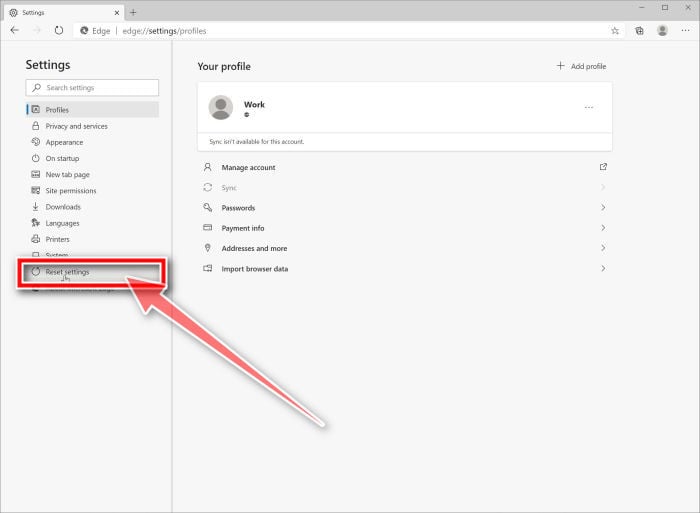
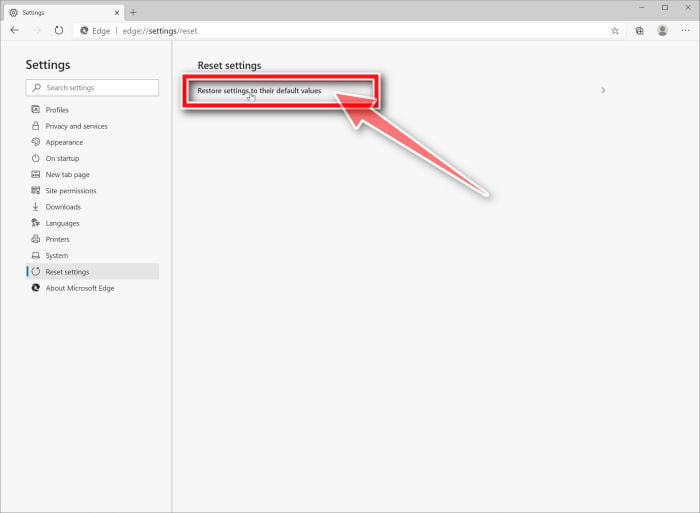
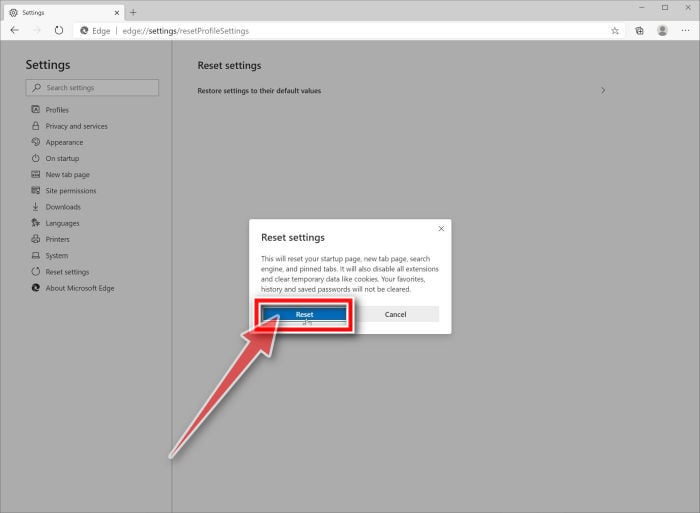










Stelian’s method is helpful but not able to fundamentally removal this kind of Hao123 virus eventually. this virus uses a very uncommon- approach to hijack your browser- rather than modifiying your registration key, it uses a auto-running script , such that it will change your browser homepage and it will also append the argument something like http://2345.com/ to random Windows shortcuts on your desktop and Windows Start Menu. even if you are able to manually remove the appending from your browser shorcut, this script can hijack your browser shorcut again.
to entirely kill this virus, you need to install microsoft WMI adminstration tool, and remove this auto-running script . for more details, please have a look at this link:
https://social.technet.microsoft.com/Forums/security/en-US/624624d2-6afc-456c-9c03-c10b5d14d05d/homepage-is-changed-towww2345comkk840812-in-all-broswers-includding-ie?forum=iezhcn
or see here (in chinese, you can use chrome to translate it)
http://blog.sina.com.cn/s/blog_8627ac3c010195ri.html
the above method is absolutely working to entirely remove this disgusting hikacking virus
and no need to install any anti-malware softwares as suggested by Stelian
none of these software can remove this script
I hope this post is helpful for anyone
Appreciated the useful tips of how to remove Hao123 malware. My Firefox and Microsoft Edge had been infected. I followed your guides accordingly and managed to get rid of Hao123 from Firefox homepage using AdwCleaner. However, I had been trying in vain to uproot Hao123 from Edge with all the malware killers you recommended. Fortunately, I came across Avast anti-virus program, downloaded it – for free – and miraculously it worked. My Microsoft Edge is now as clear as crystal. Avast may be included on your list of efficient malware killers and Avast SafeZone looks very interesting as a browser as well. Thanks to all.
It’s just simple and no need install anything…
IE->New Tab->[Enter Link you wish as homepage]-.Close Tab for hao.360.cn->Internet Option->General Tab->Startup->start the tab from last session->[Enter Link you wish as homepage in homepage blank above]->apply->Ok
once done close IE and restart it and you will get what you want…
Many thanks for the tips how to remove this virus .. I have done step one until five and it works
Hello Ted,
Lets try to fix your PC:
1.Please download ZOEK by Smeenk and save it to your desktop (preferred version is the *.exe one) from here: hijackthis. nl/smeenk/
2. Right-click on Zoek icon and select “Run as Administrator” to start the tool.
Wait patiently until the main console will appear, it may take a minute or two.
3. In the main box please paste in the following script (between the lines):
—————————————————–
createsrpoint;
autoclean;
emptyalltemp;
ipconfig /flushdns;b
——————————————————-
4.Make sure that Scan All Users option is checked.
5. Push Run Script and wait patiently. The scan may take a couple of minutes.
When this program will finish the clean-up it will ask you to restart your computer.
If the issues persist please start a scan in our Malware Removal Assistance forum: https://malwaretips.com/forums/malware-removal-assistance.10/
This Hao123 issue had been pestering me for the longest time but I didn’t manage to resolve the issue despite doing step 6 that most other experts recommended.
After I visited your article, I followed all steps 1-5 and managed to resolve the issue for both IE and Chrome. Thank you very much for your tips!!!
It doestn’t resolve the issue until the 5th step: HitmanPro are scaned finished! Thanks for your hard work very much! It is so horrible that hao123 reflects my default start page.
Stelian,
When I click on your AdwCleaner links I was taken to a “PIWIK” page that does not have an AdwCleaner download available. I found another download link at Bleeping Computer.
Also at http://toolslib.net/downloads/ (the AdwCleaner author’s site).
it is tedious, no doubt, took me all night… but at least it worked like a charm. Fixed all my 3 browsers! Thanks!!!
THANK YOU SO MUCH for this detailed explanation!!!!
I am officially now Hao123 free!!!
Hello David,
I would like know did you fix this issue already. Because I have exactly same problem. please share with me if you have solution. Thanks.
Hello. I completed all 6 steps recommended and the hao123 page is still loading each time I go into firefox. Any other suggestions? Thank you!
Thanks for the suggestion. I did follow all your steps, but still have problem on IE. (Google Chrome is fine) I did all the scan malwarebytes, adwcleaner, hitmanpro and jrt. I also reset IE and remove it from shortcut, but still have problem. I have win7 64bit with IE11. If I go control panel >> Internet Option, I can change my homepage here. But when I open internet explorer, hao123.com still hijack my homepage. If I go tools>>internet option and change my homepage and click OK. Then If I go tools>>internet option again, I will see my homepage is still hao123.com. In other words, I can’t change my homepage at all in the IE internet option. Maybe you have other suggestion? Thanks in advance
thanks from me too!
Thank you!
ya dam it man!! I hope the person who created it die miserably!!! annoying everyone!!!
Hello,
I would run a scan with Malwarebytes and HitmanPro just to be on the safe side…. but that’s up to you!
Stay safe! : D
Hello,
Can you please follow again STEP 3: http://malwaretips.com/blogs/remove-hao123-virus/#shortcuts
hi, this works on my IE but not on Firefox. I think here is the problem. but i don’t know how to solve it. Waiting for your advises. Thanks!
Thank you so much. I have problem with my IE, finally fix now! The best way is after using the malware scans, then reset it IE setting.
followed through the steps and it works!!! :D
thank you very much.
Thanks it helps alot. I had a few antivirus and malware scans from different softwares, but the jrt finalled helped to get rid of hao123 being set as my ie11 homepage.
thanks a lot! I also remove completely hao123 :)
thank u so much. i am so hateful towards china apps like funshion now as it was funshion who introduce it into my com.
Thx alot even though it take a long time
hey thnx a lot for ur kind support and sharing such useful info. keepit up dear.
thank you so so much for sharing the effective step by step tutorial! its such a relief to computer noobies like me to have your guide to remove this annoying virus. once again, greatly appreciate your good work.
Hello,
Can you please copy/paste here what you have in the your browser shortcut in the Target field (see STEP 3 for instructions).
Stay safe!
hi man! thx for the help, but i did all the steps you mentioned upstairs and the result was hao123 still appears both in internet explorer and firefox. anyways thank you a lot!
After following all your steps hao123 is finally gone! Thank you SO much Stelian for this, you are a saint!
Try Step 3 on the browser icons next to the start button. Worked for me.
Hi Stelian, thank you so much for the initiative! These pesky malwares are driving me crazy!! Did everything on your list (including the steps you provided at the bottom with Junkware) but Hao 123 still shows up when I use Google Chrome.
I got it removed from everywhere else (Firefox and IE and functioning properly) but Chrome, this makes me think that Hao is still on my computer even though it doesn’t come up in other browsers.
Any other tricks you think might help? My last resort is to format the damn computer. I appreciate all your kind support!! Love your blog!
Claudia
Thx for sharing! the Hao123 is gone after i used the junk removal tool as suggested!
Hello,
Did you check your shortcuts as seen on STEP 3??
Sorry but your instructions did not work with explorer, firefox or chrome. In chrome hao123 did not appear in extensions but its there anyway. Will appreciate your help. Mo D.
How can we kill the guys who created hao123?
Hello, Stelian. Thank you very much for these tips. Last night, I spent a few solid hours trying different methods to get rid of Hao123. I did follow your instruction above but Hao123 was still not removed. Thanks to your recent suggestion to EMAN ELBANNA, it finally did the trick. please keep the good work!
Thanks for this. I still have a bit of cleaning up to do, but your instructions helped solve the immediate problem. By the way, do you happen to know where the developers of hao123 live? I’d like to share some opinions with them.
Hello Harrison,
Lets try to remove this infection:
STEP 1: Run a scan with AdwCleaner
1. Download AdwCleaner from here: http://general-changelog-team.fr/fr/downloads/finish/20-outils-de-xplode/2-adwcleaner
2.Close all open programs and internet browsers.
3.Double click on adwcleaner.exe to run the tool.
4.Click on Delete, then confirm each time with Ok.
STEP 2: Run a scan with Junkware Removal Tool
1.Download Junkware Removal Tool to your desktop from the below link:
JUNKWARE REMOVAL TOOL : http://thisisudax.org/download…
2. Double-click on the JRT.exe icon to start this utility.
3. The tool will open and start scanning your system. Please be patient as this can take a while to complete depending on your system’s specifications
Stay safe!
Hello,
Lets try to remove this infection:
First, please download and run this program to fix your Hosts file: http://www.tweaking.com/content/page/repair_hosts_file.html
Next, lets perform the following scans:
STEP 1: Run a scan with AdwCleaner
1. Download AdwCleaner from here: http://general-changelog-team.fr/fr/downloads/finish/20-outils-de-xplode/2-adwcleaner
2.Close all open programs and internet browsers.
3.Double click on adwcleaner.exe to run the tool.
4.Click on Delete, then confirm each time with Ok.
STEP 2: Run a scan with Junkware Removal Tool
1.Download Junkware Removal Tool to your desktop from the below link:
JUNKWARE REMOVAL TOOL : http://thisisudax.org/download…
2. Double-click on the JRT.exe icon to start this utility.
3. The tool will open and start scanning your system. Please be patient as this can take a while to complete depending on your system’s specifications
Stay safe!
i did all the steps you mentioned and still the HAO123.com is opening everytime i open chrome
i didn’t find a way to remove it from the target as you mentioned in step 3 for firefox shortcuts
Hello Mauro,
Lets try to remove this infection:
STEP 1: Run a scan with AdwCleaner
1. Download AdwCleaner from here: http://general-changelog-team.fr/fr/downloads/finish/20-outils-de-xplode/2-adwcleaner
2.Close all open programs and internet browsers.
3.Double click on adwcleaner.exe to run the tool.
4.Click on Delete, then confirm each time with Ok.
STEP 2: Run a scan with Junkware Removal Tool
1.Download Junkware Removal Tool to your desktop from the below link:
JUNKWARE REMOVAL TOOL : http://thisisudax.org/download…
2. Double-click on the JRT.exe icon to start this utility.
3. The tool will open and start scanning your system. Please be patient as this can take a while to complete depending on your system’s specifications
Stay safe!
Hello,
Lets try to remove this program:
STEP 1: Run a scan with AdwCleaner
Please run AdwCleaner (as seen on STEP 3) to remove this infection!
STEP 2: Run a scan with Junkware Removal Tool
1.Download Junkware Removal Tool to your desktop from the below link:
JUNKWARE REMOVAL TOOL : http://thisisudax.org/download…
2. Double-click on the JRT.exe icon to start this utility.
3. The tool will open and start scanning your system. Please be patient as this can take a while to complete depending on your system’s specifications
Waiting for your reply to see how everything is running…
i cant remove hao from chrome extensions as the delete option is not available, please advise
Thank you! Hao123 is by a stupid, greedy and careless Chinese company, like all crazy and uncivilized everything else they do to the modern world by stealing and cheaping. Keep up with the good work!