Trovi.com is a browser hijacker that it will change the homepage and search engine for your web browser to http://trovi.com.
The Trovi.com redirect is caused by a browser hijacker which is installed by the users, whether that is knowingly or not. Often, this type of program is offered through advertisements or bundled with other software, leaving the user puzzled where this software came from.
Browser hijackers are a type of malware created for the purpose of modifying Internet browser settings without the user’s knowledge or consent.
The Trovi.com browser hijacker will change your browser search provider to https://trovi.com, which will redirect to search result pages from http://bing.com. This is most likely done to generate advertising revenue by using Bing Search for its search results.
When the Trovi.com browser hijacker is installed on a PC, common symptoms include:
- Changing the web browser’s default homepage to Trovi.com
- Changing the browser’s search provider, built-in search box to http://Trovi.com
- Ability to modify the ‘new tab’ functionality to launch the modified search portal page
- Loads into the web browser via an extension or add-on
Always opt for the custom installation and deselect anything that is not familiar, especially optional software that you never wanted to download and install in the first place. It goes without saying that you should not install software that you don’t trust.
How to remove Trovi.com redirect (Virus Removal Guide)
Please perform all the steps in the correct order. If you have any questions or doubt at any point, STOP and ask for our assistance.
- STEP 1: Uninstall the malicious programs from Windows
- STEP 2: Use Malwarebytes to remove the Trovi.com redirect
- STEP 3: Use HitmanPro to scan for malware and unwanted programs
- (OPTIONAL) STEP 4: Reset the browser settings to remove Trovi.com
- (OPTIONAL) STEP 5: Double-check for malicious programs with Zemana AntiMalware
STEP 1 : Uninstall the malicious programs from Windows
In this first step, we will try to identify and remove any malicious program that might be installed on your computer.
-
Go to “Programs and Features”.
Windows 10
- On the Start
menu, type Control Panel in the search box and select “Control Panel” from the results.
- When the “Control Panel” window opens click on the “Uninstall a program” option under “Programs” category.
Windows 8
Right-click on the Startbutton in the lower-left corner and select “Programs and Features”. This will take you directly to your list of installed programs.
- If you can’t find the Programs and Features in the Start menu, type “programs and features” into the search bar at the bottom of the Start window, then click the “Programs and Features” result.
- If you don’t have a Start button, you are likely running Windows 8 instead of Windows 8.1. Press the Windows key + X to open the menu instead and select “Programs and Features”.
Windows 7
- Click on Start, then select “Control Panel”.Start by clicking on the Start
button, then click on “Control Panel”.
If you don’t see “Control Panel” here, type control panel into the search bar at the bottom of the Start window, then click the “Control Panel” result. - When the “Control Panel” appears, click on “Uninstall a Program” from the Programs category.
- On the Start
-
Find the malicious program and uninstall it.
The “Programs and Features” screen will be displayed with a list of all the programs installed on your PC. Scroll through the list until you find the malicious program, then click to highlight it, then click the “Uninstall” button that appears on the top toolbar.
Known malicious programs: Search Protect, OtherSearches, Search Module Plus, Wajam, 1.0.0.1, DNS Unlocker, Cinema Plus, Price Minus, SalesPlus, New Player, MediaVideosPlayers, Browsers_Apps_Pro, PriceLEess, Pic Enhance, Sm23mS, Salus, Network System Driver, SS8, Save Daily Deals, Word Proser, Desktop Temperature Monitor, CloudScout Parental Control, Savefier, Savepass, HostSecurePlugin, CheckMeUp or HD-V2.2.
The malicious program may have a different name on your computer. If you cannot find any malicious programs on your PC, you can skip to the next step
When the Trovi (Search Protect) uninstaller will pop-up, select “Continue Uninstall” then click on Next.
At the next pop-up, check “Revert to my original settings“, then click on the “Uninstall” button”
STEP 2: Use Malwarebytes to remove the Trovi.com redirect
Malwarebytes is one of the most popular and most used anti-malware software for Windows, and for good reasons. It is able to destroy many types of malware that other software tends to miss, without costing you absolutely nothing. When it comes to cleaning up an infected device, Malwarebytes has always been free and we recommend it as an essential tool in the fight against malware.
The first time you install Malwarebytes, you’re given a free 14-day trial of the premium edition, which includes preventative tools like real-time scanning and specific protection from ransomware. After two weeks, it automatically reverts to the basic free version that will detect and clean up malware infections only when you run a scan. It is important to note that Malwarebytes will run alongside antivirus software without conflicts.
-
Download Malwarebytes.
You can download Malwarebytes by clicking the link below.
MALWAREBYTES DOWNLOAD LINK
(The above link open a new page from where you can download Malwarebytes) -
Double-click on the Malwarebytes setup file.
When Malwarebytes has finished downloading, double-click on the mb3-setup-consumer-x.x.x.xxxx.exe file to install Malwarebytes on your PC. In most cases, downloaded files are saved to the Downloads folder.
You may be presented with an User Account Control pop-up asking if you want to allow Malwarebytes to make changes to your device. If this happens, you should click “Yes” to continue with the installation.
-
Follow the on-screen prompts to install Malwarebytes.
When the Malwarebytes installation begins, you will see the Malwarebytes Setup Wizard which will guide you through the installation process. To install Malwarebytes on your PC, click on the “Agree and Install” button.
-
Click on “Scan Now”.
Once installed, Malwarebytes will automatically start and update the antivirus database. To perform a system scan, click on the “Scan Now” button.
-
Wait for the Malwarebytes scan to complete.
Malwarebytes will now start scanning your computer for adware and other malicious programs. This process can take a few minutes, so we suggest you do something else and periodically check on the status of the scan to see when it is finished.
-
Click on “Quarantine Selected”.
When the scan has completed, you will be presented with a screen showing the malware infections that Malwarebytes has detected. To remove the malicious programs that Malwarebytes has found, click on the “Quarantine Selected” button.
-
Reboot your computer.
Malwarebytes will now remove all the malicious files and registry keys that it has found. To complete the malware removal process, Malwarebytes may ask you to restart your computer.
When the malware removal process is complete, you can close Malwarebytes and continue with the rest of the instructions.
STEP 3: Use HitmanPro to scan for malware and unwanted programs
HitmanPro is a second opinion scanner that takes a unique cloud-based approach to malware scanning. HitmanPro scans the behavior of active files and also files in locations where malware normally resides for suspicious activity. If it finds a suspicious file that’s not already known, HitmanPro sends it to their clouds to be scanned by two of the best antivirus engines today, which are Bitdefender and Kaspersky.
Although HitmanPro is shareware and costs $24.95 for 1 year on 1 PC, there is actually no limit in scanning. The limitation only kicks in when there is a need to remove or quarantine detected malware by HitmanPro on your system and by then, you can activate the one time 30 day trial to enable the clean up.
-
Download HitmanPro.
You can download HitmanPro by clicking the link below.
HITMANPRO DOWNLOAD LINK
(The above link will open a new web page from where you can download HitmanPro) -
Install HitmanPro.
When HitmanPro has finished downloading, double-click on “hitmanpro.exe” (for 32-bit versions of Windows) or “hitmanpro_x64.exe” (for 64-bit versions of Windows) to install this program on your PC. In most cases, downloaded files are saved to the Downloads folder.
You may be presented with an User Account Control pop-up asking if you want to allow HitmanPro to make changes to your device. If this happens, you should click “Yes” to continue with the installation. -
Follow the on-screen prompts.
When HitmanPro starts you will be presented with the start screen as shown below. Click on the “Next” button to perform a system scan.
-
Wait for the HitmanPro scan to complete.
HitmanPro will now begin to scan your computer for malicious programs. This process will take a few minutes.
-
Click on “Next”.
When HitmanPro has finished the scan, it will display a list of all the malware that the program has found. Click on the “Next” button to remove the malicious programs.
-
Click on “Activate free license”.
Click on the “Activate free license” button to begin the free 30 days trial and remove all the malicious files from your PC.
When the process is complete, you can close HitmanPro and continue with the rest of the instructions.
(OPTIONAL) STEP 4: Reset the browser settings to their original defaults
If your PC is being redirected to the Trovi.com site, we will need to reset the web browser settings to their original defaults. This step should be performed only if your issues have not been solved by the previous steps.
Google Chrome
-
Click on the three dots at the top right and click “Settings”.
Click on Chrome’s main menu button, represented by three dots at the top right corner. Now click on the menu option labeled Settings as shown by the arrow in the picture below, which will open the basic settings screen.
-
At the bottom, click “Advanced”.
Chrome’s “Settings” should now be displayed in a new tab or window, depending on your configuration. Next, scroll to the bottom of the page and click on the “Advanced” link (as seen in the below example).
-
Under the section “Reset,” click “Reset”.
Chrome’s advanced settings should now be displayed. Scroll down until the “Reset and clean up” section is visible, as shown in the example below. Next, click on the “Reset settings to their original defaults” button.
-
Confirm by clicking “Reset”.
A confirmation dialog should now be displayed, detailing the components that will be restored to their default state should you continue on with the reset process. To complete the restoration process, click on the “Reset Settings” button.
Mozilla Firefox
-
Go to the “Help” menu.
Click on Firefox’s main menu button, represented by three horizontal lines. When the drop-down menu appears, select the option labeled “Help“.
-
Click “Troubleshooting Information”.
From the Help menu, click on “Troubleshooting Information“.
If you’re unable to access the “Help” menu, type about:support in your address bar to bring up the Troubleshooting information page. -
Click on “Refresh Firefox”
Click the “Refresh Firefox” button in the upper-right corner of the “Troubleshooting Information” page.
-
Confirm.
To continue, click on the “Refresh Firefox” button in the new confirmation window that opens.
-
Click on “Finish”.
Firefox will close itself and will revert to its default settings. When it’s done, a window will list the information that was imported. Click on the “Finish“.
Internet Explorer
-
Go to “Internet Options”.
Open Internet Explorer, click on the gear icon in the upper right part of your browser, then select “Internet Options“.
-
Select the “Advanced” tab, then click “Reset”
In the “Internet Options” dialog box, select the “Advanced” tab, then click on the “Reset” button.
-
Click on “Reset”.
In the “Reset Internet Explorer settings” section, select the “Delete personal settings” check box, then click on “Reset” button.
-
Click on “Close”.
When Internet Explorer has completed its task, click on the “Close” button in the confirmation dialogue box.
You will now need to close your browser, and then you can open Internet Explorer again.
Microsoft Edge
-
Go to “Apps and Features”.
Right-click on the Start
button in the lower-left corner and select “Apps and Features“. This will take you directly to your list of installed programs.
-
Find Microsoft Edge, then select “Advanced Options”.
The “App and Features” screen will be displayed with a list of all the programs installed on your PC. Scroll through the list until you find “Microsoft Edge”, click it, and then click on the “Advanced options” link.
-
Click on “Reset”.
The “Advanced Options” screen will now be displayed. Scroll down until the “Reset” section is visible, as shown in the example below. Next, click on the “Reset” button.
(OPTIONAL) STEP 5: Double-check for malicious programs with Zemana AntiMalware Free
Zemana AntiMalware is a free popular on-demand antivirus scanner which can detect and remove malware that even the most well-known anti-virus and anti-malware applications fail to find.
While the Malwarebytes and HitmanPro scans are more than enough, we’re recommending Zemana AntiMalware to users who still have malware related issues or just want make sure their PC is 100% clean.
This step should be performed only if your issues have not been solved by the previous steps.
-
Download Zemana AntiMalware.
You can download Zemana AntiMalware Free by clicking the link below.
ZEMANA ANTIMALWARE DOWNLOAD LINK
(The above link will open a new web page from where you can download Zemana AntiMalware) -
Double-click on the setup file.
Double-click on the file named “Zemana.AntiMalware.Setup.exe” to start the installation of Zemana AntiMalware. In most cases, downloaded files are saved to the Downloads folder.
You may be presented with a User Account Control dialog asking you if you want to run this file. If this happens, you should click “Yes” to continue with the installation.
-
Install Zemana AntiMalware Free.
Click on the “Next” button to install Zemana AntiMalware on your PC. Follow the on-screen prompts to complete the install process.
When you reach the “Select Additional Tasks” screen, you need to opt-out the “Enable Real Time Protection” option, then click on the “Next” button.
-
Click on “Scan”.
When Zemana AntiMalware will start, click on the “Scan” button to perform a system scan.
-
Wait for the Zemana AntiMalware scan to complete.
Zemana AntiMalware will now scan your PC for malicious files. This process can take a few minutes.
-
Click on “Next”.
When Zemana AntiMalware has finished it will display a list of all the malware that the program found. Click on the “Next” button to remove the malicious files from your computer.
-
Restart your PC.
When the malware removal process is complete, Zemana AntiMalware may need to restart your computer. Click on the “Reebot” button to reset your PC.
Your computer should now be free of the Trovi.com redirect. If you are still experiencing problems while trying to remove Trovi.com redirect from your browser, please do one of the following:
- Run a system scan with Emsisoft Emergency Kit
- Ask for help in our Malware Removal Assistance for Windows forum.

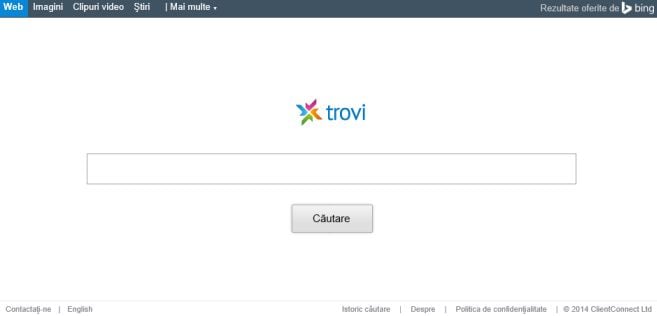
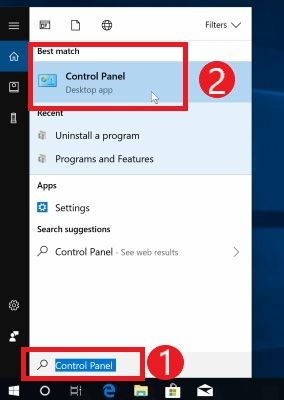

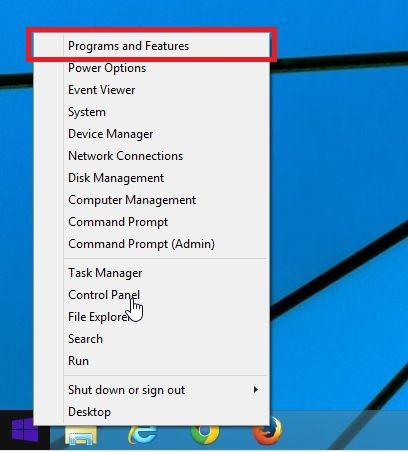
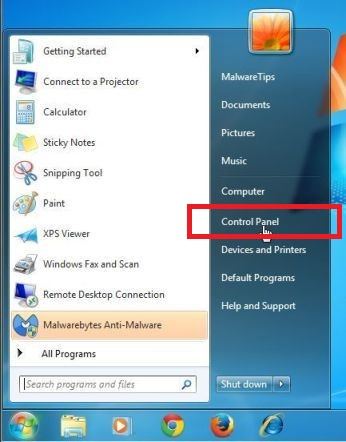
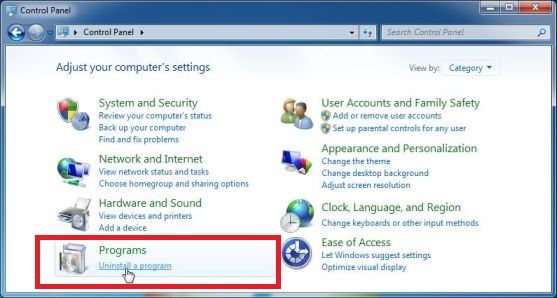
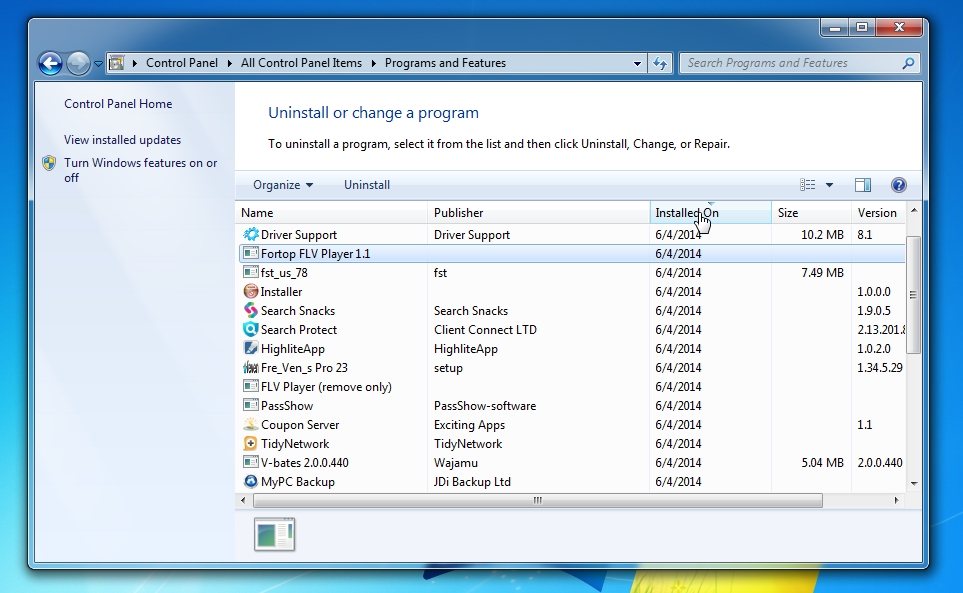
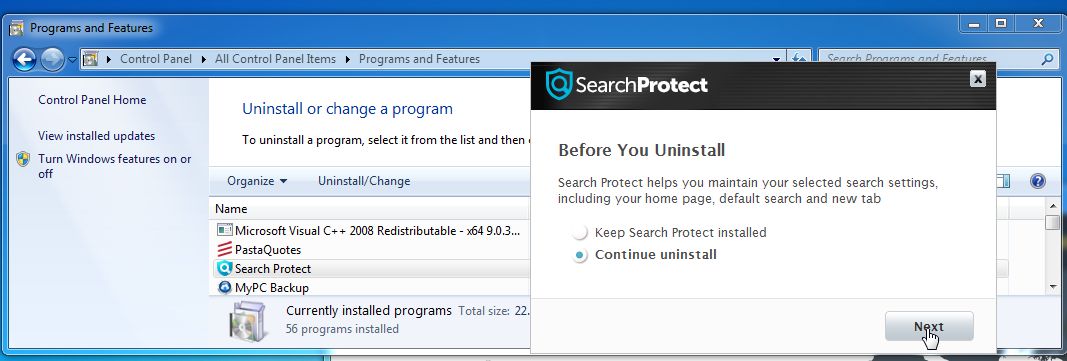
![Revert to original settings [Image: Revert to original settings]](https://malwaretips.com/blogs/wp-content/uploads/2014/07/trovi-malware.jpg)
















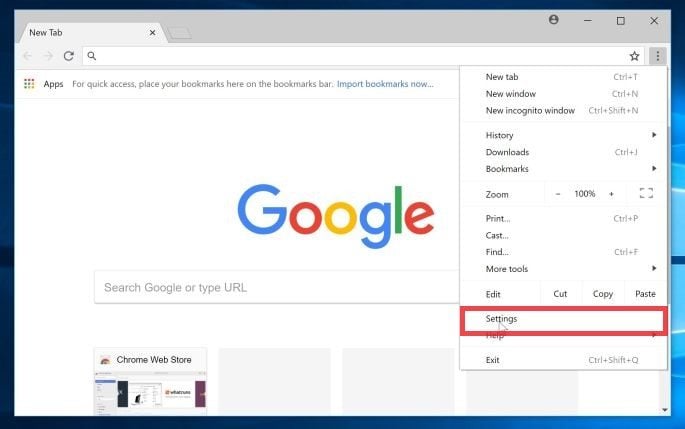
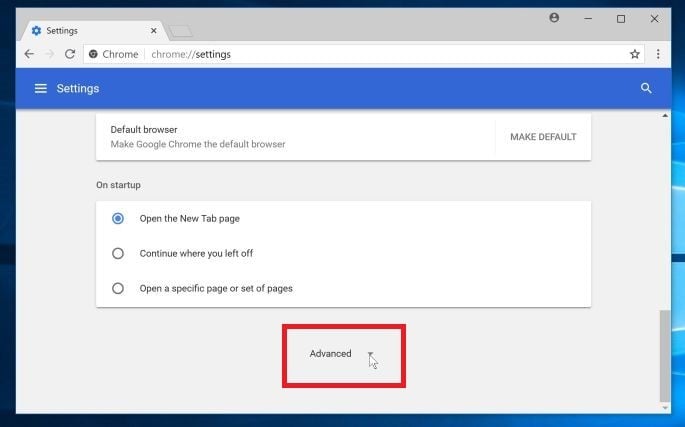
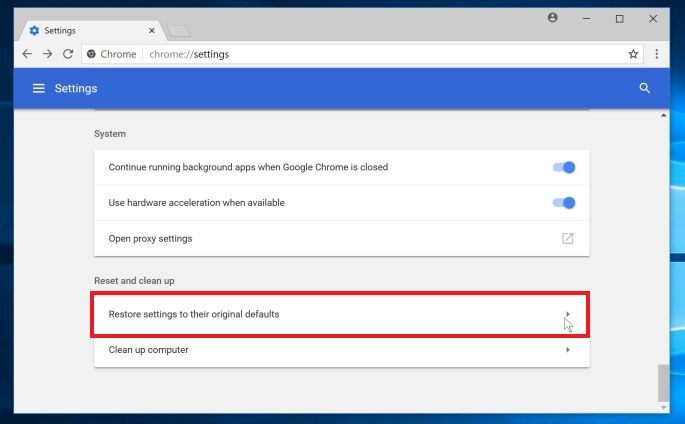
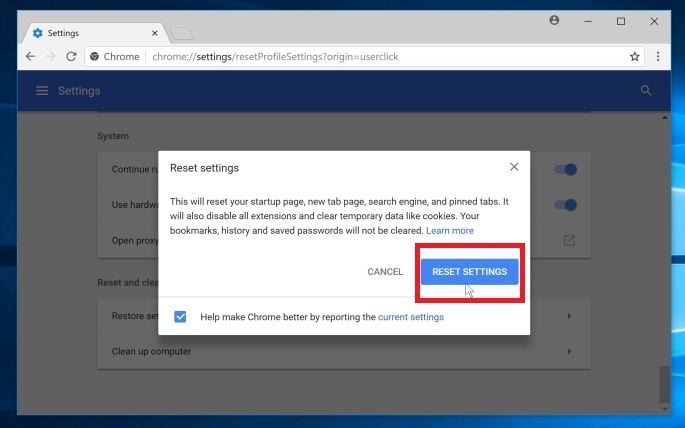
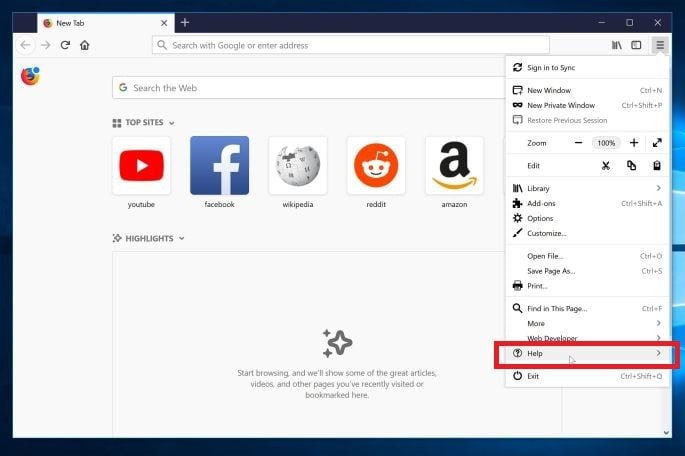
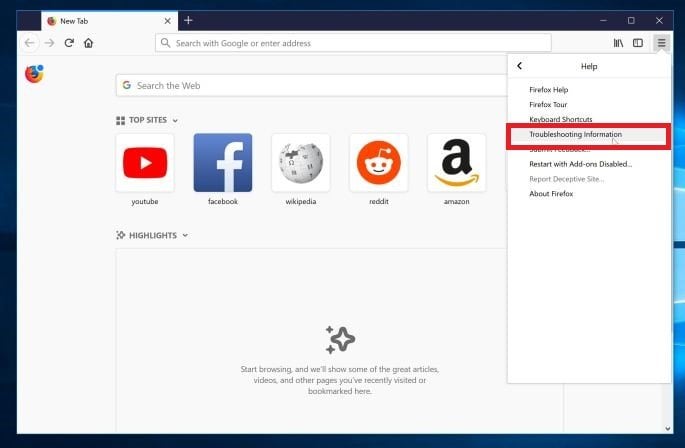
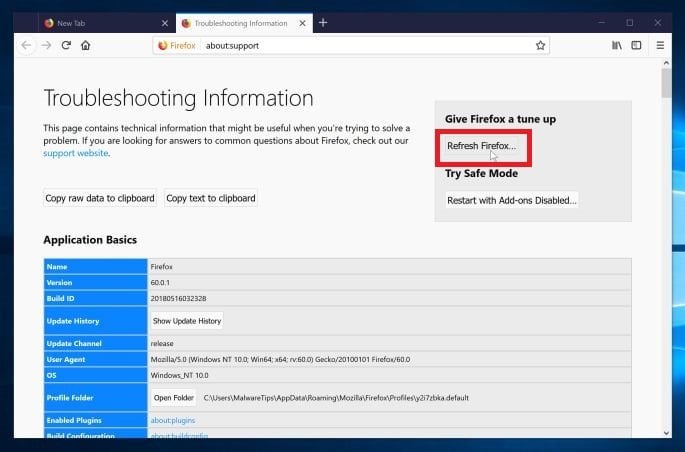
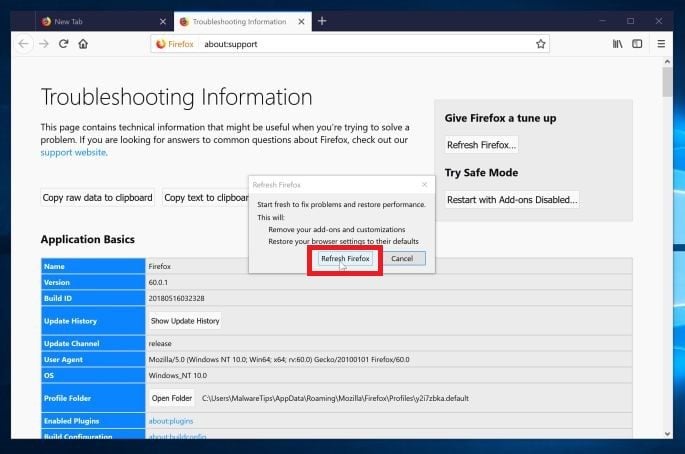
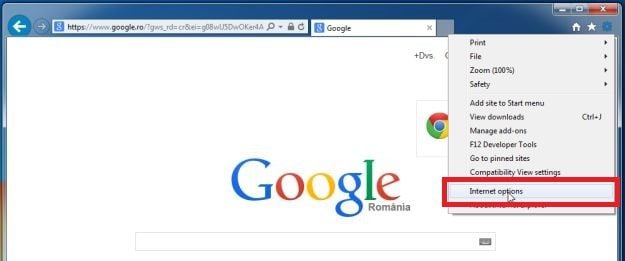
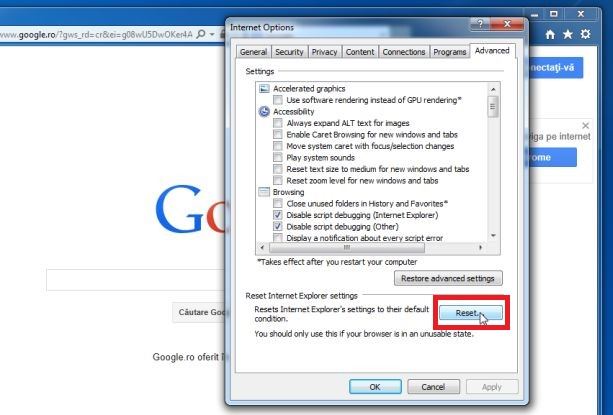
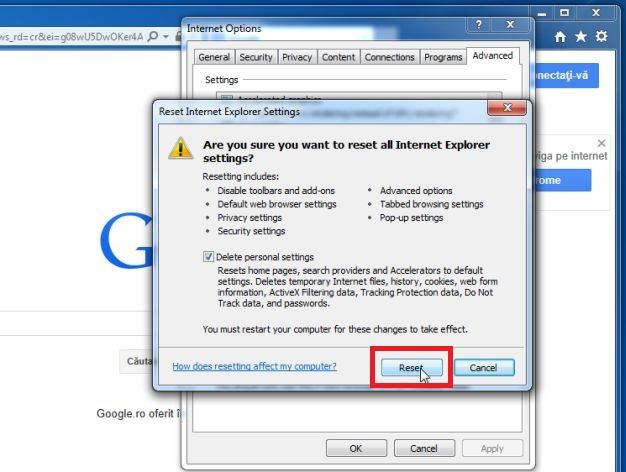
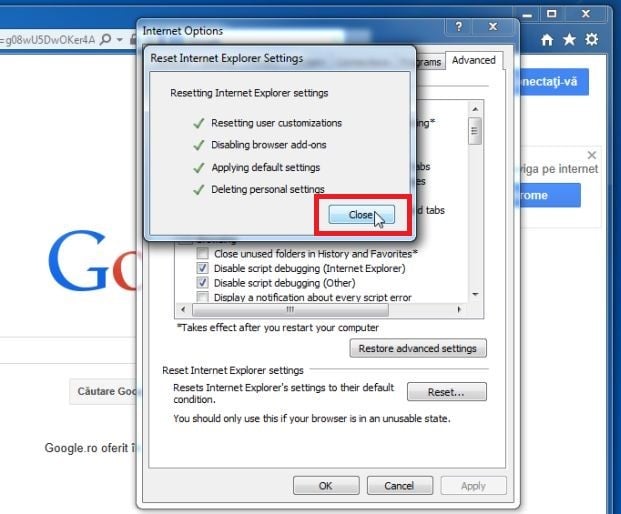
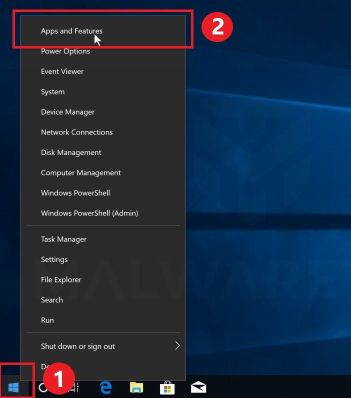
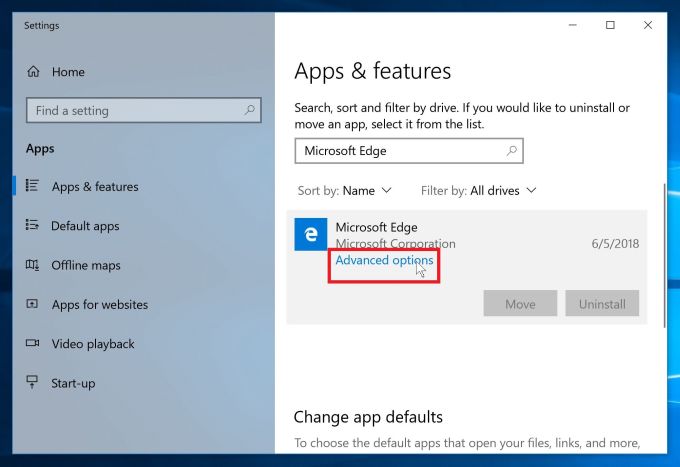
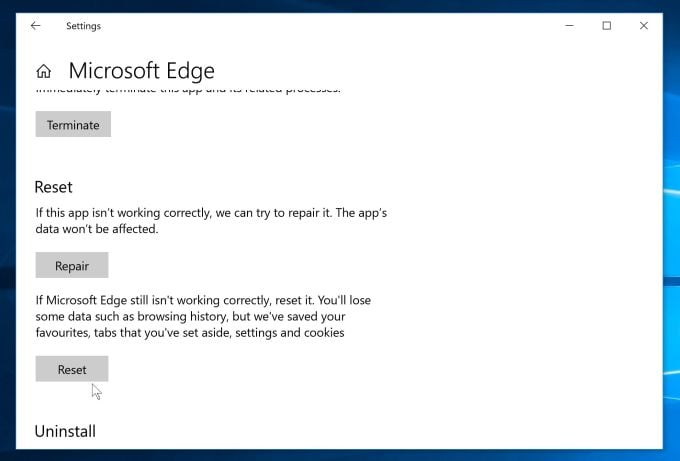
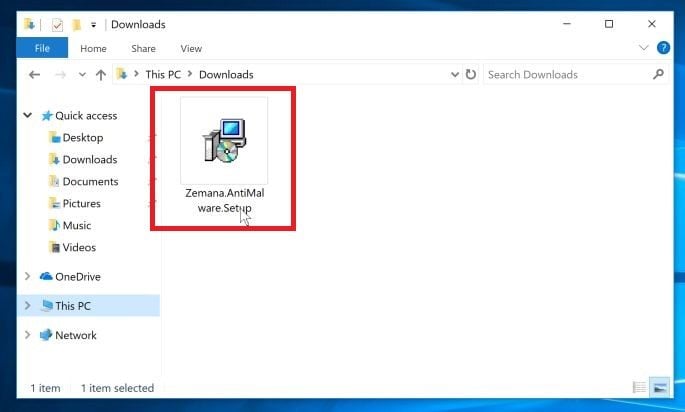
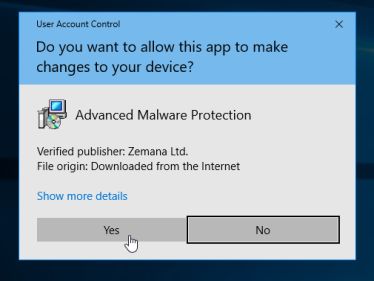
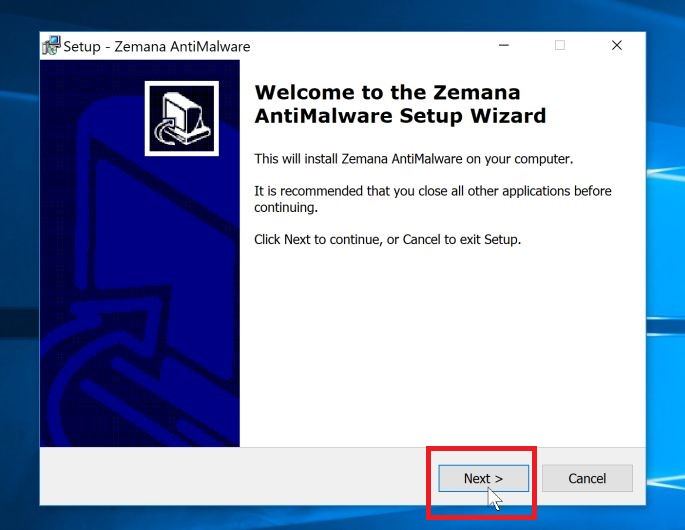
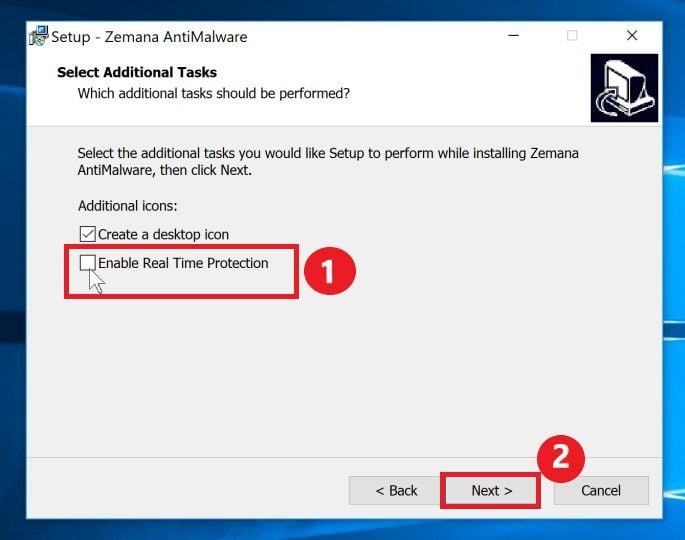
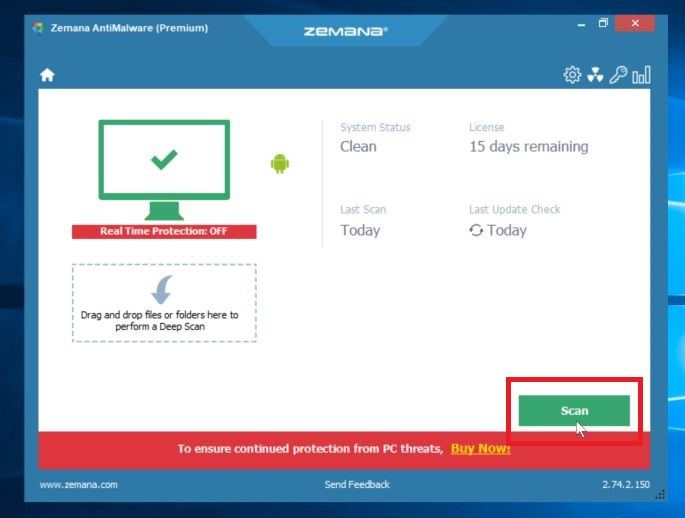
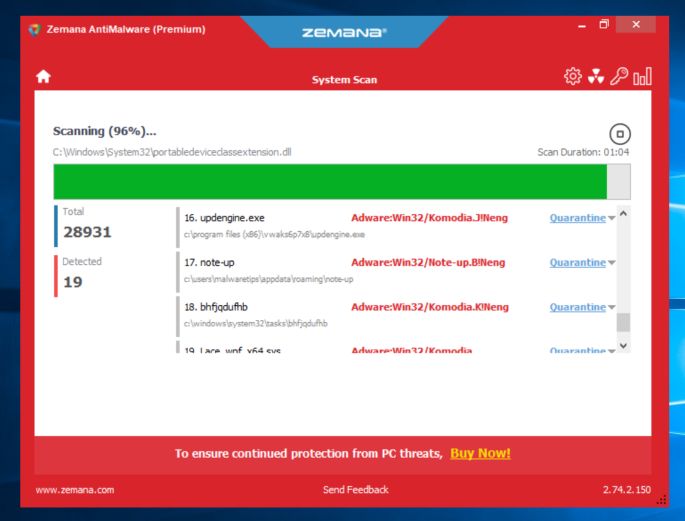
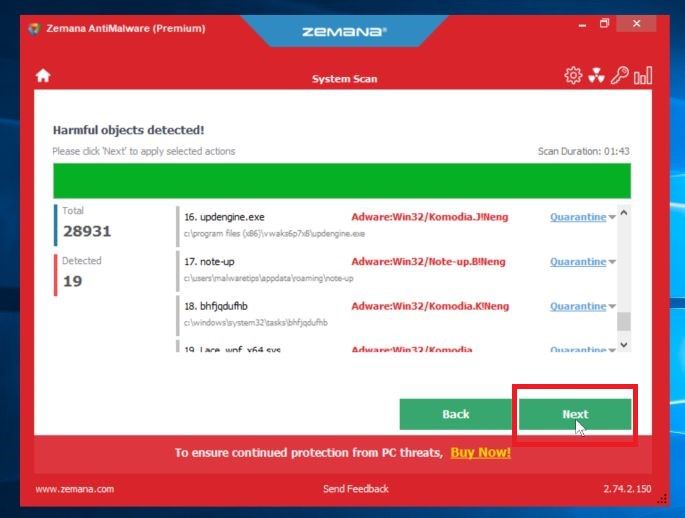
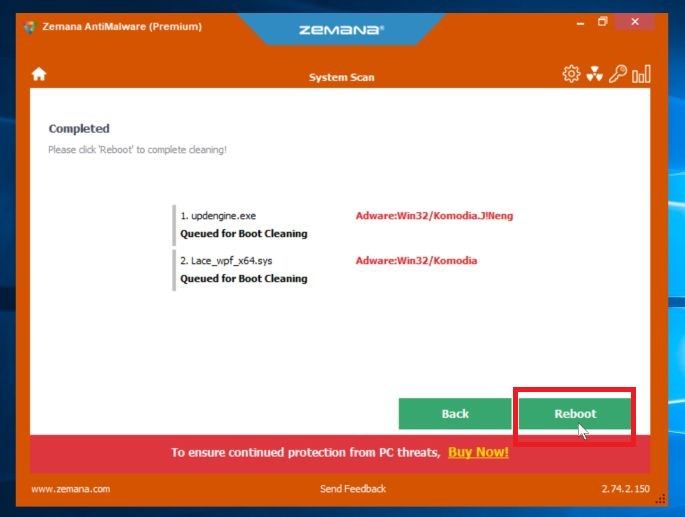










No, if you are using a Mac OS X please follow this guide: https://malwaretips.com/blogs/remove-trovi-mac-os-x/
Can you use any of those software for Mac as well?
Thank you so much!
I’m quite careful, so it’s rare for me to get a virus, but I managed to pick up this little B-word last night. After following your directions completely, it hasn’t come back, even after reboot.
It also seemed to cause a side effect in that program windows would start flickering like mad, even after removal. But a small change in the registry appears to have fixed that.
It worked perfectly for me :D Thank you
Hello Frank,
AdwCleaner can get rid of this browser hijacker, however trovi is usually installed with other adware programs, so this is why I recommend multiple scans.. in the end it’s your choice.
Is there no one utility that you can use instead of use four different utilities?
Frank
i got it! thanks a lot! It didn’t work at first but then I reset chrome’s browser settings. I’m not trovi-free. Thanks!
Thank you so much for the info.,was planning to download it,now I will make sure I get it done correctly! Have a great day!!!
I am elated! I have tried for months in vain to get rid of a poisonous thief, trovi! I have tried so many expensive malware removal downloads to no avail,not counting all the countless hours I have wasted…almost losing my religion at times.. lol…but quite by accident hearing of a guy by the name of Stelian,had no last name but after googling… found your site..the rest is history!!!! So easy,step by step,took a lil while,but fun, a miracle happened, can hardly believe it! I love you Stelian!! Free at last ! Sent you a donation to help carry on your research, you are a genius in my book! Thanks a million times over!!!!!
Excellent! Loads of steps, but easy with your help, and well worth it!
I had to do the removal on both a PC and a Mac, and your solutions worked for both of them. Thank you!
Hello,
This is the removal guide for Mac OS X users: http://malwaretips.com/blogs/remove-trovi-mac-os-x/
I am not on a windows operating system. I am on an I-mac can you advise if there is an alternative for the Mac???
Hello,
If you are using a Windows operating system, then the AdwCleaner and Malwarebytes scan should remove this browser hijacker.
Need Your help……..
Does the program work with Safari that is where I picked up the Trovi ……..
This did not work. I still have Trovi.
Hello,
Lets try to fix your PC:
1.Please download ZOEK by Smeenk and save it to your desktop (preferred version is the *.exe one) from here: http://hijackthis.nl/smeenk/
2. Right-click on Zoek icon and select “Run as Administrator” to start the tool.
Wait patiently until the main console will appear, it may take a minute or two.
3. In the main box please paste in the following script (between the lines):
—————————————————–
createsrpoint;
autoclean;
emptyalltemp;
ipconfig /flushdns;b
——————————————————-
4.Make sure that Scan All Users option is checked.
5. Push Run Script and wait patiently. The scan may take a couple of minutes.
When this program will finish the clean-up it will ask you to restart your computer.
Let me know if this fixed your issue or not!
I spent 3 hours going through all the steps. After completing, the first time I opened Chrome, and got a message that said Chrome was not properly closed and offered me a button to reinstall. I did not click the button. The second time I opened Chrome, Trovi appeared. I downloaded ZOEK further to the recommendation below – let it do it’s thing – rebooted the computer and same thing happened again – got a message that said Chrome was not closed properly and offered me a button to reinstall which I did not click. The second time I opened Chrome Trovi appeared.
Me sirvió, mil gracias!
Junk Removal Tool does not seem to do the job
Hello,
Lets try to fix your PC:
1.Please download ZOEK by Smeenk and save it to your desktop (preferred version is the *.exe one) from here: http://hijackthis.nl/smeenk/
2. Right-click on Zoek icon and select “Run as Administrator” to start the tool.
Wait patiently until the main console will appear, it may take a minute or two.
3. In the main box please paste in the following script (between the lines):
—————————————————–
createsrpoint;
autoclean;
emptyalltemp;
ipconfig /flushdns;b
——————————————————-
4.Make sure that Scan All Users option is checked.
5. Push Run Script and wait patiently. The scan may take a couple of minutes.
Excellent. THANK YOU SO MUCH !
You saved the day! My computer is fixed!
WOW! Thank you so much!! I’m donating!
I was very reluctant to go through the long process but Thank You Very Much….It worked.
Thank you!!!!!!
Thanks so much for a clear and concise guide into getting rid of this nasty little trojan. I also learnt about a few new anti-malware programs too – I will definately be getting malwarebytes Premium…
Thank you. This really helped.
Stelian: your 4 step process got me out of a jam. And, everything your recommended did not require a $$ investment. Thank you!! No more redirects on my browsers and Trovi is now history. Thank you for thinking this problem through and publishing your solution. Austin TX
thank you! this worked perfectly, this somehow rode in to my computer when I tried to get Movie Maker… no more weird downloads for me
I don’t know how I even got Trovi on my computer. Today I saw it and I’ve been using Google Chrome. I’m just trying to figure out how to get rid of it! This is scary stuff to me
I have followed all of the steps and used all the programs but still have trovi in my address bar in Internet Explorer 11
NO, you guys, listen to me. I ran just the first thing too and then opened Firefox and everything looked fine. Trovi no longer came up and the search engine and new tabs pages were back to normal. Just to be extra careful I ran the other things anyway and even all the way to the very last step the programs were still finding malicious files related to trovi. At least like 30 more files were found. I personally would suggest everyone do all the steps even if everything looks fine.
Thank you!!! I followed every step….took about 45 minutes but Trovi was expunged!! I appreciate the clear concise instructions
Thanks! I will spread the word. I made a small donation.
I’m new to Windows, so thank you so much for your clear instructions. Trovi was removed from places I didn’t know know existed. It’s still configured on my chrome browser, but it’s no big deal to reinstall that.
Beautifully crafted. Thank you!
Thank you! That was a hot mess! I’m OK now, all my browsers were infected and it WOULD NOT GO AWAY until I used this. :)
worked so far for me. And I did it myself! The few steps that were not listed were easy to navigate thru. Thanks so much.
IF the US govt wont stop that trovi site, Then SOMEONE MUST HACK TROVI AND BURN IT DOWN!
Worked like a charm. Thank you so much!
Thanks… worled
Thank you so much!!!!!!
Thanks a lot, removed a whole bunch of other crap from my PC too.
Thanks!
multumesc mult,a functionat :-)
Thank you. It took an afternoon to implement all the steps but seems to have worked.
Thank you! So helpful!
Thank you! Thank you! Thank you! It worked for me.
The real google Earth does not come with Trovi, you have to be sure the website you are downloading from is legitimate. Some people host software that claim to be one thing but are really another. If you want to use google earth try downloading it straight from google at this link: http://www.google.com/earth/download/ge/agree.html
Dr.Fuzzy Fuzz Fuzzerd,Never new such thing could sneak its way in so easy but I should have paid more attention to what I was accepting when down loading Google Earth. Somehow I also got a Bing tool bar and along with it come “Trovi.com,a hijacker! The dirty rat,s”! What some people will do for fun. Well thanks to some web searching I found your web site. It did just what you said it would! I am 65 years old and just learning how a computer functions. Thanks for making it so simple to fix! One more thing, Google Earth was a very interesting and well thought program! But I uninstalled it and don`t know if I will get the nerve to go through that bad boy Trovi.com ever again. Thanks again for your help!
worked for me! Thank you!
Saved my butt, thanks man!
Thanks for your great help!
Excellent tips! Thanks for all the suggestions.
Thank you very very much for your tips .It is working I had bought a new computer for 2 days and I was beginning crazy , when i have installed my browser with the starting site with GOOGLE the next time there was the trovi.com again versie and terrible reclames , Several time and every time there was the trovi .com again . Now it is perfect !!!
Thanks man the first step did it all:D
thank you!!! :-)
Thank you!! Trovi got installed with MP4 Joiner. I even did the custom install and unchecked the box. Guess I didn’t look close enough. I’m guessing unchecking the box means “Install malware puhleeeeeze!”
Awesome ! Many thanks
Did the trick! I did have to reconfigure my browser on Google Chrome for the Trovi page to disappear completely. The steps removed many other issues I knew nothing about. I realized I got it from a fake Microsoft drivers update message. .It tried to tempt me again before it died.
All worked good. Keep up the good work!
This is not working for me, trovi refuses to go away, ive ran the steps twice now
THANKS A LOT FOR THE HELP DUDE! :)
Thanks man i was losing my head with that stupid virus, thanks so much for your time…
Thank you! I was almost certain that this was never going to work and then right at the end, BLAM-O!
Another big thank you!!!!:*
This is awesome! Thank you. :)
thank you so much it worked like a charm