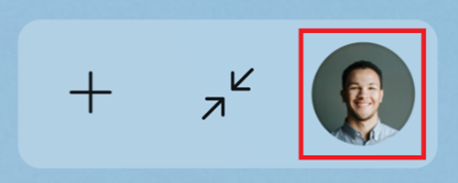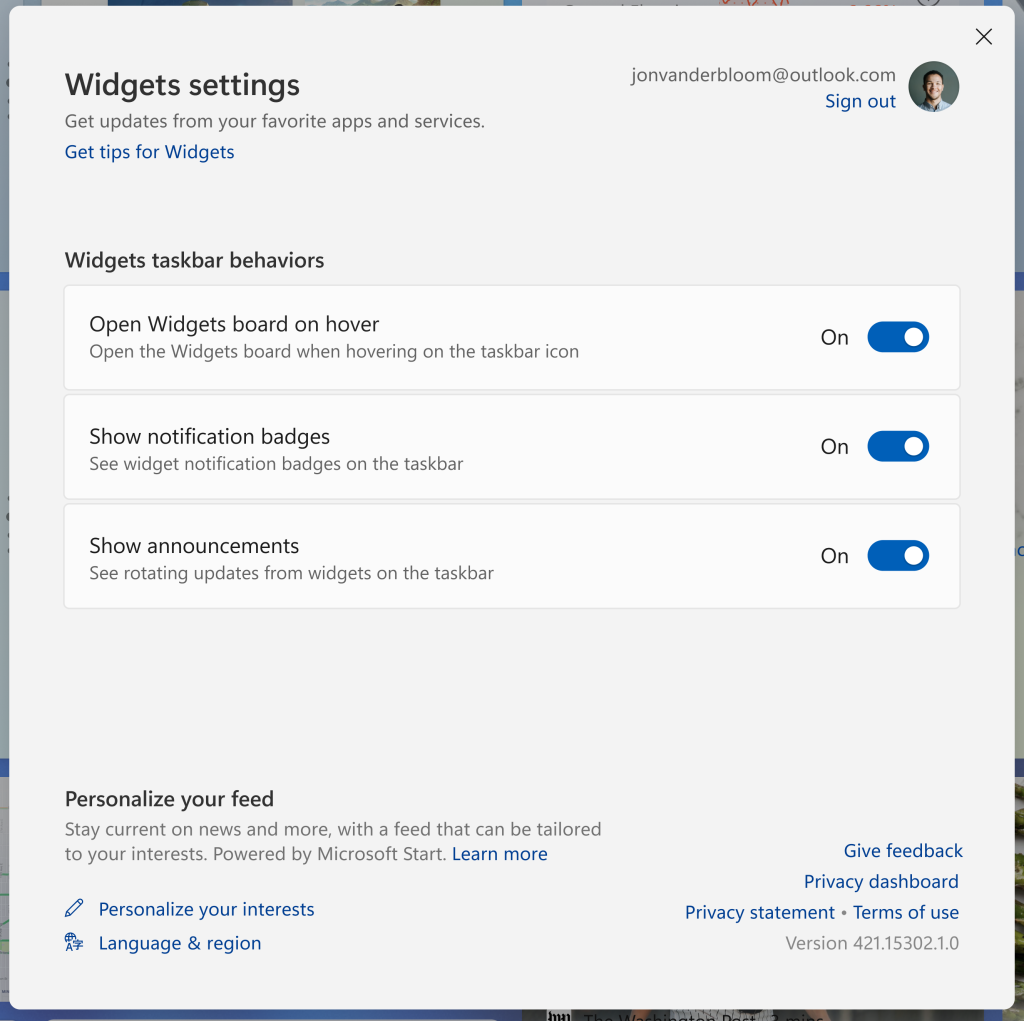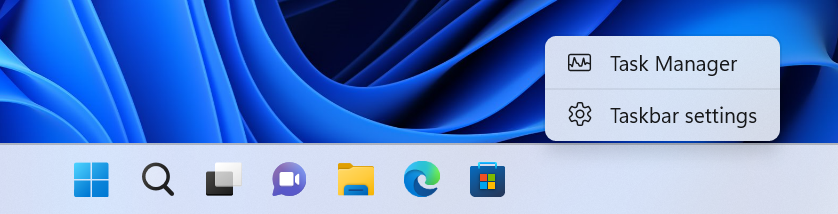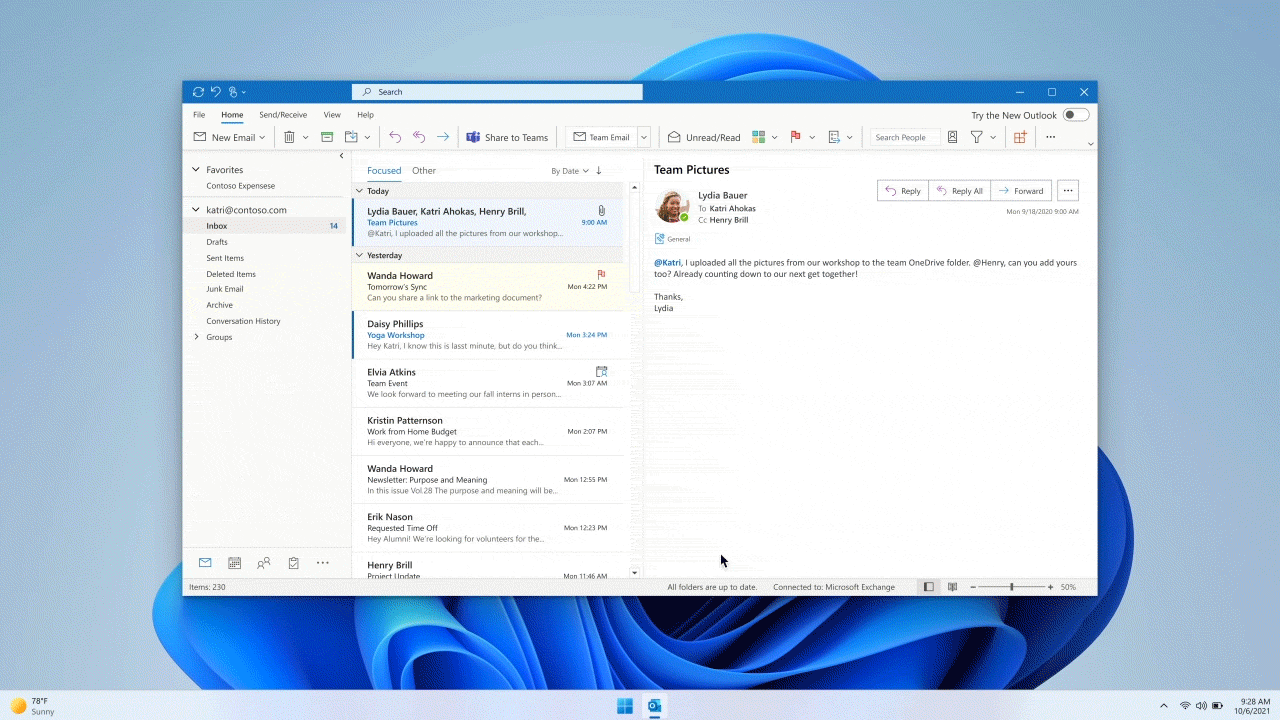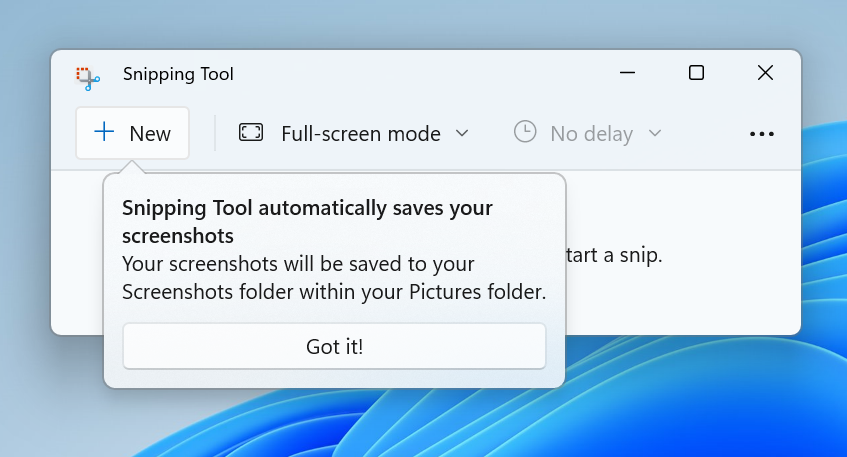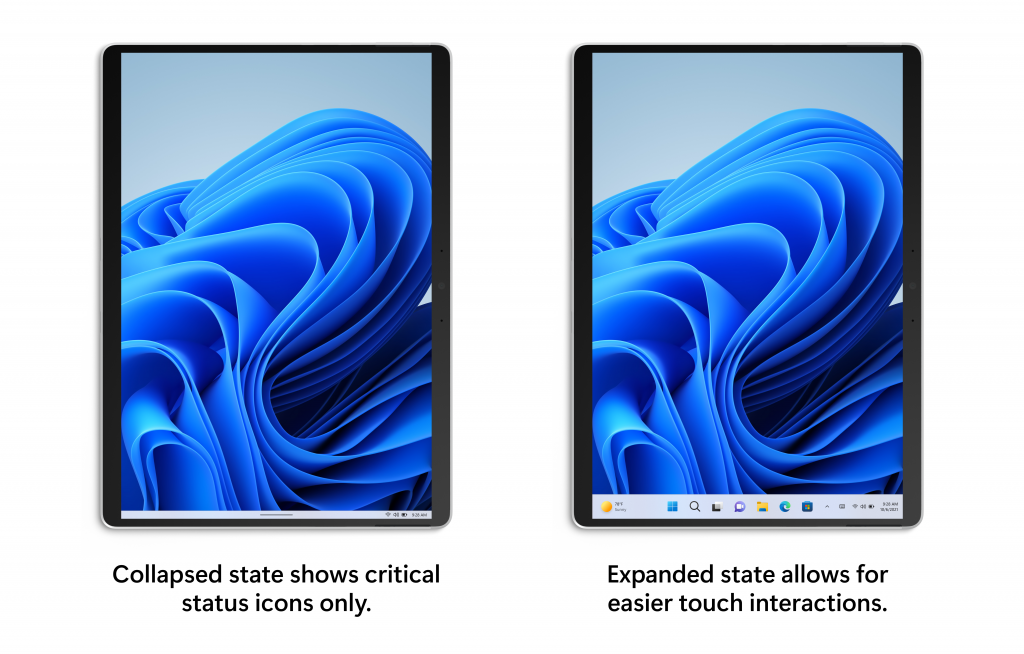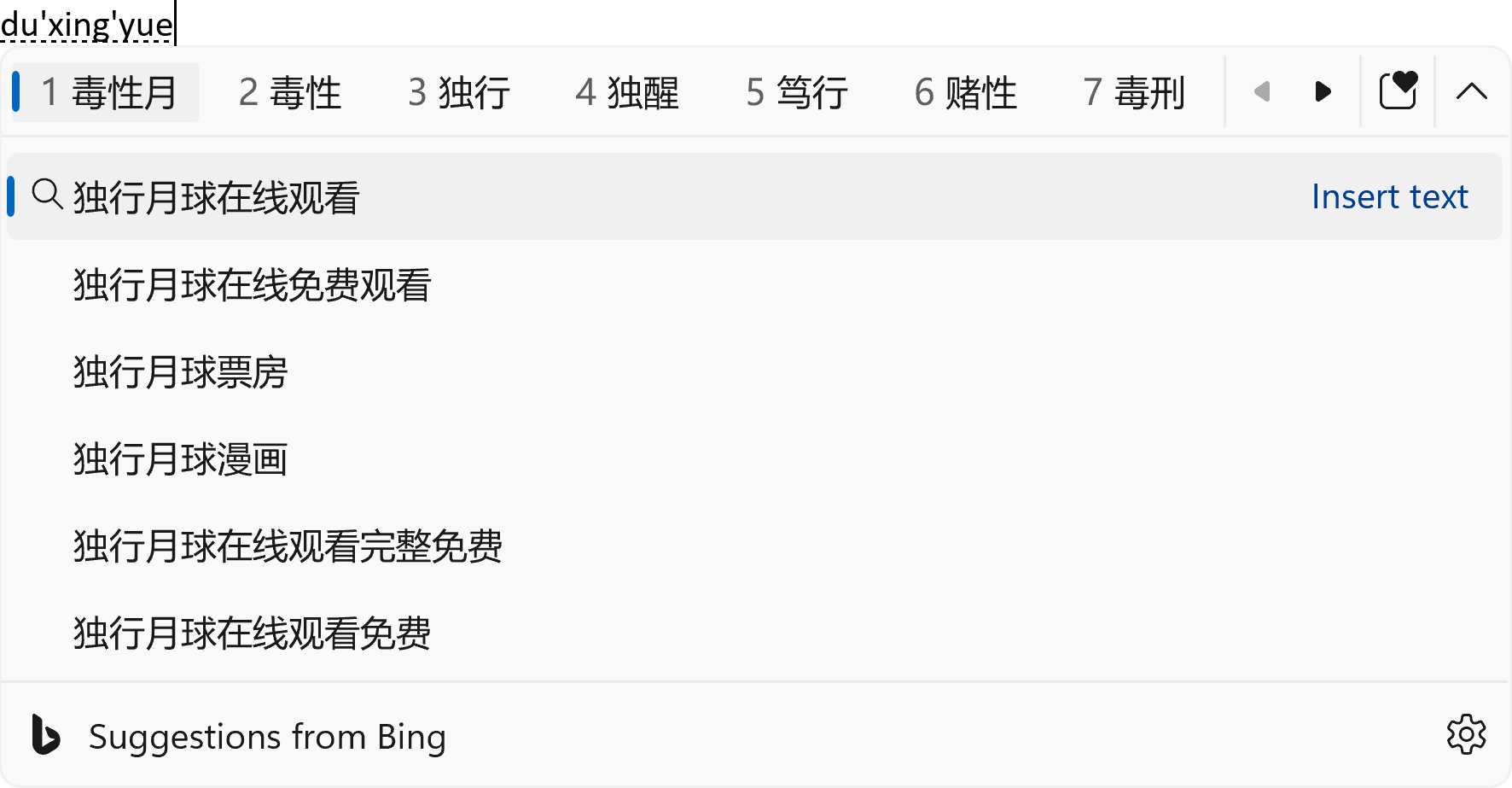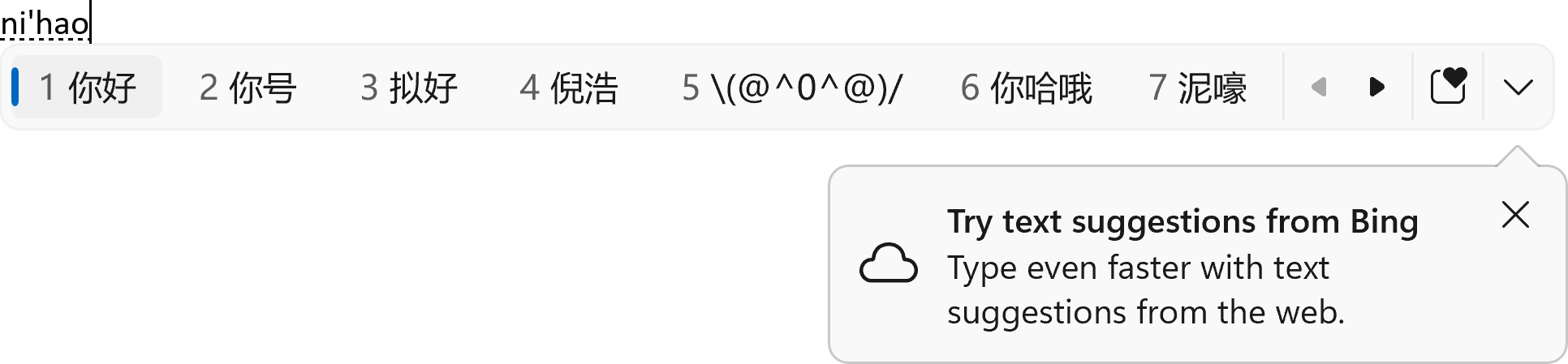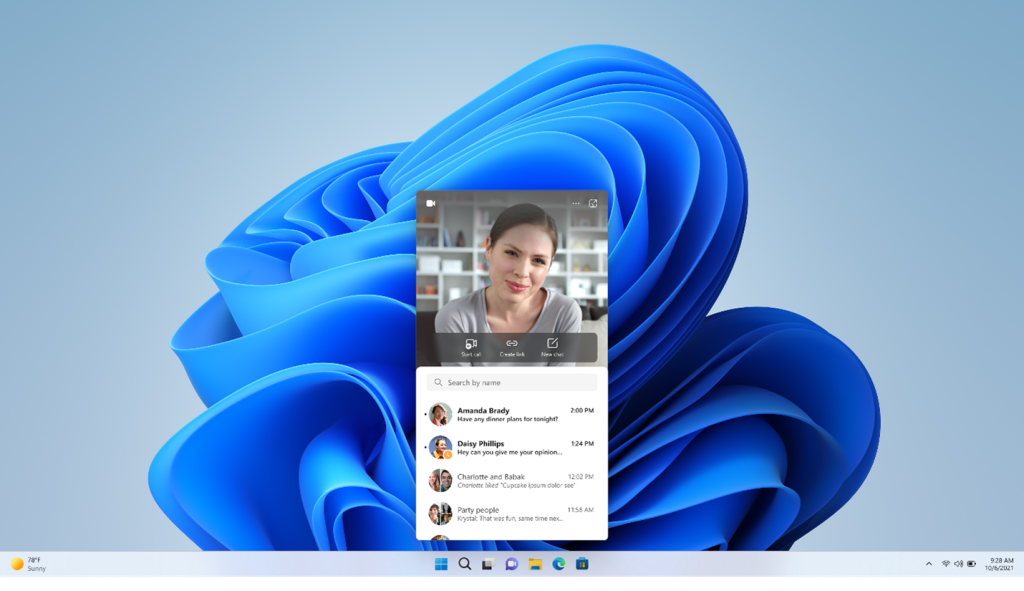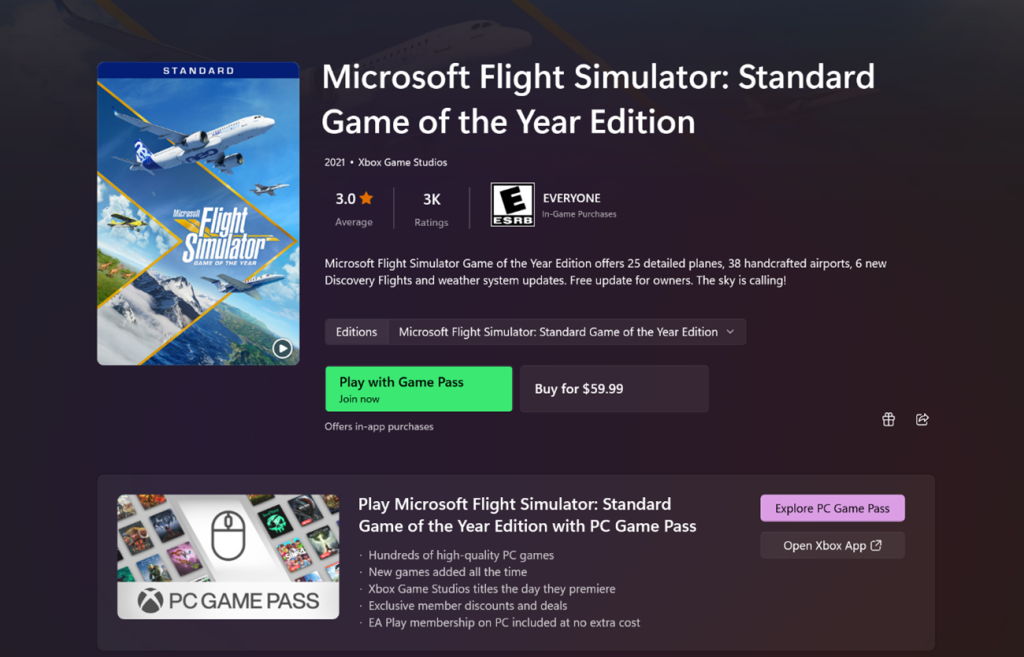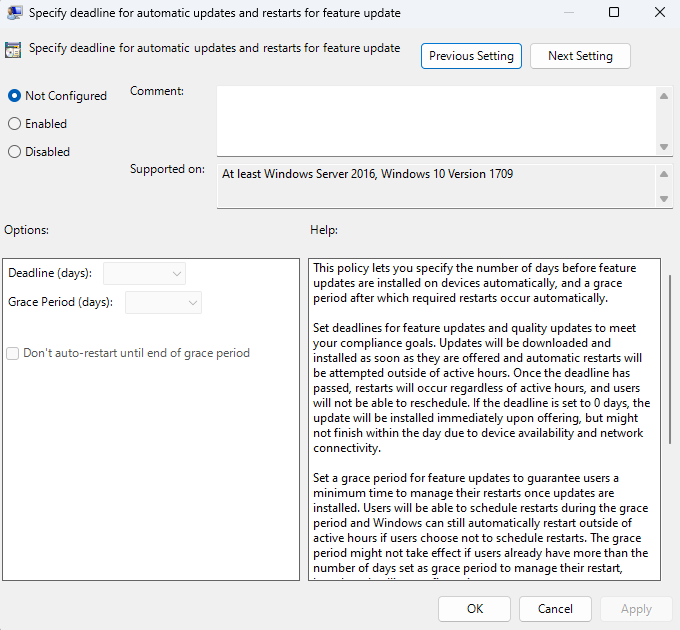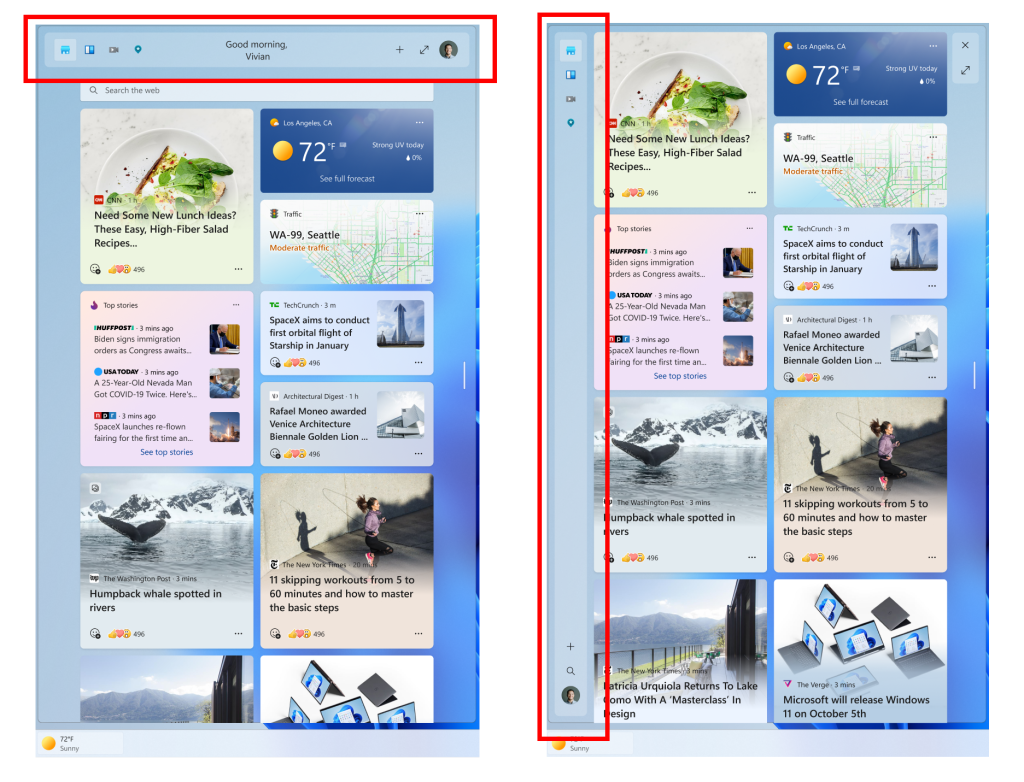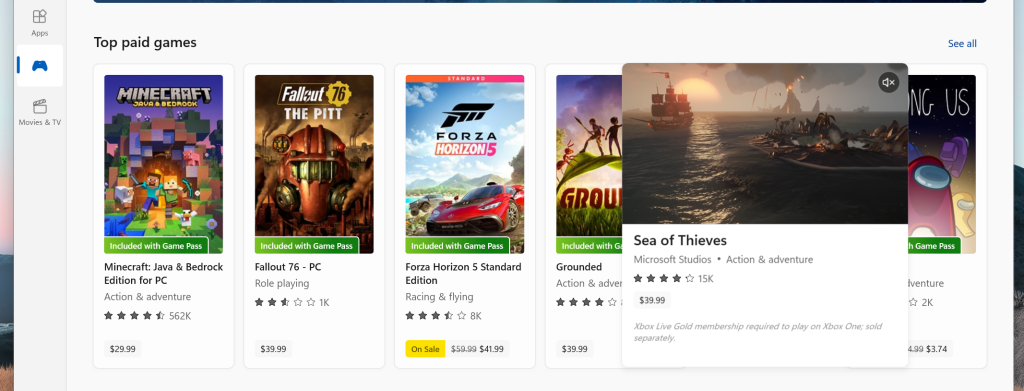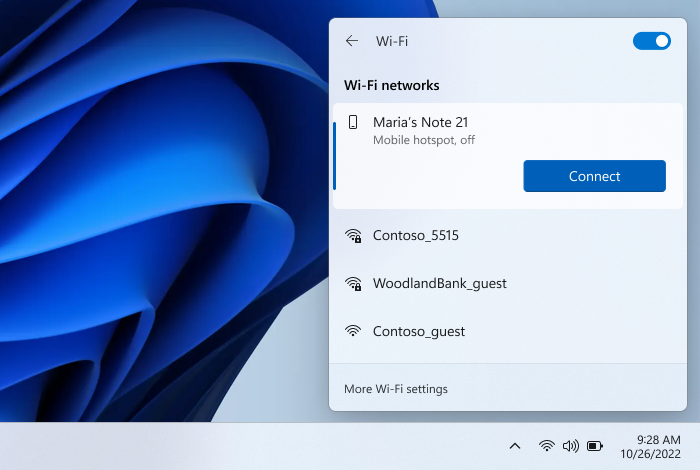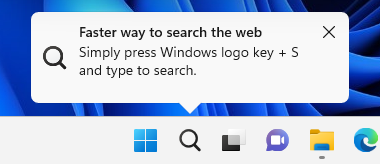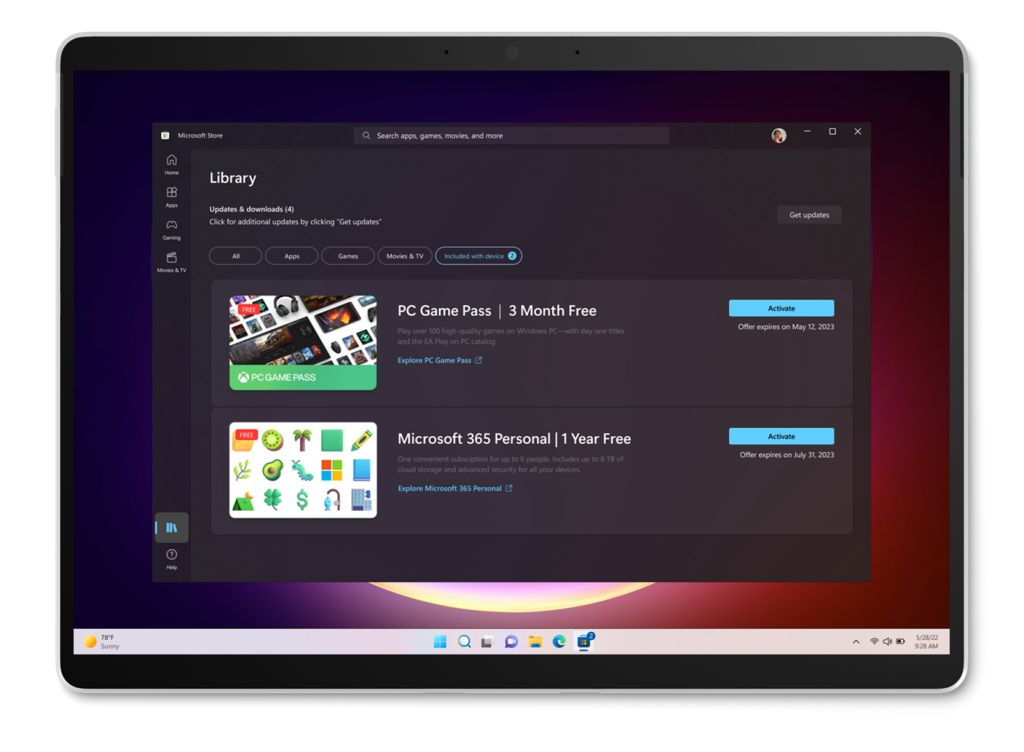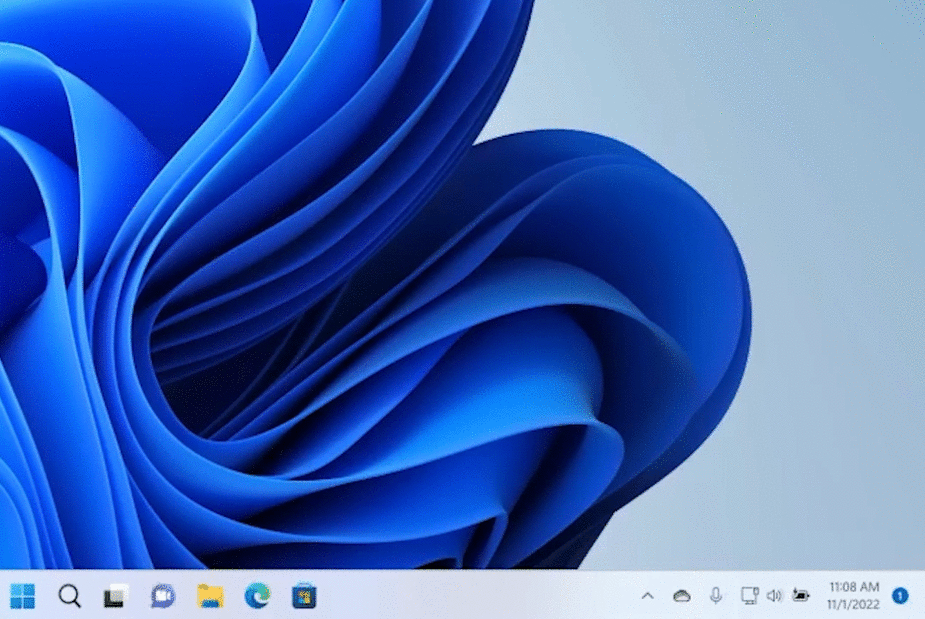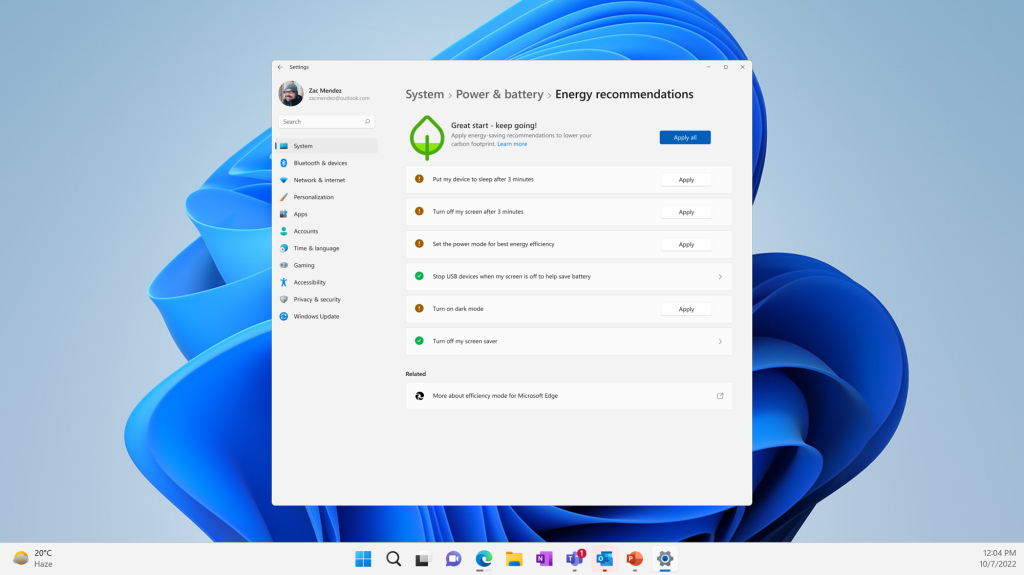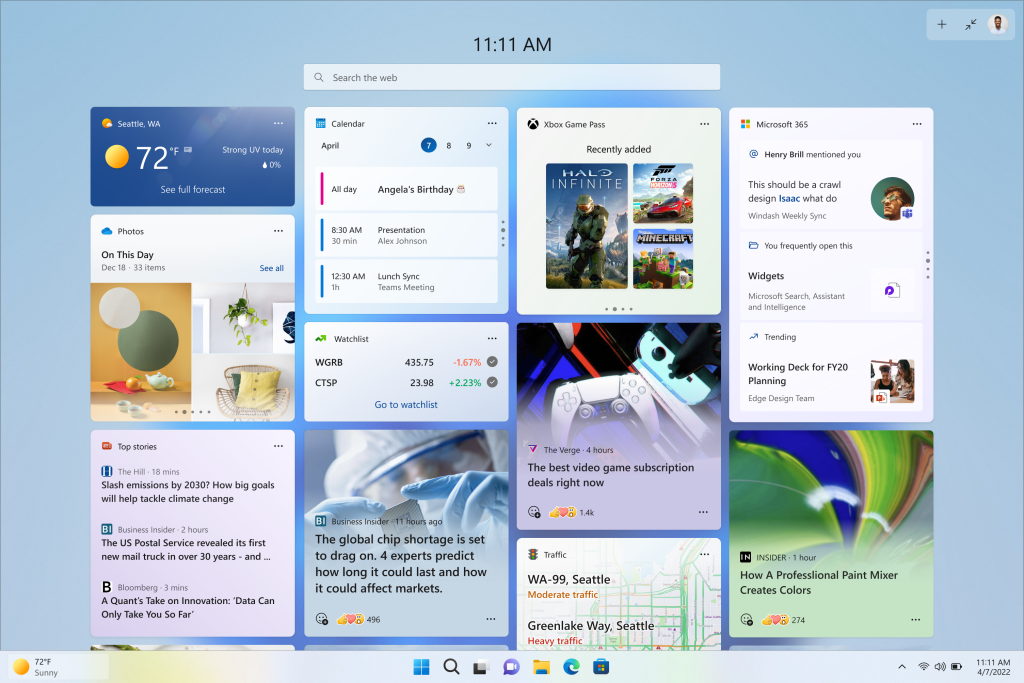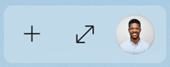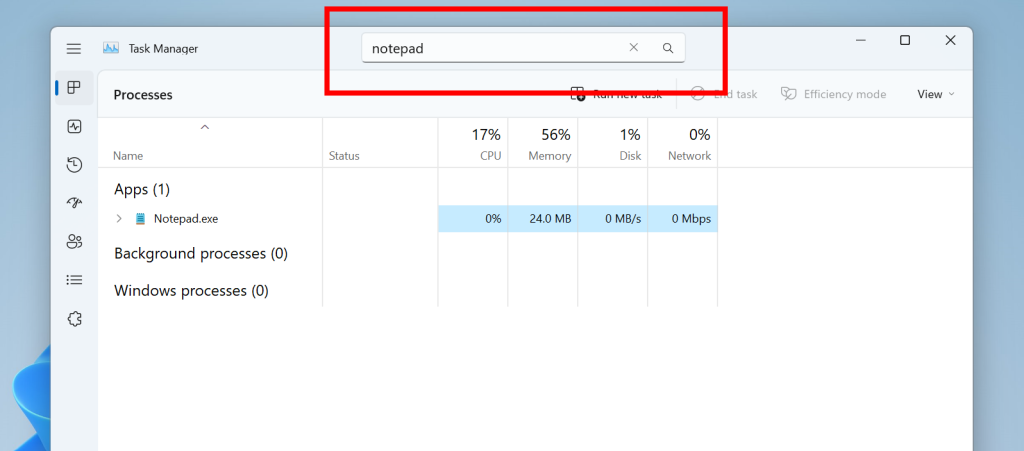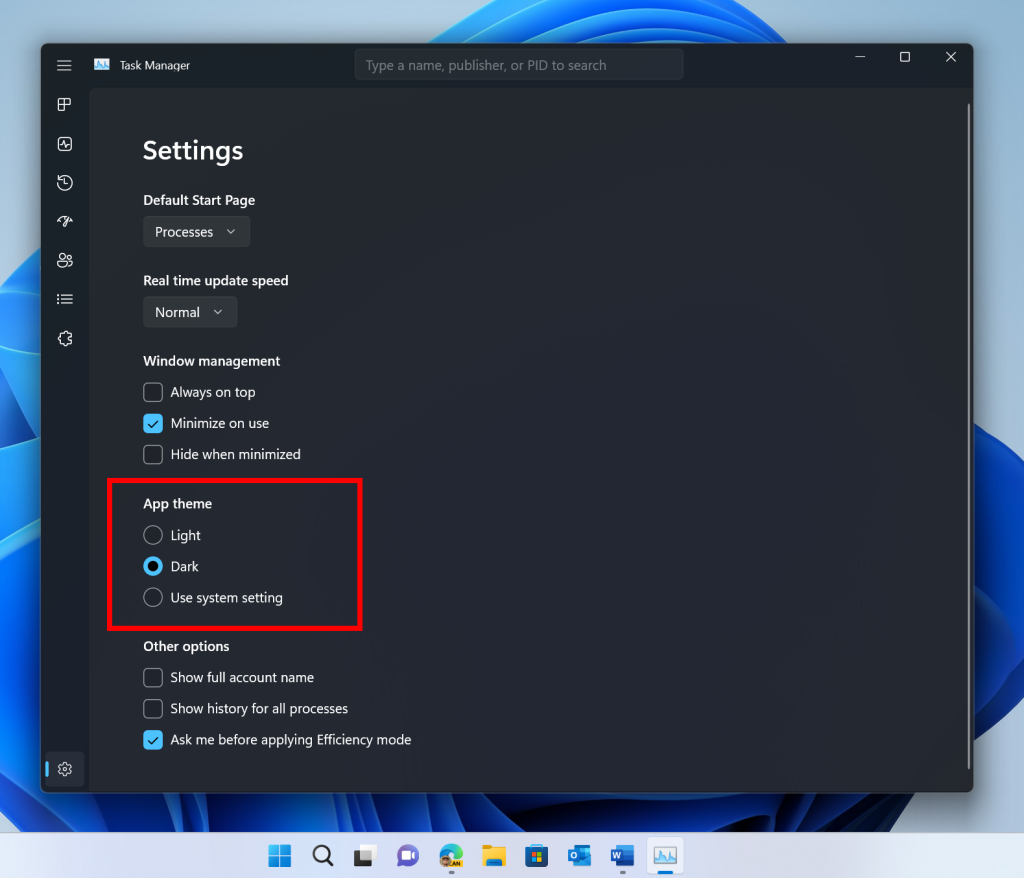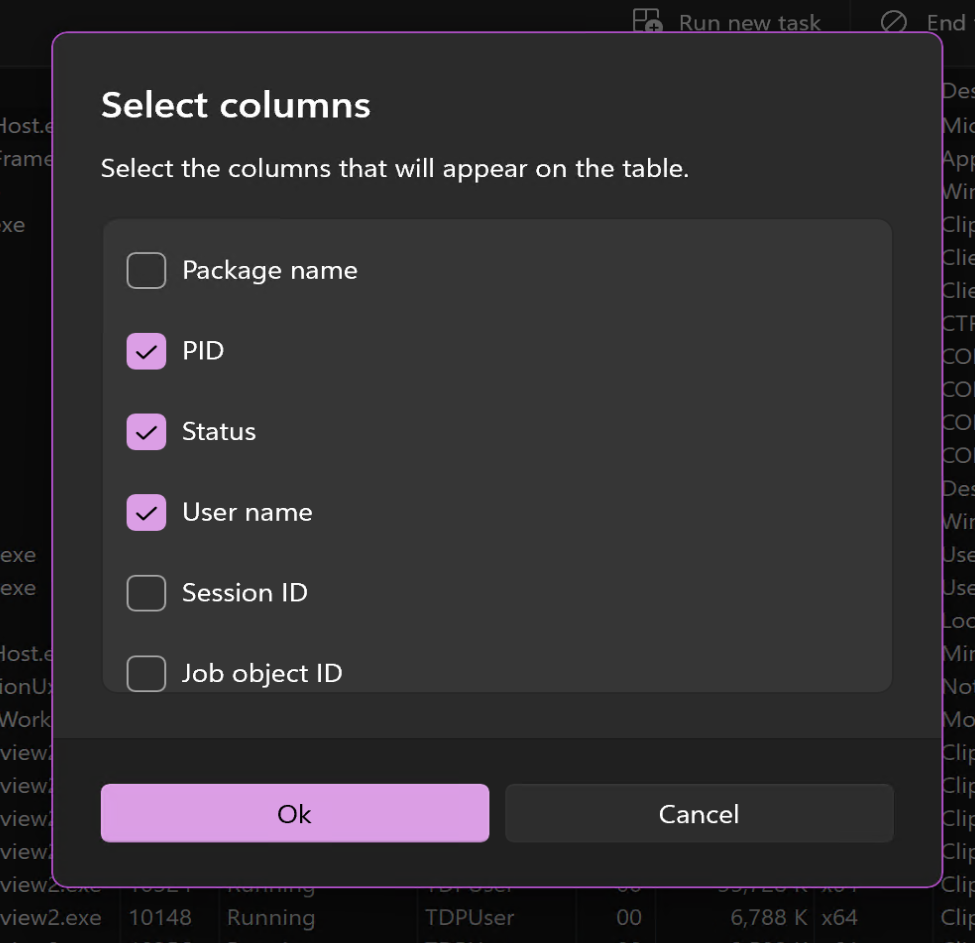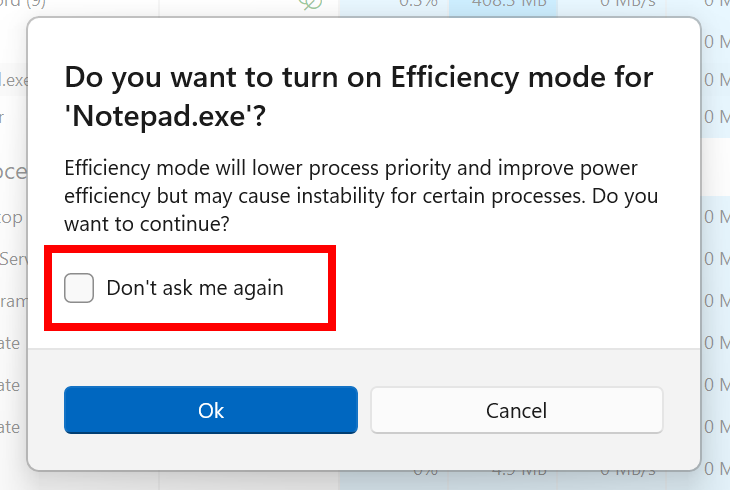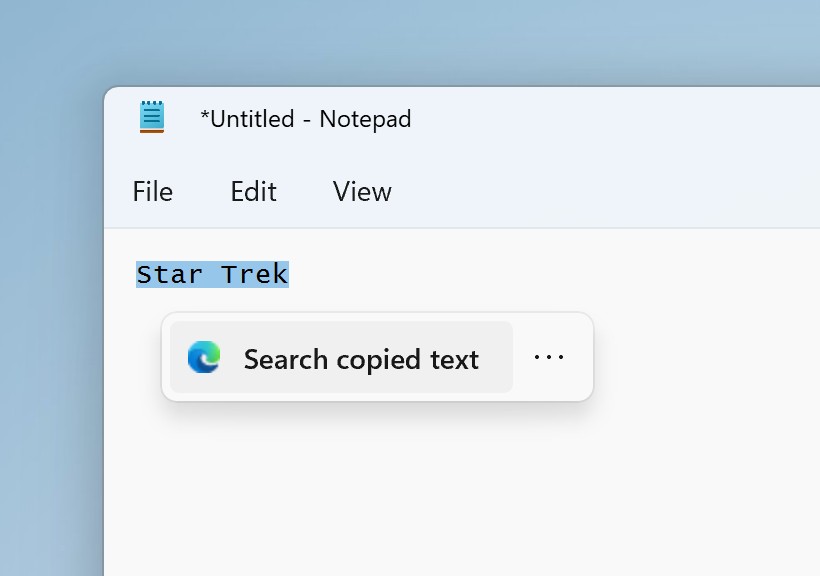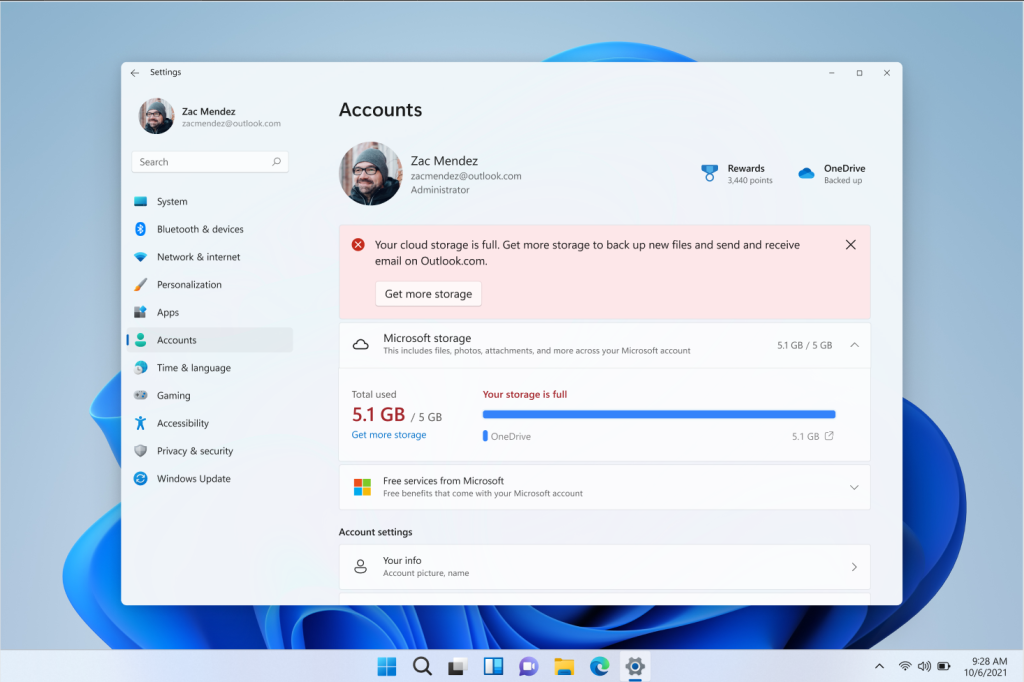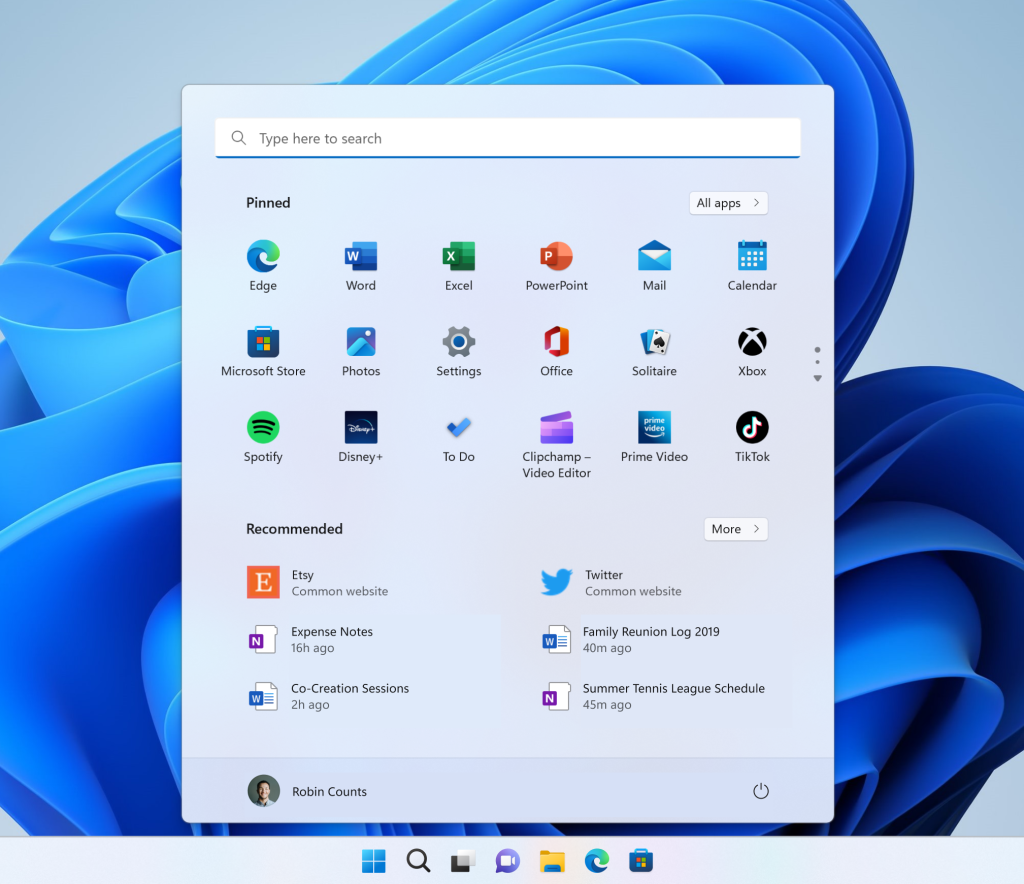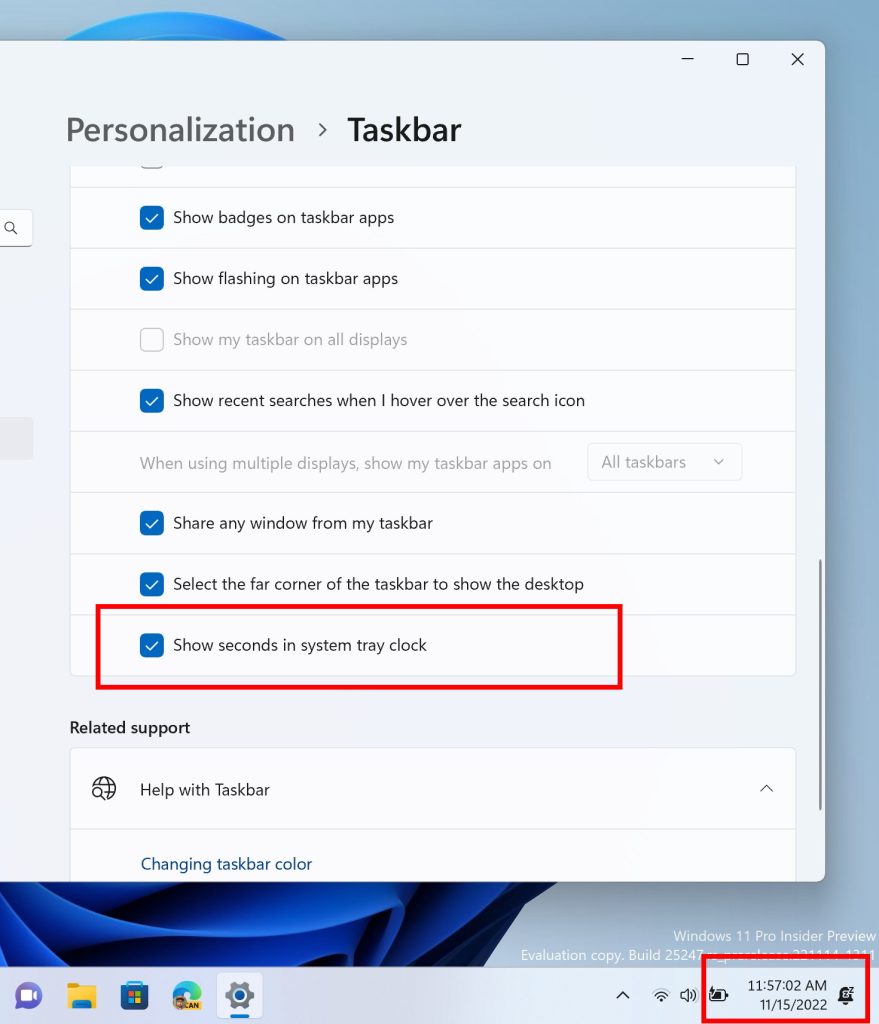- Apr 21, 2016
- 3,460
Hello Windows Insiders, today we are releasing Windows 11 Insider Preview Build 25206 to the Dev Channel.
Source: Announcing Windows 11 Insider Preview Build 25206
TL;DR
- The build includes changes to SMB authentication rate limiter behavior.
- We’ve got a few changes and improves including making the updated “Open with” dialog available to all Insiders in the Dev Channel, some updates for Dynamic Refresh Rate (DRR) and more.
- This build also includes a set of fixes to improve the overall experience for Windows Insiders.
- We also added a new known issue for a bug we’re investigating that is impacting a subset of Insiders in the Dev Channel from updating to the latest builds.
What’s new
SMB authentication rate limiter behavior changes
The SMB authentication rate limiter in Insider Preview builds has added an additional protection mechanism to the SMB server service: it implements a delay between each failed NTLM authentication. This means if an attacker previously sent 300 brute force attempts per second from a client for 5 minutes (90,000 passwords), the same number of attempts would now take at least 50 hours. The goal here is to make a Windows client an unattractive target either when in a workgroup or for its local accounts when joined to a domain. Even though the SMB server runs by default in all versions of Windows, it's not accessible by default unless you intentionally open the firewall or create a customer SMB share that opens the firewall. Starting in Build 25206, it is on by default and set to 2000ms (2 seconds). Any bad usernames or passwords sent to SMB will now cause a 2 second delay by default in all editions of Windows Insiders. When first released to Windows Insiders, this protection mechanism was off by default. This behavior change was not made to Windows Server Insiders, it still defaults to 0.Changes and Improvements
[General]
- The updated “Open with” dialog box is now available to all Windows Insiders in the Dev Channel.
[Graphics]
- Windows Insiders can now save power by using Dynamic Refresh Rate (DRR) on external displays! To enable this setting, you must have a 120+Hz monitor with VRR (Variable Refresh Rate) support, as well as a WDDM 3.1 driver installed. To select a dynamic refresh rate, go to Settings > System > Display > Advanced display and make your selection under Refresh rate.
- Note: To get the latest GPU drivers available for Windows Insiders, check for Windows updates by going to Settings > Windows Update, then select “Check for updates”. To find out what WDDM driver you have, go to Start > dxdiag > Display and look at the Driver Model under Drivers.
[File Explorer]
- Search from File Explorer Home will show recent file activity for cloud files in Details View.
[Input]
- We’re beginning to roll out a change to suppose the use of clipboard history (WIN + V) on password fields. We are beginning to roll this out, so the experience isn’t available to all Insiders just yet.
Fixes
[General]
- OneDrive setup should no longer unexpectedly ask for permission to set up every time your PC reboots.
- Fixed a high hitting explorer.exe which was impacting some Insiders.
[Settings]
- Fixed a Settings crash which could happen when searching and selecting certain Narrator related settings.
[Search]
- Fixed a high hitting search crash which was impacting some Insiders in the last few flights.
[Other]
- The Windows Sandbox window should now resize correctly if you snap it to the side of the screen.
- Fixed an issue which could lead to a memory leak in Windows Error Reporting after certain crashes.
- If focus is on the desktop, then pressing ALT + F4 and Enter should now shutdown your PC, rather than having to move keyboard focus first (as was needed in the last few flights).
- The computer icon is now showing again in the Shut Down Windows dialog.
Known issues
[General]
- [NEW] We are investigating an issue where a "date, time and time zone settings are incorrect" message is improperly displayed and prevents the installation from proceeding further.
- [NEW] Using the "Reset this PC" option to reset your PC will break UWP apps post-reset. If you need to reset your device on Builds 25201 or higher, please back up your files manually and use the latest ISO available from aka.ms/WIPISO to complete a clean install.
- We’re looking into reports that audio stopped working for some Insiders after upgrading to the latest flights.
- We’re investigating reports of a few different apps having started crashing in recent builds.
[File Explorer]
- We’re working on the fix for an issue where command bar items like copy, paste, and empty recycle bin may unexpectedly not be enabled when they should be.
[Settings]
- We’re investigating some issues where uninstalling certain apps using Settings > Apps > Installed apps isn’t working correctly.
[Tablet-optimized taskbar]
- The taskbar sometimes flashes when transitioning between desktop posture and tablet posture.
- The taskbar takes longer than expected to transition to the touch-optimized version when switching between desktop posture and tablet posture.
- Using the left or right edge gestures can result in the Widgets or Notification Center (respectively) to overlap with or look truncated by the taskbar.
- When using the bottom right edge gesture to see Quick Settings, the taskbar sometimes stays stuck in the expanded state, instead of dismissing to collapsed state.
- When there are no running windows on the desktop, the taskbar can sometimes collapse, when it should be expanded.
[Widgets]
- In right-to-left display languages like Arabic, content animates out of view before the widgets board resizes when clicking to expanded view of the widgets board.
- Notification badge number may appear misaligned on the taskbar.
For developers
You can download the latest Windows Insider SDK at aka.ms/windowsinsidersdk. SDK NuGet packages are now also flighting at NuGet Gallery | WindowsSDK which include:- .NET TFM packages for use in .NET apps as described at aka.ms/windowsinsidersdk
- C++ packages for Win32 headers and libs per architecture
- BuildTools package when you just need tools like MakeAppx.exe, MakePri.exe, and SignTool.exe
About the Dev Channel
The Dev Channel receives builds that represent long lead work from our engineers with features and experiences that may never get released as we try out different concepts and get feedback. It is important to remember that the builds we release to the Dev Channel should not be seen as matched to any specific release of Windows and the features included may change over time, be removed, or replaced in Insider builds or may never be released beyond Windows Insiders to general customers. For more information, please read this blog post about how we plan to use the Dev Channel to incubate new ideas, work on long lead items, and control the states of individual features. These aren’t always stable builds, and sometimes you will see issues that block key activities or require workarounds. It is important to make sure you read the known issues listed in our blog posts as we document many of these issues with each flight. Build numbers are higher in the Dev Channel than the Windows 11 preview builds in the Beta and Release Preview Channels. You will not be able to switch from the Dev Channel to the Beta or Release Preview Channels without doing a clean install back to the released version of Windows 11 currently. ALSO: Because the Dev and Beta Channels represent parallel development paths from our engineers, there may be cases where features and experiences show up in the Beta Channel first. The desktop watermark you see at the lower right corner of your desktop is normal for these pre-release builds.Important Insider Links
- Want to learn how we made Windows 11? Check out our Inside Windows 11 website to hear and meet our makers from Engineering, Design and Research to share their insights and unique perspectives throughout this journey.
- You can check out our Windows Insider Program documentation here.
- Check out Flight Hub for a complete look at what build is in which Insider channel.
Source: Announcing Windows 11 Insider Preview Build 25206