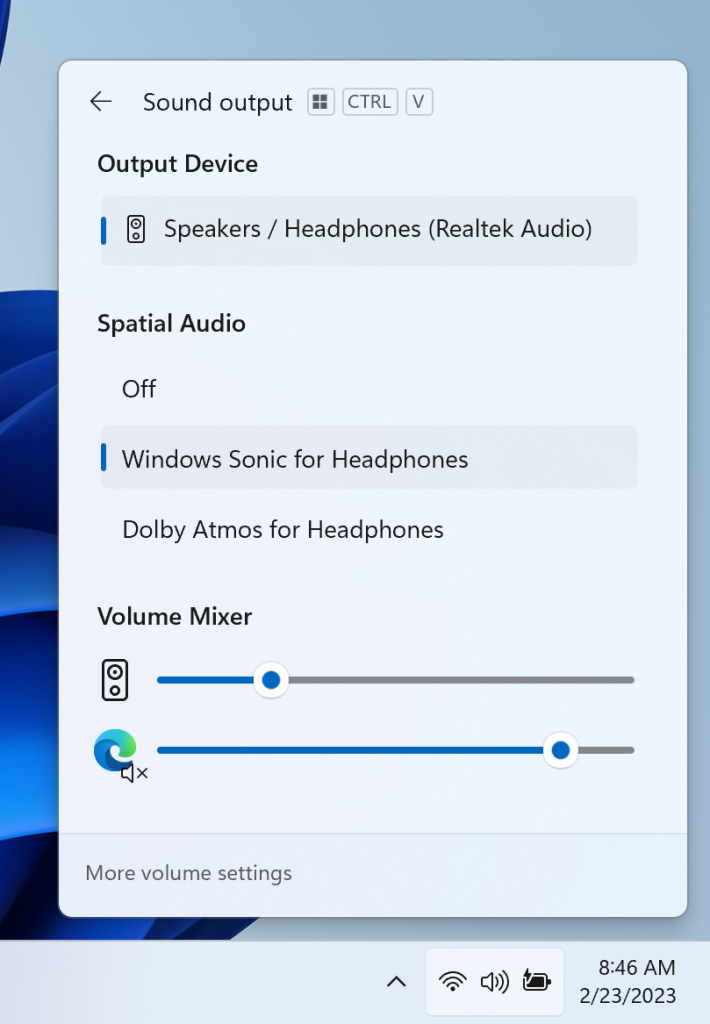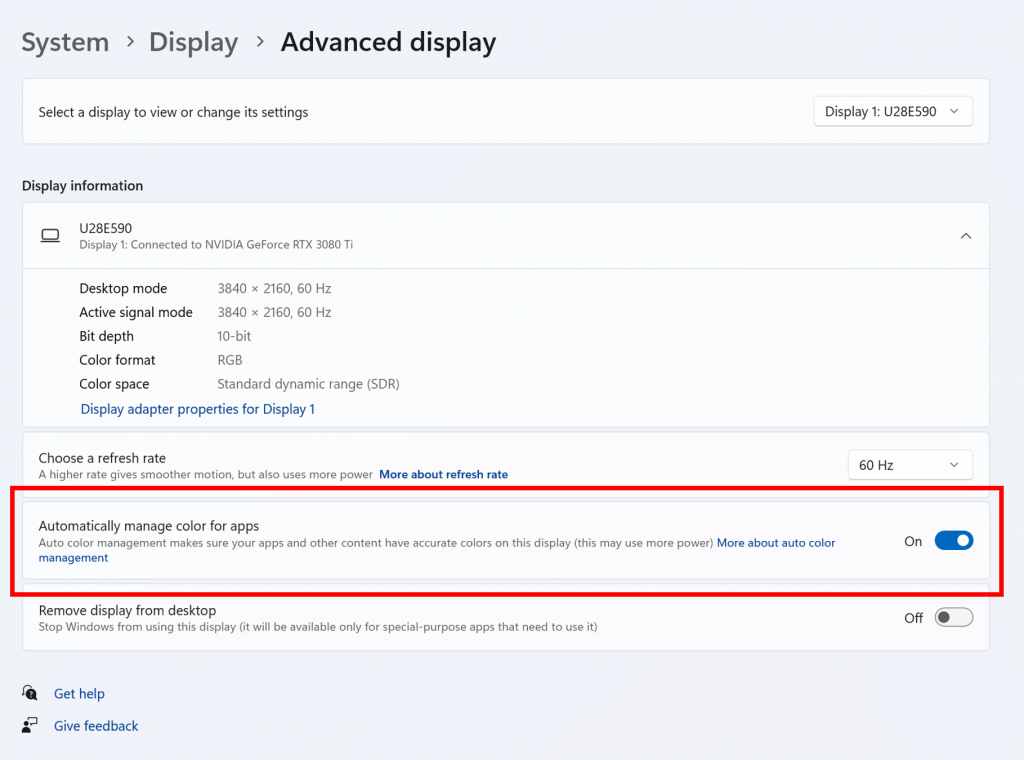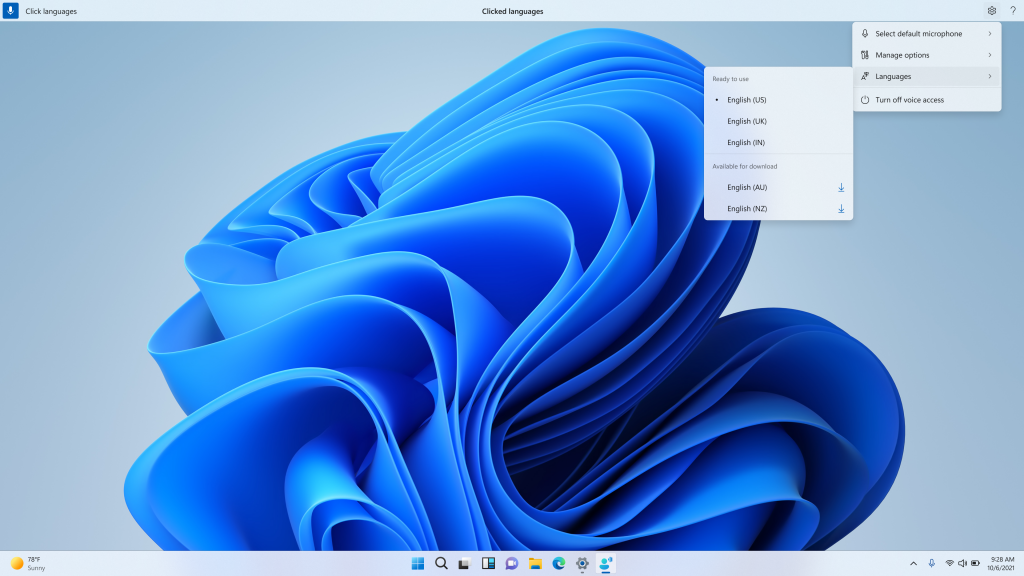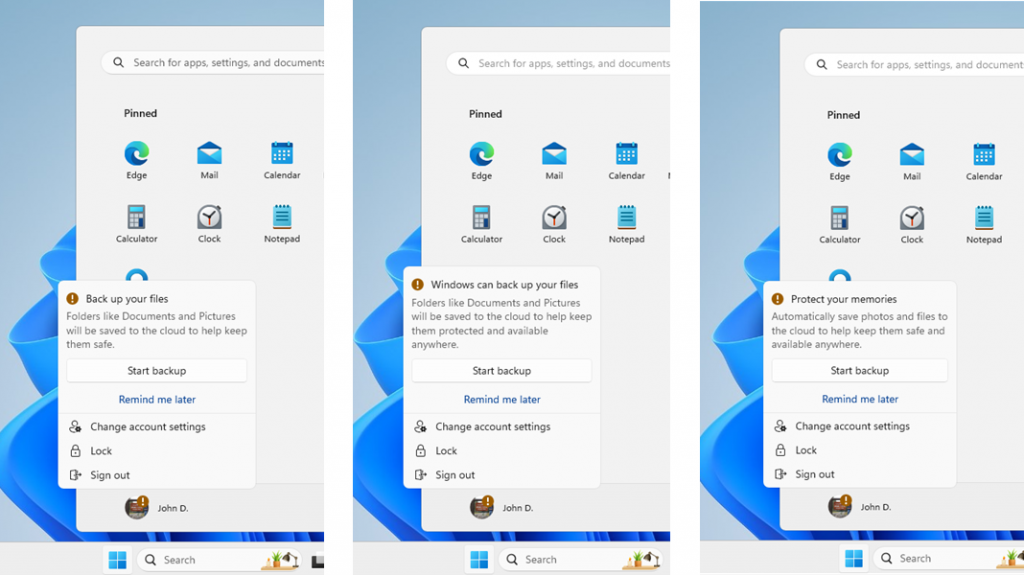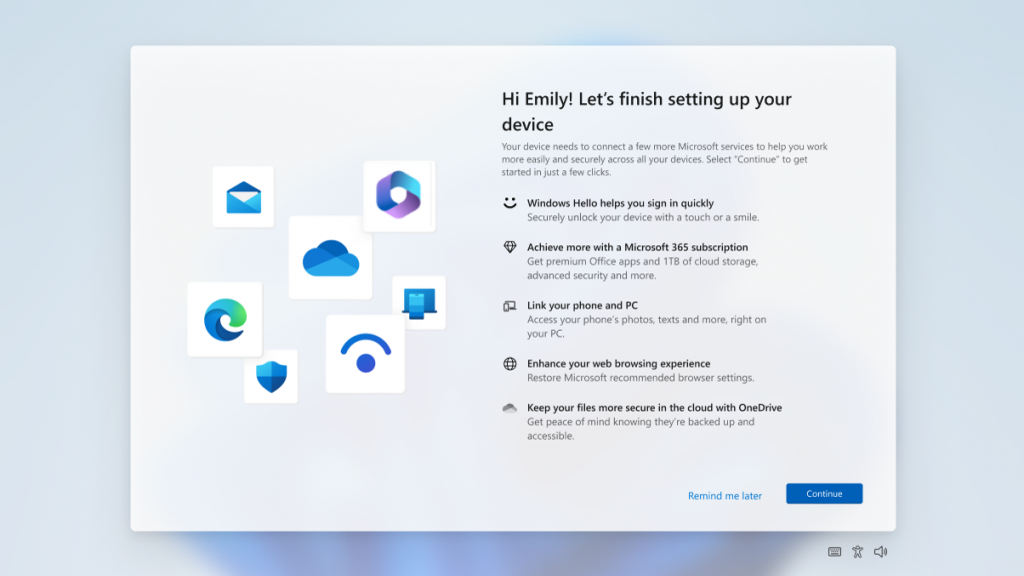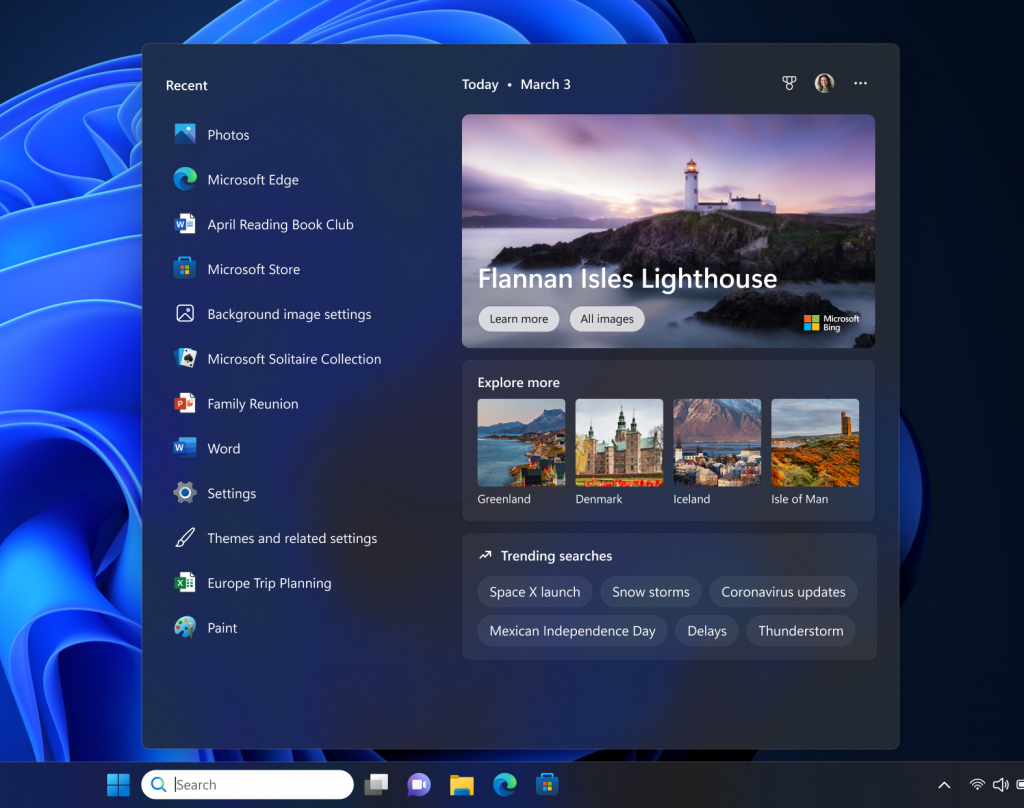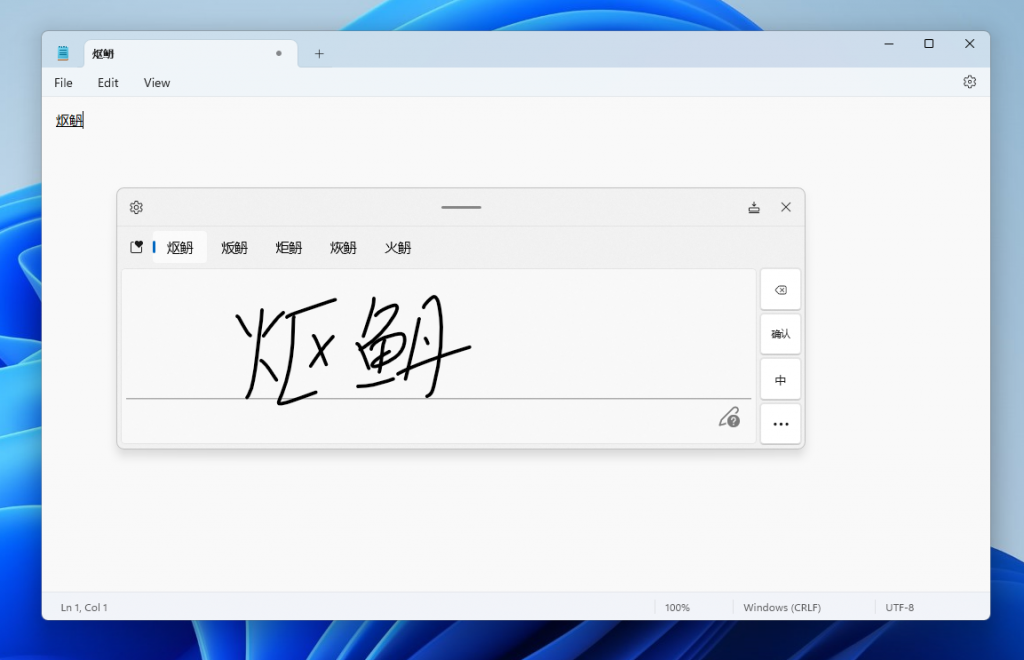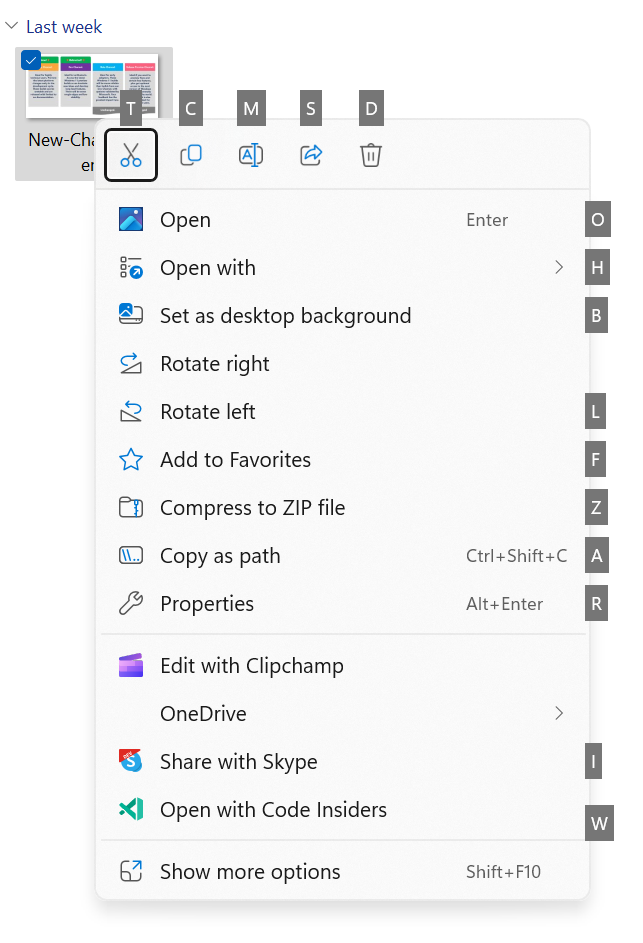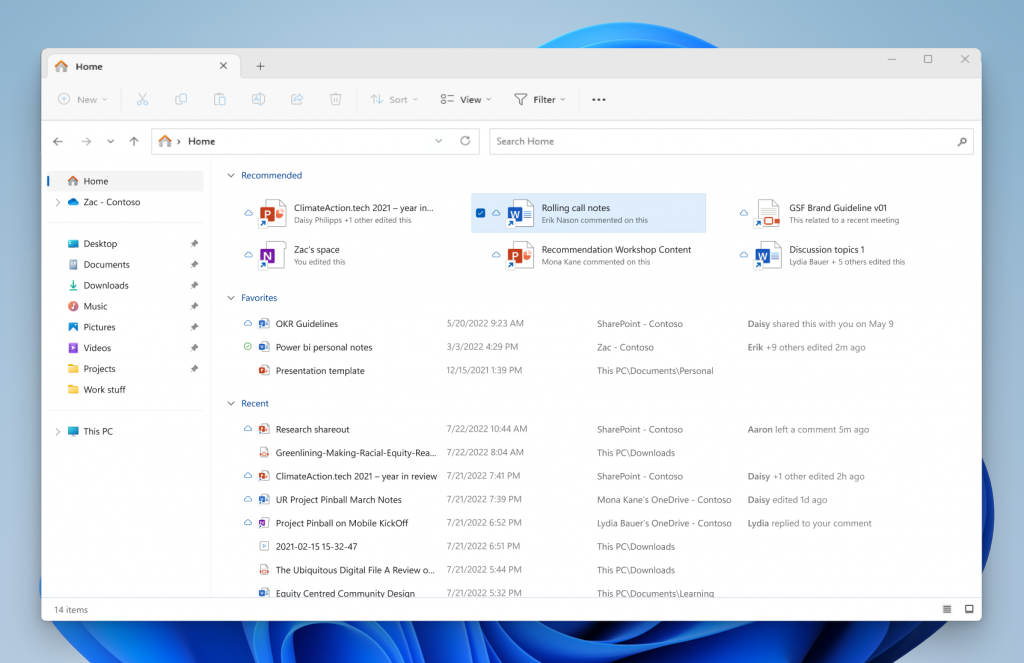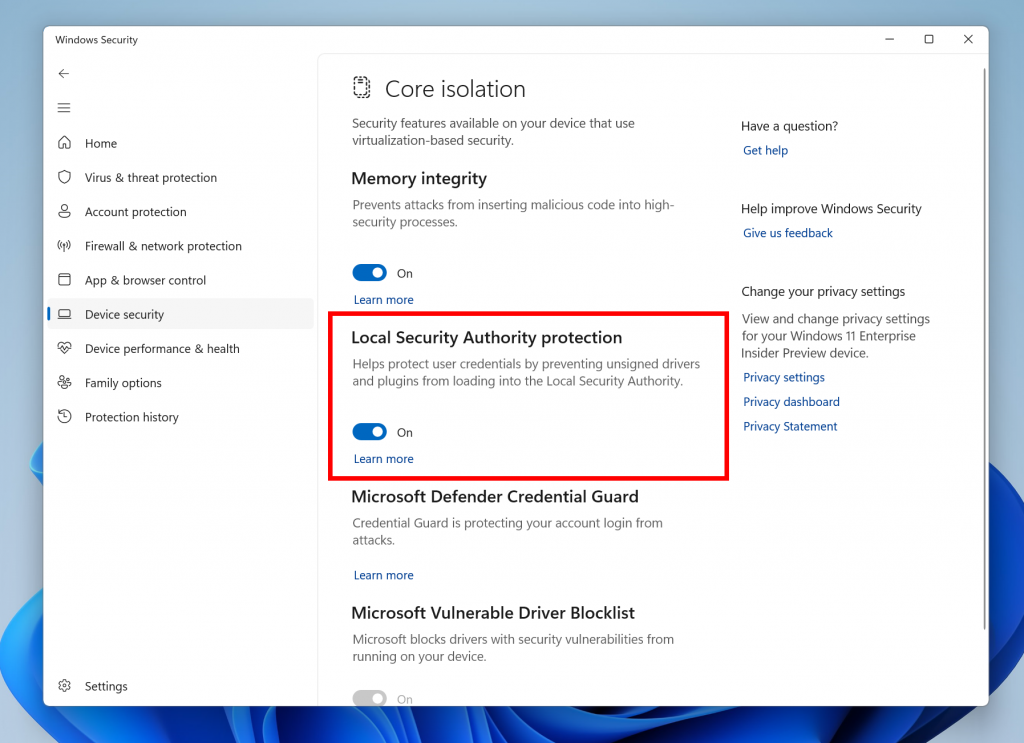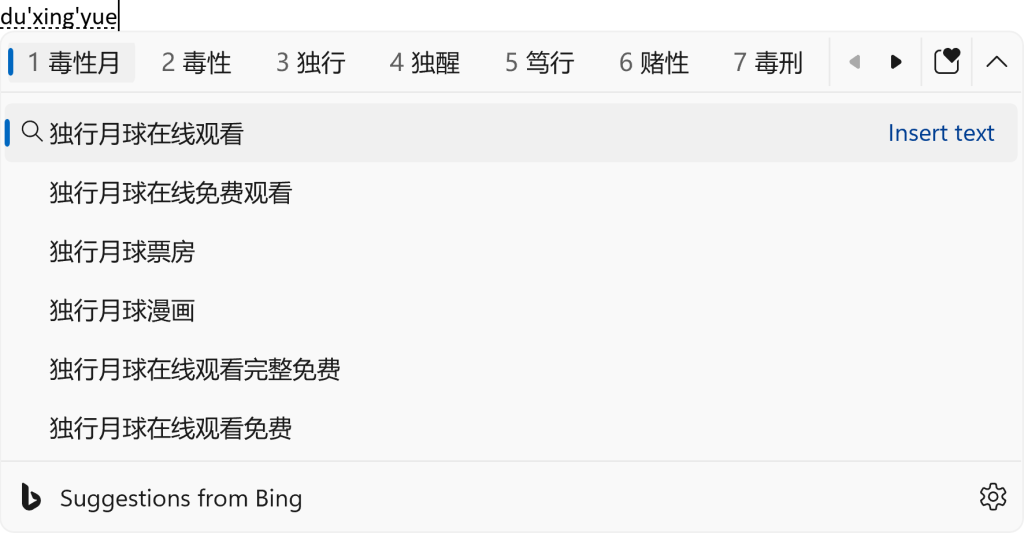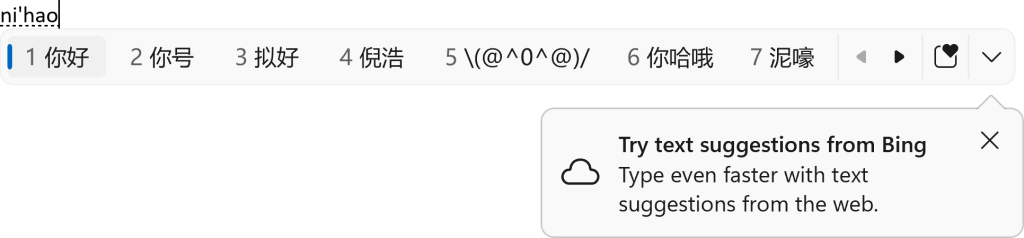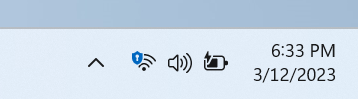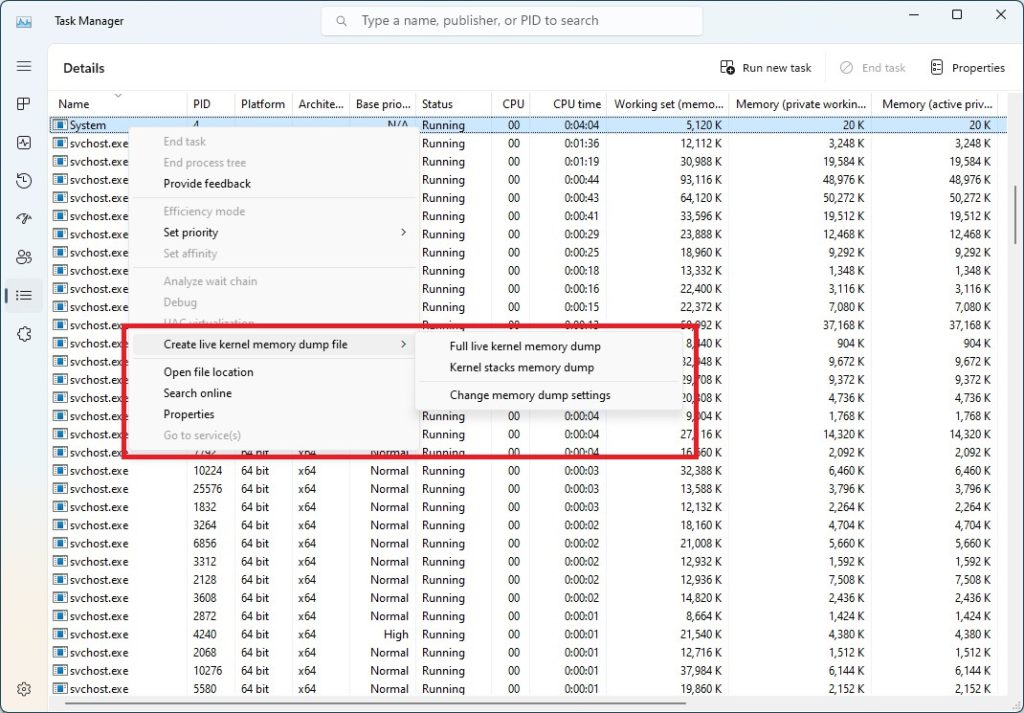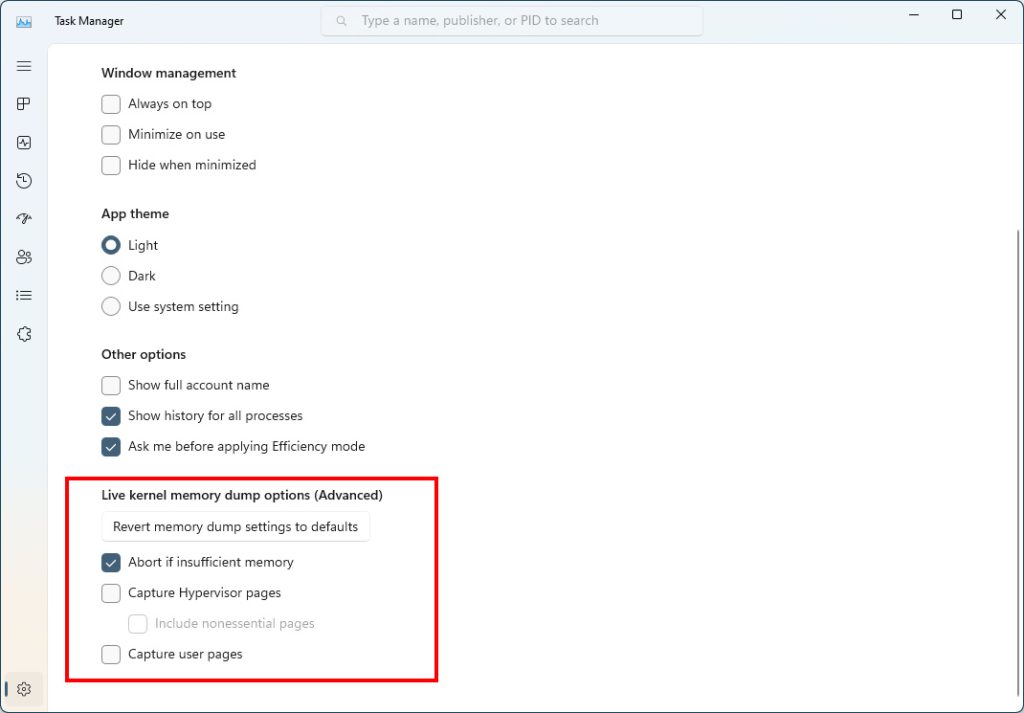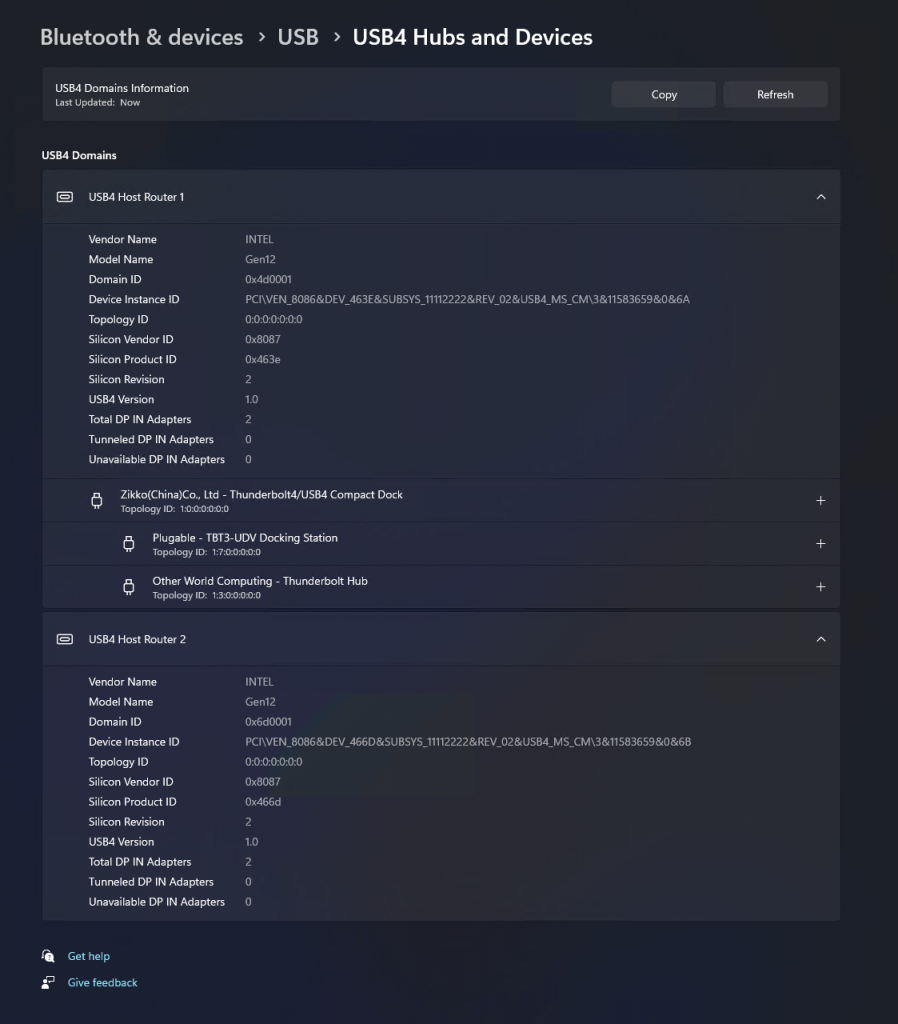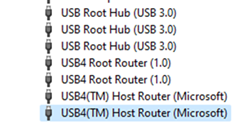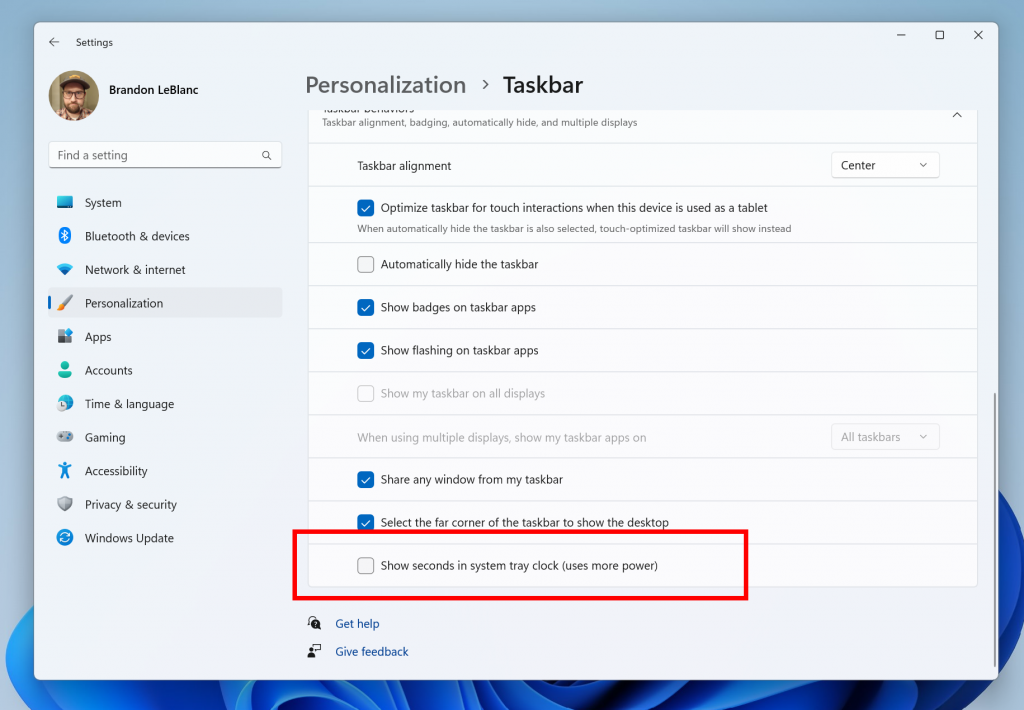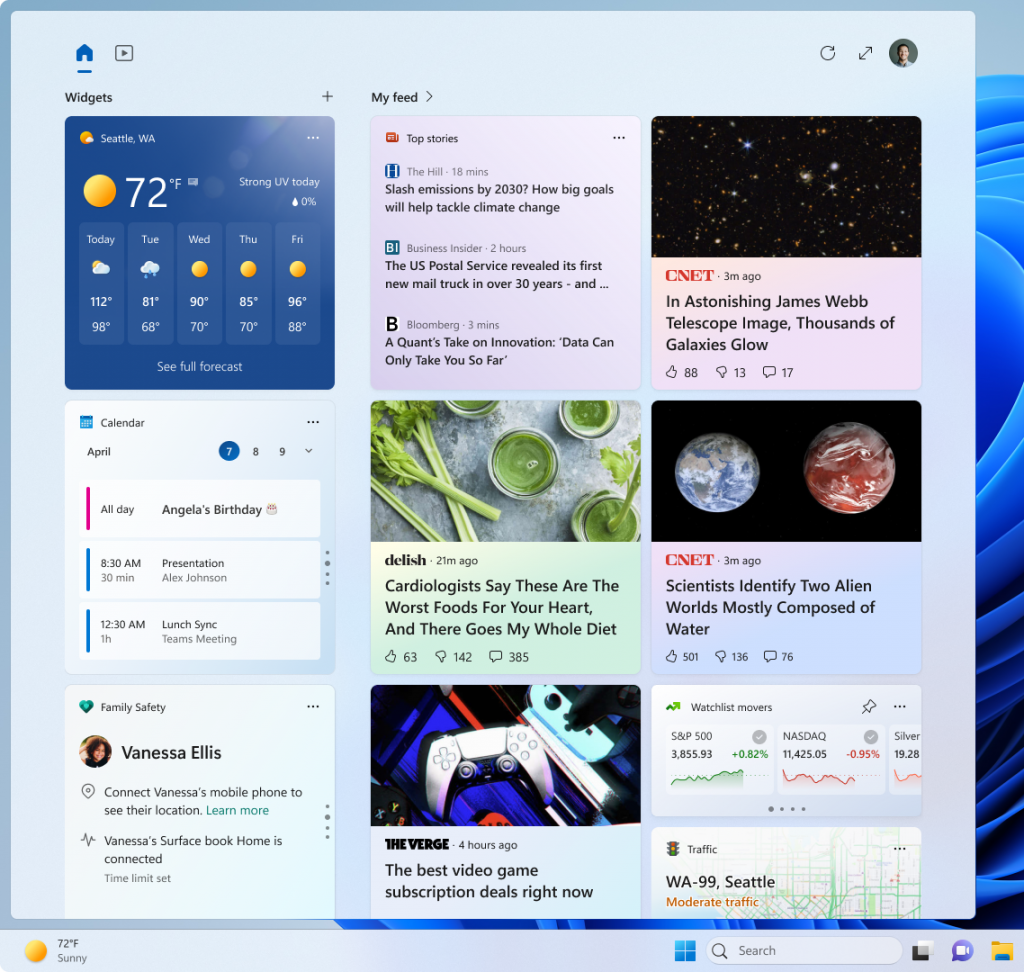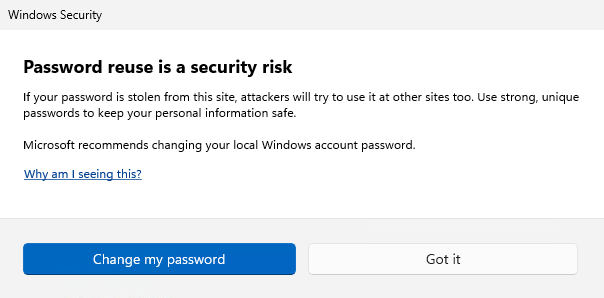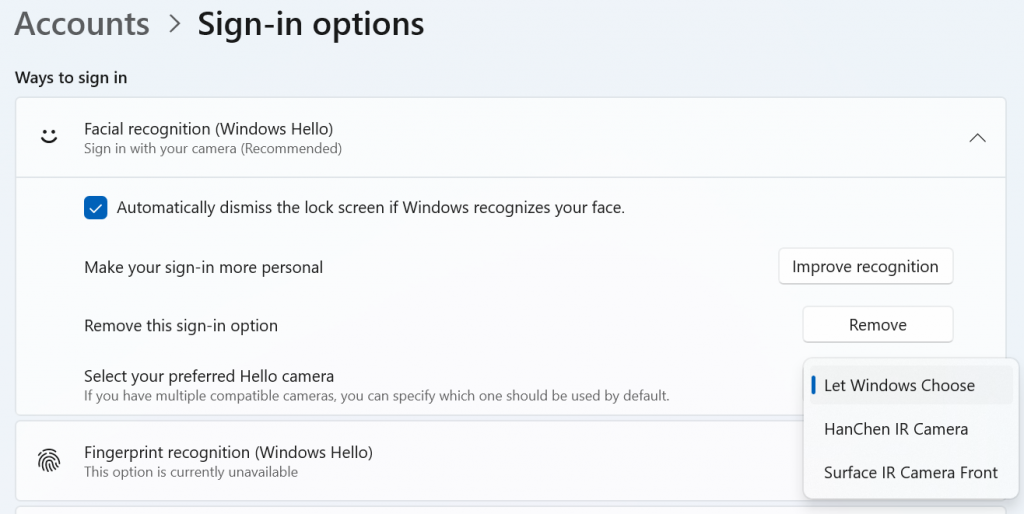Hello Windows Insiders, today we are releasing Windows 11 Insider Preview Build 25284 to the Dev Channel.
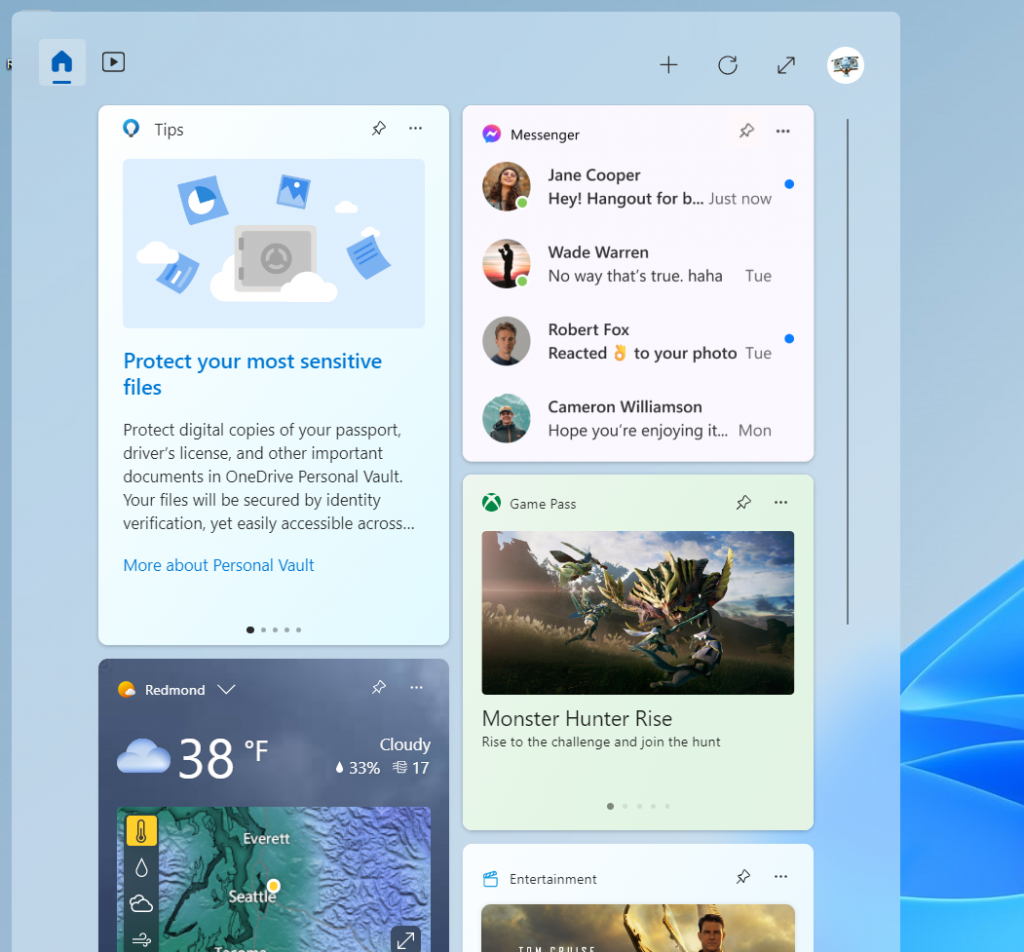
The Messenger widget on the widgets board. As you give this widget a try, please let us know what you think through the Widgets feedback link in the widgets picker. You should expect to see additional new widgets as more developers create and release widgets for their apps.
Source: Announcing Windows 11 Insider Preview Build 25284
TL;DR
- This build will not be available for Arm64 devices due to a known issue (listed below) that is resulting in devices getting stuck at the OS boot logo.
- We have a new widget for Insiders in the Dev Channel to try!
- This build includes a small set of fixes.
What’s new
New Widget
With the release of Windows App SDK 1.2 developers are now able to create widgets for their apps. Users can access these experiences on their Windows 11 widgets board in current Dev Channel Insider Preview builds. Ready to try out a new widget? The Messenger app now has a preview version of its widget available. To give it a try, go to the Microsoft Store and update to the latest version of Messenger. Then open the widgets board and navigate to the widgets picker by clicking the “+” button at the top-right of the board to pin your widget.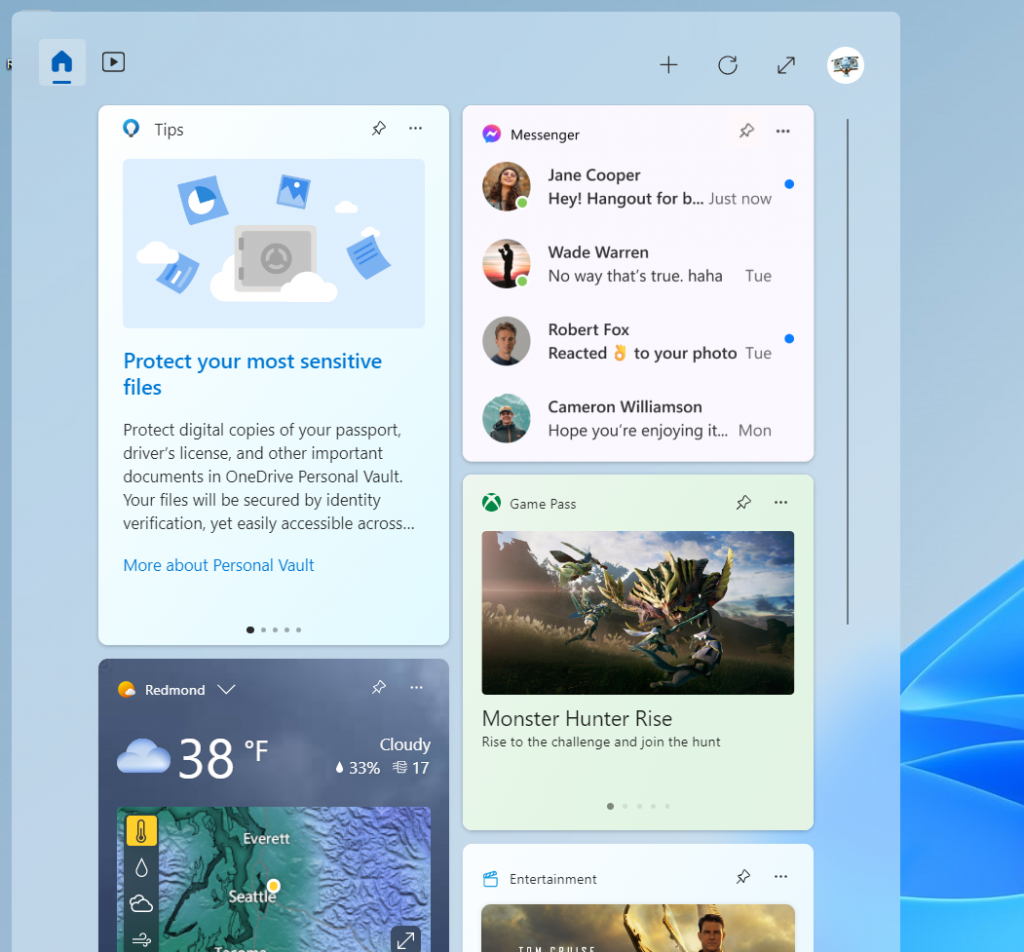
The Messenger widget on the widgets board. As you give this widget a try, please let us know what you think through the Widgets feedback link in the widgets picker. You should expect to see additional new widgets as more developers create and release widgets for their apps.
Fixes
[Taskbar & System Tray]
- Fixed an issue where right clicking on certain icons in the hidden icons flyout would make the flyout dismiss rather than bringing up the context menu for that icon.
[Search on the Taskbar]
The fixes only apply for Windows Insiders who received one of the different treatments for how search looks on the taskbar that began rolling out to Insiders with Build 25252:- Fixed an explorer.exe crash which was impacting some Insiders, related to the search box in the taskbar.
[Input]
- When search suggestions are triggered while using the Pinyin IME, keyboard focus will now stay on the current candidate. To move focus to the search suggestions, press Tab.
[Windowing]
- Fixed an issue for PCs with touch, where when using certain apps in full screen mode it wasn’t possible to swipe down from the top of the screen to make the title bar appear.
[Other]
- Fixed an issue which was causing certain apps to hang or crash when saving files as PDF in the last few builds.
- Fixed an issue where using the cast option in an app may unexpectedly not show any devices in recent builds.
Known issues
[General]
- [NEW] Some Insiders may have issues accessing websites and other resources via VPN connections. See this forum post for details and how to workaround the issue.
- IMPORTANT: Some Arm64 devices may fail to resume from sleep/hibernate when running Build 25281, experiencing a hang at the OS boot logo. To bypass this bug, please use the Windows Recovery Environment (WinRE) to roll your device back to the previous build. Instructions can be found here: ms/WinRERollback.
- Using Windows Hello to sign in with facial recognition may not work on Arm64 PCs. A workaround for this is to use the Hello PIN path.
- Some users are experiencing longer than expected update times installing recent builds. We are actively investigating this issue.
- We’re investigating reports that some Insiders are experiencing freezes when using the browser and certain other apps after the previous Dev Channel flight.
[Widgets]
- [NEW] Third-party widgets may occasionally disappear from the widgets board. They can be re-added by clicking refresh or by re-pinning them from the widgets picker.
- [NEW] Third-party widgets may occasionally get unpinned when the Microsoft account is used to sign-in multiple Windows 11 devices.
- [NEW] The undo button on the widget pinned/unpinned toast notification sometimes doesn’t work.
[Taskbar & System Tray]
- The taskbar is sometimes cropped in half when using the tablet-optimized taskbar. You may also see this issue on secondary monitors.
[Search on the Taskbar]
The following known issues only apply for Windows Insiders who received one of the different treatments for how search looks on the taskbar that began rolling out to Insiders with Build 25252:- There is an issue where you will be unable to change taskbar search box to show as icon only via taskbar settings in some cases. To work around this issue, first change to a different option and then after, you should be able to choose to show as icon only.
[Task Manager]
- Some dialogs may not render in the correct theme when applied from Task Manager Settings page.
- The data content area of the Processes page may flash once when theme changes are applied in the Task Manager Settings page.
[Windows Spotlight]
The following known issues only apply for Windows Insiders who received one of the different treatments of Windows Spotlight that began rolling out to Insiders with Build 25281:- [NEW] Clicking on a secondary monitor does not dismiss the full screen experience.
- [NEW] Spotlight wallpaper doesn't show the correct resolution on multiple / mixed resolution monitors.
- [NEW] In some cases, people are not getting a consistent refresh on a daily basis.
For developers
You can download the latest Windows Insider SDK at aka.ms/windowsinsidersdk. SDK NuGet packages are now also flighting at NuGet Gallery | WindowsSDK which include:- .NET TFM packages for use in .NET apps as described at aka.ms/windowsinsidersdk
- C++ packages for Win32 headers and libs per architecture
- BuildTools package when you just need tools like MakeAppx.exe, MakePri.exe, and SignTool.exe
About the Dev Channel
The Dev Channel receives builds that represent long lead work from our engineers with features and experiences that may never get released as we try out different concepts and get feedback. It is important to remember that the builds we release to the Dev Channel should not be seen as matched to any specific release of Windows and the features included may change over time, be removed, or replaced in Insider builds or may never be released beyond Windows Insiders to general customers. For more information, please read this blog post about how we plan to use the Dev Channel to incubate new ideas, work on long lead items, and control the states of individual features. These aren’t always stable builds, and sometimes you will see issues that block key activities or require workarounds. It is important to make sure you read the known issues listed in our blog posts as we document many of these issues with each flight. Build numbers are higher in the Dev Channel than the Windows 11 preview builds in the Beta and Release Preview Channels. You will not be able to switch from the Dev Channel to the Beta or Release Preview Channels without doing a clean install back to the released version of Windows 11 currently. ALSO: Because the Dev and Beta Channels represent parallel development paths from our engineers, there may be cases where features and experiences show up in the Beta Channel first. The desktop watermark you see at the lower right corner of your desktop is normal for these pre-release builds.Important Insider Links
- You can check out our Windows Insider Program documentation here.
- Check out Flight Hub for a complete look at what build is in which Insider channel.
Source: Announcing Windows 11 Insider Preview Build 25284
Last edited by a moderator:
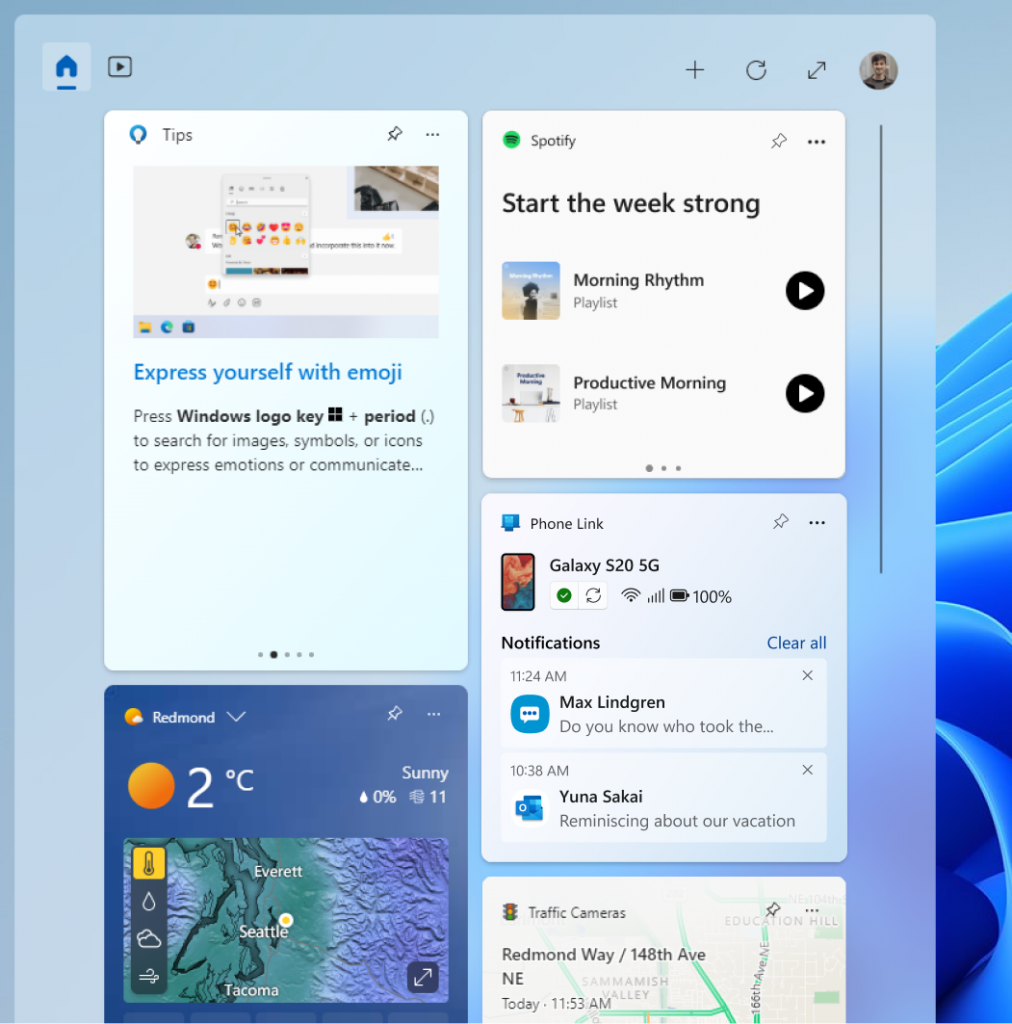
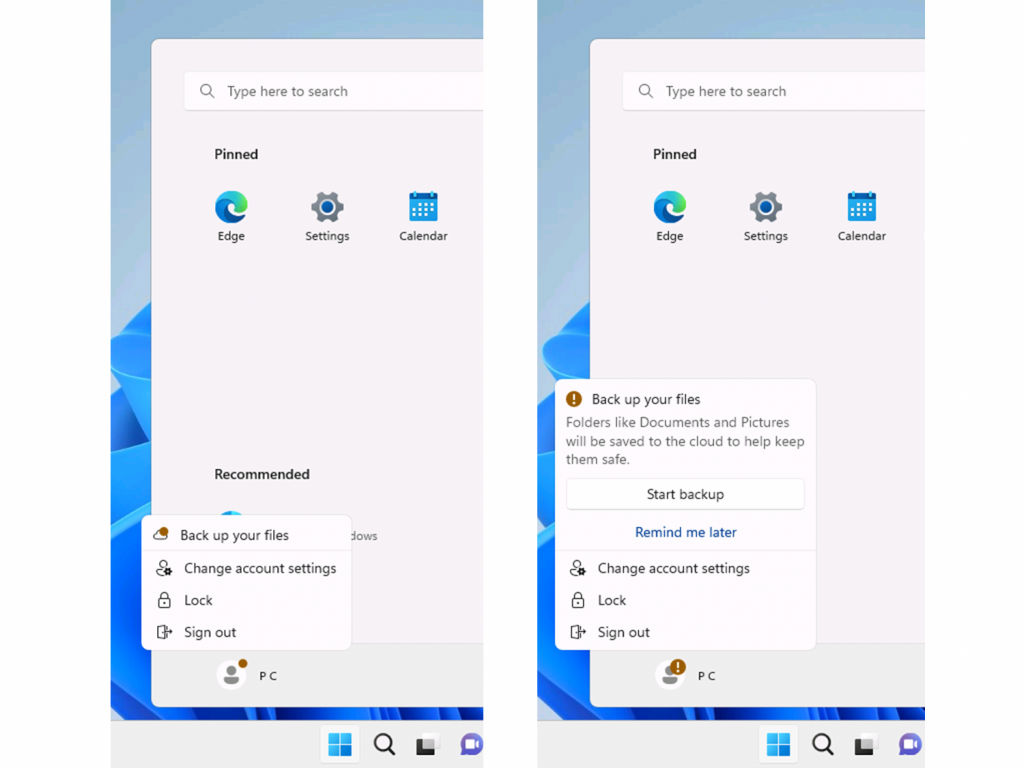
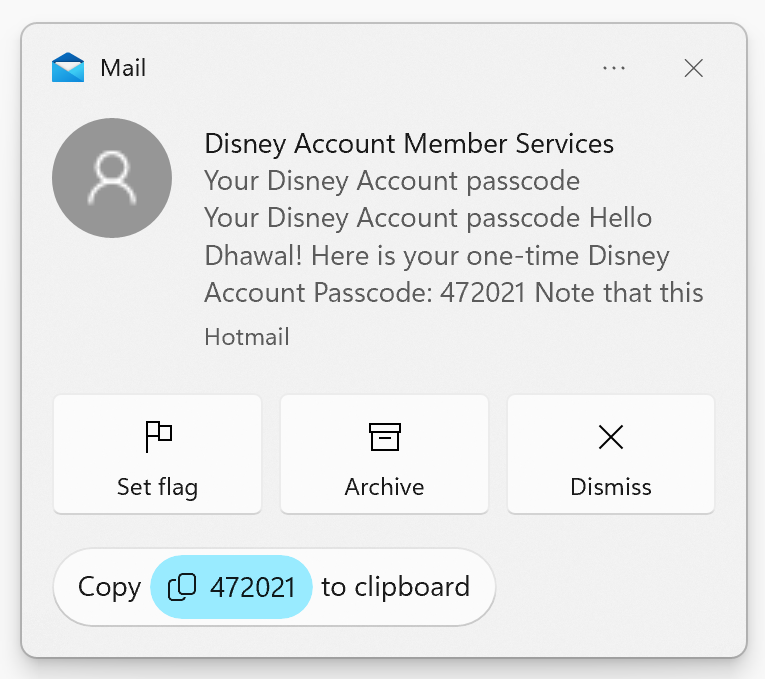
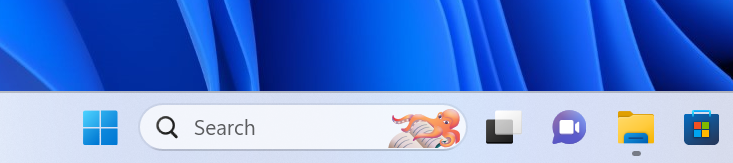
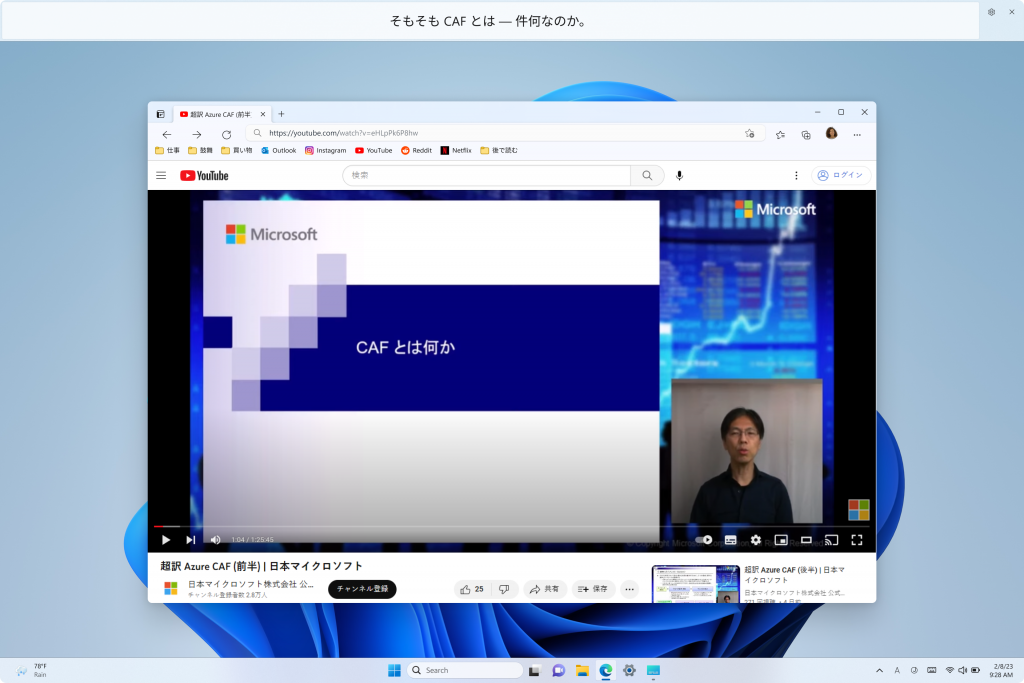
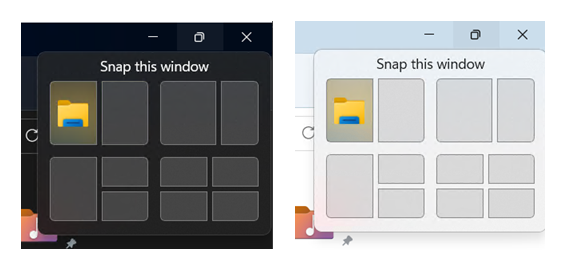
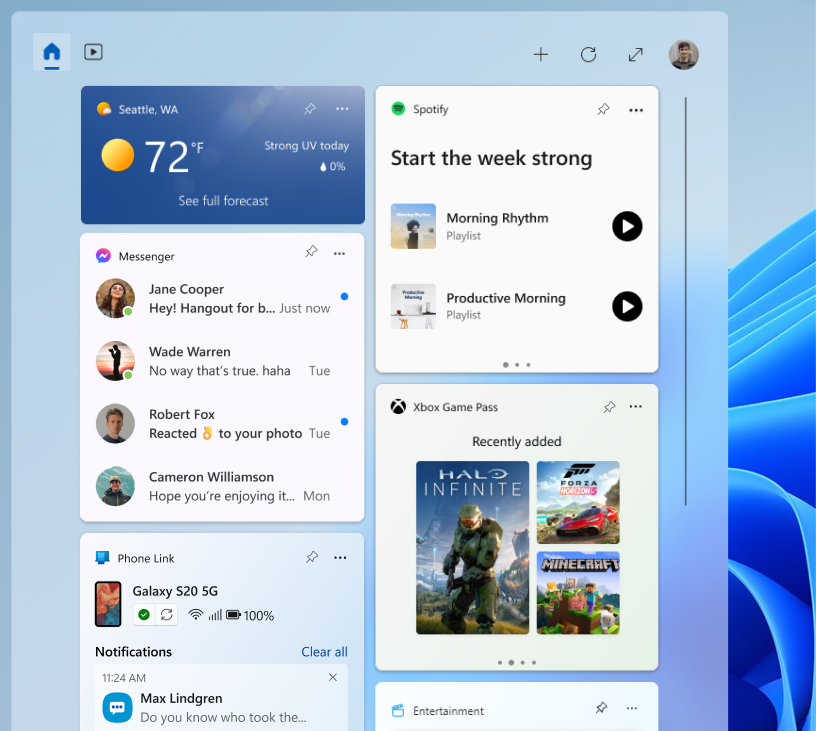
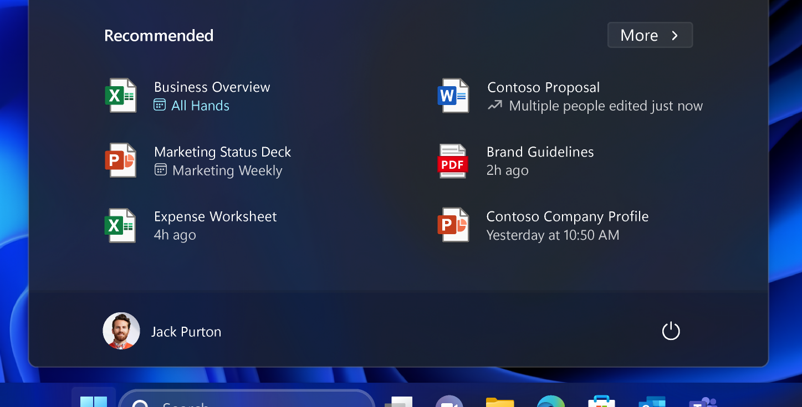
_story.jpg)