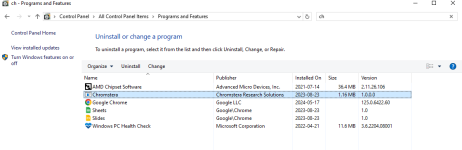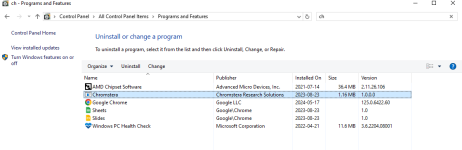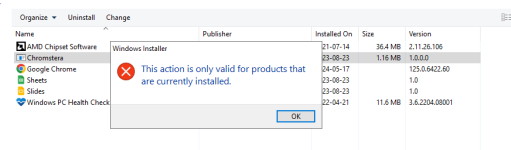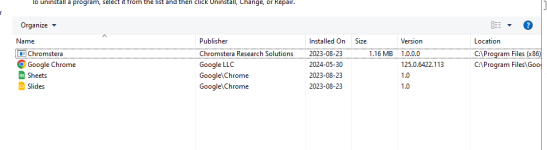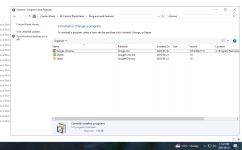Hi.
What you see of Chromestera in the Program Files(86).... can possibly be removed in SAFE MODE.
Try to delete in in Normal Mode. If that fails do it In SAFE Mode.
Navigate to this page.
PCs - Windows Safe Mode (Windows 10)
Follow the directives.
When done restart the computer normally.
p.s.
This is just a remnant item and is not causing any issues.
If you do run this Microsoft program.
Microsoft Safety Scanner - MSERT.exe
Please make sure you have the latest Windows 10 updates before proceeding.
Please set File Explorer to SHOW ALL folders, all files, including Hidden ones.
Please use this Guide for Windows 10 or 11.
https://support.microsoft.com/en-us...d-folders-in-windows-97fbc472-c603-9d90-91d0-
Follow the instructions.
Then Download the Microsoft Scanner for this site:
Microsoft Safety Scanner Download - Microsoft Defender for Endpoint
Launch MSERT.exe
Accept the agreement terms of Microsoft
Select CUSTOM scan
Look on Scan Options & select CUSTOM scan & then select the C drive to be scanned.
Then start the scan. Have lots of patience. Once you start the scan & you see it started, then leave it be.
Once you see it has started, take a long long break; walk away. Do not pay credence if you see some intermediate early flash messages on screen display. The only things that count are the End result at the end of the run.
Again, any on-screen display about repeat 'infection' is not to be relied on. Ignore those.
We only rely on the end result that is on the log-report-file.
This is likely to run for many hours ( depending on number of files on your machine & the speed of hardware.)
The log is named MSERT.log
the log will be at
Windows\debug\msert.log
Please attach that log with your reply
p.s.
There are more information for you to read in the download link.
Keep me posted.