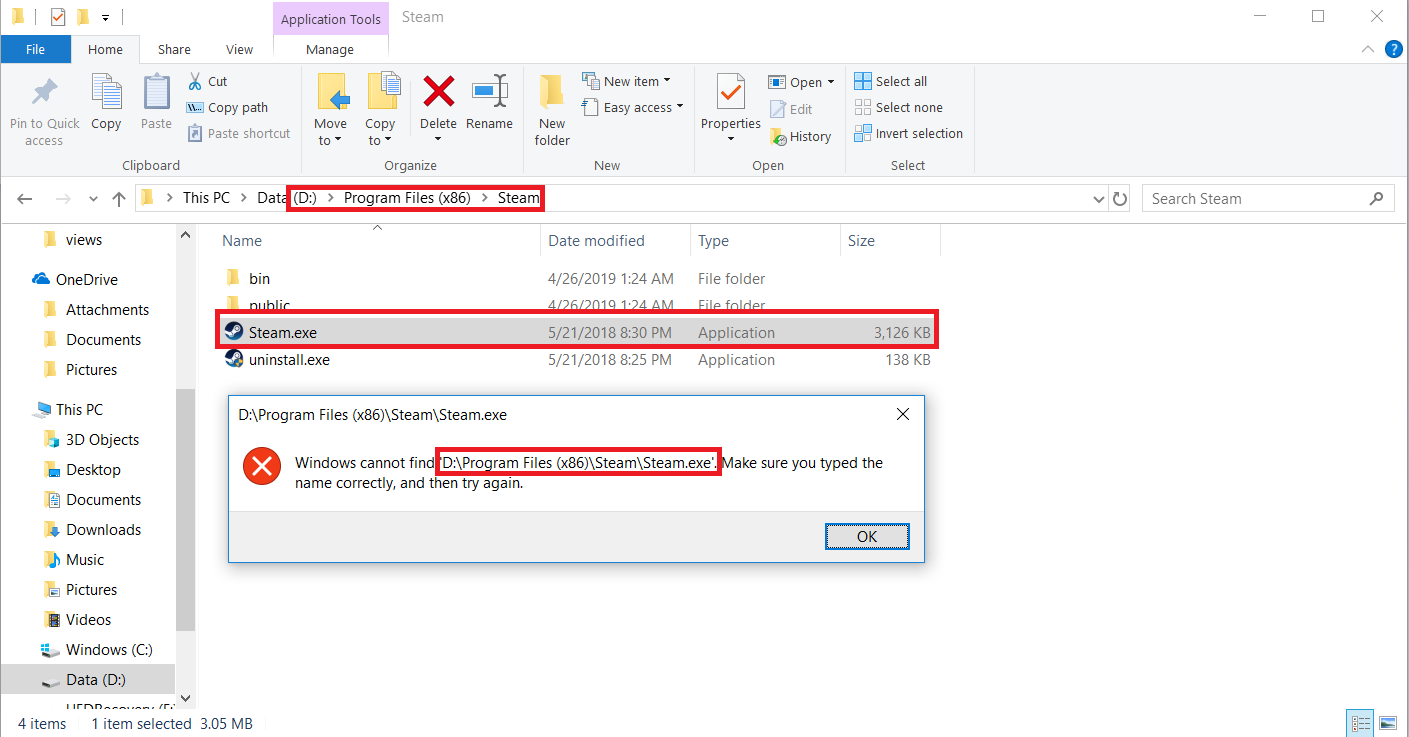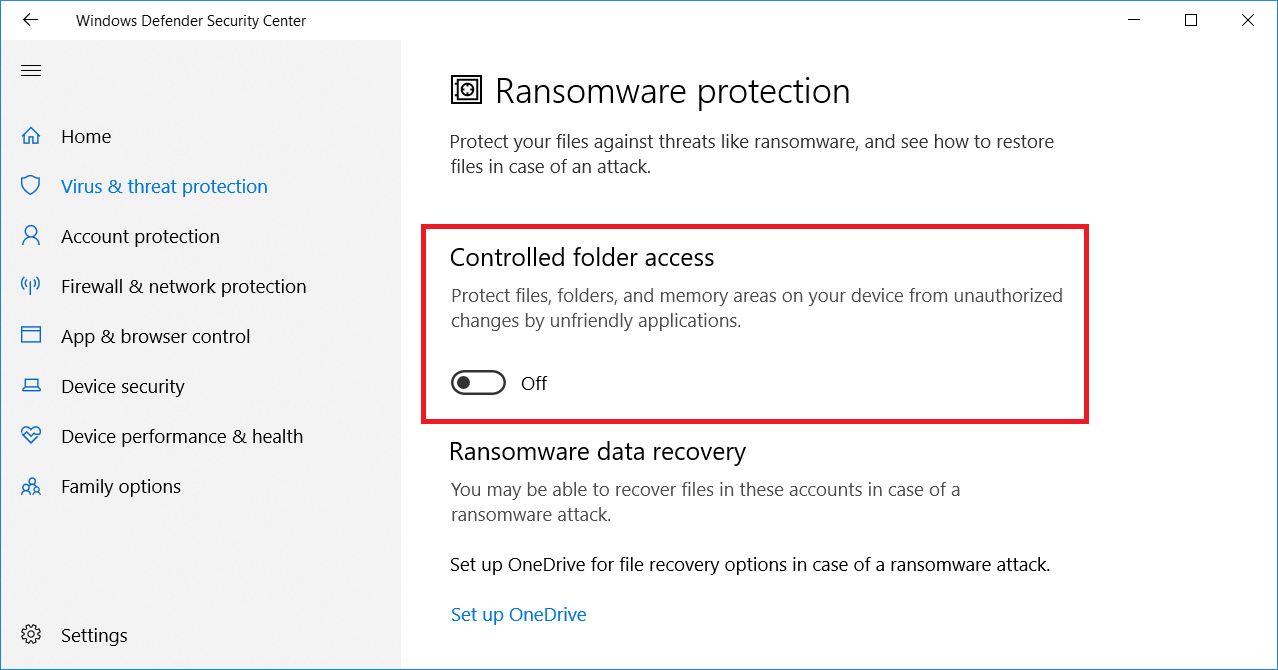- Apr 14, 2017
- 73
- Briefly explain your current issue(s)
-
See image above
- Steps taken to resolve, but have been unsuccessful
-
Reinstall the software, disable antivirus, remove antivirus, disable controller access
I am running into the issue again. This time when trying to run steam I am getting the same error message. I have removed Emsisoft Anti-malware thinking it was the culprit. Embarrassedly removing it did not solve the issue. The suggested fix is to turn off controlled folder access which I have. Does anyone have any idea what the issue could be, should I reset my PC?