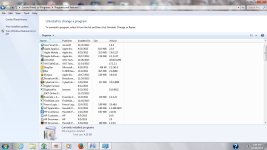findwide.com
- Thread starter Nan Lyn
- Start date
You are using an out of date browser. It may not display this or other websites correctly.
You should upgrade or use an alternative browser.
You should upgrade or use an alternative browser.
- Oct 5, 2012
- 2,697
Hi and welcome to the malwaretips.com forums!
I'm Kuttus and I am going to try to assist you with your problem. Please take note of the below:
Before we start:
Please be aware that removing malware is a potentially hazardous undertaking. I will take care not to knowingly suggest courses of action that might damage your computer. However it is impossible for me to foresee all interactions that may happen between the software on your computer and those we'll use to clear you of infection, and I cannot guarantee the safety of your system. It is possible that we might encounter situations where the only recourse is to re-format and re-install your operating system, or to necessitate you taking your computer to a repair shop.
Because of this, I advise you to backup any personal files and folders before you start.
<hr />
STEP 1: Run a scan with AdwCleaner
<ol><li>Download AdwCleaner from the below link.
<><a href="http://general-changelog-team.fr/fr/downloads/finish/20-outils-de-xplode/2-adwcleaner" target="_blank">ADWCLEANER DOWNLAOD LINK</a></> (This link will automatically download Security Check on your computer)</li>
<li>Close all open programs and internet browsers.</li>
<li>Double click on <>adwcleaner.exe</> to run the tool.</li>
<li>Click on <>Scan</>,then confirm each time with <>Ok</>.</li>
<li>After the Scan is Over press on Clean ,then confirm each time with <>Ok</>.
</li>
<li>Your computer will be rebooted automatically. A text file will open after the restart.</li>
<li>Please post the contents of that logfile with your next reply.</li>
<li>You can find the logfile at <>C:\AdwCleaner[S1].txt</> as well.</li>
</ol>
<hr/>
I'm Kuttus and I am going to try to assist you with your problem. Please take note of the below:
- I will start working on your malware issues, this may or may not, solve other issues you have with your machine.
- The fixes are specific to your problem and should only be used for this issue on this machine!
- The process is not instant. Please continue to review my answers until I tell you your machine is clear. Absence of symptoms does not mean that everything is clear.
- If you don't know, stop and ask! Don't keep going on.
- Please reply to this thread. Do not start a new topic.
- Refrain from running self fixes as this will hinder the malware removal process.
- It may prove beneficial if you print of the following instructions or save them to notepad as I post them.
Before we start:
Please be aware that removing malware is a potentially hazardous undertaking. I will take care not to knowingly suggest courses of action that might damage your computer. However it is impossible for me to foresee all interactions that may happen between the software on your computer and those we'll use to clear you of infection, and I cannot guarantee the safety of your system. It is possible that we might encounter situations where the only recourse is to re-format and re-install your operating system, or to necessitate you taking your computer to a repair shop.
Because of this, I advise you to backup any personal files and folders before you start.
<hr />
STEP 1: Run a scan with AdwCleaner
<ol><li>Download AdwCleaner from the below link.
<><a href="http://general-changelog-team.fr/fr/downloads/finish/20-outils-de-xplode/2-adwcleaner" target="_blank">ADWCLEANER DOWNLAOD LINK</a></> (This link will automatically download Security Check on your computer)</li>
<li>Close all open programs and internet browsers.</li>
<li>Double click on <>adwcleaner.exe</> to run the tool.</li>
<li>Click on <>Scan</>,then confirm each time with <>Ok</>.</li>
<li>After the Scan is Over press on Clean ,then confirm each time with <>Ok</>.
</li>
<li>Your computer will be rebooted automatically. A text file will open after the restart.</li>
<li>Please post the contents of that logfile with your next reply.</li>
<li>You can find the logfile at <>C:\AdwCleaner[S1].txt</> as well.</li>
</ol>
<hr/>
Last edited by a moderator:
- Oct 5, 2012
- 2,697
STEP 1: Run a scan with Junkware Removal Tool
Please download Junkware Removal Tool to your desktop from here
Download Malwarebytes Anti-Rootkit from here to your Desktop
Please download Malwarebytes' Anti-Malware to your desktop.
Please download Junkware Removal Tool to your desktop from here
- Turn off your antivirus software now to avoid potential conflicts
- Double-click to run the tool. For Windows Vista or 7 users, right-click the file and select Run as Administrator
- The tool will open and start scanning your system
- Please be patient as this can take a while to complete depending on your system's specifications
- On completion, a log (JRT.txt) will be saved to your desktop and will automatically open
- Post the contents of JRT.txt into your next reply
Download Malwarebytes Anti-Rootkit from here to your Desktop
- Unzip the contents to a folder on your Desktop.
- Open the folder where the contents were unzipped and run mbar.exe
- Follow the instructions in the wizard to update and allow the program to scan your computer for threats.
- Make sure there is a check next to Create Restore Point and click the Cleanup button to remove any threats. Reboot if prompted to do so.
- After the reboot, perform another scan with Malwarebytes Anti-Rootkit to verify that no threats remain. If there are threats, click Cleanup once more and reboot.
- When done, please post the two logs in the MBAR folder(mbar-log.txt and system-log.txt)
Please download Malwarebytes' Anti-Malware to your desktop.
- Double-click mbam-setup.exe and follow the prompts to install the program.
- At the end, be sure a checkmark is placed next to
- Update Malwarebytes' Anti-Malware
- and Launch Malwarebytes' Anti-Malware
- then click Finish.
- If an update is found, it will download and install the latest version.
- When it prompts you to try their 30-day trail, click decline
- Once the program has loaded, select Perform quick scan, then click Scan.
- When the scan is complete, click OK, then Show Results to view the results.
- Be sure that everything is Checked (ticked) except items in the C:\System Volume Information folder and click on Remove Selected.
- When completed, a log will open in Notepad. please copy and paste the log into your next reply
- If you accidently close it, the log file is saved here and will be named like this:
- C:\Documents and Settings\Username\Application Data\Malwarebytes\Malwarebytes' Anti-Malware\Logs\mbam-log-date (time).txt
Nan Lyn said:I ran the Adwcleaner and the results are attached.
Thank you.
Attachments
Results of Malwarebytes' Anti-Malware as follows:
Malwarebytes Anti-Malware (Trial) 1.75.0.1300
www.malwarebytes.org
Database version: v2013.11.23.01
Windows 7 Service Pack 1 x64 NTFS
Internet Explorer 10.0.9200.16736
Nancy :: BETTYBOOP [administrator]
Protection: Enabled
11/22/2013 7:12:09 PM
mbam-log-2013-11-22 (19-12-09).txt
Scan type: Quick scan
Scan options enabled: Memory | Startup | Registry | File System | Heuristics/Extra | Heuristics/Shuriken | PUP | PUM
Scan options disabled: P2P
Objects scanned: 235746
Time elapsed: 5 minute(s), 26 second(s)
Memory Processes Detected: 0
(No malicious items detected)
Memory Modules Detected: 0
(No malicious items detected)
Registry Keys Detected: 0
(No malicious items detected)
Registry Values Detected: 0
(No malicious items detected)
Registry Data Items Detected: 0
(No malicious items detected)
Folders Detected: 0
(No malicious items detected)
Files Detected: 0
(No malicious items detected)
(end)
Malwarebytes Anti-Malware (Trial) 1.75.0.1300
www.malwarebytes.org
Database version: v2013.11.23.01
Windows 7 Service Pack 1 x64 NTFS
Internet Explorer 10.0.9200.16736
Nancy :: BETTYBOOP [administrator]
Protection: Enabled
11/22/2013 7:12:09 PM
mbam-log-2013-11-22 (19-12-09).txt
Scan type: Quick scan
Scan options enabled: Memory | Startup | Registry | File System | Heuristics/Extra | Heuristics/Shuriken | PUP | PUM
Scan options disabled: P2P
Objects scanned: 235746
Time elapsed: 5 minute(s), 26 second(s)
Memory Processes Detected: 0
(No malicious items detected)
Memory Modules Detected: 0
(No malicious items detected)
Registry Keys Detected: 0
(No malicious items detected)
Registry Values Detected: 0
(No malicious items detected)
Registry Data Items Detected: 0
(No malicious items detected)
Folders Detected: 0
(No malicious items detected)
Files Detected: 0
(No malicious items detected)
(end)
- Oct 5, 2012
- 2,697
STEP 1: Run a HitmanPro scan
<ol>
<li><>Download the latest official version of HitmanPro</>.
<a href="http://www.surfright.nl/en/hitmanpro/" rel="nofollow" target="_blank"> <>HITMANPRO DOWNLOAD LINK</></a> <em>(This link will open a download page in a new window from where you can download HitmanPro)</em></li>
<li>Start HitmanPro by <>double clicking on the previously downloaded file.</> and then following the prompts.
<img src="http://malwaretips.com/images/removalguide/hpro4.png" alt="[Image: hitmanproscan4.png]" border="0" /></li>
<li>Once the scan is complete, a screen displaying all the malicious files that the program found will be shown as seen in the image below.After reviewing each malicious object click <>Next</> .
<img src="http://malwaretips.com/blogs/wp-content/uploads/2012/02/rsz_hpro5.png" alt="[Image: hitmanproscan5.png]" border="0" /></li>
<li>Click <>Activate free license</> to start the free 30 days trial and remove the malicious files.
<img src="http://malwaretips.com/images/removalguide/hpro6.png" alt="[Image: hitmanproscan6.png]" border="0" /></li>
<li>HitmanPro will now start removing the infected objects, and in some instances, may suggest a reboot in order to completely remove the malware from your system. In this scenario, always confirm the reboot action to be on the safe side.
</ol>
Add to your next reply, any log that HitmanPro might generate.
<hr />
STEP 2: Run a scan with ESET Online Scanner
<ol>
<li>Download ESET Online Scanner utility from the below link
<><a title="External link" href="http://download.eset.com/special/eos/esetsmartinstaller_enu.exe" rel="nofollow">ESET ONLINE SCANNER DOWNLOAD LINK</a></> <em>(This link will automatically download ESET Online Scanner on your computer.)</em></li>
<li>Double click on the Eset installer program (esetsmartinstaller_enu.exe).</li>
<li>Check <>Yes, I accept the Terms of Use</></li>
<li>Click the <>Start</> button.</li>
<li>Check <>Scan archives</></li>
<li>Push the <>Start</> button.</li>
<li>ESET will then download updates for itself, install itself, and begin scanning your computer. Please be patient as this can take some time.</li>
<li>When the scan completes, push <>List of found threats</></li>
<li>Push <>Export to Text file </> and save the file to your desktop using a unique name, such as <>ESET Scan</>. Include the contents of this report in your next reply.Note - when ESET doesn't find any threats, no report will be created.</li>
<li>Push the <>back</> button.</li>
<li>Push <>Finish</></li>
</ol>
<hr />
STEP 3: Run a scan with Kaspersky Virus Removal Tool
<ol><li>Download Kaspersky Virus Removal Tool from the below link and then double click on it to start this utility.
<><a title="External link" href="http://www.kaspersky.com/antivirus-removal-tool?form=1" rel="nofollow">KASPERSKY VIRUS REMOVAL TOOL</a></> <em>(This link open an new webpage from where you can download Kaspersky Virus Removal Tool on your computer.)</em></li>
<li>Follow the onscreen prompts until it is installed</li>
<li>Click the Options button (the 'Gear' icon), then make sure only the following are ticked:
<ul>
<li><span style="color: #ff0000;">System Memory</span></li>
<li><span style="color: #ff0000;">Hidden startup objects</span></li>
<li><span style="color: #ff0000;">Disk boot sectors</span></li>
<li><span style="color: #ff0000;">Local Disk (C: )</span></li>
<li><span style="color: #ff0000;">Also any other drives (Removable that you may have)</span></li>
</ul>
</li>
<li>Then click on <>Actions</> on the left hand side</li>
<li>Click <>Select Action</>, then make sure both <>Disinfect</> and <>Delete if disinfection fails</> are ticked</li>
<li>Click on <>Automatic Scan</></li>
<li>Now click the <>Start Scanning</> button, to run the scan</li>
<li>After the scan is complete, click the reports button ('Paper icon', next to the 'Gear' icon) on the right hand side</li>
<li>Click <>Detected threats</> on the left</li>
<li>Now click the <>Save</> button, and save it as <>kaslog.txt</> to your <>Desktop</></li>
<li>Please attach kaslog.txt in your next reply.</li>
</ol>
<hr />
<ol>
<li><>Download the latest official version of HitmanPro</>.
<a href="http://www.surfright.nl/en/hitmanpro/" rel="nofollow" target="_blank"> <>HITMANPRO DOWNLOAD LINK</></a> <em>(This link will open a download page in a new window from where you can download HitmanPro)</em></li>
<li>Start HitmanPro by <>double clicking on the previously downloaded file.</> and then following the prompts.
<img src="http://malwaretips.com/images/removalguide/hpro4.png" alt="[Image: hitmanproscan4.png]" border="0" /></li>
<li>Once the scan is complete, a screen displaying all the malicious files that the program found will be shown as seen in the image below.After reviewing each malicious object click <>Next</> .
<img src="http://malwaretips.com/blogs/wp-content/uploads/2012/02/rsz_hpro5.png" alt="[Image: hitmanproscan5.png]" border="0" /></li>
<li>Click <>Activate free license</> to start the free 30 days trial and remove the malicious files.
<img src="http://malwaretips.com/images/removalguide/hpro6.png" alt="[Image: hitmanproscan6.png]" border="0" /></li>
<li>HitmanPro will now start removing the infected objects, and in some instances, may suggest a reboot in order to completely remove the malware from your system. In this scenario, always confirm the reboot action to be on the safe side.
</ol>
Add to your next reply, any log that HitmanPro might generate.
<hr />
STEP 2: Run a scan with ESET Online Scanner
<ol>
<li>Download ESET Online Scanner utility from the below link
<><a title="External link" href="http://download.eset.com/special/eos/esetsmartinstaller_enu.exe" rel="nofollow">ESET ONLINE SCANNER DOWNLOAD LINK</a></> <em>(This link will automatically download ESET Online Scanner on your computer.)</em></li>
<li>Double click on the Eset installer program (esetsmartinstaller_enu.exe).</li>
<li>Check <>Yes, I accept the Terms of Use</></li>
<li>Click the <>Start</> button.</li>
<li>Check <>Scan archives</></li>
<li>Push the <>Start</> button.</li>
<li>ESET will then download updates for itself, install itself, and begin scanning your computer. Please be patient as this can take some time.</li>
<li>When the scan completes, push <>List of found threats</></li>
<li>Push <>Export to Text file </> and save the file to your desktop using a unique name, such as <>ESET Scan</>. Include the contents of this report in your next reply.Note - when ESET doesn't find any threats, no report will be created.</li>
<li>Push the <>back</> button.</li>
<li>Push <>Finish</></li>
</ol>
<hr />
STEP 3: Run a scan with Kaspersky Virus Removal Tool
<ol><li>Download Kaspersky Virus Removal Tool from the below link and then double click on it to start this utility.
<><a title="External link" href="http://www.kaspersky.com/antivirus-removal-tool?form=1" rel="nofollow">KASPERSKY VIRUS REMOVAL TOOL</a></> <em>(This link open an new webpage from where you can download Kaspersky Virus Removal Tool on your computer.)</em></li>
<li>Follow the onscreen prompts until it is installed</li>
<li>Click the Options button (the 'Gear' icon), then make sure only the following are ticked:
<ul>
<li><span style="color: #ff0000;">System Memory</span></li>
<li><span style="color: #ff0000;">Hidden startup objects</span></li>
<li><span style="color: #ff0000;">Disk boot sectors</span></li>
<li><span style="color: #ff0000;">Local Disk (C: )</span></li>
<li><span style="color: #ff0000;">Also any other drives (Removable that you may have)</span></li>
</ul>
</li>
<li>Then click on <>Actions</> on the left hand side</li>
<li>Click <>Select Action</>, then make sure both <>Disinfect</> and <>Delete if disinfection fails</> are ticked</li>
<li>Click on <>Automatic Scan</></li>
<li>Now click the <>Start Scanning</> button, to run the scan</li>
<li>After the scan is complete, click the reports button ('Paper icon', next to the 'Gear' icon) on the right hand side</li>
<li>Click <>Detected threats</> on the left</li>
<li>Now click the <>Save</> button, and save it as <>kaslog.txt</> to your <>Desktop</></li>
<li>Please attach kaslog.txt in your next reply.</li>
</ol>
<hr />
Last edited by a moderator:
- Oct 5, 2012
- 2,697
STEP 1: Run the below OTL fix
<ol><li>Start <>OTL.exe</></li>
<li>Copy/paste the following text written <>inside of the code box</> into the <>Custom Scans/Fixes</> box located at the bottom of OTL
<>NOTICE: This script was written specifically for this user, for use on that particular machine. Running this on another machine may cause damage to your operating system</></li>
<li>Then click the <>Run Fix</> button at the top</li>
<li>Let the program run unhindered, reboot when it is done</li>
<li>Attach the new log produced by OTL (C:\_OTL)</li>
</ol>
<hr />
<ol><li>Start <>OTL.exe</></li>
<li>Copy/paste the following text written <>inside of the code box</> into the <>Custom Scans/Fixes</> box located at the bottom of OTL
Code:
:OTL
IE:[b]64bit:[/b] - HKLM\..\SearchScopes\{087a7792-10bb-455d-bd55-427d589addf5}: "URL" = http://search.mywebsearch.com/mywebsearch/GGmain.jhtml?id=YNxdm008YYus&ptnrS=YNxdm008YYus&ptb=D456CC08-105B-415B-8E74-A211372A65FC&ind=2012070215&n=77edc147&psa=&st=sb&searchfor={searchTerms}
IE:[b]64bit:[/b] - HKLM\..\SearchScopes\{5655CBDB-F2CF-4033-AEE7-FBD88101C152}: "URL" = http://www.amazon.com/s/ref=azs_osd_iea?ie=UTF-8&tag=hp-us2-vsb-20&link%5Fcode=qs&index=aps&field-keywords={searchTerms}
IE:[b]64bit:[/b] - HKLM\..\SearchScopes\{D944BB61-2E34-4DBF-A683-47E505C587DC}: "URL" = http://rover.ebay.com/rover/1/711-30572-11896-2/4?mpre=http://www.ebay.com/sch/i.html?_nkw={searchTerms}
IE - HKCU\SOFTWARE\Microsoft\Internet Explorer\Main,Default_Page_URL = http://start.findwide.com/v/2/?guid={AF9A01EE-D477-453E-BADF-5326E5E3CE04}&serpv=22
[2013/11/15 12:47:03 | 000,000,000 | ---D | M] (Define Ext) -- C:\Program Files (x86)\Mozilla Firefox\extensions\gystqfr@ylgga.com
[2013/11/15 12:47:04 | 000,000,000 | ---D | M] (TrueSuite Website Logon) -- C:\Program Files (x86)\Mozilla Firefox\extensions\websitelogon@truesuite.com
[2013/11/15 12:47:03 | 000,000,000 | ---D | M] (No name found) -- C:\Program Files (x86)\Mozilla Firefox\browser\extensions
[2013/11/15 12:47:08 | 000,000,000 | ---D | M] (Default) -- C:\Program Files (x86)\Mozilla Firefox\browser\extensions\{972ce4c6-7e08-4474-a285-3208198ce6fd}
O3:HKU - HKCU\..\Toolbar\WebBrowser: (FindWide Toolbar) - {1ED267F6-00F6-457A-90A2-9E212D3F0B0E} -
:commands
[emptytemp]
[reboot]<li>Then click the <>Run Fix</> button at the top</li>
<li>Let the program run unhindered, reboot when it is done</li>
<li>Attach the new log produced by OTL (C:\_OTL)</li>
</ol>
<hr />
Last edited by a moderator:
- Oct 5, 2012
- 2,697
To Take Screen Of Your Screen.
- Press PRINT SCREEN (Print Scr) key on Your Keyboard.
- Now Open MS Paint
- Open Paint by clicking the Start button
, clicking All Programs, clicking Accessories, and then clicking Paint.

- In MS Paint Click Edit, and then click Paste.
- After this Save the File on your computer by Clicking on File --> Save
- Oct 5, 2012
- 2,697
Okay.
STEP 1: Clean your temporary files to gain more hard drive space and remove the junk files
<ol>
<li>Download Ccleaner from the below link:
CCLEANER DOWNLOAD LINK</a> <em>(This link will automatically download Ccleaner on your computer)</em></li>
<li>Install Ccleaner by following the prompts</li>
<li>Start Ccleaner and the following should be selected by default, if not, please select:
<img src="http://i52.tinypic.com/4l5a4i.png" alt="Posted Image" /></li>
<li>Click <img src="http://i56.tinypic.com/16jox2o.png" alt="Posted Image" /> and choose <img src="http://i40.tinypic.com/5x3nu8.gif" alt="Posted Image" /></li>
<li>Uncheck <img src="http://i51.tinypic.com/amuvj8.gif" alt="Posted Image" /></li>
<li>Then go back to <img src="http://i41.tinypic.com/2jb4qyb.gif" alt="Posted Image" /> and click <img src="http://i25.tinypic.com/nf47ev.gif" alt="Posted Image" /> to run it.</li>
<li>Exit CCleaner.</li>
</ol>
STEP 1: Clean your temporary files to gain more hard drive space and remove the junk files
<ol>
<li>Download Ccleaner from the below link:
CCLEANER DOWNLOAD LINK</a> <em>(This link will automatically download Ccleaner on your computer)</em></li>
<li>Install Ccleaner by following the prompts</li>
<li>Start Ccleaner and the following should be selected by default, if not, please select:
<img src="http://i52.tinypic.com/4l5a4i.png" alt="Posted Image" /></li>
<li>Click <img src="http://i56.tinypic.com/16jox2o.png" alt="Posted Image" /> and choose <img src="http://i40.tinypic.com/5x3nu8.gif" alt="Posted Image" /></li>
<li>Uncheck <img src="http://i51.tinypic.com/amuvj8.gif" alt="Posted Image" /></li>
<li>Then go back to <img src="http://i41.tinypic.com/2jb4qyb.gif" alt="Posted Image" /> and click <img src="http://i25.tinypic.com/nf47ev.gif" alt="Posted Image" /> to run it.</li>
<li>Exit CCleaner.</li>
</ol>
Similar threads
- Replies
- 3
- Views
- 497
- Replies
- 20
- Views
- 766