- Mar 30, 2014
- 468
Firewall App Blocker
FAB doesn’t do anything that Windows can’t do itself, however it provides a much simpler means to select which programs will be blocked. Best of all, it makes it very easy to add multiple programs to the firewall simultaneously!
Note:
Firewall App Blocker doesn’t change Windows Firewall default settings. If you use 3rd party security software or a 3rd party firewall (e.g. Avast), they can disable your Windows Firewall. Firewall App Blocker runs properly only if your Windows Firewall is enabled.

Supported Operating Systems
Windows 10 , Windows 8.1 , Windows 8 , Windows 7 , Windows Vista – (both x86 and x64)
Supported languages
English , Turkish , German , Greek, Japanese , Vietnamese , Slovenian , Persian , Swedish , Dutsch , Russian , Spanish , Simplified Chinese , Traditional Chinese, Hungarian , Polish , Korean , Italian , Romanian , Ukrainian , Bulgarian , Czech , Arabic , French , Indonesian , Portuguese, Thai, Kurdish
______________________________________________________________________
Why you may need it ?
Windows Firewall: to block or unblock certain applications, but it doesn’t offer an easy-to-use interface for its advanced features. If you want to block an application from accessing
the internet, you must go through the following steps:
1. Click the Windows Start Menu and open Control Panel
2. Select System & Security
3. Then in the Firewall section, you select “Allow a program through the Windows Firewall”
4. If the program you wish to block or unblock isn’t listed, you must click “Allow another program” to add it. Choose the application in the list and select “Add”. Else you must then browse the hard drive to find it, and so on. This seems complicated for the average user.
Firewall App Blocker: makes the process very easy! Simply drag and drop the application you wish to block into the FAB window, or browse the hard disk to find it. That’s it! If you want to allow it access again, you need only select it and press the Delete button.
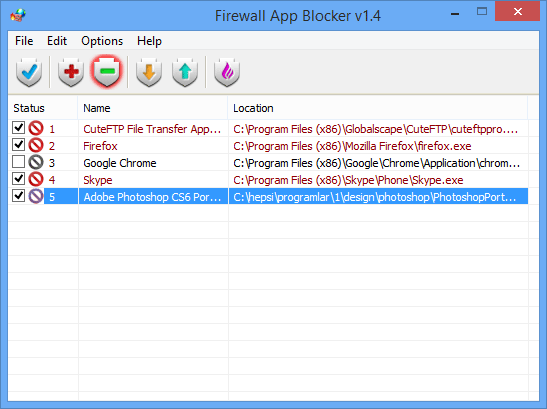
Or Simply ....
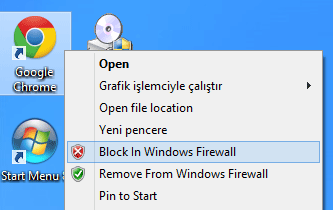
________________________________________________________________________
Home Page
Firewall App Blocker
FAB doesn’t do anything that Windows can’t do itself, however it provides a much simpler means to select which programs will be blocked. Best of all, it makes it very easy to add multiple programs to the firewall simultaneously!
Note:
Firewall App Blocker doesn’t change Windows Firewall default settings. If you use 3rd party security software or a 3rd party firewall (e.g. Avast), they can disable your Windows Firewall. Firewall App Blocker runs properly only if your Windows Firewall is enabled.

Supported Operating Systems
Windows 10 , Windows 8.1 , Windows 8 , Windows 7 , Windows Vista – (both x86 and x64)
Supported languages
English , Turkish , German , Greek, Japanese , Vietnamese , Slovenian , Persian , Swedish , Dutsch , Russian , Spanish , Simplified Chinese , Traditional Chinese, Hungarian , Polish , Korean , Italian , Romanian , Ukrainian , Bulgarian , Czech , Arabic , French , Indonesian , Portuguese, Thai, Kurdish
______________________________________________________________________
Why you may need it ?
Windows Firewall: to block or unblock certain applications, but it doesn’t offer an easy-to-use interface for its advanced features. If you want to block an application from accessing
the internet, you must go through the following steps:
1. Click the Windows Start Menu and open Control Panel
2. Select System & Security
3. Then in the Firewall section, you select “Allow a program through the Windows Firewall”
4. If the program you wish to block or unblock isn’t listed, you must click “Allow another program” to add it. Choose the application in the list and select “Add”. Else you must then browse the hard drive to find it, and so on. This seems complicated for the average user.
Firewall App Blocker: makes the process very easy! Simply drag and drop the application you wish to block into the FAB window, or browse the hard disk to find it. That’s it! If you want to allow it access again, you need only select it and press the Delete button.
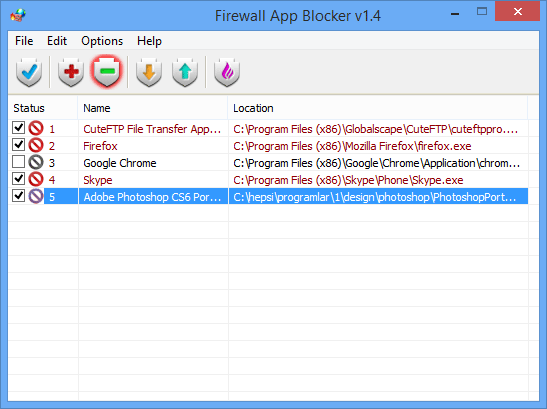
Or Simply ....
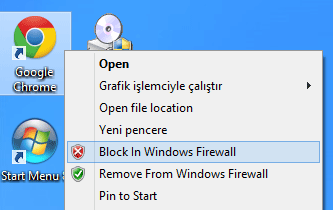
________________________________________________________________________
Home Page
Firewall App Blocker
