- Nov 8, 2016
- 575
In this guide, I'll teach you how to schedule a task to run Emsisoft Emergency Kit scans automatically. I'll use "C:" drive as an example, but you can extract Emsisoft Emergency Kit anywhere you prefer.
1) Download and extract Emsisoft Emergency Kit on C:\EEK
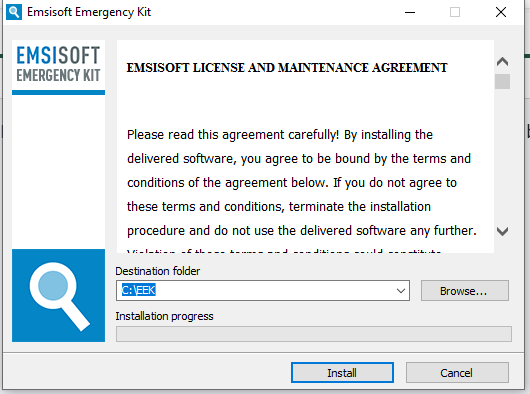
2) Create 3 text files (*.txt) --> edit them:
a) Type
b) Type:
c) Type:
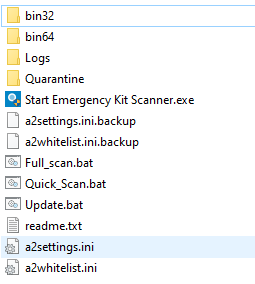
Now, open Windows "Task Scheduler".
You are going to create 2 tasks, one for each scan. Each one will contain 2 bat: update.bat and the scan.bat
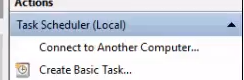
1) Click on "create basic task", name it "EEK Quick Scan", follow the instructions and choose when you wanna run the quick scans. When asked which action to perform, choose "Start a program" and select the update.bat
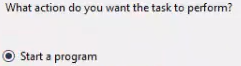 2) Click on "create basic task" again, name it "EEK Full Scan", follow the instructions and choose when you wanna run the full scans. When asked which action to perform, choose "Start a program" and select the update.bat
2) Click on "create basic task" again, name it "EEK Full Scan", follow the instructions and choose when you wanna run the full scans. When asked which action to perform, choose "Start a program" and select the update.bat
Now, wih both tasks created:
1) right click "EEK Quick Scan", and check "Run with highest privileges".
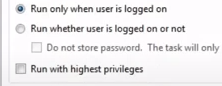 <<remember to check this
<<remember to check this
2) Select the Actions Tab, click "New", Start a program and select the "Quick_Scan.bat"
3) You can add conditions on the Conditions tab, like only run the task if the system is in idle.
4) Save the edits
Now repeat the process with the "EEK Full Scan", check "Run with highest privileges" and add "Full_Scan.bat"
Done.
This will run the scheduled task as you configured, update EEK, run the scan, quarantine any problem it finds, save a log file inside C:\EEK\Logs; and Quarantine in C:\EEK\Quarantine if necessary.
You can edit the bat files to add or remove commands as you want.
==========================
Acknowledgment:
Emsisoft for creating this fantastic software and for all help I had in their forum to learn all steps of this guide.
If you find something wrong, pls let me know!
1) Download and extract Emsisoft Emergency Kit on C:\EEK
2) Create 3 text files (*.txt) --> edit them:
a) Type
-----> save as Update.bat (anywhere you want but I recommend inside EEK folder)"C:\EEK\bin64\a2cmd.exe" /u --
b) Type:
----> save as Quick_Scan.bat"C:\EEK\bin64\a2cmd.exe" /quick /log="C:\EEK\Logs\Quickscan_log_%time:~0,2%h%time:~3,2%m_%date:~-7,2%_%date:~-10,2%_%date:~-4,4%.log" /quarantine="C:\EEK\Quarantine"
c) Type:
----> save as Full_Scan.bat"C:\EEK\bin64\a2cmd.exe" /malware /pup /a /log="C:\EEK\Logs\Fullscan_log_%time:~0,2%h%time:~3,2%m_%date:~-7,2%_%date:~-10,2%_%date:~-4,4%.log" /quarantine="C:\EEK\Quarantine"
Now, open Windows "Task Scheduler".
You are going to create 2 tasks, one for each scan. Each one will contain 2 bat: update.bat and the scan.bat
1) Click on "create basic task", name it "EEK Quick Scan", follow the instructions and choose when you wanna run the quick scans. When asked which action to perform, choose "Start a program" and select the update.bat
Now, wih both tasks created:
1) right click "EEK Quick Scan", and check "Run with highest privileges".
2) Select the Actions Tab, click "New", Start a program and select the "Quick_Scan.bat"
3) You can add conditions on the Conditions tab, like only run the task if the system is in idle.
4) Save the edits
Now repeat the process with the "EEK Full Scan", check "Run with highest privileges" and add "Full_Scan.bat"
Done.
This will run the scheduled task as you configured, update EEK, run the scan, quarantine any problem it finds, save a log file inside C:\EEK\Logs; and Quarantine in C:\EEK\Quarantine if necessary.
You can edit the bat files to add or remove commands as you want.
==========================
Acknowledgment:
Emsisoft for creating this fantastic software and for all help I had in their forum to learn all steps of this guide.
If you find something wrong, pls let me know!
Last edited:
