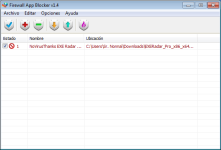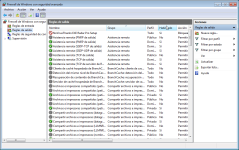S
Smith83
Thread author
First start out with Firewall App Blocker, save it to your desktop. Then install Everything Search Engine.
You can simply drag the icon of a program it into the GUI of FAB, that you do not wish to connect to the internet.
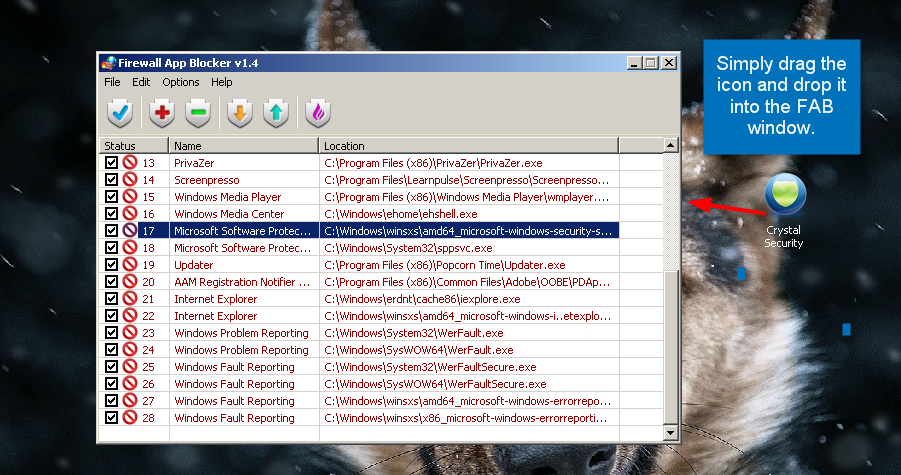
Secondly you can use the Everything Search Engine, and your right click menu. First of all you will need to open FAB and go under options, then select Add to exe context menu.
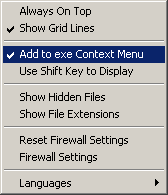
Second step is to open the everything search engine, lets say you want to disable sppsvc.exe from communicating with M$.
After you have the everything search engine open, you can simply type sppsvc into the search window.
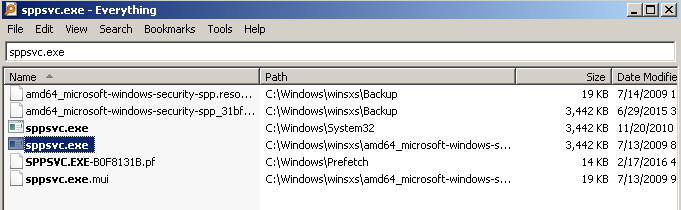
You would simply then right click on the .exe and select block in windows firewall.
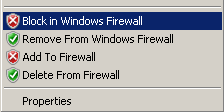
Another way you can do this is simply type .exe into the Everything Search Window, then scroll all of your .exe and block the ones that you choose via a right click.
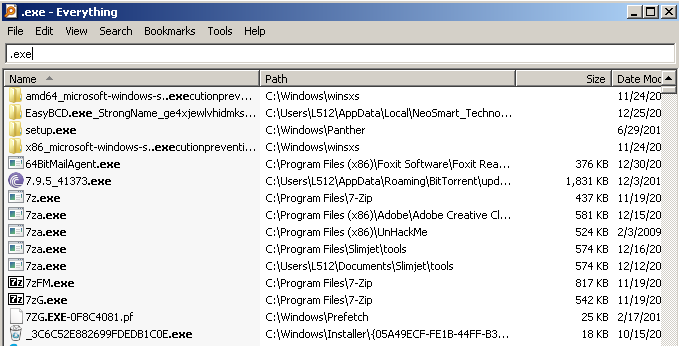
To disable the rule in the firewall, you would simply need to uncheck it in the FAB GUI, then click on the
 button.
button.
Of course this can be done manually, but it is a bit more time consuming and frustrating for the average user.
You can simply drag the icon of a program it into the GUI of FAB, that you do not wish to connect to the internet.
Secondly you can use the Everything Search Engine, and your right click menu. First of all you will need to open FAB and go under options, then select Add to exe context menu.
After you have the everything search engine open, you can simply type sppsvc into the search window.
You would simply then right click on the .exe and select block in windows firewall.
Another way you can do this is simply type .exe into the Everything Search Window, then scroll all of your .exe and block the ones that you choose via a right click.
To disable the rule in the firewall, you would simply need to uncheck it in the FAB GUI, then click on the
Of course this can be done manually, but it is a bit more time consuming and frustrating for the average user.