- Jan 24, 2011
- 9,379
Avast Internet Security 2016 offers a great level of protection on its default settings. However, there are a few settings which you can change to increase even more the protection offered by Avast Internet Security 2016.
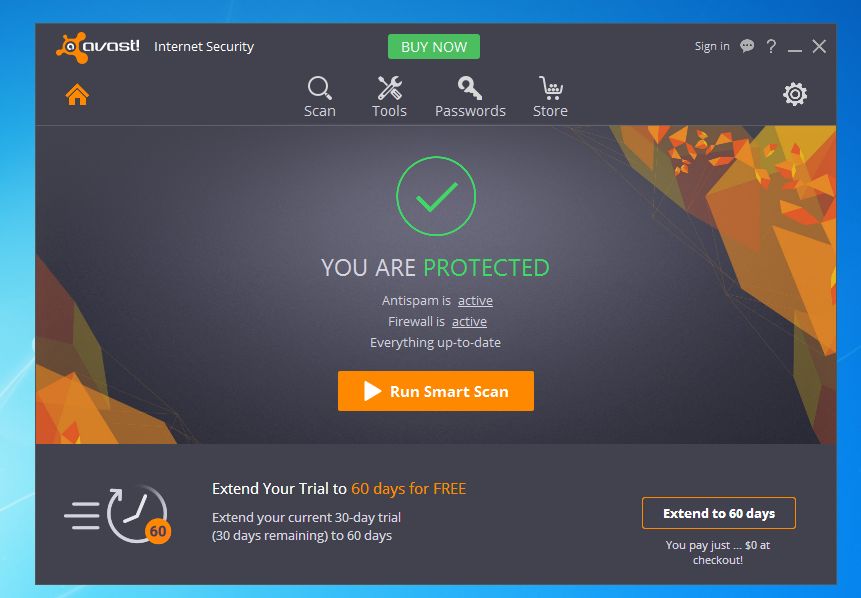
1. Enable Potentially Unwanted Programs (PUP's) detection
A PUP (potentially unwanted program) is a program that may be unwanted, such as spyware, despite the possibility that users consented to download it. This usually includes: toolbars, browser hijackers or adware (ad-supported software)
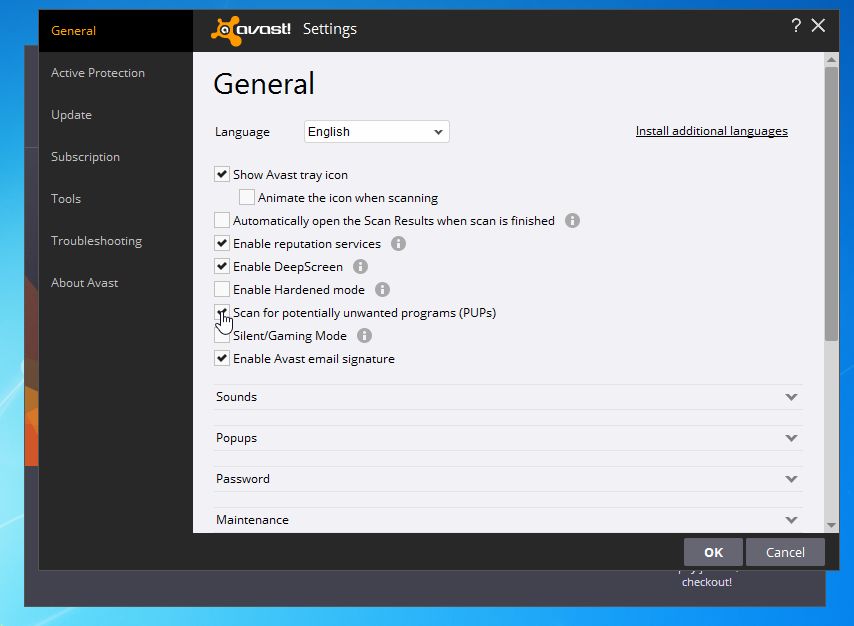
2. Enable Avast Hardened Mode
Hardened Mode is designed to make protection tougher without interfering with the computer usage much.
Avast by default checks suspicious files with DeepScreen within virtual environment to see how they behave. But if you use Hardened Mode, it starts to behave a bit differently.
To enable Avast Hardened Mode:
Open Avast, click on Settings (gear icon), then in the General tab, check "Enable Hardened Mode".
You may use Moderate or Aggressive mode. I do recommend the Aggressive mode.
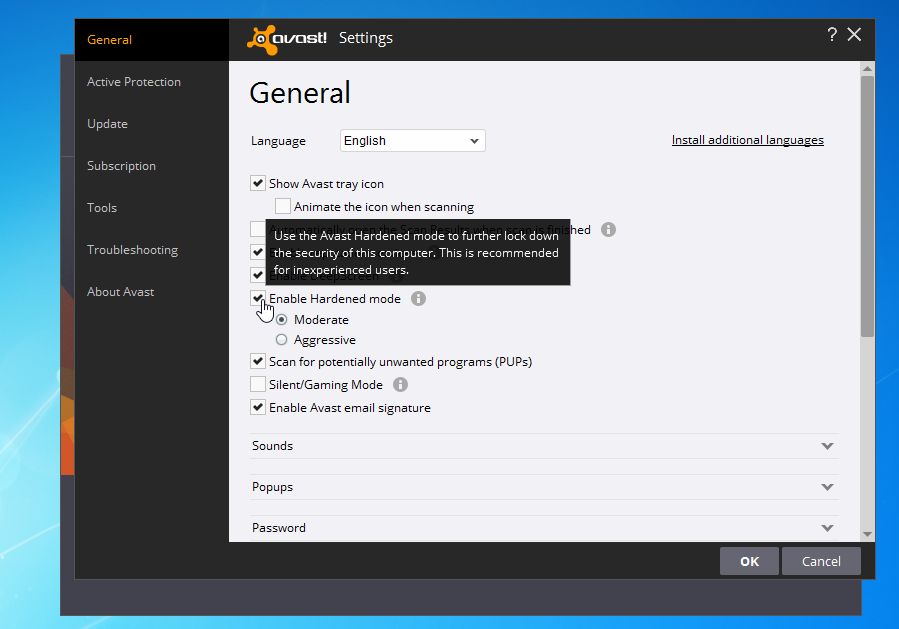
3. Enable "Warn when downloading files with poor reputation"
Avast offers a settings which warn you when you are downloading a file with a low reputation with the Avast network.
To enable "Warn when downloading files with poor reputation":
These are the recommended settings for most users. In the next part we will cover some settings which may increase the level of protection, however they may also produce false positive detection.
The below settings are recommend for experienced users only. Not recommended for most Avast users.
If at any point you wish to revert to the default Avast Internet Security 2016 settings, open the Avast "Settings" menu by clicking on the gear icon in the top right corner.
In the General tab, click on "Troubleshooting" option, then in the "Restore factory defaults" field, click on the "Reset now" button.
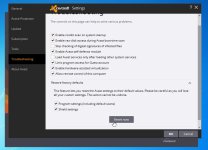
That's it. If you know other settings which will increase the level of security offered by Avast Internet Security 2016, please post them in this thread.
This guide should also cover Avast Premium 2016, and some settings should apply to Avast Free 2016.
1. Enable Potentially Unwanted Programs (PUP's) detection
A PUP (potentially unwanted program) is a program that may be unwanted, such as spyware, despite the possibility that users consented to download it. This usually includes: toolbars, browser hijackers or adware (ad-supported software)
- Open Avast, then click on Settings (gear icon)
- In the "General" tab, select "Scan for potentially unwanted software (PUPs)".
Hardened Mode is designed to make protection tougher without interfering with the computer usage much.
Avast by default checks suspicious files with DeepScreen within virtual environment to see how they behave. But if you use Hardened Mode, it starts to behave a bit differently.
- Hardened Mode: Moderate
Under normal conditions, if Avast decides that some file is too suspicious by various characteristics, it then throws it into the DeepScren for further scanning. But if Moderate Hardened Mode is enabled, Avast automatically blocks files that are detected as suspicious by preliminary analysis.
In most cases DeepScreen checks the file and if it doesn't find obvious malicious problems with it, those files are started automatically after analysis. But Hardened Mode (Moderate) blocks it right there.
- Hardened Mode Agressive
This mode behaves a bit differently. It actually relies on analysis on a very small scale and mostly relies on a huge whitelist database located in Avast Cloud. If file is located within the cloud and flagged as safe, it will allow to run it. If it's not found or marked as bad, it will block it. So, at least based on my experience, Aggressive Mode is actually much more secure and also a lot less intrusive. Only time that it will cause problems is with some very rare old software or very very new software that isn't used by thousands of users. Usually some very specialized programs used by only few users.
Moderate mode often feels a bit too paranoid (despite its name) because it often blocks safe programs just because they exhibit local suspicious file characteristics that are basically ignored by the Aggressive mode.
To enable Avast Hardened Mode:
Open Avast, click on Settings (gear icon), then in the General tab, check "Enable Hardened Mode".
You may use Moderate or Aggressive mode. I do recommend the Aggressive mode.
3. Enable "Warn when downloading files with poor reputation"
Avast offers a settings which warn you when you are downloading a file with a low reputation with the Avast network.
To enable "Warn when downloading files with poor reputation":
- Open Avast, click on Settings (Gear Icon), then on Active Protection tab and click on Customize in the Web Shield field.
- In the Web Shield settings,please check Warn when downloading files with poor reputation.
These are the recommended settings for most users. In the next part we will cover some settings which may increase the level of protection, however they may also produce false positive detection.
The below settings are recommend for experienced users only. Not recommended for most Avast users.
Increase the Sensitivity level of Avast.
- Open Avast, click on Settings, then on Active Protection and click on the "Customize" link to the Files System Shield field.
- In the Files System Shield settings, click on Sensitivity, then in the "Heuristics" and "Suspicious Behavior (HIPS)" sections, set the level to High.
- Next, we will increase the Sensitivity level for Avast's "Web Shield".
1. Open Avast, click on Settings, then on Active Protection and click on the "Customize" link to the Web Shield field.
2. In the Web Shield settings, click on Sensitivity, then in the "Heuristics" section, set the level to High.
If at any point you wish to revert to the default Avast Internet Security 2016 settings, open the Avast "Settings" menu by clicking on the gear icon in the top right corner.
In the General tab, click on "Troubleshooting" option, then in the "Restore factory defaults" field, click on the "Reset now" button.
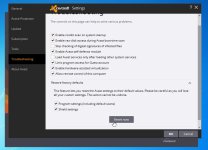
That's it. If you know other settings which will increase the level of security offered by Avast Internet Security 2016, please post them in this thread.
Last edited:
