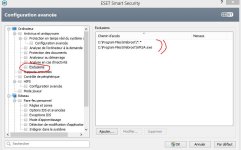N
Nige_40
Thread author
Umbra Corp. said:no problem
For excluding Webroot from Comodo AV/FW/CIS/
Antivirus -> scanner setting -> exclusions -> add -> browse running processes -> WRSA.exe
Firewall -> define a new trusted application -> predefined policy : trusted -> select -> running processes -> WRSA.exe
Defense+ -> trusted files -> add -> browse running processes -> WRSA.exe
Umbra for me since I got it on CIS 6.0 I have my set this way.
Where you say: Antivirus -> scanner setting -> exclusions -> add -> browse running processes -> WRSA.exe
For CIS 6.0 I go to Tasks> Advance Tasks > Open Advance Setting > Security Settings then AntiVirus > I open up Exclusions: In this area I click on Excluded Applications, then I look at the bottom of this menu to open up Add then I Select running processes, then I scroll down till I find WRSA.exe then I press OK now it shows C:\Program Files\Webroot\WRSE.exe
Where you say: Firewall -> define a new trusted application -> predefined policy : trusted -> select -> running processes -> WRSA.exe
For CIS 6.0 I go to Tasks> Advance Tasks > Open Advance Setting > Security Settings then Firewall> I open Application rules > Press Add on the Bottom Menu> Browse> running processes then Select WRSA.exe
now it shows C:\Program Files\Webroot\WRSE.exe under Treat as it shows Custom.
Where you say: Defense+ -> trusted files -> add -> browse running processes -> WRSA.exe
For CIS 6.0 it's this way: I go to Tasks> Advance Tasks > Open Advance Setting > Security Settings then Defence+> I open File Protection> and under Protected Files I added WRSA.exe.
But to add it for unfamiliarly CIS 6.0 users> Under Protected Files, bring up The Drop box which is at the bottom. then press Add> then Select running processes, then scroll down till you see WRSA.exe.
When it done it will show> C:\Program Files\Webroot\WRSE.exe
The end.
I hope I have explained it all for CIS 6.0 Users.
also Umbra you can get this checked out also if you wish, but I looked at your guide, and went thru all the options, before I typed them all out for all to see.
Thanks again
Nigel