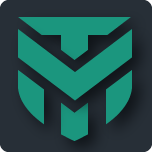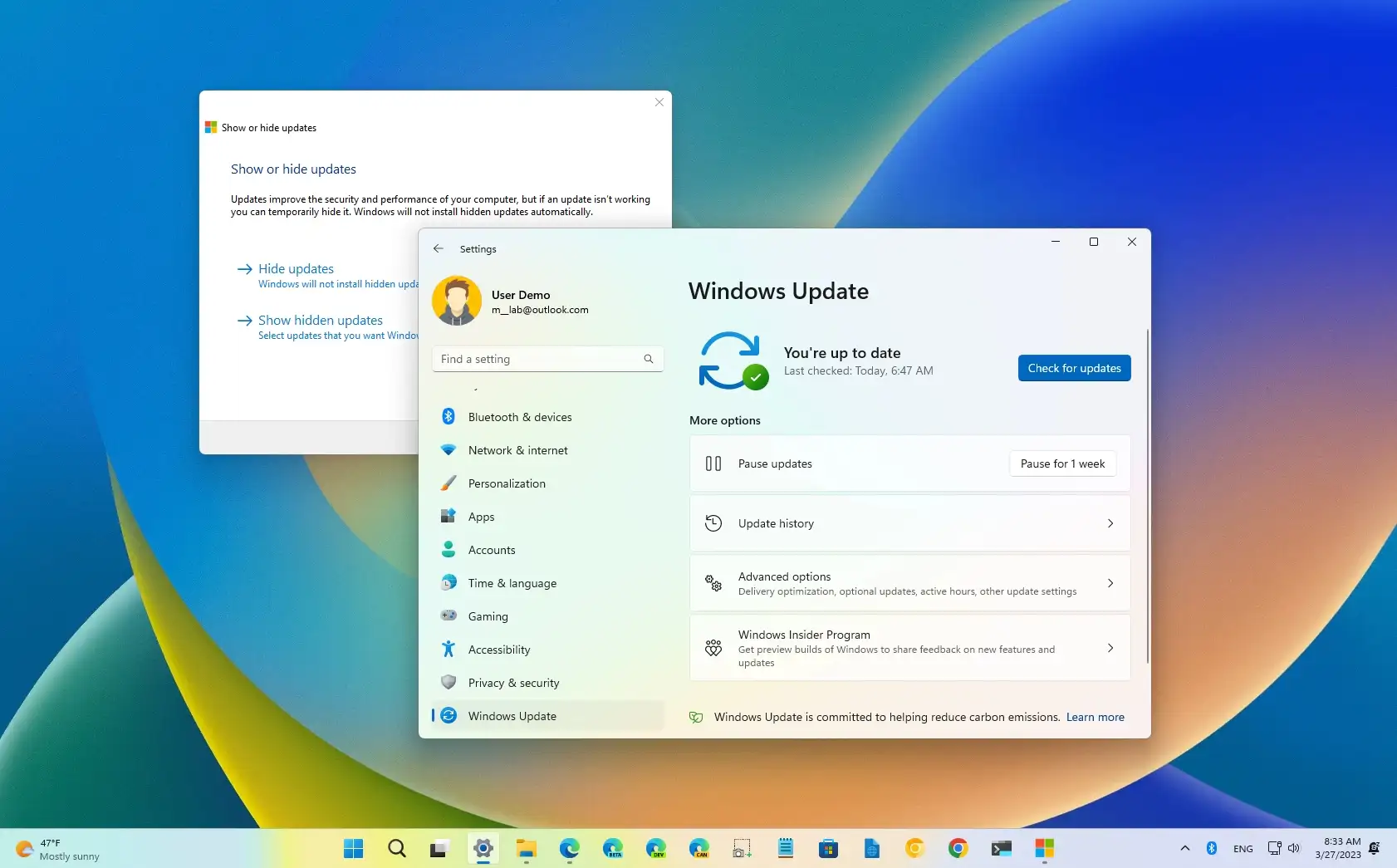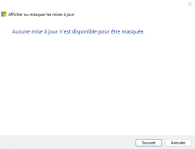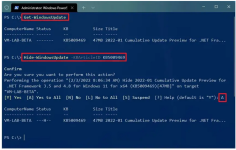- May 9, 2015
- 630
Hi all,
I just updated my AMD GPU driver by manually uninstalled current driver and installed latest driver using Factory defaults option checked in at installer for a clean installation. After successful driver installation, Windows 10 is now downloading another version of it own through Windows Update (as if its a smart action). I currently paused Windows Update to stop Windows Update from downloading and installing its version of GPU driver. I tried clearing contents in C:\Windows\SoftwareDistribution\Download but it doesn't worked. Is there anyway I can clear the currently downloading GPU driver through windows update ?
Its sickening when you realize how idoits these software developers are at Microsoft to implement windows updates like this.
Regards
I just updated my AMD GPU driver by manually uninstalled current driver and installed latest driver using Factory defaults option checked in at installer for a clean installation. After successful driver installation, Windows 10 is now downloading another version of it own through Windows Update (as if its a smart action). I currently paused Windows Update to stop Windows Update from downloading and installing its version of GPU driver. I tried clearing contents in C:\Windows\SoftwareDistribution\Download but it doesn't worked. Is there anyway I can clear the currently downloading GPU driver through windows update ?
Its sickening when you realize how idoits these software developers are at Microsoft to implement windows updates like this.
Regards
Last edited: