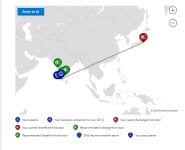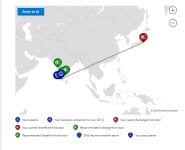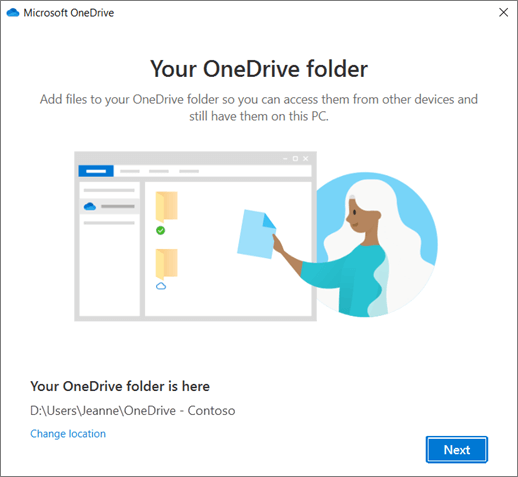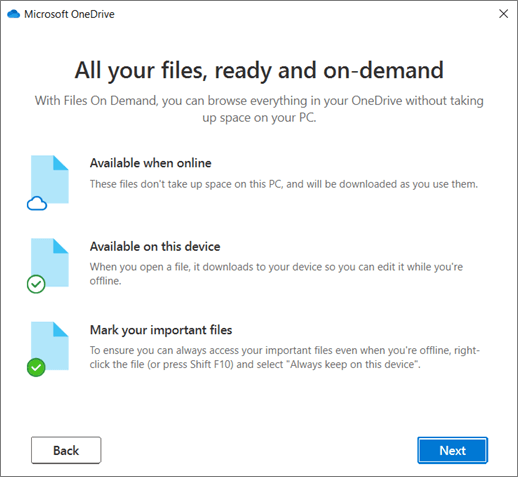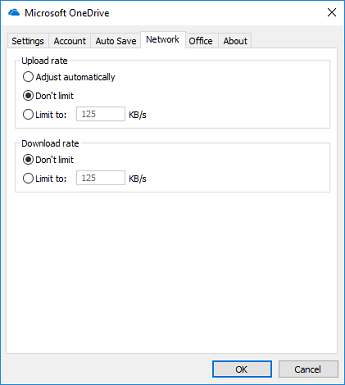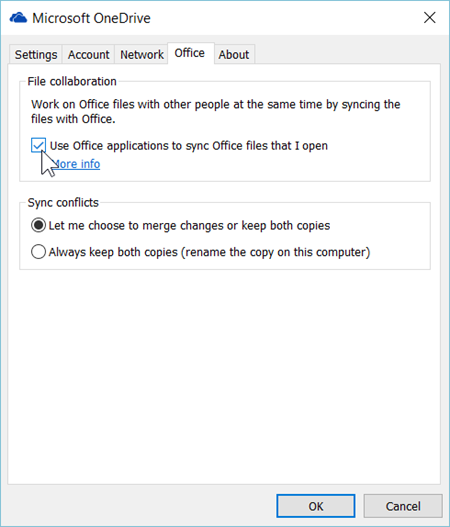Normally I would do this either local or remote on a machine/system. It's way easier and faster, extra if one solution for some reason would not work so please keep that in mind as what I try to advise here might very well fail and not work in your case. Lets try anyway a few basic options and hopefully I don't miss some part/s.

Try this first. I did the same on my own system after some odd errors, and saw that Microsoft had updated the client and added some more and better options and features. The client has previous been pretty clunky. It still have parts that needs improvements, but I know the developers works on it.
Uninstall Onedrive on your local machine. Download Onedrive and install it.
Download and install the Microsoft OneDrive app for PC, Mac, iOS, and Android. Get OneDrive cloud storage to protect your files and access them across all your devices.
www.microsoft.com
Follow the guide!
The first window should ask/prompt you for the email adress. Use your business mail.
The second window in the guide will show you the local default folder. Change that path/location to a new folder on your external harddrive.
The information about the files status information ( 3 symbols/icons ), is very important because it's this that will help you set and understand the access correct. By default, the files is set to show as " Available when Online " in your external harddrive. It's that first blue " empty " cloud icon.
When this guide is complete, simply open the folder in your external drive and see how it looks. Hopefully you see a folder structure along with some files ( the same as you would see if you open Onedrive online ), but all those should not take up any space at all on your external drive, unless you manually choose. Right click the folder and check it's properties to see the correct size on disc information.
Before you start try transfer any files, please open the Onedrive clients settings. Check in the Tab " Network ". That should be set to " Don't limit ", just to make sure on the basics.
The last part, is under the Tab " Office ". It should by default already been set correct to avoid create duplicate files. " Sync conflicts ". This is how it should look like:
Start try drag and drop or copy and paste one or two files on your external harddrive, in to that other new folder on your external harddrive that if setup correct should be the one that now has the connection to your online Onedrive. Depending on what access, network speed and how much disc space you actually have online etc, this should now work.