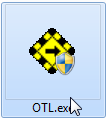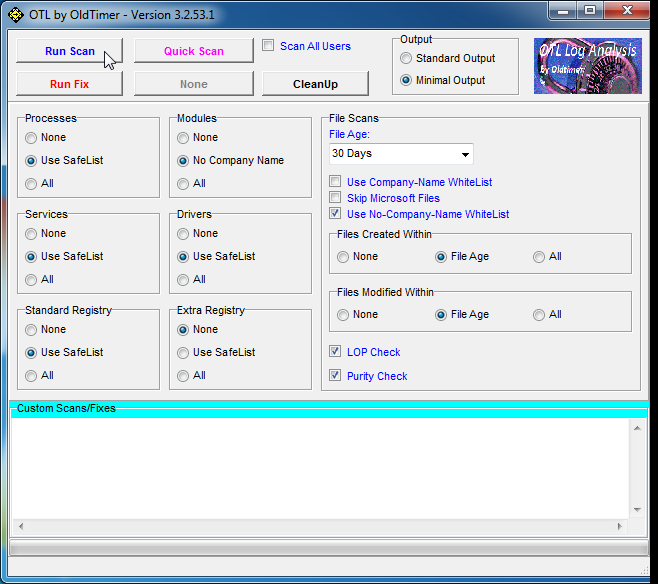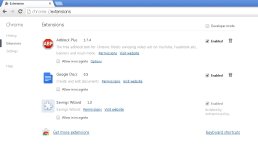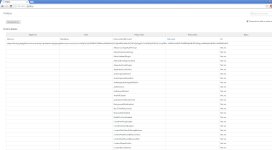Hi,
I need help, I can't remove "savings wizard", extension of chrome "protected by an enterprise policy", there is no way of disable this addon in chrome. In chrome://policy/ I can see:
Name of policy: ExtensionInstallForcelist
Status: Active
Value: ajakpekbmnkgnjbpajgkdhimcbeoocam; http:// ajakpekbmnkgnjbpajgkdhimcbeoocam/check/.eJwNyUsOgCAMANG7dE2MbrmMKdDwKQUCaEyMd5flvHlh4mDQYEOvQqDgpj5iLYuObV8dy5iYM3XQs1-kgJ55Rrc-JuRGbKSwL8k0TJ5diGIN1WpR4PsB3L0hGg.poiWMwbbUdPaRU-hN8AWEfiu02U
I've examined my computer several times (also in safe mode) with all the programs I could (karspesky, g data, avira, ad-aware, avast (ms-dos full exam), adwcleaner, EmsisoftAntiMalware, hitmanpro, JRT, Malwarebytes, OTL, SpybotSD2, SpywareTerminator, superantispyware, yet another cleaner...)
Everytime I open chrome the virus create a new folder with the name "ajakpekbmnkgnjbpajgkdhimcbeoocam" in C:\Users\Fran Ramon\AppData\Local\Google\Chrome\User Data\Default\Extensions
If I try to remove the folder, I can do it, but then when I open chrome again the folder it's created again (in normal mode of windows 7, in safe mode it doesn't). Uninstalling chrome I have the same problem, removing all user date can't solve it.
# AdwCleaner v3.018 - Report Created on 11/02/2014 14:54:18
# Update 28/01/2014 by Xplode
# Operating System: Windows 7 Home Premium Service Pack 1 (64-bit)
***** [Services] *****
***** [File / Folder] *****
***** [Shortcuts] *****
***** [Register] *****
***** [Explorers] *****
-\\ Mozilla Firefox v27.0 (es-ES)
[ File : C:\Users\Fran\AppData\Roaming\Mozilla\Firefox\Profiles\2cfr26y3.default\prefs.js ]
-\\ Google Chrome v32.0.1700.107
[ File : C:\Users\Fran\AppData\Local\Google\Chrome\User Data\Default\preferences ]
Can somebody help me?
Thank you very much!
I need help, I can't remove "savings wizard", extension of chrome "protected by an enterprise policy", there is no way of disable this addon in chrome. In chrome://policy/ I can see:
Name of policy: ExtensionInstallForcelist
Status: Active
Value: ajakpekbmnkgnjbpajgkdhimcbeoocam; http:// ajakpekbmnkgnjbpajgkdhimcbeoocam/check/.eJwNyUsOgCAMANG7dE2MbrmMKdDwKQUCaEyMd5flvHlh4mDQYEOvQqDgpj5iLYuObV8dy5iYM3XQs1-kgJ55Rrc-JuRGbKSwL8k0TJ5diGIN1WpR4PsB3L0hGg.poiWMwbbUdPaRU-hN8AWEfiu02U
I've examined my computer several times (also in safe mode) with all the programs I could (karspesky, g data, avira, ad-aware, avast (ms-dos full exam), adwcleaner, EmsisoftAntiMalware, hitmanpro, JRT, Malwarebytes, OTL, SpybotSD2, SpywareTerminator, superantispyware, yet another cleaner...)
Everytime I open chrome the virus create a new folder with the name "ajakpekbmnkgnjbpajgkdhimcbeoocam" in C:\Users\Fran Ramon\AppData\Local\Google\Chrome\User Data\Default\Extensions
If I try to remove the folder, I can do it, but then when I open chrome again the folder it's created again (in normal mode of windows 7, in safe mode it doesn't). Uninstalling chrome I have the same problem, removing all user date can't solve it.
# AdwCleaner v3.018 - Report Created on 11/02/2014 14:54:18
# Update 28/01/2014 by Xplode
# Operating System: Windows 7 Home Premium Service Pack 1 (64-bit)
***** [Services] *****
***** [File / Folder] *****
***** [Shortcuts] *****
***** [Register] *****
***** [Explorers] *****
-\\ Mozilla Firefox v27.0 (es-ES)
[ File : C:\Users\Fran\AppData\Roaming\Mozilla\Firefox\Profiles\2cfr26y3.default\prefs.js ]
-\\ Google Chrome v32.0.1700.107
[ File : C:\Users\Fran\AppData\Local\Google\Chrome\User Data\Default\preferences ]
Can somebody help me?
Thank you very much!
Attachments
Last edited: