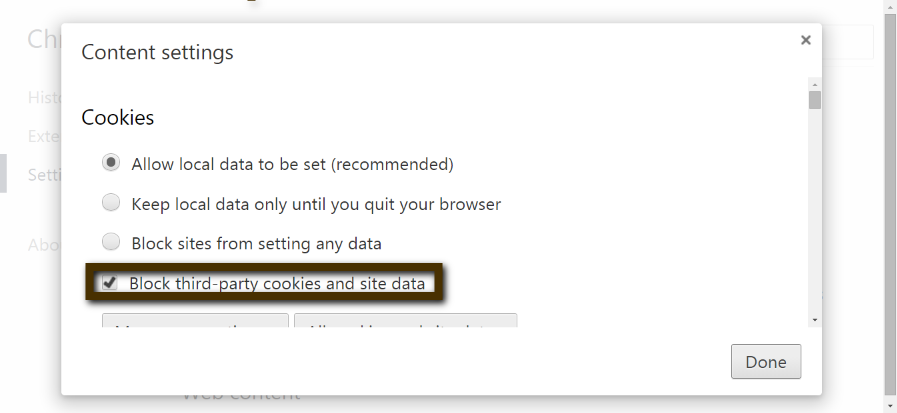Kefter, thank you for sharing your configuration!

To tighten your privacy in Firefox go under "options".
- Below "Security" un-select "remember passwords for sites". LastPass shall be much more secure.
- Under "Privacy" choose "Do not remember history"
With Chrome use "Incognito", so all browsing history will be deleted when the session ends. It also disables extensions which may track you, so to allow helpful extensions (like LastPass) go to "settings", then >> "extensions". Make sure to check the box allowing the extensions you wish when using Incognito.
A free program that safely removes accumulated temp files, and can be used daily to keep your system clear & light is CCleaner.
Personally I recommend their portable version. It extracts onto an external USB flash drive rather than your system. Find it located at the very bottom of the linked page under "Builds". The portable version makes no changes to your system's registry.
Also in Chrome, there is a built in 3rd party cookie blocker!

To activate the cookie blocker, find it under "Settings".
Here you should also de-select "Remember passwords"
- Scroll down to the bottom, & <click> Advanced Settings
- Beneath "Privacy" <click> Content settings
For privacy, you can un-check everything

(above) but
do keep "
Enable phishing and malware protection" selected.
3. Mark the box "Block third party cookies and site data".

*To insure removal of data, rather than "
Allow", choose "
Keep local data only until you quit...browser".