- Mar 11, 2013
- 10
Need help removing the FBI MoneyPak Virus. Locked out of computer completely where i cannot turn on safe start mode or start from USB mode.

:OTL
IE - HKLM\SOFTWARE\Microsoft\Internet Explorer\Search,SearchAssistant =
O6 - HKLM\SOFTWARE\Microsoft\Windows\CurrentVersion\policies\System: DisableTaskMgr = 1
[2013/03/09 16:05:18 | 000,000,176 | ---- | M] () -- C:\Documents and Settings\All Users\Application Data\-lcrulcmPDdr
[2013/03/09 16:05:18 | 000,000,176 | ---- | M] () -- C:\Documents and Settings\All Users\Application Data\-lcrulcmPDd
[2013/03/09 16:05:13 | 000,000,088 | ---- | M] () -- C:\Documents and Settings\All Users\Application Data\lcrulcmPDd
[2013/03/09 16:03:01 | 000,304,128 | ---- | M] () -- C:\Documents and Settings\All Users\Application Data\lcrulcmPDd.exe
:Files
C:\WINDOWS\Installer\{caad6ca1-a44d-478e-0224-1fe68cbe6d12}\@
C:\Documents and Settings\All Users\Application Data\gla.pad
C:\WINDOWS\Installer\{caad6ca1-a44d-478e-0224-1fe68cbe6d12}\L
C:\WINDOWS\Installer\{caad6ca1-a44d-478e-0224-1fe68cbe6d12}\U
C:\WINDOWS\Installer\{caad6ca1-a44d-478e-0224-1fe68cbe6d12}\L\00000004.@
C:\WINDOWS\Installer\{caad6ca1-a44d-478e-0224-1fe68cbe6d12}\U\00000004.@
ipconfig /flushdns /c
:Commands
[EMPTYTEMP]
[RESETHOSTS]

Files to delete:
C:\Documents and Settings\All Users\Application Data\-lcrulcmPDdr
C:\Documents and Settings\All Users\Application Data\-lcrulcmPDd
C:\Documents and Settings\All Users\Application Data\lcrulcmPDd
C:\Documents and Settings\All Users\Application Data\lcrulcmPDd.exe
C:\Documents and Settings\All Users\Application Data\gla.pad

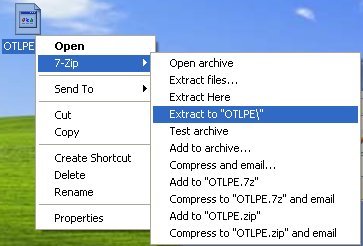
:Files
C:\Documents and Settings\All Users\Application Data\-lcrulcmPDdr
C:\Documents and Settings\All Users\Application Data\-lcrulcmPDd
C:\Documents and Settings\All Users\Application Data\lcrulcmPDd
C:\Documents and Settings\All Users\Application Data\lcrulcmPDd.exe
C:\Documents and Settings\All Users\Application Data\gla.pad
ipconfig /flushdns /c
:Commands
[EMPTYTEMP]
[RESETHOSTS]


