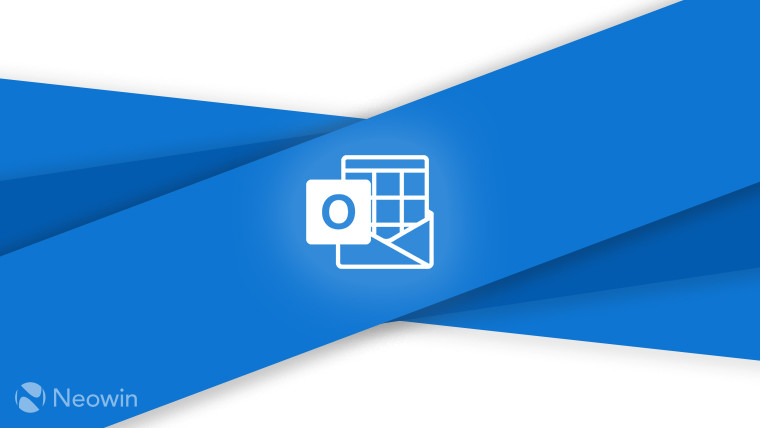silversurfer
Level 85
Thread author
Verified
Honorary Member
Top Poster
Content Creator
Malware Hunter
Well-known
- Aug 17, 2014
- 10,143
Explore the new Outlook for Windows
This past May, we expanded our work of creating a more consistent Outlook experience across endpoints (including Windows) with the release of our early preview of the new Outlook for Windows. This new Outlook for Windows is designed to provide a contemporary yet familiar Outlook experience that helps to improve personal productivity and email organization for users.
Since then, we’ve received valuable feedback from Office Insiders on Beta Channel about how to create a more consistent, feature-rich experience. We’ve taken this feedback into account and incorporated updates into this most recent rollout.
Beginning today, members of our Office Insiders community on Current Channel (Preview) will begin to have access and be able to explore new Outlook for Windows as we roll it out to the community. In the coming weeks, this experience will also be made available for Windows Insiders using a similar toggle within the Windows Mail app.
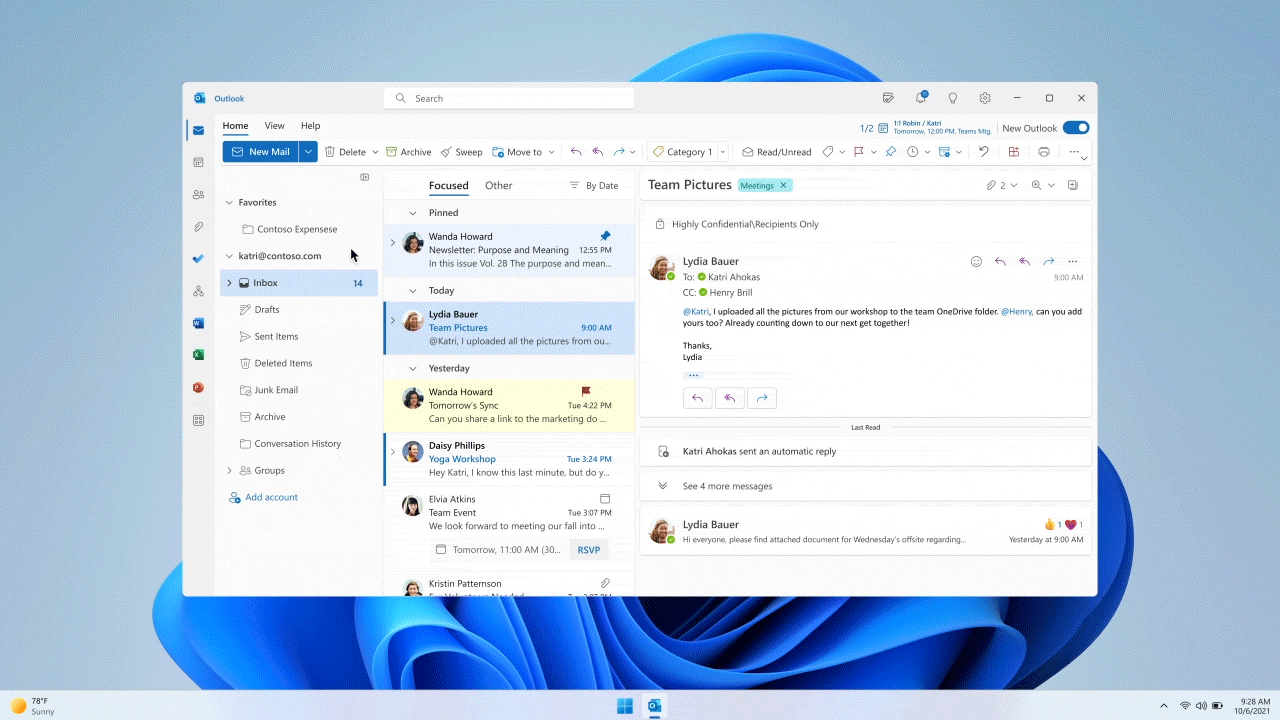
How it works
If you are signed up as an Office Insider and running Beta Channel or Current Channel (Preview) builds, all you need to do is slide the Try the New Outlook toggle located in the upper-right corner of your classic Outlook for Windows, and follow the onscreen instructions.
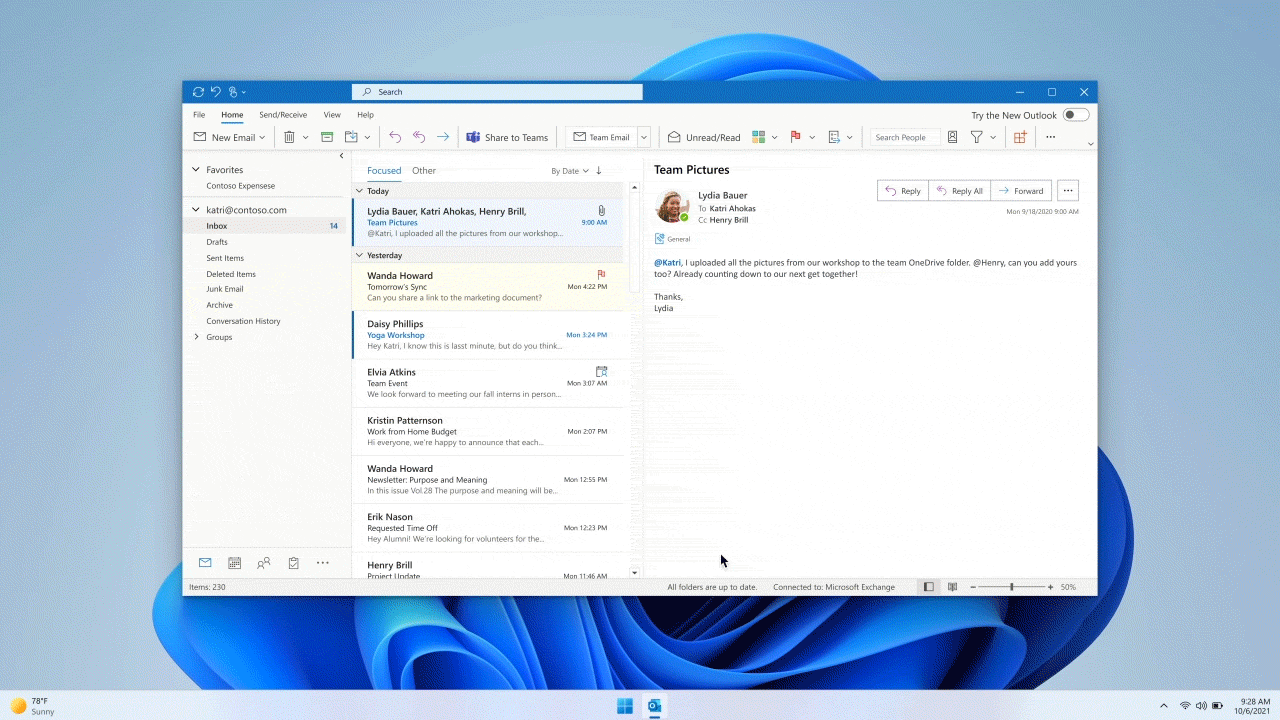
NOTE: You can switch back to your previous Outlook experience whenever you want. Just switch the toggle off and it will automatically open your previous version with no data or email loss.
What’s new in Outlook for Windows?
We’ve been listening to feedback since May and our team has been working diligently to improve the new Outlook for Windows. We’re excited to share that, in addition to numerous performance improvements, the following updates have been made:
The ability to support Microsoft accounts
Now you can add your personal Outlook.com, Hotmail, or Windows Live email accounts to this new Outlook for Windows.
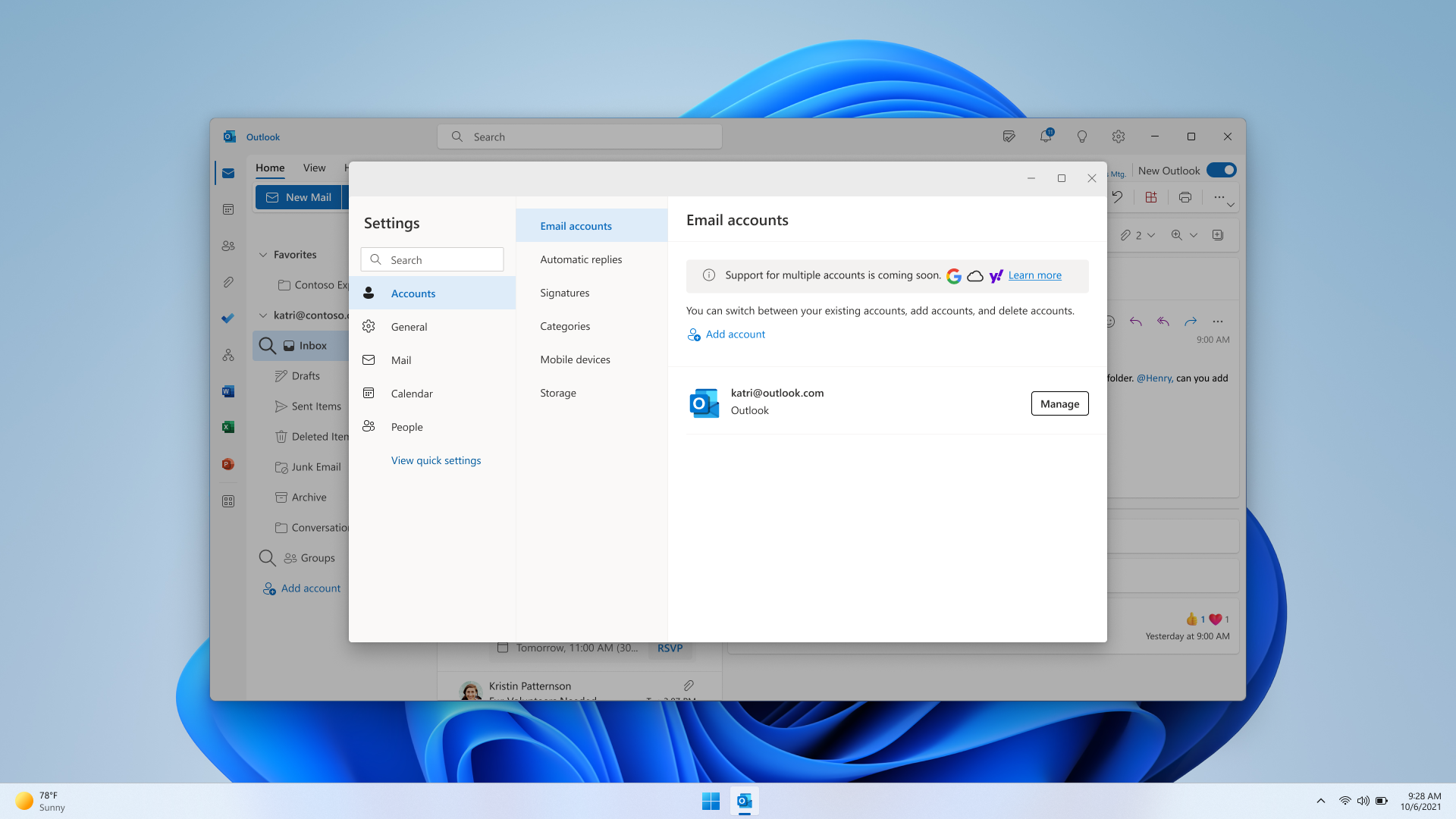
Quick Steps
Now you can save time with the Quick Steps feature, which shows personalized triage actions that you can use repeatedly to keep your inbox clean and organized, and newsletters or important files in easy reach.
Dynamic calendar column widths
Now you can adjust the width of columns in your calendar, letting you customize how much space to give each day as you view the details of your weekly schedule.
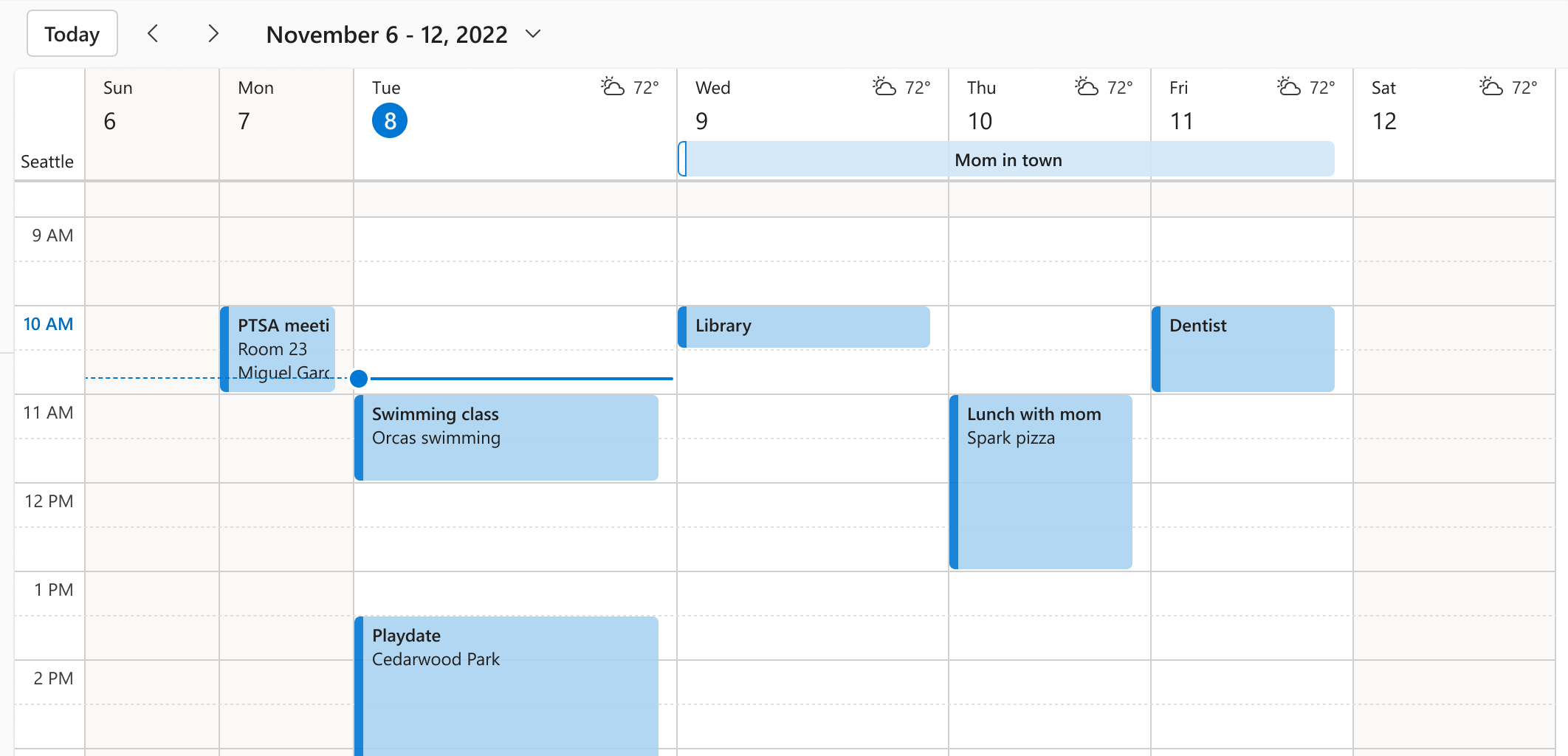
Simplified Ribbon options
Now you see new pared-down Ribbon options give a sleeker look and feel that is easier to navigate as you email.

Tips in Outlook
Now you can take advantage of tips that let you know about new, useful features as they roll out so you can take advantage of them right away. You can also see Tips in the calendar board view, giving you everything you need to plan your schedule in one place.
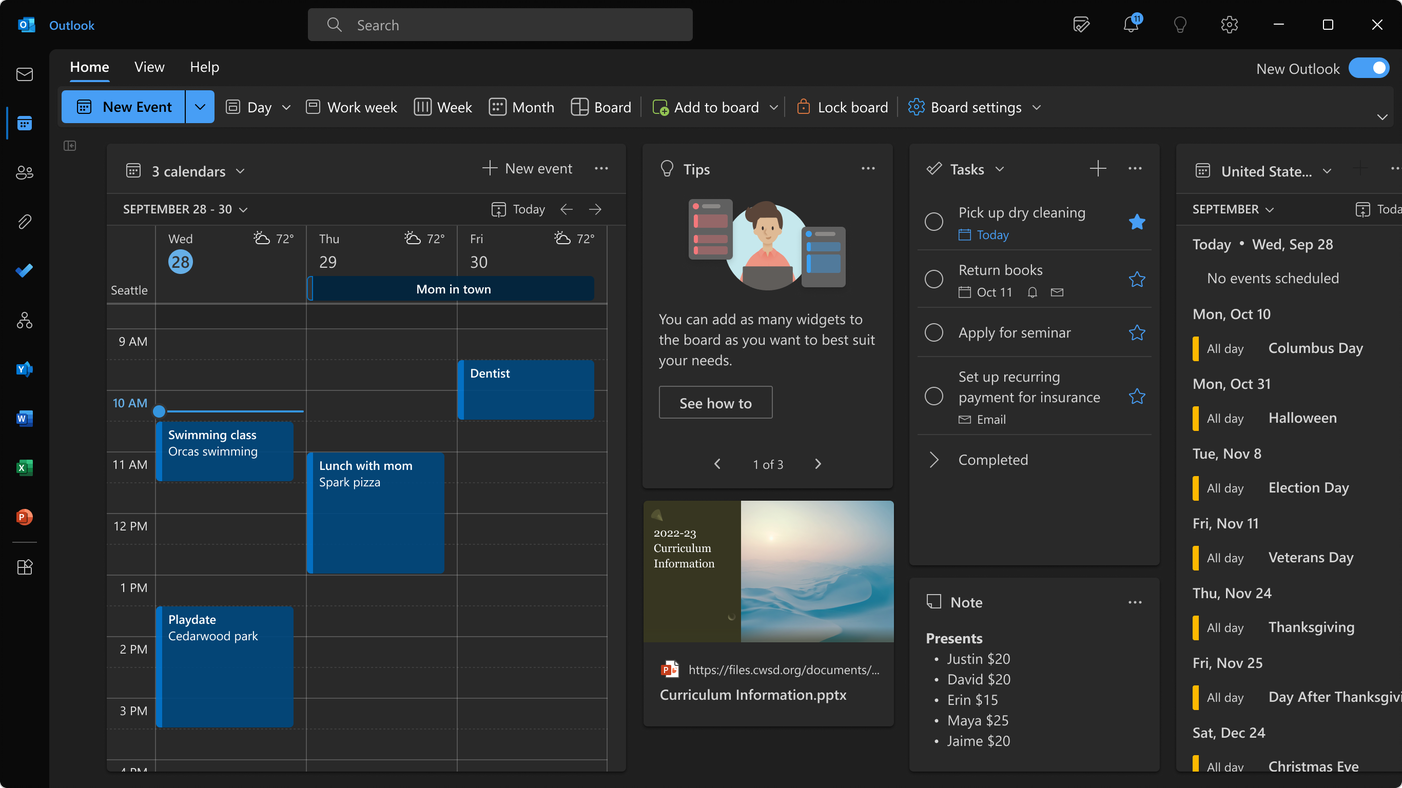

New Outlook for Windows available to all Office Insiders
Read about the exciting updates made to the New Outlook for Windows in the most recent rollout of updated features.