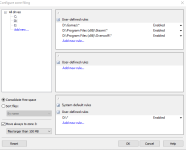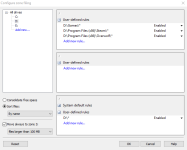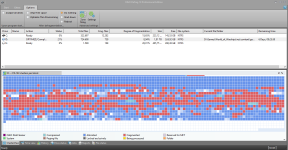Fist I'll comment on
@venustus's suggestion: this is not what I would recommend in this case. SPACE will simply defragment files, placing them wherever they fit with no particular order. NAME will then place all files alphabetically; and while this can be good, it can also be really useless. Imagine a folder named "Assorted files", and another one named "Games"; using the NAME method, "Assorted files" will be placed before "Games", and therefore the games folder will be in a slower position, and perhaps "Assorted files" didn't need fast access at all. The point is that while alphabetically sorting files can be very beneficial, it is even more important to place files that need fast access on the outer (faster) parts of the disk, so if you have a folder named "Zuper Game 2000" which you want to be as fast as possible, with the NAME method, it will be possibly the last one, and if the disk is full, that will mean it will be near the inner part of the disk, which is slow.
So that's what zoning is for. SPACE is very useful for a drive that has no programs, only media/backups. NAME is very useful for a media drive containing for example music, or pictures, that will be read alphabetically when reading tags or creating thumbnails. But zoning is the most recommended method for a system drive, or a drive which contains games/programs.
Therefore my recommendation is to use zoning for system or program/game drive. Your drive will be divided into three zones; the first one is the fastest, the third one is the slowest. The default configuration for zoning is good, although you may want to change it a bit. For example, to the first zone you may want to add any game or program folders not already included ("Program Files", for example is already included). You may want to add to the third zone any backup folders too. In each zone you can select the method you want; for zone 1 I recommend sorting by name; for zones 2 and 3 I use a simpler free space consolidation, but you may want to use name sorting for zone 2 depending on what data you have there and how often you use it (as I exemplified before, a large collection of pictures is one thing that could benefit from alphabetical sorting). Another useful setting is the size threshold that will move files automatically to zone 3; default is 500 megabytes, but I use 100 megabytes (the idea is that small files will be read quickly, so your drive's head will benefit from having files close together when reading a specific folder; but larger files will take longer to read, so the time loss for moving the head to a different position is negligible, and they are often in the form of a packed archive, so being in a slower position doesn't hut their performance; plus having the larger files outside the first zones will make the defragmentation of such zones faster, as these large files won't have to be moved often). Also remember to always use the option of using layout.ini in the main settings.
If your game or program drive is not the system drive, still zoning is beneficial. You can for example put your favorite or most HDD-performance sensitive games/programs in zone 1, leave large files for zone 3, and have any extra stuff in zone 2.
Zoning is also beneficial for write speeds, as it leaves gaps between zones, meaning you'll have a nice area of fast free space right after zone 1, which will help with browsers, image editors, or anything that creates temporary files.
I hope this helps. And if I can help with anything else, just let me know.