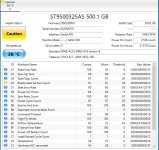Hello..! That is a sign of disk failure...!
Code:
System errors:
=============
Error: (05/07/2023 06:48:25 AM) (Source: disk) (EventID: 7) (User: )
Description: The device, \Device\Harddisk0\DR0, has a bad block.
Please do the following to check the disk.
- Click on the Start button and in the search box, type Command Prompt.
- When you see Command Prompt on the list, right-click on it and select Run as administrator.
- Enter the command below and press on Enter and wait for it to finish (~15 minutes)
- You will receive a message that the operation cannot be performed while the system is in use and ask if you want to check when you restart your computer. Choose Yes, and then restart the computer, allowing disk check to run at startup.
- The process will take some time, depending on the disk condition.
- Download ListChkdskResult by SleepyDude and save it on your Desktop.
- Double click on the created icon.
- A notepad file will open. Copy its content and paste it in your next reply.
Next ....:
- Download CrystalDiskInfo from here and save it to your Desktop.
- Run the installer to install the program.
- When finished, open the installed program by double clicking on it.
- If everything is working properly, you should see the status “Good“ displayed. Other statuses you might see include “Bad” (which usually indicates a drive that’s dead or near death), “Caution” (which indicates a drive that you should most likely be thinking about backing up and replacing), and “Unknown” (which just means that information could not be obtained).
- Please take a screenshot of what you got.
Next ....:
- Download the Revo Uninstaller Free and save it on your Desktop.
- Double click on the exe file created on your Desktop to run the installer, and follow the instructions to install the program.
- Double click the program's icon to open it.
- Write in the search area, on the top left, the following program:
Code:
VdhCoApp 1.4.0 Warning! Application is distributed through the partnership programs and bundle assemblies. Uninstallation recommended. Possible you became a victim of fraud or social engineering.
Wondershare Helper Compact 2.6.0 v.2.6.0 Warning! Application is distributed through the partnership programs and bundle assemblies. Uninstallation recommended. Possible you became a victim of fraud or social engineering.
Windows Live Essentials v.16.4.3528.0331 Warning! This software is no longer supported.
- Choose the Uninstall tab from the menu and let the program to create a Restore point.
- Choose Scan, and then the Advanced mode scan.
- Select all the Online Services items found, Delete and Next.
- Let the procedure be completed and click on Finish.
- Restart the computer.
Next ....:
Farbar Recovery Scan Tool - Fix
NOTICE: This script was written specifically for this user, for use on this particular machine. Running this on another machine may cause damage to your operating system that cannot be undone
Please download the
attached file to the
same folder where the Farbar tool is running from.
The location is listed in the 3rd line of the FRST.txt log you have submitted.
Run
FRST and click
Fix only once and wait.
The Computer will restart when the fix is completed.
It will create a log (Fixlog.txt) please post it to your reply.
In your next reply, please include:
- The chkdsk result
- The screenshot
- Fixlog.txt