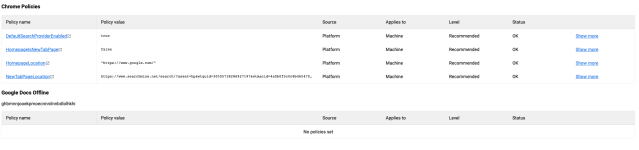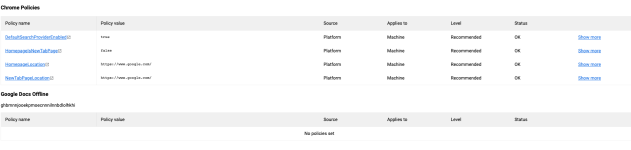I've spent several hours this morning trying to remove SearchMine from Chrome on my MacBook Air. I've followed every instruction I can find on the internet for removing it and still it persists. Can anyone help me remove this? Malwarebytes apparently does not pick it up on the scans. Help!
Solved SearchMine
- Thread starter rmblood
- Start date
You are using an out of date browser. It may not display this or other websites correctly.
You should upgrade or use an alternative browser.
You should upgrade or use an alternative browser.
- Infected operating system
- macOS Catalina 10.15
- Infected device issues
-
SearchMine is the default page on every new tab I open (even though I've verified that Chrome is my default browser).
- Browsers affected by infection
-
- Chrome
- Browser Settings: Homepage and Default Search Engine
-
google.com is my homepage and Google Chrome is my default search engine.
- Browser extensions
-
Extensions: 1PasswordX, Delivery Trust for Gmail, Google Docs Offline, Google Hangouts, Google Docs, Google Sheets and Google Slides
- Jan 24, 2011
- 9,379
Ok, let's reset the Chrome Policies:
- Open a new Terminal window. (Finder > Go > Utilities > Terminal)
- Enter the following commands, pressing enter after each line:
Code:defaults write com.google.Chrome HomepageIsNewTabPage -bool false defaults write com.google.Chrome NewTabPageLocation -string "https://www.google.com/" defaults write com.google.Chrome HomepageLocation -string "https://www.google.com/" defaults delete com.google.Chrome DefaultSearchProviderSearchURL defaults delete com.google.Chrome DefaultSearchProviderNewTabURL defaults delete com.google.Chrome DefaultSearchProviderName - After running these commands, quit Chrome if you haven't already done so, then launch it again and check
chrome://policyto see if the same keys are still present (you may need to click the "Reload policies" button for changes to show up). If they're gone, you should be able to change your search engine and home page back to your preferred defaults in Chrome's settings.
- Jan 24, 2011
- 9,379
Yes, this is what the code should do. If you want to change your search engine and homepage back to your preferred defaults in, you can now do this in the Chrome's settings.I did that. There are still threads but they show google.com. I've attached a screenshot.
Is your browser still redirected to searchmine?
It isn't redirected. Thank you, thank you, thank you! You made my day!
- Jan 24, 2011
- 9,379
No problem, I'm happy that I could help! : )It isn't redirected. Thank you, thank you, thank you! You made my day!
I would recommend that you install an ad blocker for your browser. This is what I use: uBlock Origin - it's free, it blocks all ads and should block malicious advertisements which are the cause of this type of infection.
Thanks. I'll give that a try. I use Malwarebytes Premium, but I guess that didn't get it done!
astockwellllllll
New Member
- Oct 30, 2019
- 2
Hey there!Ok, let's reset the Chrome Policies:
- Open a new Terminal window. (Finder > Go > Utilities > Terminal)
- Enter the following commands, pressing enter after each line:
Code:defaults write com.google.Chrome HomepageIsNewTabPage -bool false defaults write com.google.Chrome NewTabPageLocation -string "https://www.google.com/" defaults write com.google.Chrome HomepageLocation -string "https://www.google.com/" defaults delete com.google.Chrome DefaultSearchProviderSearchURL defaults delete com.google.Chrome DefaultSearchProviderNewTabURL defaults delete com.google.Chrome DefaultSearchProviderName- After running these commands, quit Chrome if you haven't already done so, then launch it again and check
chrome://policyto see if the same keys are still present (you may need to click the "Reload policies" button for changes to show up). If they're gone, you should be able to change your search engine and home page back to your preferred defaults in Chrome's settings.
I've had similar issues (which brought me here) and when I run these, I get through the first three ok, but once i get to the last 3 it all falls apart. It says that the "Domain (com.google.Chrome) not found. Defaults have not been changed."
It doesn't matter what user I try it on, new or existing. Any ideas?
- Jan 24, 2011
- 9,379
Can you please restart your computer, then reset your browser settings.Hey there!
I've had similar issues (which brought me here) and when I run these, I get through the first three ok, but once i get to the last 3 it all falls apart. It says that the "Domain (com.google.Chrome) not found. Defaults have not been changed."
It doesn't matter what user I try it on, new or existing. Any ideas?
- On your computer, open Chrome.
- At the top right, click More (the 3 vertical dots)
Settings.
- At the bottom, click Advanced. Under "Reset Settings," click Restore settings to their original defaults
Reset Settings.
Check if you're browser is still being redirected to SearchMine.
astockwellllllll
New Member
- Oct 30, 2019
- 2
Thanks! We have tried, and have the same issue stillCan you please restart your computer, then reset your browser settings.
- On your computer, open Chrome.
- At the top right, click More (the 3 vertical dots)
Settings.
- At the bottom, click Advanced. Under "Reset Settings," click Restore settings to their original defaults
Reset Settings.
Check if you're browser is still being redirected to SearchMine.
I've actually gone so far as completely uninstalling Chrome and all Google folders Library and the ~/Library folders. It shows on multiple users on the computer, still
- Jan 24, 2011
- 9,379
Can you double-check if this folder was removed: ~/Library/Preferences/com.google.Chrome.plist - in recent versions of macOS this file is invisible.
In many cases, changes to Chrome may not be fixed with a simple browser reset. In such a case, it will be easier to completely remove Chrome and all data, then reinstall. To do this, click the Finder icon, from the menu bar. Choose Go, and click Go to Folder, then paste one of the below paths into the window that opens.
You will need to delete all of the below items, but before doing this be aware that this will delete all data for all Google apps you have installed, such as your bookmarks, so you will need to export them before doing this.
/Applications/Chrome.app
/Library/Application Support/Google/
/Library/Google/
~/Library/Application Support/Google/
~/Library/Google/
~/Library/Preferences/com.google.Chrome.plist <<<< The "~" indicates that it's the current user's Library which is often invisible in recent versions of macOS. To get to it you must hold down the Option (sometimes labeled Alt) key down and select Library from the Finder's Go menu.
After deleting all of the above files, restart your device. You can now download and re-install Google Chrome on your device. You will need to import any exported bookmarks or other data, and may need to reinstall any other Google apps that you use.
Let me know if these steps fixed your issues.
In many cases, changes to Chrome may not be fixed with a simple browser reset. In such a case, it will be easier to completely remove Chrome and all data, then reinstall. To do this, click the Finder icon, from the menu bar. Choose Go, and click Go to Folder, then paste one of the below paths into the window that opens.
You will need to delete all of the below items, but before doing this be aware that this will delete all data for all Google apps you have installed, such as your bookmarks, so you will need to export them before doing this.
/Applications/Chrome.app
/Library/Application Support/Google/
/Library/Google/
~/Library/Application Support/Google/
~/Library/Google/
~/Library/Preferences/com.google.Chrome.plist <<<< The "~" indicates that it's the current user's Library which is often invisible in recent versions of macOS. To get to it you must hold down the Option (sometimes labeled Alt) key down and select Library from the Finder's Go menu.
After deleting all of the above files, restart your device. You can now download and re-install Google Chrome on your device. You will need to import any exported bookmarks or other data, and may need to reinstall any other Google apps that you use.
Let me know if these steps fixed your issues.
Similar threads
- Replies
- 6
- Views
- 632
- Locked
- Replies
- 11
- Views
- 1,573