L
LabZero
Thread author
Hey guys, just sharing my simple test of TCP Optimizer 4
Lately my connection has some lags and it slows down especially in function of the hourly bands.
My connection is fast in the morning/afternoon and gradually it slows down in the evening.
According to me the problem is the saturation, as confirmed by the ISP, in short, if the connection were a cake, more people eat the cake... and more small are the cake slices
Unfortunately, the situation is this, business and lack of new infrastructures.
Certain I cannot do anything under this aspect, but it is useful to try to optimize something in my system so, like I said, I have tested TCPO.
TCPO is a free portable program for Windows to optimize the TCP settings in the Windows Registry.
The program is useful for both expert users and beginners about the optimization of the relevant TCP/IP parameters in the Windows Registry, making easier to optimize the system for the type of internet connection used.
It uses advanced algorithms and the bandwidth used to find the best TCP settings for your connection speed.
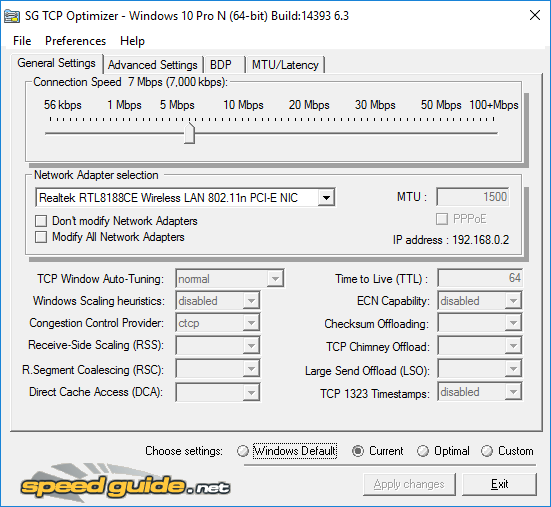
Simple tutorial.
In the program window “Connection speed” select the maximum speed of your connection expressed in kilobits/sec.
My ADSL runs 7 Mega (7 Mbps) so I select a speed of 7000 Kbps
In “Network Adapter selection” choose the network adapter used for the internet connection. Many computers have a wired network card and a wireless adapter, choose the one that is used, or both by flagging the box “Modify All Network adapter”.
All that remains is to apply the setting, select the button “Optimal settings” at the bottom of the program window and click “Apply change”.
Restart the computer when prompted for changes to take effect.
Important: TCPO creates a backup of the previous settings to restore it if needed (FirstBackup.spg) in the same folder of the program, in my case on the Desktop.
Very simple, I am in beginner mode and it looks very good, of course it is possible tweak the protocol in advanced mode and here the excellent official guide: TCP Optimizer 4 Documentation - Windows 7, 8, 10, 2012 Server
I had used TCPO in the past on Windows 7 with good results and I have to say that despite the current implementation of the network section of Win 10, it still does a very good job and here the results:
Connection speed, latency before optimization
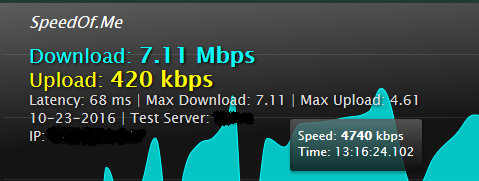
Connection speed, latency after optimization
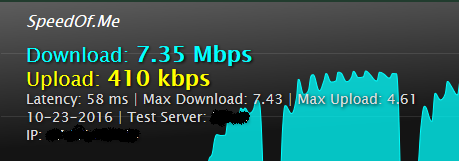
As you can see, an improvement of download speed but above all, more stable connection and less of lags.
Edited connection speed expression to avoid confusion.
Lately my connection has some lags and it slows down especially in function of the hourly bands.
My connection is fast in the morning/afternoon and gradually it slows down in the evening.
According to me the problem is the saturation, as confirmed by the ISP, in short, if the connection were a cake, more people eat the cake... and more small are the cake slices
Unfortunately, the situation is this, business and lack of new infrastructures.
Certain I cannot do anything under this aspect, but it is useful to try to optimize something in my system so, like I said, I have tested TCPO.
TCPO is a free portable program for Windows to optimize the TCP settings in the Windows Registry.
The program is useful for both expert users and beginners about the optimization of the relevant TCP/IP parameters in the Windows Registry, making easier to optimize the system for the type of internet connection used.
It uses advanced algorithms and the bandwidth used to find the best TCP settings for your connection speed.
Simple tutorial.
In the program window “Connection speed” select the maximum speed of your connection expressed in kilobits/sec.
My ADSL runs 7 Mega (7 Mbps) so I select a speed of 7000 Kbps
In “Network Adapter selection” choose the network adapter used for the internet connection. Many computers have a wired network card and a wireless adapter, choose the one that is used, or both by flagging the box “Modify All Network adapter”.
All that remains is to apply the setting, select the button “Optimal settings” at the bottom of the program window and click “Apply change”.
Restart the computer when prompted for changes to take effect.
Important: TCPO creates a backup of the previous settings to restore it if needed (FirstBackup.spg) in the same folder of the program, in my case on the Desktop.
Very simple, I am in beginner mode and it looks very good, of course it is possible tweak the protocol in advanced mode and here the excellent official guide: TCP Optimizer 4 Documentation - Windows 7, 8, 10, 2012 Server
I had used TCPO in the past on Windows 7 with good results and I have to say that despite the current implementation of the network section of Win 10, it still does a very good job and here the results:
Connection speed, latency before optimization
Connection speed, latency after optimization
As you can see, an improvement of download speed but above all, more stable connection and less of lags.
Edited connection speed expression to avoid confusion.
Last edited by a moderator: