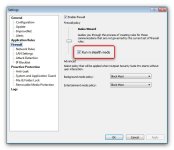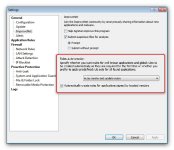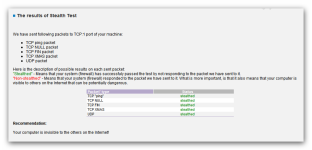Stealthing my ports help ?
- Thread starter JurgNet
- Start date
You are using an out of date browser. It may not display this or other websites correctly.
You should upgrade or use an alternative browser.
You should upgrade or use an alternative browser.
- Status
- Not open for further replies.
E
Exorcizm
Earth said:Did you try reading of the Help Guides with the software?
Agreed
- Jul 9, 2011
- 597
Not quite sure if you still need this...
Open Settings, select Firewall node and select Run in Stealth Mode checkbox, if not selected already, which may be its default setting.
Use the Firewall Policy slider to select a firewall mode according to your requirements.
[attachment=873]
Initially, Rules Wizard is a good starting point, which in conjunction with the Rules auto-creation settings under General -> ImproveNet [set this depending on whether you're comfortable with letting Outpost to auto generate rules, based on these being well-known, signed by trusted vendors, etc.] should be good to get you up and running. Note that you're facing some serious prompt activity .
.
[attachment=874]
If you're confident that you're clean and there's no malicious activity present on your PC, you can switch to Learn Mode for a while to try and aleviate the pain associated with having to manually add rules. Right-click on the OSS icon in the notification area and select Enter Auto-Learn Mode...from the context menu.
Once you're comfortable with the rules, you may consider switching the firewall policy to Block Most, which will block anything that isn't explicitly allowed. I'm running Block Most for both Background and Entertaintment Mode policy too.
Edit - added screenshots.
Open Settings, select Firewall node and select Run in Stealth Mode checkbox, if not selected already, which may be its default setting.
Use the Firewall Policy slider to select a firewall mode according to your requirements.
[attachment=873]
Initially, Rules Wizard is a good starting point, which in conjunction with the Rules auto-creation settings under General -> ImproveNet [set this depending on whether you're comfortable with letting Outpost to auto generate rules, based on these being well-known, signed by trusted vendors, etc.] should be good to get you up and running. Note that you're facing some serious prompt activity
[attachment=874]
If you're confident that you're clean and there's no malicious activity present on your PC, you can switch to Learn Mode for a while to try and aleviate the pain associated with having to manually add rules. Right-click on the OSS icon in the notification area and select Enter Auto-Learn Mode...from the context menu.
Once you're comfortable with the rules, you may consider switching the firewall policy to Block Most, which will block anything that isn't explicitly allowed. I'm running Block Most for both Background and Entertaintment Mode policy too.
Edit - added screenshots.
Attachments
- Sep 11, 2011
- 192
@Earth I surely did .
@NathanF1 thank you , already done that ,but when checking @pcflank it shows this :
I m not sure on how to solve this issue .
@NathanF1 thank you , already done that ,but when checking @pcflank it shows this :
Code:
http://www.pcflank.com/scanner1s.htmPacket' type Status
TCP "ping" non-stealthed
TCP NULL non-stealthed
TCP FIN non-stealthed
TCP XMAS non-stealthed
UDP non-stealthed
I m not sure on how to solve this issue .
D
Deleted member 178
JurgNet said:I m not sure on how to solve this issue .
if my memory is good, if you are behind a router, PC flank check the router not the firewall.
I
illumination
umbrapolaris said:JurgNet said:I m not sure on how to solve this issue .
if my memory is good, if you are behind a router, PC flank check the router not the firewall.
You are right on umbrapolaris, that is exactly what is happening, GRC will do the same.
- Jul 9, 2011
- 597
JurgNet said:@Earth I surely did .
@NathanF1 thank you , already done that ,but when checking @pcflank it shows this :
Code:http://www.pcflank.com/scanner1s.htmPacket' type Status
TCP "ping" non-stealthed
TCP NULL non-stealthed
TCP FIN non-stealthed
TCP XMAS non-stealthed
UDP non-stealthed
I m not sure on how to solve this issue .
Hi JurgNet, apologies for the post, I must have misunderstood the question. Will check PCFlank and GRC later and post the results [it's been a while since I've done these].
MrXidus
Super Moderator (Leave of absence)
- Apr 17, 2011
- 2,503
umbrapolaris said:If my memory is good, if you are behind a router, PC flank check the router not the firewall.
Yep this is correct. You need to know your router address and log in. Yours will look different compared to mine below.
Go to your routers Firewall settings and check that its enabled then run the test again. I have mine set to High.
This is my result.

- Apr 17, 2011
- 9,231
MrXidus said:Yep this is correct. You need to know your router address and log in. Yours will look different compared to mine below.
Normally to get into your router you type 192.168.1.1 in the address bar, or the one that you have set.
MrXidus
Super Moderator (Leave of absence)
- Apr 17, 2011
- 2,503
McLovin said:MrXidus said:Yep this is correct. You need to know your router address and log in. Yours will look different compared to mine below.
Normally to get into your router you type 192.168.1.1 in the address bar, or the one that you have set.
Different brands of routers have different addresses. As mine is not 192.168.1.1.
- Jul 9, 2011
- 597
MrXidus
Super Moderator (Leave of absence)
- Apr 17, 2011
- 2,503
NathanF1 said:can't remember the password right now, how embarrassing...
Don't blame you lol. Mines 128+ characters long I can't remember it so I have it saved for when ever I need it.
- Apr 17, 2011
- 9,231
These are password and default IP addresses of routers that I have found and tested myself.
This is the link: Router IP addresses and Password
This is the link: Router IP addresses and Password
- Status
- Not open for further replies.
Similar threads
- Replies
- 17
- Views
- 618
- Replies
- 6
- Views
- 562