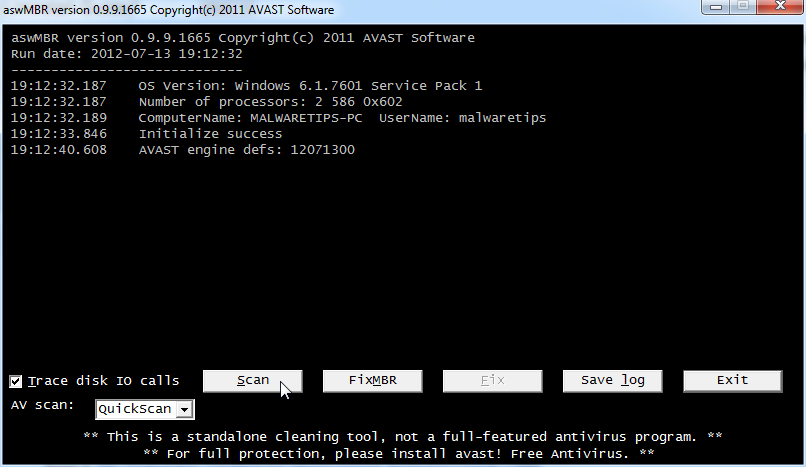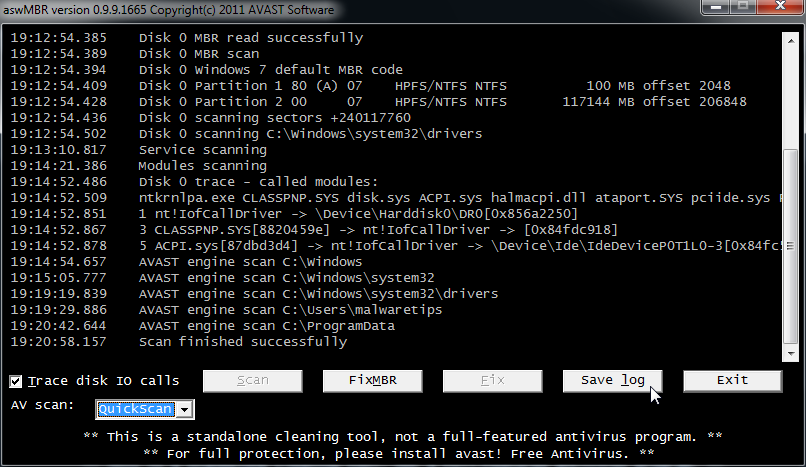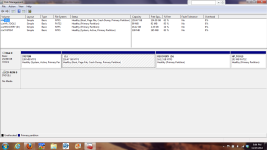I followed the System Progressive Protection removal guide, and got all the way to the last step with Emsisoft Emergency Kit. The Scan found a number of items, and quarantined them all except for one. I received this message:
\DosDevices\PhysicalDrive0 - Rootkits can't be removed automatically. Please consult the experts in the Emsisoft online forum for help with manual removal of this Malware: http://support.emsisoft.com
\Program Files (x86)\Google\Google Desktop Search\GoogleDesktopAPI2.dll
What should I do to deal with this file?
Thanks for your help.
\DosDevices\PhysicalDrive0 - Rootkits can't be removed automatically. Please consult the experts in the Emsisoft online forum for help with manual removal of this Malware: http://support.emsisoft.com
\Program Files (x86)\Google\Google Desktop Search\GoogleDesktopAPI2.dll
What should I do to deal with this file?
Thanks for your help.