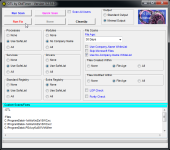Ok , looks good.+1 for the .txt file for the HitmanPro log.......Next,please run the below tools...
1. Run a scan with RogueKiller
<ol>
<li>Please <>download the latest official version of </><>RogueKiller</>.
<a href="http://www.sur-la-toile.com/RogueKiller/RogueKiller.exe" rel="nofollow" target="_blank">RogueKiller Download Link</a> (This link will automatically download RogueKiller on your computer)</li>
<li><>Double click on RogueKiller.exe</> to start this utility and then <>wait for the Prescan to complete</>.This should take only a few seconds and then you can <>click the Start button</> to perform a system scan.
<img title="Click on the Start button to perform a system scan" src="http://malwaretips.com/blogs/wp-content/uploads/2012/04/roguek-1.png" alt="[Image: roguekiller-1.png]" width="600" height="450" border="0" /></li>
<li>After the scan has completed, <>press the Delete button</> to remove any malicious registry keys.
<img title="Press Delete to remove the malicious registry keys" src="http://malwaretips.com/blogs/wp-content/uploads/2012/04/roguek-2.png" alt="[Image: roguekiller-2.png]" width="600" height="450" border="0" /></li>
<li>Next we will need to restore your shortcuts, <>so click on the ShortcutsFix button </>and allow the program to run.
<img title="Click on the Start button to perform a system scan" src="http://malwaretips.com/blogs/wp-content/uploads/2012/04/roguek-3.png" alt="[Image: roguekiller-1.png]" width="600" height="450" border="0" /></li>
</ol>
The report has been created on the desktop.In your next reply please post:
All RKreport.txt text files located on your desktop.
<hr />
2.Run a Combofix scan
Download ComboFix from one of these locations:
<>Save as Combo-Fix.exe during the download. ComboFix must be renamed before you download to your Desktop</>
<a title="External link" href="http://download.bleepingcomputer.com/sUBs/ComboFix.exe" rel="external"><>Link 1</></a>
<a title="External link" href="http://www.infospyware.net/antimalware/combofix/" rel="external"><>Link 2</></a>
<>* IMPORTANT !!! Save ComboFix to your Desktop</>
<ul>
<li>Disable your AntiVirus and AntiSpyware applications, usually via a right click on the System Tray icon. They may otherwise interfere with our tools
See <a title="External link" href="http://www.bleepingcomputer.com/forums/topic114351.html" rel="external">HERE</a> for help</li>
<li>Double click on Combo-Fix & follow the prompts.</li>
<li>As part of it's process, ComboFix will check to see if the Microsoft Windows Recovery Console is installed. With malware infections being as they are today, it's ly recommended to have this pre-installed on your machine before doing any malware removal. It will allow you to boot up into a special recovery/repair mode that will allow us to more easily help you should your computer have a problem after an attempted removal of malware.</li>
<li>Follow the prompts to allow ComboFix to download and install the Microsoft Windows Recovery Console, and when prompted, agree to the End-User License Agreement to install the Microsoft Windows Recovery Console.</li>
</ul>
**Please note: (This applies to Windows XP systems only) If the Microsoft Windows Recovery Console is already installed, ComboFix will continue it's malware removal procedures.
<img src="http://img.photobucket.com/albums/v706/ried7/RcAuto1.gif" alt="Posted Image" />
Once the Microsoft Windows Recovery Console is installed using ComboFix, you should see the following message:
<img src="http://img.photobucket.com/albums/v706/ried7/whatnext.png" alt="Posted Image" />
Click on <>Yes</>, to continue scanning for malware.
When finished, ComboFix will produce a log.
<>Note:</>
1. Do not mouseclick combofix's window while it's running. That may cause it to stall!
2. Remember to re-enable your anti-virus and anti-spyware before reconnecting to the Internet.
What's next?
Please post in your next reply:
1.RogueKiller logs
2.Combofix logs
3.Let me know if you had any problems with the above instructions and also <>let me know how things are running now!</>