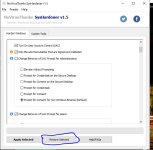Windows_Security
Level 24
Thread author
Verified
Honorary Member
Top Poster
Content Creator
Well-known
- Mar 13, 2016
- 1,298
Indeed, when blocking child processes in powershell.exe, its execution will fail with an error. But, not in the case of powershell_ise.exe. So probably, the error for powershell.exe is a bug, that can be corrected by Microsoft in the future.
I like powershell_ise with its commandlets, context sensitive help and syntax highlighting.