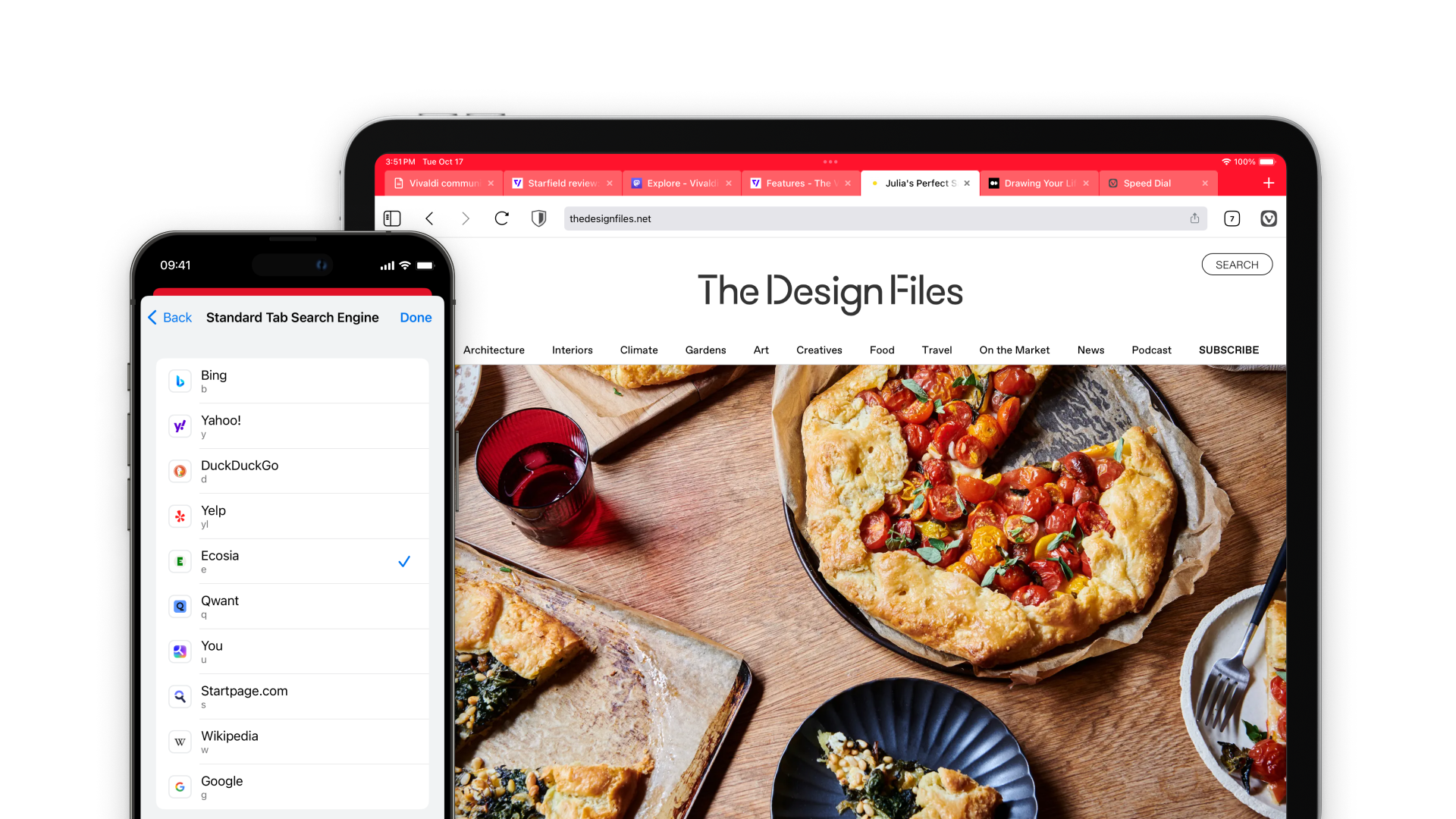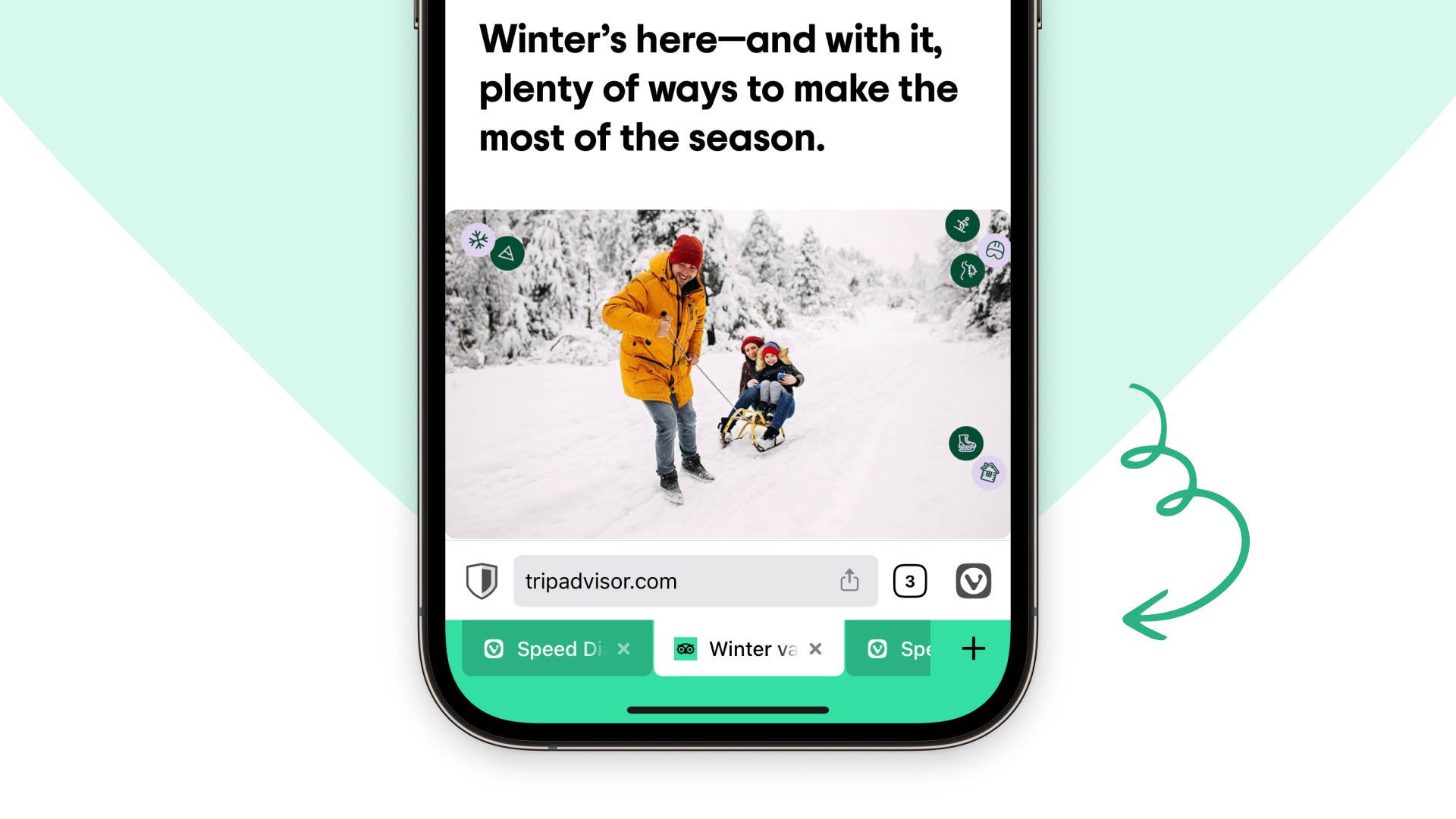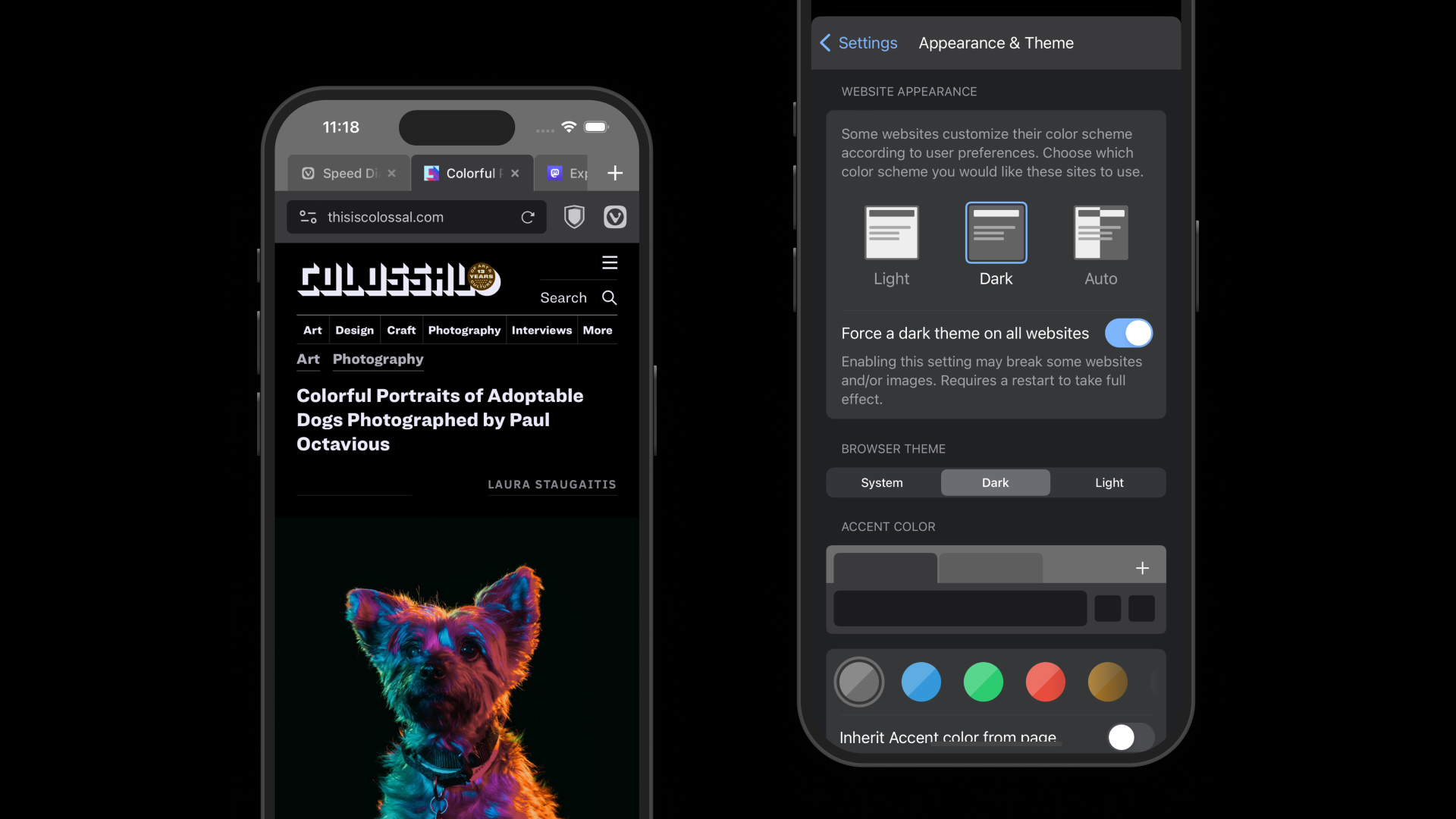- Nov 10, 2017
- 3,250
Vivaldi for iOS and iPadOS has been released, after a beta testing period of four months. Let's take a closer look at the browser.
In case you missed it, I reviewed the TestFlight version of the app when the first beta was released.
Vivaldi for iOS
Initial set up
When you run it for the first time, Vivaldi will ask you to choose whether you would like the app to block trackers and ads. The browser blocks trackers by default, but it does not block ads. You need to set it to block both during the initial set up, or later from the Settings. Next, you will need to choose the Tab style, there are two options that you may choose from: a simplified tab switcher, and a Tab Bar. We'll take a look at these options in a minute.
Start Page
The Start Page aka the New Tab page in Vivaldi has a speed dial with sponsored shortcuts for various websites and services. You can remove these, and replace them with shortcuts for your favorite websites.
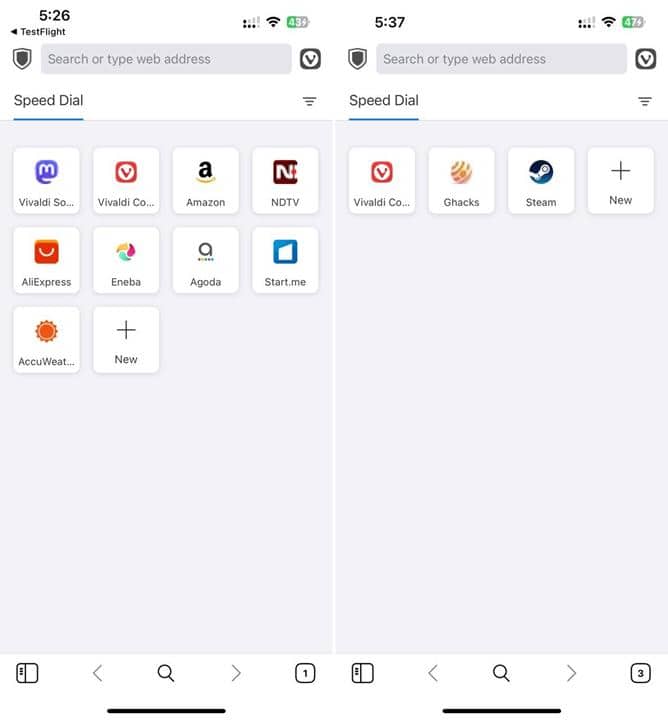
Full article and more screenshots

Vivaldi for iOS and iPadOS r - gHacks Tech News
Vivaldi for iOS and iPadOS has been released. We take a closer look at the best features in the mobile browser.
www.ghacks.net