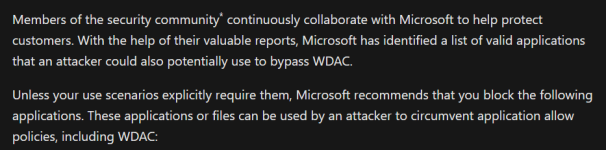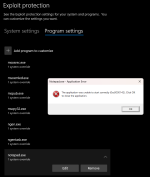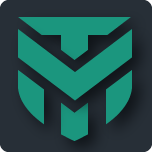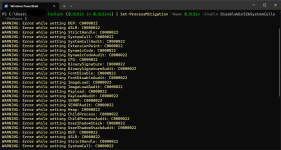F
ForgottenSeer 97327
I never got AppLocker and SRP working together on Windows7, allthough official documentation at that time said it was possible (with a warning that for ambiqueous rules AppLocker rules would prevail).
I am inclined to believe Oerlink that the people writing dicumentation are more communication experts than IT-experts.
When I used the WDAC wizzard in 2019 I did not expect SRP to work also, but they work fine alongside each other.
Alongside Defender on MAX with SAC, I can see the benefits of SRP blocking sponsors/LoLbins for unelevated users/processes (this would never interfere with updates, only raise the bar for fileless attacks).
I am inclined to believe Oerlink that the people writing dicumentation are more communication experts than IT-experts.
When I used the WDAC wizzard in 2019 I did not expect SRP to work also, but they work fine alongside each other.
Alongside Defender on MAX with SAC, I can see the benefits of SRP blocking sponsors/LoLbins for unelevated users/processes (this would never interfere with updates, only raise the bar for fileless attacks).