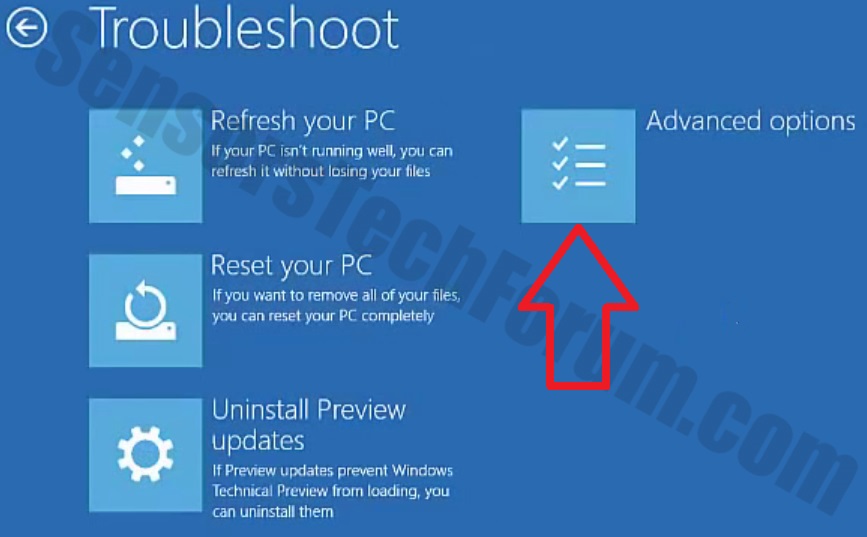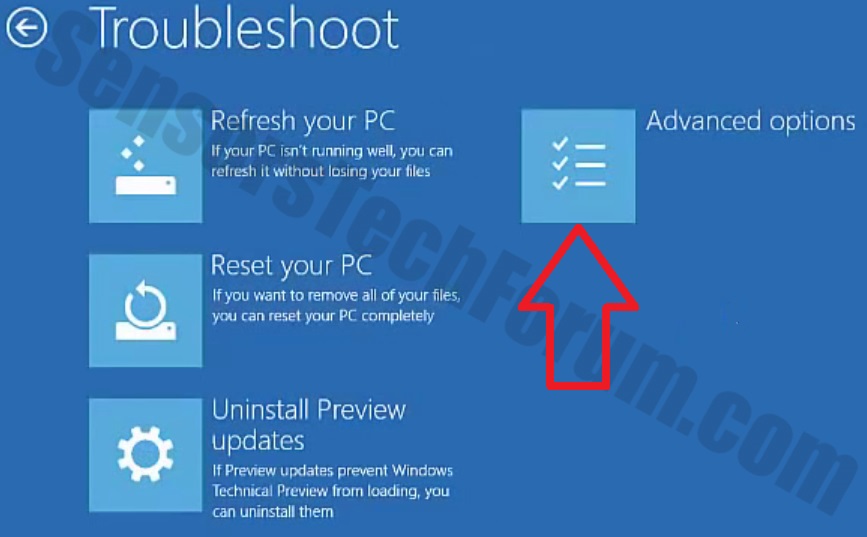Hello,
Please download
Farbar Recovery Scan Tool x64 and save it to a flash drive.
- Plug the flashdrive into the infected PC.
- Click Start and while holding Shift key on your keyboard click Power --> Restart.
Note: It is important that you keep Shift key pressed while doing this or it won't work.
- Now you should get a window like this where you need to click Troubleshoot.
- In the next window, click Advanced options and select Command Prompt.
- Now you should log in into your account and after that Command Promptwindow.
Access the notepad and identify your USB drive
In the Command Prompt please type in:
and press
Enter.
- When the notepad opens, go to File menu.
- Select Open.
- Go to Computer and search there for your USB drive letter.
- Note down the letter and close the notepad.
Scan with Farbar Recovery Scan Tool
Once back in the command prompt window, please do the following:
- Type in e:\frst64.exe and press Enter.
You need to replace e with the letter of your USB drive taken from notepad!
- FRST will start to run. Give him a minute or so to load itself.
- Click Yes to Disclaimer.
- In the main console, please click Scan and wait.
- When finished it will produce a logfile named FRST.txt in the root of your pendrive and display it. Close that logfile.
Transfer it to your clean machine and include it in your next reply.